L’errore 403 Forbidden è uno dei problemi più frustranti che i proprietari di siti WordPress possono incontrare. Questo errore si verifica quando il server nega l’accesso a una pagina specifica o all’intero sito WordPress, impedendo l’accesso all’area di amministrazione o la visualizzazione dei contenuti ai visitatori.
Abbiamo già sperimentato questo errore e abbiamo trovato diverse soluzioni che funzionano efficacemente. Nel corso degli anni, abbiamo aiutato migliaia di utenti WordPress a superare i problemi di WordPress e abbiamo raccolto le soluzioni più affidabili per questo problema specifico in questa guida completa.
In questo articolo, imparerete a risolvere l’errore 403 Forbidden in WordPress.

Che cos’è l’errore 403 Forbidden in WordPress?
Il codice di errore 403 Forbidden viene visualizzato quando i permessi del server non consentono l’accesso a una pagina specifica del vostro sito WordPress.
Questo errore è solitamente accompagnato dal testo:
403 Forbidden – Non si ha il permesso di accedere a ‘/’ su questo server.
Inoltre, è stato riscontrato un errore 403 Forbidden mentre si cercava di usare un ErrorDocument per gestire la richiesta.
Ecco un esempio di come si presenta:

Ci sono diversi scenari in cui si può vedere questo errore. Ad esempio:
- 403 Forbidden – Accesso negato alla pagina di login di wp-admin o WordPress.
- 403 Forbidden – Durante l’installazione di WordPress.
- Errore 403 Forbidden – Quando si visita una pagina qualsiasi del sito WordPress.
È possibile che venga visualizzato il messaggio “Accesso negato” invece dello stato completo 403 Forbidden. In alternativa, il messaggio potrebbe dire: “L’accesso a yourdomain.com è stato negato. L’utente non è autorizzato a visualizzare questa pagina”.
Per ulteriori spiegazioni sui codici di errore di WordPress, potete consultare il nostro elenco degli errori più comuni di WordPress e come risolverli.
Ora che conoscete le diverse varianti dell’errore 403, parliamo delle loro cause.
Cosa causa l’errore 403 Forbidden in WordPress?
Il codice di errore 403 Forbidden compare quando il server non consente l’accesso a una pagina specifica. Le cause possono essere diverse.
Una causa comune dell’errore 403 Forbidden in WordPress è rappresentata da plugin di sicurezza mal configurati. Molti plugin di sicurezza di WordPress possono bloccare un indirizzo IP (o un’intera serie di indirizzi IP) se li ritengono dannosi.
Un’altra possibile causa potrebbe essere un file .htaccess corrotto o autorizzazioni errate sui file del server.
La società di hosting WordPress può talvolta apportare modifiche accidentali alle impostazioni del server. Ciò può causare un errore 403 Forbidden sul vostro sito.
Detto questo, vediamo come risolvere l’errore 403 forbidden in WordPress.
Nota: prima di fare qualsiasi cosa, vi consigliamo di creare un backup completo di WordPress del vostro sito web. Potete selezionare la nostra guida su come eseguire il backup del vostro sito WordPress.
Se utilizzate un plugin per il backup automatico di WordPress, assicuratevi di avere accesso all’ultimo backup prima di procedere.
È possibile utilizzare questi collegamenti rapidi se si desidera passare a un metodo specifico:
- Method 1: Deactivate Your Plugins Temporarily
- Method 2: Regenerate Your .htaccess File
- Method 3: Correct Your File and Directory Permissions
- Method 4: Clear Your Cache and Cookies
- Method 5: Temporarily Disable CDN (Content Delivery Network)
- Method 6: Check for Malware
- Method 7: Reach Out to WordPress Support
- Learn More Ways to Solve Common WordPress Errors
Metodo 1: Disattivare temporaneamente i plugin
La prima cosa da fare è verificare se uno dei plugin di WordPress sta causando l’errore 403 forbidden. A tal fine, è necessario disabilitare temporaneamente i plugin di WordPress. Questo include tutti i plugin di sicurezza che avete installato sul vostro sito.

Se questo risolve il problema, significa che uno dei plugin del sito web ha causato l’errore.
È possibile capire quale plugin ha causato l’errore attivando tutti i plugin uno alla volta fino a riprodurre l’errore 403 Forbidden. A questo punto, è necessario eliminare il plugin problematico e cercare un’alternativa o contattare gli sviluppatori per ottenere assistenza.
Se questo metodo non funziona, continuate a leggere.
Metodo 2: rigenerare il file .htaccess
Spesso l’errore 403 forbidden è causato da un file .htaccess corrotto nel sito WordPress. La buona notizia è che la correzione di questo file è abbastanza semplice.
Per prima cosa, è necessario collegarsi al proprio sito web utilizzando un client FTP come FileZilla o l’applicazione File Manager di cPanel.
Quindi, trovate il file .htaccess nella cartella principale del vostro sito WordPress. Consultate questa guida se non riuscite a trovare il file .htaccess nella cartella di WordPress.
È necessario scaricare il file .htaccess sul computer, in modo da avere un nuovo backup. Dopodiché, cancellate semplicemente il file dal vostro server. Non preoccupatevi, WordPress continuerà a funzionare.

Ora provate ad accedere al vostro sito web. Se l’errore 403 forbidden viene risolto, significa che il file .htaccess era corrotto.
È possibile generare un nuovo file .htaccess accedendo all’area di amministrazione di WordPress e andando alla pagina Impostazioni ” Permalinks”.

Basta fare clic sul pulsante “Salva modifiche” in fondo alla pagina e WordPress genererà un nuovo file .htaccess.
Metodo 3: Correggere i permessi di file e directory
Se le altre soluzioni non hanno risolto l’errore 403 forbidden sul vostro sito, la causa più probabile sono i permessi dei file non corretti.
Tutti i file memorizzati sul vostro sito web hanno dei permessi per i file. Questi permessi di proprietà dei file controllano chi può accedere ai file e alle cartelle del vostro sito WordPress.
Le autorizzazioni dei file non corrette possono causare l’errore 403 forbidden. In questo modo il server web pensa che non hai i permessi per accedere a quei file.
Potete chiedere al vostro provider di hosting WordPress di controllare che i permessi dei file sul vostro sito siano corretti. Alcuni hosting sono molto disponibili, quindi non se la prenderanno e probabilmente risolveranno il problema per voi.
Modificare da soli i permessi dei file può avere gravi conseguenze. Se non vi sentite sicuri di farlo da soli, è meglio chiedere aiuto a un collega proprietario di un sito WordPress o affidarsi a un professionista.
Tuttavia, se volete farlo da soli, ecco come verificare i permessi della directory dei file.
Collegatevi al vostro sito WordPress utilizzando un client FTP. Passate alla cartella principale contenente tutti i file di WordPress.

Fare clic per selezionare una cartella, fare clic con il pulsante destro del mouse e selezionare “Autorizzazioni file” dal menu.
Il vostro client FTP vi mostrerà una finestra di dialogo sui permessi dei file come questa:

Tutte le cartelle del vostro sito WordPress devono avere un permesso file di 744 o 755.
Nel frattempo, tutti i file del vostro sito WordPress devono avere un permesso di 644 o 640.
È possibile impostare il permesso dei file per la cartella principale su 744 o 755. È inoltre necessario selezionare la casella accanto a “Ricorri nelle sottodirectory” e poi selezionare l’opzione “Applica solo alle directory”.
È sufficiente fare clic sul pulsante “OK”. Il client FTP inizierà a impostare i permessi per tutte le sottodirectory della cartella.
Una volta terminato, è necessario ripetere il processo per tutti i file. Questa volta, si utilizzerà un’autorizzazione dei file di 644 o 640 e non si dimenticherà di selezionare le opzioni “Ricorri nelle sottodirectory” e “Applica solo ai file”.
Facendo clic sul pulsante “OK”, il client FTP inizierà a impostare le autorizzazioni per tutti i file selezionati.
Provate ad accedere al vostro sito web e verificate se l’errore 403 forbidden è scomparso.
Metodo 4: cancellare la cache e i cookie
A volte una correzione semplice può essere la più efficace. Cancellare la cache e i cookie del browser, nonché la cache di WordPress se si utilizza un plugin per la cache, può correggere l’errore 403 forbidden.
Proprio come il computer memorizza i file temporanei per accelerare i tempi di caricamento, anche il browser memorizza nella cache i dati del sito web. Se questi dati si corrompono, possono causare problemi di compatibilità e provocare l’errore 403.
Allo stesso modo, una cache corrotta generata da un plugin può portare il server a interpretare male le richieste.
Alcuni plugin per la cache offrono anche impostazioni avanzate che consentono di limitare l’accesso a pagine specifiche o a ruoli di utenti. Se queste impostazioni vengono accidentalmente configurate in modo errato, potrebbero bloccare involontariamente l’accesso ad alcune parti del sito web.
Per cancellare la cache del browser, potete seguire le istruzioni riportate nel nostro articolo su come cancellare la cache nei principali browser.
Se si utilizza un plugin per la cache di WordPress, è possibile leggere la nostra guida su come cancellare la cache di WordPress e consultare la documentazione del plugin.
Metodo 5: disabilitare temporaneamente il CDN (Content Delivery Network)
Se si utilizza un Content Delivery Network (CDN) per migliorare le prestazioni del sito web, è possibile che interferisca causando l’errore 403 forbidden.
Un CDN funge da intermediario tra il server del sito web e i visitatori, servendo contenuti in cache da posizioni geograficamente distribuite per velocizzare i tempi di caricamento.
Per verificare se il colpevole è il vostro CDN, potete disabilitare temporaneamente il vostro CDN. Quindi, testate il vostro sito web per vedere se l’errore scompare.
Se la disabilitazione del CDN corregge l’errore, è necessario contattare il team di assistenza del provider del CDN per un’ulteriore risoluzione dei problemi.
Metodo 6: Verifica della presenza di malware
Il software dannoso può causare una serie di problemi, tra cui l’errore 403 forbidden. Può interferire con le autorizzazioni dei file, iniettare codice dannoso o interrompere la comunicazione tra il sito web e il server.
Per verificare la presenza di malware sul vostro sito web, vi consigliamo di eseguire una scansione del sito utilizzando un plugin di sicurezza o un servizio offerto dal vostro fornitore di hosting WordPress.
Molti plugin di sicurezza affidabili offrono caratteristiche di scansione del malware e di solito è possibile rimuovere questi file dannosi facendo un clic.
Metodo 7: Rivolgersi all’assistenza WordPress
Se nessuno dei metodi precedenti funziona, potreste chiedere il supporto di altri utenti di WordPress. Comunità come WPBeginner Engage possono aiutarvi a mettervi in contatto con persone che hanno sperimentato lo stesso errore e a trovare la soluzione.
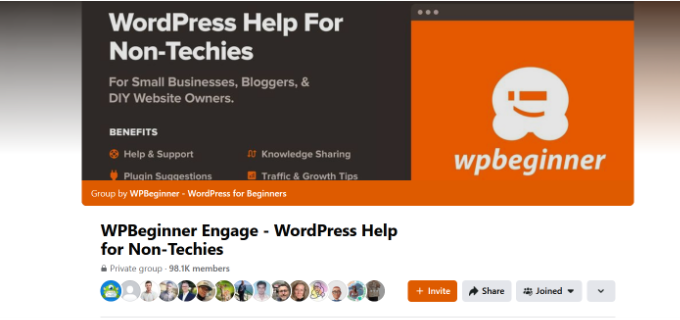
In alternativa, è possibile contattare il provider di hosting. A volte, la radice del problema può trovarsi da loro e possono aiutarvi a risolvere il problema. Per ulteriori informazioni, potete leggere la nostra guida su come richiedere correttamente l’assistenza WordPress.
Offriamo anche servizi di assistenza WordPress di emergenza. Con i nostri esperti, potete semplicemente sedervi e lasciare che il nostro team risolva il problema per voi, in modo da potervi concentrare sulla cura di altre parti del vostro business online.
Potete anche assumere i nostri esperti di manutenzione WordPress per ottenere un supporto continuo e far sì che il nostro team si occupi delle vostre attività di sicurezza, manutenzione e ottimizzazione della velocità.

Non esitate a prenotare un appuntamento con i nostri esperti per scoprire come possiamo aiutarvi.
Video tutorial
Se preferite istruzioni più visive, guardate il video qui sotto.
Approfondisci i modi per risolvere gli errori più comuni di WordPress
Avete altri problemi con WordPress? Forse una di queste guide può aiutarvi a risolvere il problema:
- Come trovare e accedere ai registri degli errori di WordPress (passo dopo passo)
- Come correggere l’errore 404 restituito dalle pubblicazioni di WordPress (passo dopo passo)
- Come correggere ERR_NAME_NOT_RESOLVED in WordPress (passo dopo passo)
- Come correggere ‘ERR_SSL_VERSION_OR _CIPHER_MISMATCH’ in WordPress
- Come correggere l’errore 500 Internal Server in WordPress
- Come correggere l’errore 502 Bad Gateway in WordPress
- Come correggere l’errore 401 in WordPress
- Come correggere l’errore 413 Request Entity Too Large in WordPress
- Come correggere l’errore 504 Gateway Timeout in WordPress
- Cos’è l’errore 414 Request URI Too Long e come correggerlo
Speriamo che questo articolo vi abbia aiutato a risolvere l’errore 403 forbidden di WordPress. Potreste anche voler consultare il nostro elenco dei problemi più comuni dell’editor di blocchi e dei plugin WordPress indispensabili per far crescere il vostro sito web.
Se questo articolo vi è piaciuto, iscrivetevi al nostro canale YouTube per le esercitazioni video su WordPress. Potete trovarci anche su Twitter e Facebook.





Gary Parker
None of these fix my problem as it is one page and the only way i could fix it was to rename the permalink, The page in trouble is https://example.com/blog/ and the only way i could fix it was to change it to /blog2/, any ideas?
Michael
Please somebody help me. I have two websites on the same host. I just added a third addon domain recently and installed wordpress to it through the softaculous installer.
The problem is not from wordpress, and other websites on the same host is accessible.
Please help.
Andreas Johansson
I hade one page Forbiden 403 and tryied all the steps. And now i dont have permission to login wp-admin on my site?
WPBeginner Support
Hey Andreas,
Please see our WordPress troubleshooting guide. It will help you find out the issue and then you can fix it.
Admin
Marcus
It worked like magic
Juliet Julius
Thank you so much for this article. My problem was a corrupted htaccess file. My website is now working fine.
Aleli Sanchez Mendez
I still having this problem. I tried all the steps. The problem began when I installed the WooCommerce plugin in my WordPress Site. Now in my wordpress y receive a 403 Forbidden and in my other site, without wordpress i recieived a 502 Bad Gateway error.
Please someone can help me?
Scott Munson
I discovered – after all else failed and many hours spent, that at one time (but no longer) I used Bullet Proof security. It left a stray .htaccess file in my wp-admin folder – THAT, was causing the 403 error for me. ARGH!
WPBeginner Support
Hey Scott,
Thanks for sharing, glad you found the solution
Admin
joshua jenish zibhu
how i solve this probkem…. in windows 10……
john
Thank you, it worked for me.
Oluwaseun
Thanks!
changing file permission works for me.
Yogesh
Thanks a ton. Deleting .htaccess worked for me.
JU
There has to be a fourth step. None of these steps applied. The plugins weren’t the cause. The .htaccess file wasn’t the cause. All the permissions in all files and folders are set to the correct numerical values.
Sendhil Kumar S K
Hi Friends, One Easy step will make You free from the existing problem.
1. Go to CPanel of Your Domain
2. Click to Expand public_html folder present at the extreme left of the screen.
3. Double click on wp folder present on the write side of the screen
4. Copy All files & Folders inside the wp folder
5. Move all the files & folders inside the wp folder to UP ONE LEVEL
6. Now All files & Folders are out of WP folder, hence WP folder is empty, come one level up & delete the empty WP folder
7. Now go to browser & type your domain_name.com, PERFEFETLY it will be WORKING
All the Best…if you have doubts regarding this mail me to
Also if time permits visit my site
Thank You All
Sergio Casabona
Hi, there! Thanks for this article!
I got this error, so I access with my ftp and deleted .htaccess file. I’m now able to access my dashboard. But when I go to settings and save again as you say, the error 403 comes back. What can I do?
Thank you, guys!
Josh Allen
What if I had a dedicated server, and its happening to all 43 of my sites…I just did some kind of WHM update on Bluehost, then it happened….Ive been waiting for an hour to talk to bluehost.
Ronald
Josh –
I had a similar thing happening to me here. “All of a sudden” none of my sites worked anymore.
I am hosting the sites on my own MacMini, running OS-X Server. After a night of trouble-shooting, I eventually found out that the root cause was me enabling the FTP server in OS-X Server. In there, I set folder permissions for the website root folder for “Everyone Else” to “None” (seemed a bit tricky to give everyone Read access to my sites!). Apparently one is also blocking the _www user access to the websites then…
After I changed this back to “Read Only”, my sites started working again… Pffff.
I’m now looking for a permanent solution, which is not: “Close my firewall for FTP traffic.
Hope this helps,
Ronald
Krishna Patel
This post saved my life! I can’t thank you enough for this helpful information but.. thanks a million
shah faisal
You don’t have permission to access /loading.php on this server.
Additionally, a 403 Forbidden error was encountered while trying to use an ErrorDocument to handle the request
James
The file permission option fixed it, thanks a lot.
gab
I am getting the 403 error for my page and cannot even login into WordPress because of it… I don’t know how to fix it and don’t see anyone with the same issue.
Reshan
Hi. My WordPress is handled by the hosting company itself. So I dont have root access. How can I solve this problem?
WPBeginner Support
Hi Reshan,
Please contact your hosting company. They will be able to fix it for you.
Admin
Prince
Thank you. You helped me solved my problem.
Rafael Hernandez-Padilla
Thank you, the article resolved the issue I was having on my site.
Yves
Same problem here, and ftp same result… checked in Cpanel and noticed my maindir permissions was 0000 , changed to 0755 and was fixed
Mimi
In my case, I had my website for 4 years and all of a sudden today I got this error although I did not touch the files or change any permissions. I logged into the control panel and noticed that for some reason the index.php file was missing from the WordPress root folder. I downloaded a new copy of WordPress and copied the index.php file on to the root folder of my WordPress website and the website came back!
So perhaps if anyone is getting the same error, please double check that you have an index.php or index.html file. I hope that helps.
Cian
Lifesaver – thank you! This worked for me also.
justin
Ditto…no idea why/how but the index.php disappeared while I was working on a project…I was saved a load of hassle by an automatic backup where the index still existed.
Nick
Thanks Mimi! This worked for me while the solutions in the article didn’t. In my case, the index.php file wasn’t actually missing but when I replaced the one that was there with a fresh one the site started working again so I guess it was corrupted or had some kind of other problem.
My specific error message did also mention the index.php file so that also makes sense:
Forbidden
You don’t have permission to access /index.php on this server.
Additionally, a 403 Forbidden error was encountered while trying to use an ErrorDocument to handle the request.
AMar pal
Help me my website is down.I tried all the given solutions but nothing worked…
Edgar
Nothing worked for me until I added “Options +FollowSymLinks” (without the quotes) above “RewriteEngine On”.
Doni
I did all three possible causing 403 error fixing that you informed but it still produced the error. By the way i wanted to edit footer template but when i saved / updated file it produced “403 Forbidden Access to this resource on the server is denied!”
Mimi
This is a reply to your comment on wpbegginer.com (comment quoted below)
I am not sure if you were able to resolve your problem but I would like to let you know that I got the same error today and I found that the problem was a missing index.php file from the root folder of my website.
———————————————————————–
“I did all three possible causing 403 error fixing that you informed but it still produced the error. By the way i wanted to edit footer template but when i saved / updated file it produced “403 Forbidden Access to this resource on the server is denied!””
Alexandra
Hello,
I need help, while trying install wordpress with mamp, after i did everything what i supposed to do, it showed me this error :
‘Forbidden
You don’t have permission to access /mysite on this server.
Additionally, a 403 Forbidden error was encountered while trying to use an ErrorDocument to handle the request.’
Please help me!
Vasil
Hello guys.
Forbidden
You don’t have permission to access /shop/ on this server.
I’ve tried everything and doesn’t work.
if someone can help would be great thank you.
KimD
Thanks. Great article. To fix my problem I had to do a slight variant on what was written. When I looked I found that I had two htaccess files, one in the root directory and another in the wp-admin directory. I regained access to my site by renaming the htaccess file in the wp-admin directory.
Alex
So glad you posted this, this was my exact issue! Thanks!
Kingsley Felix
Hello;
Mine happens when i want to save changes of an article by a deleted admin user
Steve
I have a user who is getting the following 403 when he tries to leave a comment:
403 Forbidden Error Page
If you arrived here due to a search or clicking on a link click your Browser’s back button to return to the previous page. Thank you.
IP Address: xxx.xx.xx.xx” (his actual IP address shows up here)
What could be wrong?
David
my problem is in .htaccess File. the passage saves my site. Thanks so much
WPBeginner Support
You are welcome
Admin
Omotayo Adeoye
Hi,
I get a ‘Forbidden’ on the wp-admin page of my website. It doesn’t say error 403 – forbidden; it just says forbidden”.
I have re-installed wordpress, checked file permissions, checked htpaccess, deactivated all plugins etc. yet it doesn’t work.
Pls what can i do!
Thanks a lot.
Ricardo
Hi! When I share my website link to facebook, the title is 403 Forbidden. Directly on my website I didn’t saw any kind of 403 forbidden message. I tried a lot of advises I found, as removing .htaccess file, desactivating all the plugins and also checked permissions. I tried to debug at facebook debugger, but the informations doesn’t change. Anyone can help me to fix this problem?
Mukesh Sharma
Hello Ricardo,
send me your website link. I can help.
Harney Cercado
Awesome! You’re a life saver!
Thanks!
Shane
This was very helpful, thank you guys very much , as we say in Jamaica “Respect”
Javier Gomez
I have many errors 403 with my images, I will take your advice thanks for the information
An apology for my bad english
Christopher Sowerby
Hi. my problem is that i can logout from the backend dashboard but i cant logout from the front end (using the bar at the top).
It seems that the nonce in the logout url is different when on the backend. Do you know why this could be? i have cleared everything out of my functions.php but it still happens.
Rameez Ramzan
Hi,
I am newbie in WordPress and Currently I am facing some problem while login WordPress Dashboard.
It’s showing 403 forbidden errors while login but on the other side my friend open similar site on their internet then its working correctly. Kindly let me know
Thanks,
Pascal
Thank you for this great post! I resolved my 403 error!!!
WPBeginner Support
Hey Pascal, glad you found it helpful Don’t forget to join us on Twitter for more WordPress tips and tutorials.
Don’t forget to join us on Twitter for more WordPress tips and tutorials.
Admin
Erik Kubica
I have similar issue, as a company on our dev server we are running much wordpress sites where to only 1 WP site i started to get 403 and only on wp-admin. 2 Days before i have lived elsewhere when it worked.
foo.bar/somewebsite/* -> 200 OK
foo.bar/somewebsite/wp-admin -> rediret to wp-login.php -> 403 err
foo.bar/somewebsite2/* -> 200 OK
foo.bar/somewebsite2/wp-admin -> rediret -> 200 OK
Ftp to foo.bar is ok, ssh to foo.bar is ok.
On “somewebsite” the WP admin is blocked only for me (all browsers, all existing incognito modes, all cache cleared incl. cookies….). For all people i have asked to try it worked without any problems.
There is nothing wrong with htaccess, wordfence was disabled from ftp (also checked the DB if there is any ban to my IP). checked the main apache2 access log over ssh where i see the 403 record.
Any idea what can be wrong?
Vinish Chaudhary
Forbidden
You don’t have permission to access / on this server.
Additionally, a 403 Forbidden error was encountered while trying to use an ErrorDocument to handle the request.
and none of above method work on this error my cpanel not showing. I read the whole article
plz, help me solve this.
thanks
WPBeginner Support
Please try these troubleshooting tips if nothing works then contact your WordPress hosting provider.
Admin
Dewlance
Uhh! WordPress wp-admin 403 error is really time killing.
I try your all tricks but still getting a error. Going to change wp-admin folder with fresh files of wp-admin files.
Maybe it will help me or other option is apache configuration or poorly mod_security configuration.
Greg
We work with WordPress everyday and recently encountered the 403 error. It was the file permissions and htaccess file that was reconfigured due to one of the security plugins. Your post on the matter was very helpful. Thanks for taking the time to post it.
WPBeginner Support
Glad you found it helpful
Admin
zulfiqar ali
dear sir my site name is my site give me error like
Forbidden
You don’t have permission to access / on this server.
Additionally, a 403 Forbidden error was encountered while trying to use an ErrorDocument to handle the request.
and non of above method work on this error my cpane not showing any files in file explorer and also not connecting via FTP client.. i read whole article
plz help me solve this..
thanks
Lindani
I cant my thinks now because of this forbidden error help please
hardik
Hi i really impress with your suggestion thanks u so much i have solve my error
Oliver
Hi, we have also been experiencing a 403 error. It first started happening when I tried to update the wp-core to 4.5. Ever since we get a 403 about once a day. I have done everything that I can think of to rectify the issue; reverted to a back-up of the site previous to the update; deactivated all plugins; checked file permissions; contacted hosts to see if our IP addresses were blacklisted; deleted .htaccess; changed theme to default 2016 the only thing that works when getting a 403 is to turn off the router wait for the IP to change and then we can access again. So it would seem to be an IP issue but I cannot find where this is IP blockage is.
Does anybody know of any other place where an IP blacklist maybe?
Thanks.
Barbara Puchala
We just had this error. A outside web designer was creating a WordPress site for us and kept getting the 403 error.
Turns out our hosting company, as part of its security measures, has its servers block any attempt to sign in with the user name ‘Admin’. I know, you would think he would know better. A change to the user name was all that was needed.
george
your typo
[due to a poorly configured security plugins]
due to a poorly configured security plugin
WPBeginner Support
Thanks, we have fixed it.
Admin