L’errore critico “Manca una cartella temporanea” in WordPress è grave.
Abbiamo scoperto che può impedire l’uploader di immagini, l’aggiornamento di temi e plugin e persino l’aggiornamento del nucleo di WordPress, ostacolando gravemente la funzionalità del sito web.
In questo articolo vi illustreremo i passaggi per correggere facilmente l’errore “Manca una cartella temporanea” in WordPress, in modo che il vostro sito web funzioni in modo fluido ed efficiente.
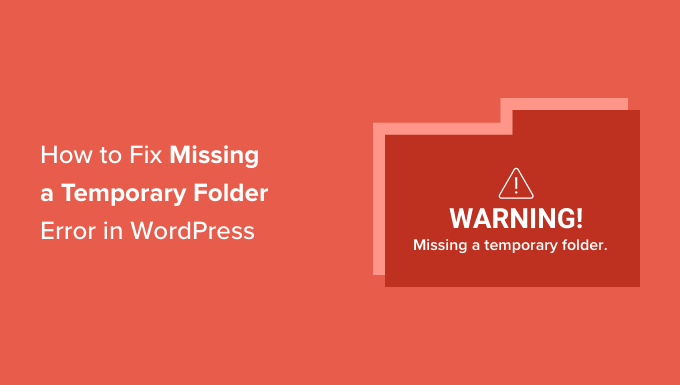
Cosa causa l’errore “Manca una cartella temporanea” in WordPress?
Il vostro sito WordPress visualizza l’errore “Manca una cartella temporanea”? Questo errore comune di WordPress è causato da impostazioni PHP errate nel vostro ambiente di hosting WordPress.
Esiste un’impostazione specifica di PHP che definisce una cartella temporanea che le applicazioni come WordPress possono utilizzare per memorizzare temporaneamente i dati. WordPress ha bisogno di accedere a questa cartella temporanea quando si carica un’immagine, si installa o si aggiorna un plugin o un tema, oppure si aggiorna il nucleo di WordPress.
Se la posizione di questa cartella non è definita nella configurazione PHP del server, WordPress non sarà in grado di fare nessuna di queste cose e mostrerà l’errore “Manca una cartella temporanea”.

Potreste contattare il vostro provider di hosting e chiedergli di risolvere il problema. Se non siete soddisfatti del supporto tecnico che ricevete, prendete in considerazione la possibilità di passare a una società di hosting WordPress migliore.
Detto questo, è anche possibile risolvere l’errore da soli utilizzando un workaround. Vediamo come risolvere facilmente l’errore “Manca una cartella temporanea” in WordPress.
Come risolvere l’errore “Manca una cartella temporanea” in WordPress
Per questa esercitazione, è necessario modificare il file di configurazione di WordPress wp-config.php. Se non l’avete mai fatto prima, consultate la nostra guida su come modificare il file wp-config.php in WordPress.
Per prima cosa, è necessario collegarsi al proprio sito web utilizzando un client FTP o il file manager presente nella dashboard del cPanel del proprio account di web hosting.
Successivamente, è necessario individuare il file wp-config.php e modificarlo.
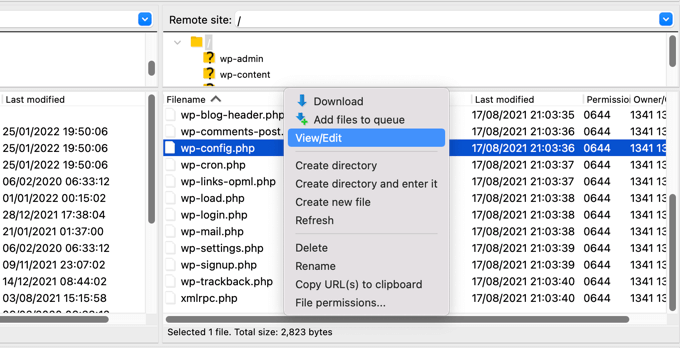
È necessario incollare il seguente frammento di codice nel file, subito prima della riga che dice: “È tutto, smettete di modificare! Buona pubblicazione”.
define('WP_TEMP_DIR', dirname(__FILE__) . '/wp-content/temp/'); |

Salvate le modifiche e caricate il file wp-config.php sul vostro sito web.
Successivamente, è necessario andare nella cartella /wp-content/foldere creare una nuova cartella al suo interno. Questa nuova cartella deve essere chiamata temp.
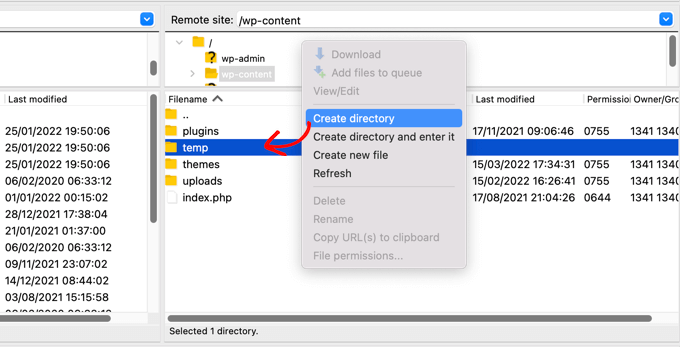
Questo è tutto. Ora potete visitare l’area di amministrazione di WordPress e provare a caricare un’immagine.
Se viene visualizzato ancora il messaggio di errore “Cartella temporanea mancante”, è necessario controllare i permessi della cartella wp-content.
Utilizzando il vostro client FTP, andate alla cartella principale del vostro sito WordPress. Dopodiché, fate clic con il tasto destro del mouse sulla cartella wp-content e selezionate “Permessi file…”.
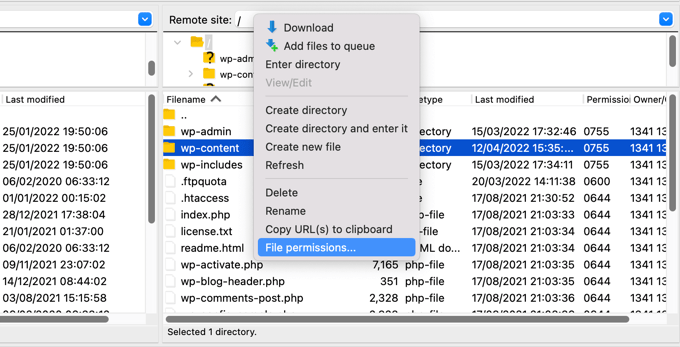
Verrà visualizzata la finestra di dialogo dei permessi dei file. Ora è necessario inserire 755 nel campo del valore numerico.
Poi si può fare clic sul pulsante “OK” per continuare.
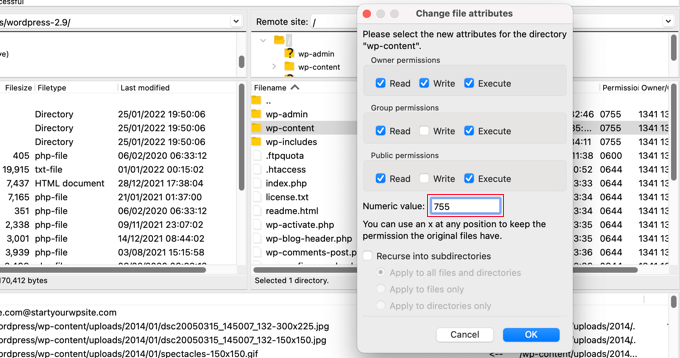
Ora dovreste essere in grado di caricare immagini ed eseguire aggiornamenti sul vostro sito WordPress.
Speriamo che questo tutorial vi abbia aiutato a capire come correggere l’errore “Manca una cartella temporanea” in WordPress. Potreste anche consultare la nostra guida su come impostare i registri degli errori di WordPress o la nostra selezione di esperti degli errori più comuni di WordPress e di come correggerli.
Se questo articolo vi è piaciuto, iscrivetevi al nostro canale YouTube per le esercitazioni video su WordPress. Potete trovarci anche su Twitter e Facebook.





RT Helan
I tried as you mention but still not working
WPBeginner Support
If the methods from this guide do not solve the issue, we would recommend reaching out to your hosting provider for them to take a look at your folder permissions for you.
Admin
Luan Roloff
I had the same problem when uploading new media files, updating my theme solved this problem for me.
WPBeginner Support
Glad that solved the issue for you and thanks for sharing what worked for you
Admin
Brian Coogan
I had the “Missing temporary folder” error today, with only one site, and the problem was an old theme. I temporarily switched theme to one of the default WordPress themes (‘twentytwentyone’) and the error disappeared, at least in my case. I could see a whole bunch of JS errors in the browser console log (F12 in Chrome).
I did check out the temporary folder stuff above, but it didn’t seem to be key for me. Worth noting that my theme was VERY old and VERY broken (ie: PHP 5.6 days!), but just mentioning this in case someone else like me has tried everything else!
I didn’t have time to check out what was happening in the code to produce this message, but just wanting to confirm that there’s at least one cause. In my case I’m the host and I’m sure the other sites on the server had no problem.
WPBeginner Support
Thanks for sharing what caused this issue for you should someone else be looking for a reason
Admin
Shahzad Ghafoor
I have edit wp-config.php and created a temp folder but also there is error and not going to upload any file except after doing this I can just find and install themes and plugins but can’t upload from pc.
WPBeginner Support
If the first method in this guide did not work for you, we would recommend following the steps in our troubleshooting section.
Admin
Mel
Thanks for this info. I had a site that had no issues previously with upgrading and then all of a sudden nothing would work – upgrades, uploads, etc. This fixed it. Thanks so much!
WPBeginner Support
Glad our guide was helpful
Admin
Paula Stewart
Thank you so much for this, it really was easy to follow.
WPBeginner Support
You’re welcome
Admin
Jigisha
Thank you. It worked perfectly.
WPBeginner Support
You’re welcome
Admin
Rabswudil
Thank you so Much, God Bless you
WPBeginner Support
Glad our guide was helpful
Admin
Thami
Hi all. Unfortunately I have tried to find the wp-config.php file in my cpanel, without any luck. It is just not there.
WPBeginner Support
You may want to check with your hosting provider to ensure you are connected to the correct folder for your site
Admin
Siloru
Thank you!! You saved my nerves…
Mohsin
Thanks’ it worked for me.
Rowan
Also this error shows up when you have reached your disk quota. I get many clients emailing me about this, but they’ve just been uploading huge files and their web hosting is full. Clear some space and it’ll work again.
AR Badhon
Thanks for Suggest..
but i’m tried , before i’ll can’t upload . finish set to set guide line.
pls Anyothers way
evans kyei
Add From Server plugin saved my time. it’s easy to use, just upload your image through ftp and use Add from sever plugin to import to your Media Library.