Si è verificato l’errore “La cartella di destinazione esiste già” in WordPress?
Questo errore si verifica solitamente quando si installa un tema o un plugin sul proprio sito web, ma WordPress pensa che lo stesso file sia già stato installato in precedenza.
In questo articolo vi mostreremo come risolvere l’errore “Cartella di destinazione già esistente” in WordPress.
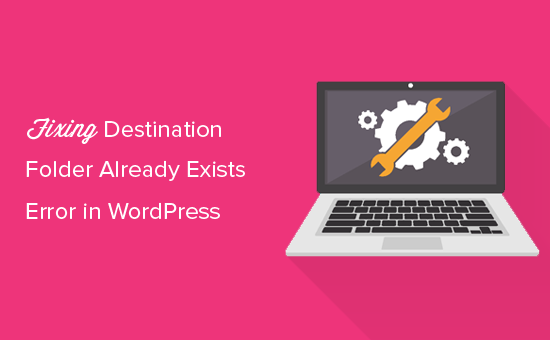
Video tutorial
Se preferite le istruzioni scritte, continuate a leggere.
Cosa causa l’errore “Cartella di destinazione già esistente” in WordPress?
L’errore “La cartella di destinazione esiste già” in WordPress si verifica quando si sta installando un plugin o un tema, ma la cartella per questi file esiste già. WordPress annulla l’installazione con il seguente messaggio di errore:
Disimballaggio della confezione…
Installazione del plugin…
La cartella di destinazione esiste già. /home/websitename/public_html/wp-content/plugins/nome-plugin/
Questo plugin è già installato.
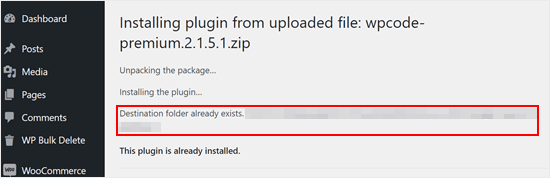
Per capire la causa di questo errore, è necessario visitare la pagina dei temi o dei plugin per verificare se il plugin o il tema sono già installati sul sito WordPress.
Se non è già installato, ciò potrebbe significare due cose. Una è che un precedente tentativo di installazione è fallito e ha lasciato la cartella del plugin o del tema.
Se è così, allora dovreste leggere le nostre guide per principianti per disinstallare un plugin di WordPress e disinstallare un tema di WordPress.
In alternativa, potrebbe significare che un precedente tentativo di installazione è stato interrotto e ha lasciato una cartella di destinazione vuota.
In entrambi i casi, ci sarà una cartella con lo stesso nome del tema o del plugin che si sta cercando di installare. Questa cartella impedisce a WordPress di completare l’installazione.
Detto questo, vediamo come correggere facilmente l’errore “La cartella di destinazione esiste già” nel vostro blog o sito WordPress. Potete utilizzare i link rapidi qui sotto per passare al metodo che desiderate utilizzare:
Nota: poiché questa esercitazione riguarda l’eliminazione e la sostituzione di file, consigliamo vivamente di creare un backup con un plugin come Duplicator prima di procedere. In questo modo, è possibile tornare a una versione precedente del sito in caso di errori.
Metodo 1: sostituire la cartella corrente con il file caricato
Per risolvere l’errore “La cartella di destinazione esiste già”, si può provare a sostituire la cartella del plugin o del tema esistente con un nuovo uploader. Per questo metodo, è necessaria la cartella zip del plugin o del tema che si desidera installare.
È sufficiente andare nella pagina dei plugin o dell’aspetto ” Temi della vostra Bacheca di WordPress e caricare manualmente la cartella zip dal vostro computer.
WordPress vi dirà che il plugin o il tema è già installato sul vostro sito web e vi chiederà se volete sostituirlo.
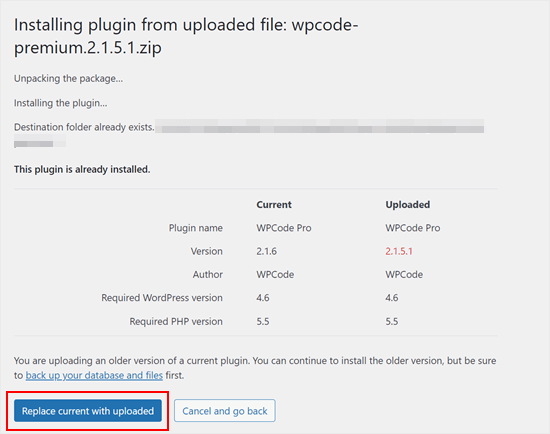
Fare clic su “Sostituisci l’attuale con quello caricato”. A questo punto l’installazione del tema o del plugin dovrebbe andare a buon fine.
Metodo 2: Cancellare la cartella del plugin/tema e reinstallarla
Se la funzione “Sostituisci corrente con caricato” non è disponibile o non funziona, è possibile eliminare manualmente la cartella esistente.
Per prima cosa, dovrete collegarvi al vostro sito WordPress utilizzando un client FTP come FileZilla o il file manager cPanel.
Una volta collegati, è necessario andare nella cartella /wp-content/plugins/ o /wp-content/themes/ (a seconda di ciò che si sta cercando di installare).
Ora, cercate la cartella con il nome del plugin o del tema che stavate cercando di installare e cancellatela.
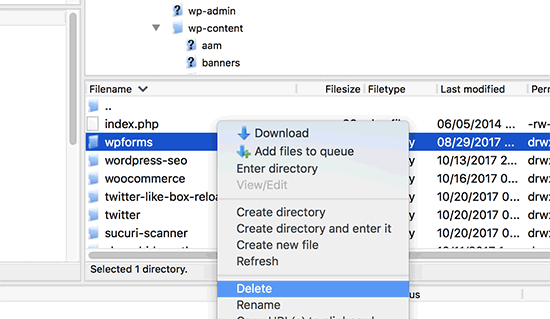
A questo punto è possibile tornare all’area di amministrazione di WordPress e riprovare a installare il plugin o il tema come si farebbe normalmente.
Suggerimento: Non avete accesso a un client FTP o a un file manager? Provate ad aggiungere un gestore di file simile a FTP all’interno di WordPress utilizzando il plugin WP File Manager.
Consigli degli esperti per risolvere gli errori più comuni di WordPress
Avete riscontrato altri errori comuni di WordPress? Ecco alcune guide che potete selezionare:
- Come correggere la schermata bianca della morte di WordPress (passo dopo passo)
- Come correggere il problema dell’aggiornamento e della reindirizzazione della pagina di accesso di WordPress
- Come correggere l’errore 28 di cURL: Connessione interrotta dopo X millisecondi
- Come correggere l’errore 500 Internal Server in WordPress
- Come correggere l’errore irreversibile: Tempo massimo di esecuzione superato in WordPress
- Come correggere l’errore “WordPress Database Error Disk Full”.
Speriamo che questo articolo vi abbia aiutato a imparare a correggere l’errore “Cartella di destinazione già esistente” in WordPress. Potreste anche voler consultare il nostro elenco di problemi comuni dell’editor a blocchi di WordPress e come aumentare il limite di memoria PHP per correggere l’errore di esaurimento della memoria di WordPress.
Se questo articolo vi è piaciuto, iscrivetevi al nostro canale YouTube per le esercitazioni video su WordPress. Potete trovarci anche su Twitter e Facebook.





Vivian
Hello.
Thanks for the great post. The solution seems quite straight forward method to use when working on a live site that has a cpanel. How do I apply this method if I am using a Wamp server as my local host for a wordpress site. I had uninstalled a plugin and when I tried to reinstall it I got the error message: Installation failed: Destination folder already exists.
Please help
WPBeginner Support
For a localhost installation, you should be able to navigate to your site’s folder in your WAMP installation and there you would be able to go to your plugins folder and delete the folder.
Admin
Vivian
Thank you so much. Your solution worked.
WPBeginner Support
Glad we could help!
Florencia Doy
Hi, thanks for this quick tutorial. I was wondering if uploading the plugin with a different zip name would also work since then a new folder would be created with another name? I’m not too sure if this is the right way to go about it though, but I’m looking for other options than FTP since I don’t have access to that myself, just to WordPress. If you could clear that up, that’d be great!
WPBeginner Support
We would not recommend using that method as depending on the plugin it could cause problems with its features or if you were able to install it under a second name it would cause errors with duplicate function names.
Admin
Midas Peng
Hi
The Filezilla has connect to the Hosts server. and I can see the dirrectory, but when I want to delete the files. Filezilla show message of “permission denied”. Do I need to do anything on Hosts server to permit the files can be deleted?
thx for promt reply
WPBeginner Support
We would recommend reaching out to your hosting provider and they should be able to check your permissions for your FTP user.
Admin
John
Hey, I just wanted to say thanks for this. It sorted a real issue I have been having for over a year!
WPBeginner Support
Glad our guide could help
Admin
Vighnesh Acharya
Instad of delete you can also rename for the backup purpose (like woocommerce to woocommerce backup )
WPBeginner Support
That is another option as well but normally if there is an issue with a plugin it would be better to delete the files that are causing the problem.
Admin
Feli
Is there a way to fix this without using an FTP client? I’ve never used one before but believe the issue I am having is due to deleting a plug in that I should not have deleted.
WPBeginner Support
Your hosting provider may have a file manager that would work as an FTP that you could use if you reach out to them for assistance.
Admin
Fallon
I am a little apprehensive about deleting the Woocommerce folder as I had a bunch of things setup in my Woocommerce shop already-products, etc. Will doing this restore those or will I have to start over? I lost Woocommerce in my plugin list after WordPress update and now I get this message when trying to install. Thanks.
WPBeginner Support
You should keep your content but if you are worried, you can create a backup using one of the tools in our article below:
https://www.wpbeginner.com/plugins/7-best-wordpress-backup-plugins-compared-pros-and-cons/
Admin
asif majeed
I had a problem with my website
after using this method, now it is fine.
thanks for such a great article.
WPBeginner Support
Glad our guide was helpful
Admin
shibaprasad
thank you very much. this article solves my problem. thankyou again
WPBeginner Support
You’re welcome, glad our article was helpful
Admin
Ubaid
I do as you said, but my woocommerce plugin not installing.. same as beft
WPBeginner Support
If you are still receiving the error, we would recommend reaching out to your hosting provider and they should be able to assist.
Admin
Ashish Gupta
Thank you so much for this post, i am solve this issues facing few days,,
WPBeginner Support
Glad we were able to help
Admin
skip Cross
Wow! Great Help
WPBeginner Support
Thank you, glad you liked our article
Admin
Tricia R
Thanks so much for posting this. This fixed my problem!!
WPBeginner Support
Glad our article was helpful
Admin
adam h
Thank you so much for this simple solution!
WPBeginner Support
You’re welcome
Admin
Marlene
Thank you for your article. Saved me hours of troubleshooting!
WPBeginner Support
You’re welcome, glad our article could help
Admin
Lohith jayashancar
Thank you for helping. Jetpack plugin was unable to install with your help i downloaded filezilla in PC and solved the issue.
WPBeginner Support
Glad our article could help
Admin
Dimitris Mar
I use an older version of WPBakery plugin on my site. The updated version of it is included in my template that I use. What can I do? I tried to upload it but I did not make it.
Can I delete the old version via FTP method and upload I again? Any risk of losing my current settings on the front-end of my site?
WPBeginner Support
While normally that shouldn’t be an issue, you would want to reach out to WPBakery for if you can safely do that with their settings.
Admin
Steve
Thank you, Thank you.
A really clear explanation with helpful links, that solved the problem with no fuss.
WPBeginner Support
Glad our article could help
Admin
Tameka M
This was a very helpful video! Solved my problem in less than 10 minutes. Thanks so much! My Jetpack plugin is working again!
WPBeginner Support
Glad our video could help
Admin
Armando
Thank you. Problem solved!!
WPBeginner Support
Glad our article could help fix the problem
Admin
Ellie
The credentials are correct yet i still cant connect!
Vivek
this works i have deleted the folder through FTp and reinstalled visual composer plugin and it worked
thanks
vivek
Chris
I am installing a DIFFERENT plugin that uses the same folder name (I guess) so there’s no real solution…? They are both ‘accordions’ and it seems crazy WordPress struggles with this at all.
Jessica
I received this error message when trying to update a plugin (Modern Events Calendar) to its newer version because an auto-update option is not available.
If did this manually through the cpanel and deleted the old folder, would I lose my existing content?
Thanks!
WPBeginner Support
Hi Jessica,
We can’t say how the plugin stores data and whether it would still be there. Just to be safe create a complete WordPress backup and then manually update the plugin.
Admin
Ricky Spanish
To be on the safe side, you can rename the existing plugin folder. I usually just add an underscore and the word “old” (_old) to the end of the directory name. Run the new install and test to see if it’s working. If it doesn’t work properly you can just delete it and then go back and change the name of the original folder to its original name. If it does work properly I leave the old folder there for a month or so just to be on the safe side.
Nadine
Thank you! Thank you! Thank you! This fix is exactly what I needed.
Elsa
This only works for wordpress.org sites. Do you have a solution for wordpress.com site where FTP and cPanel are not available?
Beth
What an amazing post! I have been waiting for support from my plugin provider for 3 days!!!!! And when speaking to my hosting provider this morning they suggested I Google the error, saying that it was quite common. And you guys came through once again, providing simple and to the point guidance. I’m new to WordPress and appreciate what you do so much.
WPBeginner Support
Hi Beth,
Thanks for kind words. We are glad you found WPBeginner helpful
Admin
Vikas Yadav
Thanks for the solution!
Dylan
Great post. Helped me solve a problem.
Randal Byrd
I’ve deleted the offending folder both through FTP, and through my provider’s back end file manager.
I STILL get the error. I’m stumped.
WPBeginner Support
Hi Randal,
As an alternate, you can try to manually install a WordPress plugin through FTP.
Admin