Avete mai sperimentato l’errore “Sei sicuro di volerlo fare?” sul vostro sito web WordPress? A noi è capitato e abbiamo scoperto che questo messaggio criptico può essere causato da una serie di problemi, da conflitti di plugin a problemi di tema.
Questo errore è particolarmente frustrante perché WordPress non fornisce informazioni specifiche su chi è in grado di correggerlo. Si tratta di un messaggio di errore generico che può comparire per diverse ragioni, lasciando molti proprietari di siti web a grattarsi la testa.
In questo articolo vi illustreremo diversi metodi che abbiamo utilizzato con successo per risolvere e correggere l’errore “Sei sicuro di volerlo fare?”.
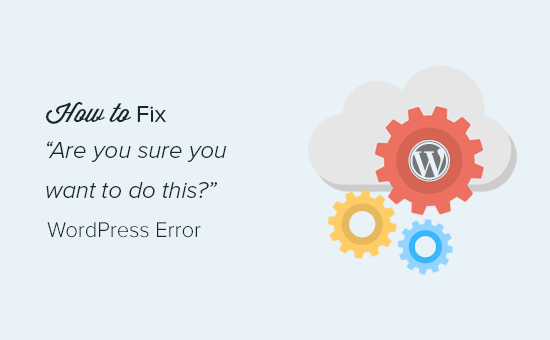
Cosa provoca l’errore “Sei sicuro di volerlo fare?”. Errore?
L’errore “Sei sicuro di volerlo fare?” compare di solito quando la verifica del nonce fallisce e i candidati più probabili a causare questo errore sono i plugin e i temi che non utilizzano correttamente questa funzione.
I nonces sono chiavi uniche che aggiungono un livello di sicurezza per proteggere URL, moduli e chiamate Ajax di WordPress da abusi. Assicurano che uno script provenga dal vostro sito web e non da una fonte esterna, come un hacker che cerca di accedere al vostro sito o blog WordPress.
Nella maggior parte dei casi, questo errore è causato da un plugin o da un tema installato sul sito.
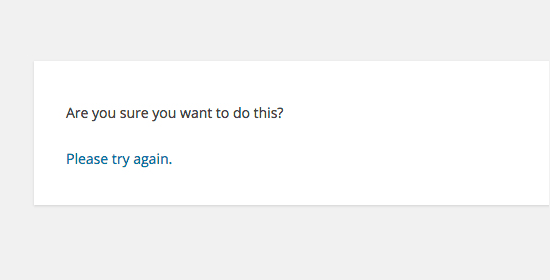
Come si può vedere, questo errore è diverso da un errore di WordPress come Errore nello stabilire la connessione al database o Questo tipo di file non è permesso per motivi di sicurezza, il che indica esattamente qual è il problema.
Vediamo come risolvere l’errore “Sei sicuro di volerlo fare?” in WordPress. Potete utilizzare questi collegamenti rapidi per passare a un metodo specifico:
1. Controllare i plugin di WordPress
Per prima cosa, è necessario disattivare tutti i plugin e assicurarsi che WordPress non possa individuare alcun plugin installato sul sito web.
È sufficiente collegarsi al proprio sito utilizzando un client FTP o l’applicazione File Manager del proprio account di hosting WordPress.
Una volta collegati, andare nella cartella wp-content e rinominare la cartella plugins in ‘plugins.deactivated’.
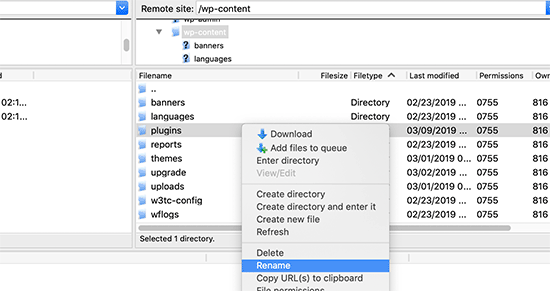
Dopodiché, è necessario tornare alla pagina dei plugin nell’area di amministrazione di WordPress.
Verrà visualizzata una notifica per tutti i plugin, che ora sono disattivati.
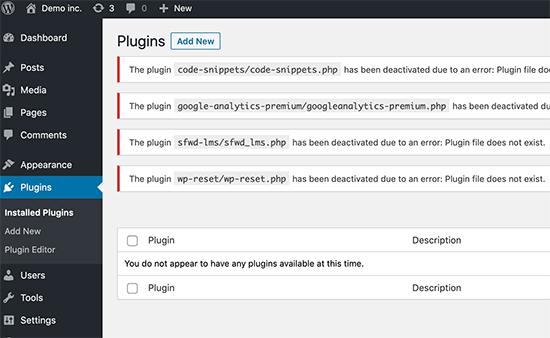
Ora che tutti i plugin sono correttamente disinstallati e disattivati, si può provare a riprodurre l’errore.
Se l’errore non si ripresenta, significa che il problema è stato causato da uno dei plugin del sito web.
Per capire quale plugin ha causato il problema, tornare ai file del sito utilizzando un agente FTP o il File Manager e rinominare la cartella plugins.deactivated in ‘plugins’.
Quindi, visitate la pagina dei plugin nell’area di amministrazione di WordPress e attivate ogni plugin uno per uno. Dopo aver attivato ogni plugin, provate a riprodurre l’errore finché non trovate quello che causa il problema.
Questa operazione potrebbe sembrare lunga, ma è il modo più semplice per i principianti di trovare un plugin problematico.
2. Controllare il tema di WordPress
Se i plugin di WordPress non causano questo problema, è possibile che sia il tema a causare l’errore “Sei sicuro di volerlo fare?
È possibile analizzare il tema ripetendo la stessa procedura seguita per i plugin. Per prima cosa, è necessario collegarsi al sito web utilizzando un client FTP o un File Manager e scaricare il tema attualmente attivo sul computer come backup.
Una volta eseguito il backup del tema, è possibile eliminarlo in modo sicuro dal server web.
Ora visitate la pagina Aspetto ” Temi nell’area di amministrazione di WordPress e vedrete una notifica: “Il tema attivo è rotto. Ritorno al tema predefinito”.
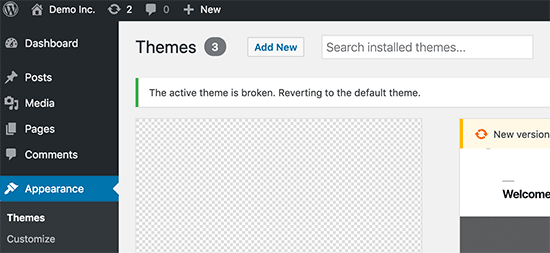
WordPress inizierà a utilizzare il tema predefinito, come Twenty Twenty-Three, per il vostro sito web.
Se non si riesce a riprodurre l’errore dopo l’attivazione del tema predefinito, significa che il tema causava l’errore “Sei sicuro di voler fare questo?
Suggerimento: A volte questo errore può verificarsi se il plugin o il tema sono obsoleti. Per questo motivo è importante tenerli aggiornati in modo che abbiano le ultime funzionalità e correzioni di sicurezza. Per ulteriori informazioni, potete leggere queste guide:
3. Caricare i plugin e i temi nel formato .zip
Se caricate temi o plugin direttamente nella dashboard, di solito WordPress vi dirà se l’installazione è andata a buon fine o meno.
Se si caricano manualmente questi file tramite FTP, di solito non si riceve un messaggio di conferma. Questo può essere complicato se i file non sono esattamente nel formato giusto.
I temi e i plugin devono essere caricati utilizzando il formato .zip e nient’altro. Inoltre, non è necessario decomprimere il file prima di caricarlo.
Per evitare di caricare file nel formato sbagliato, assicuratevi di scaricare solo plugin e temi da sviluppatori affidabili. Potete consultare il Solution Center di WPBeginner per avere consigli affidabili.
4. Aggiornare l’installazione di WordPress
Se né i plugin né i temi del sito causano l’errore, è possibile adottare alcune misure supplementari.
Questi passaggi sostituiranno tutti i file principali di WordPress con copie fresche scaricate dalla fonte.
Per prima cosa, è necessario eseguire un backup completo di WordPress per il vostro sito. Questo passo è importante perché vi aiuterà a ripristinare facilmente il vostro sito web se qualcosa va storto.
Quindi, collegatevi al vostro sito web utilizzando un client FTP o un File Manager e scaricate il file wp-config.php sul vostro computer. Questo file contiene le impostazioni del database di WordPress, che vi serviranno in seguito.
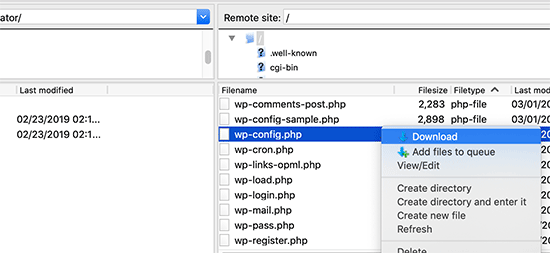
Successivamente, è necessario eliminare con cura tutti i file di WordPress dal server.
Tuttavia, NON cancellare la cartella wp-content e tutto il suo contenuto.
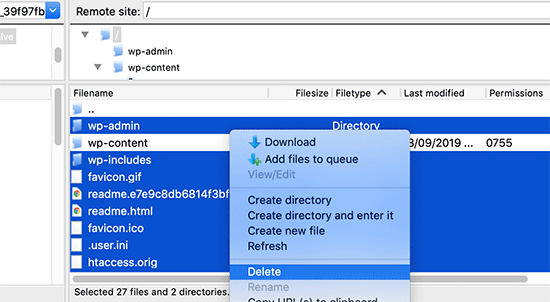
Dopodiché, è necessario scaricare una nuova copia di WordPress sul computer. Potete scaricarla dal sito WordPress.org come file zip.
Estraete il file zip sul vostro computer e caricate i file all’interno della cartella ‘wordpress’ sul vostro server web utilizzando l’FTP.
Una volta caricati tutti i file, si può rinominare il file wp-config-sample.php in ‘wp-config.php’.
Ora è necessario modificare il nuovo file wp-config e inserire le informazioni sul database e sulle tabelle di WordPress. Per trovare queste informazioni, si può consultare il vecchio file wp-config.php scaricato in precedenza.
Per istruzioni dettagliate, consultare il nostro articolo su come modificare il file wp-config.php in WordPress.
È necessario aggiungere tutte le sezioni tranne “Authentication Unique Keys and Salts”. Eliminare tutte le righe che iniziano con define in questa sezione:
1 2 3 4 5 6 7 8 9 10 11 12 13 14 15 16 17 | /**#@+ * Authentication Unique Keys and Salts. * * Change these to different unique phrases! * You can generate these using the {@link https://api.wordpress.org/secret-key/1.1/salt/ WordPress.org secret-key service} * You can change these at any point in time to invalidate all existing cookies. This will force all users to have to log in again. * * @since 2.6.0 */define('AUTH_KEY', '`+7nTNb<AwtbLA$L-Q7amn;~|wH)ljXv2~TpbP?mLA+M`8H|n1`/Lz-GmAQL{4fB');define('SECURE_AUTH_KEY', '/gkAjhhJe`iwO)V-p=J<cN_ +6D{YhrM|=E#C7gD}]c2w~OJ} y}eY^,HWn&-j:a');define('LOGGED_IN_KEY', 'PtDl2V|01oIXDpq^K,IH-8|rhT +T(ZMpuLq>UD?|W)b3gMfG~g[zr8N6}m%MZ|L');define('NONCE_KEY', ']Zj5i*hHlsUWKg2|>YF,X+xpd-_`I[nFmA6ZLw~;EW7g0.s5EaZCAJ=j]./5z^X~');define('AUTH_SALT', 'e*l:hUsddFIxm1E7y-n#<a0|u- #+SsS@-#$vNz}EY4rY~-x|0_6=Q!TR=MMxUL?');define('SECURE_AUTH_SALT', 'n]^c9nY>_}3,4)J]S sM6-MI3aB#Qk<Re^j#Lu_|x^*BhO.54aZQTtzJeCo5DWAg');define('LOGGED_IN_SALT', 'Ba3kd1&J$~~`(|uJ0:v;w+DJ3xW}.B#R9J*r|.+V}*sTuK &8db-Mn+[boHW3{[/');define('NONCE_SALT', 'nBv-U1qfkCZxS|13%hYdHz*s1^){.KSZWm1A^${`r!d5;EqrH:>1Xx`pwt6?**i}'); |
A questo punto, è necessario salvare e caricare il file wp-config.php sul proprio sito web.
È tutto. L’installazione di WordPress è stata aggiornata con successo. Ora potete provare a riprodurre l’errore sul vostro sito web.
5. Cancellare la cache di WordPress
Oltre ai metodi citati, si può anche provare a cancellare la cache di WordPress. Se avete attivato un plugin di caching in WordPress, a volte i dati memorizzati nella cache possono causare errori imprevisti.
Per ulteriori informazioni, consultate la nostra guida su come cancellare la cache in WordPress.
6. Aumentare il limite di memoria di PHP
Un altro metodo consiste nell’aumentare il limite di memoria di PHP.
I plugin e gli script in esecuzione sul vostro sito WordPress richiedono una certa quantità di memoria PHP per funzionare correttamente. Se questi script superano la memoria allocata, possono causare l’errore “Sei sicuro di volerlo fare?”.
Per maggiori dettagli, consultate la nostra guida su come aumentare la memoria di PHP per risolvere l’errore di esaurimento della memoria di WordPress.
Cosa fare se non si riesce a risolvere l’errore?
Sappiamo che risolvere i problemi di WordPress può essere a volte frustrante. Ecco perché abbiamo preparato una pratica guida alla risoluzione dei problemi di WordPress che vi mostra come indagare e risolvere i problemi di WordPress come un professionista.
WordPress è utilizzato da milioni di persone. Qualunque sia il problema che incontrate, è probabile che migliaia di altre persone lo abbiano affrontato prima di voi e lo abbiano risolto.
È possibile trovare una soluzione anche semplicemente inserendo l’errore nella ricerca di Google. Per ottenere risultati più utili, aggiungete “site:wpbeginner.com” prima del termine di ricerca per trovare una semplice guida passo-passo per risolvere il problema.
In alternativa, potete inserire tra i preferiti la nostra guida completa agli errori comuni di WordPress e a come risolverli.
Infine, si consiglia di contattare lo sviluppatore del plugin o del tema e/o il provider di hosting WordPress. Potrebbero avere un’idea della causa di questo errore. Per ulteriori informazioni, potete leggere la nostra guida su come richiedere l’assistenza di WordPress.
Imparare a risolvere altri errori di WordPress
Avete riscontrato altri errori di WordPress? Verificate queste guide:
- Come correggere l’errore critico in WordPress (passo dopo passo)
- Come correggere l’errore 503 Service Unavailable in WordPress
- Come correggere il messaggio “Il sito sta riscontrando difficoltà tecniche” in WordPress
- Come correggere i campi personalizzati che non vengono visualizzati in WordPress (guida facile)
- Come correggere il problema dell’uploader di immagini in WordPress
- Come correggere ERR_NAME_NOT_RESOLVED in WordPress (passo dopo passo)
Speriamo che questo articolo vi abbia aiutato a correggere l’errore “Sei sicuro di volerlo fare?” in WordPress. Potreste anche consultare il nostro elenco dei problemi più comuni dell’editor a blocchi in WordPress e la nostra guida su come correggere la ricerca di WordPress che non funziona.
Se questo articolo vi è piaciuto, iscrivetevi al nostro canale YouTube per le esercitazioni video su WordPress. Potete trovarci anche su Twitter e Facebook.





david
In this, and the article that links here, you entirely missed the point:
One can even willfully create this error, it has nothing to do with plugins, themes,… but with wp core!
Which is so primitively programmed that it doesn’t realize that on another tab you are logged out of your site…!
Then when you click on the active tab “update plugin” or whatever, it asks this ueber wise and mega annoying = redundant question “Do you really want to do this?”
Hell yeah! When I click I always really really mean to do what i CLICKED. Doh!
Instead, wo should always write “You are logged out, pl refresh this page to continue” – or better: it refreshes the page itself!
Jay Castillo
Was about to write a comment just like yours David. Totally agree with you.
This also happens to me sometimes when editing a blogpost, and then I hibernate windows. When I come back the next day or two to the same blogpost edit screen and edot a bit and try to save, the dreaded “Are you sure you want to do that?” message appears.
Turns out Im already logged out and all I do is login and the message goes away.
Nelson
I’ve tried several times to upload the theme forest within WP but keep getting the message “Are you sure you want to do this? Please try again.”
Any suggestion is appreciated.
Nelson Cruz
I’ve tried several times to upload the theme forest within WP but keep getting the message “Are you sure you want to do this? Please try again.”
Any suggestion is appreciated.
Anita Elder
Thank you! Your steps helped me figure out why I was getting that annoying message. It was one of the plug-ins apparently.
Pradnya
Hi,
I am newly installing wordpress for a brand new site, and I am getting this error when I try to install a new theme from my machine as a zip file.
I tried to delete the lines as you suggested in the config file.
Still it has not sorted this issue.
Could you please help me out?
Angelo
Being honest, yet they (WordPress) did not resolved this issue. I had the same issue this day, and I cannot cal it ”solved” because it is not solved. Indeed I had to connect the server via FileZila with my FTP to can add my theme (Divi) in wp-content>public_html>theme>and paste the folder with the whole theme from the zip file (do not paste the zip file into server). But the error is still in WordPress (not at mine) but WordPress did not solved this issue, yet.
So, if you meet this error, say hello to it, smile, don’t be upset, smile again, drink some water, go to pee, come back, connect with your server, and enjoy.
sobhan
i have same problem then i have changed my theme from twenty seventeen to twenty sixteen and it has worked properly.
Ulysses Harmony Garcia
Hi!
I recently installed WordPress on my Windows VPS using WAMP with Remote Desktop Connections, so no need for an FTP client. Unfortunately, when I tried importing my WordPress dot com file to the one on my server, it gave me this error, followed by please try again. I think I remember checking the box to upload all attachments, and I assigned a user from the dropdown menu.
In the WWW/name_of_site, I don’t have any plugins or themes folder, so I don’t know if it was caused by either one of these.
Also, do you have any articles on explaining the difference between web hosting shared hosting, cloud hosting, or VPS)? I tried to navigate to ip_address/name_of_site on another computer, but I got a 403 forbidden message. What could be going on?
I would greatly appreciate it if you could answer my questions.
Sarfras
I found that on my website when I tried to activate/deactivate a plugin in one window without refreshing the page this error would come.
I mean i have logged into the admin panel and onto the plugins page and in a new tab i login again then i need to refresh the plugin page before activating or deactivating plugin else you get the above error.
May be this might help someone
Gillian
Tried lots of things but this worked….
uploaded the Zipped folder of the ‘WordPress only install’ then extracted the files. Then moved this unzipped folder into the Themes folder.
thats it! Worked……
Brandy Gallagher
I NEED to know how to upload this theme.. I have tried everything in CPanel and tried deactivating all of my plugins. Please help me ASAP…
WPBeginner Support
Please see our guide on how to install a WordPress theme.
Admin
Bob M
I increased the post_max_size and upload_max_filesize limit in PHP version editor in cPanel to fix this.
Marco Yandun
“I increased the post_max_size and upload_max_filesize limit in PHP version editor in cPanel to fix this.”
Also did for me
Paolo
This worked for me. I’ve only got 3 plugins and the default twenty seventeen theme and I still get this error when trying to upload the theme I bought. I logged in to my cPanel -> PHP version selector -> switch to PHP options. Increased both post _max_filesize and upload_max_filesize to 16M and it worked. It was set by default to 2M for me and the theme I was trying to install is 9MB. Thank you Bob M for sharing this fix.
Cody
This worked for me!!
James
Absolute life saver, thank you!
Christian
This didn’t work for me but is still worth knowing how to troubleshoot. What did work for me was to upload the file (unzipped) via Filezilla FTP.
ekpono
it worked. I copied the theme file into wp-content folder. thanks guys
Keith
I had the “Are you sure you want to do this”..but I was attempting to load the .zip file of “All files and Documentation” from theme forest.
I instead downloaded the .zip of “Installable WordPress Files Only” and loaded that the stand way in Appearance -> Themes and it worked.
Maybe this will help some folk.
Greg
Clearing personal browser cookies for the specific site did the trick for me. May help someone out . . . may as well clear personal browser cache too . . .
Maria
I’m not sure if that’s possibly the reason (I’m the super newbie) but after dragging the zip file to the desktop instead of uploading directly from the download folder it worked.
Phill
Guys, it worked for me this way:
Go to your wordpress folder project —> wp-content.
Extract your theme to this folder. Don’t try to put in a .zip file.
I hope this can help you.
Twiga
Thanks, Phill. Copying the extracted folder into wp-content worked for me too.
Mahdi
Thanks.worked for me too.
Muqeed
thanks work for me
rediyus
thank you wpbeginner! it’s really helpfull
avinash
i am getting message while uploading new zip theme “Are you sure you want to do this?
Please try again.” please me so that i will able to host new theme
Ijaz Ahmad
Themes uploading time error sir plz help me
Warning: POST Content-Length of 30017322 bytes exceeds the limit of 8388608 bytes in
Unknown on line 0
Are you sure you want to do this?
Please try again.
Alex
So I found the plugin that is causing the error. How do I fix it?
WPBeginner Support
Report the error to the plugin author.
Admin
Tahir
I thing this very easy go to wordpress -> wp-content -> theme and upload your file without .zip
thanks
Dileep
I.m getting error while uploading new theme.
Like this…
” Are you sure you want to do this?
Please try again ”
Please find solution
diseño web mallorca
Thnks for the fix
Varun Jain
Just increase the size of file upload and execution time.
max_execution_time = 180
max_input_time = 600
post_max_size = 128M
upload_max_filesize = 256M
and restart all services will work fine.
Thanks
Sajid
where is the php.ini file? I am getting this error on localhost wamp server..please help
Vincent
worked like a charm!
Erico Reis
Really the best solution!
Gershon
I am writing new theme (follow a book) and I get this fuzzy error message when I try to activate it.
None of suggested is worked for me. (
Andrew Lopez
Hello Gershon –
I performed the same steps in the article and was unable to resolve my issue as well. I received the same error message as the article describes and noticed my upload size was only 2MB. I plan on increasing the upload size and this should (hoping) to resolve my issue.
How big is your upload size? See if this is your issue.
Cheers,
Adam
I was having the same problem. All other themes that I have in the themes folder were absolutely fine and activated fine. However one theme was giving me this error when I tried to activate it. On closer inspection, I found that I had spaces in the theme folder name, i.e. I had called the folder which contained the theme files “Primary School Theme”. When I removed the spaces, the error went away. Hope this helps
LP_Dave
I don’t think I understand the steps in the last solution. I’m confused by the wording: So I don’t add the section “‘Authentication Unique Keys and Salts”, which means don’t keep any of the green text. But then if I delete all of the lines that begin with define, that eliminates all of the remaining posted text. So am I just removing all of these lines from the wp-config.php file?
Edit: I was actually able to solve my problem by creating a php.ini file, similar to Anthony Gore’s suggestion, through cPanel. I still think the instructions above are confusing though.
Andrew
I got this at login so had to do the plugins and themes deactivation through FTP. Still couldn’t find the issue but then had a look at the URL and it was not just mysite.com/wp-admin it was like an old URL where I had been clearing the cache of my browser and it logged me out the site. So I was trying to login to what was probably an old temp URL that didn’t exist anymore.
mohsin
this is the problem for Ripped themes ??
Dayley
been trying for days, how & where can I find php.ini?!
Mukhtar
create a phpinfo page and find ‘Loaded Configuration File’ variable
Tashreef Shareef
Login to your server using FTP. Then find php.ini under /etc/php5/apache2.
Tondrux
etc/ is empty for me.
jbc
old problems but same solutions : Incase one of you are not able to locate php.ini, please create a new php.ini or contact your hosting provider, they will give access to php.ini, if they don’t give, then create a php.ini..
btw I faced this, and I am an actual newbie on wp…
current status resolved after creating new php.ini.
Anthony Gore
It’s often caused by php.ini settings. If this error is happening when you’re trying to upload a file, it’s probably your max post size or max file upload size. Find php.ini and change these settings:
max_execution_time = 180
max_input_time = 600
post_max_size = 128M
upload_max_filesize = 256M
Sadhik
Its working. Guys check your php.ini before start anything… Thanks Anthony Gore…
Lina
Thank you so much! Unfortunately I’ve tried everything else before I read comments but finally it’s working. Thanks again.
but finally it’s working. Thanks again.
Tobersheer
You are a genuis
robrecord
I fixed it by removing cookies for the site in question. It was because I moved the install to a new server.
Syed Balkhi
Did you try replacing the SALT keys from your wp-config.php file (last solution in the article) ?
Saqib
I’m in the same situation also, the last solution doesn’t make sense, must be something to do with the premium theme I’ve downloaded… I’ll have to get in touch with the author.
Btw doesn’t mention, it’s compatible with WP 4.0… #damn
Algot Henge
No joy. Brand new install of WordPress. No plugins. No other themes except default. Same error. That must not be the problem, but I can’t figure it out.
Luke Woods
I just upgraded to 4.0 and now I cannot publish any posts- can I roll back to 3.9?
Please comment, Best. Luke
Ken
Tried changing the config file as you suggested. No difference. Still cannot spam/trash comment
Ken
I have an issue with a practically clean install of wordpress (latest version). All plugins deleted. Theme is “Twenty Thirteen”. I get this message when trying to delete a single comment. (I haven’t tried changing the config file to take out the definitions of the keys).
The interesting part is that the box:
“Users must be registered and logged in to comment” is checked.
The box
“Anyone can register” is not checked.
I am the only user at this point.
The comment was made by Derrick %/hdkspjbhk805 31.134.253.132
There may be some issue that does not enforce the rules.
And then the leak somehow messes up the comment stack.
Owen
I sometimes have this issue when trying to save jetpack custom css and I’m not sure why.
karen
Can’t deactivating your theme cause problems with you widgets no longer having their content as set up — and then — you are stuck redoing what might add up to significant duplicate work? I’m not advanced enough to know if I’m even asking that question correctly. But recently I worked on a site, switched themes and than ARGH! I had to go back and redo a lot of work getting the right content back into the right widget.