Google Hangout è la migliore soluzione gratuita per ospitare trasmissioni in diretta. Permette di trasmettere, registrare, portare ospiti e organizzare sessioni di domande e risposte con il pubblico in diretta. Il problema principale è che tutto questo avviene su Google+ e non sul vostro sito. In questo articolo vi mostreremo come incorporare una sessione live di Google Hangout in WordPress.
La prima cosa da fare è andare sul sito web di Google+ Hangouts On Air e cliccare sul pulsante Start a Hangout On Air.
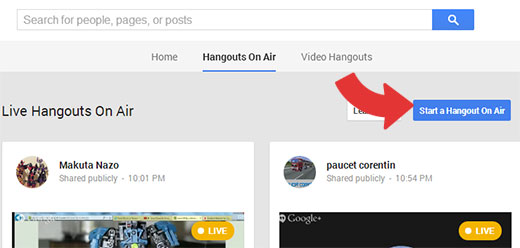
Apparirà un nuovo popup che vi chiederà i dettagli del vostro Hangout On Air. Dovete dare un nome al vostro hangout e aggiungere una piccola descrizione del tema dell’hangout. Sotto il nome e la descrizione, si vedrà una sezione intitolata Inizia. È necessario fare clic su Più tardi e scegliere una data e un’ora per l’hangout.
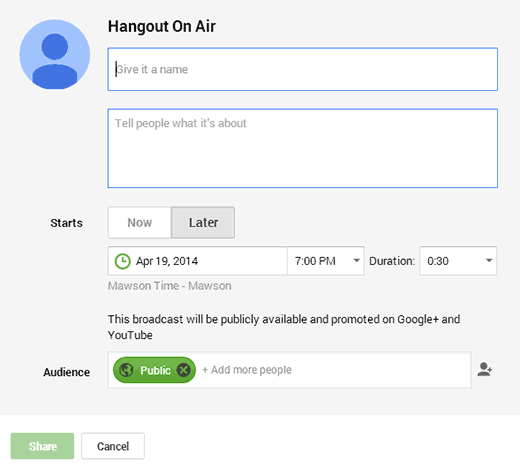
Per impostazione predefinita, l’Hangout on Air è disponibile per il pubblico, il che significa che chiunque può vederlo. Se non volete renderlo pubblico o volete che sia disponibile solo a persone selezionate, dovete taggare queste persone o scegliere una cerchia.
Ai fini di questa esercitazione, supponiamo che vogliate che il vostro pubblico sia il più numeroso possibile, quindi si tratterà di un Hangout pubblico.
Una volta terminate le impostazioni, cliccate sul pulsante Condividi. Se non avete ancora verificato il vostro account YouTube, vi verrà chiesto di farlo. Una volta terminata la verifica dell’account YouTube, fate di nuovo clic sul pulsante Condividi.
Verrete reindirizzati alla pagina del vostro hangout che contiene i dettagli del vostro hangout. Sotto la sezione dei dettagli dell’hangout, troverete un’icona di collegamento. Fare clic sull’icona dei link per visualizzare i link dell’hangout e il codice di incorporamento.
È necessario copiare l’URL della pagina YouTube.
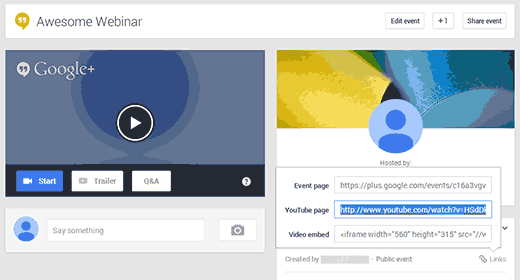
Ora tornate sul vostro sito WordPress e create o modificate un post o una pagina in cui volete incorporare il vostro Hangout di Google+. Potete seguire il nostro tutorial su come incorporare un video di YouTube in WordPress. Tutto ciò che dovete fare è semplicemente incollare l’URL di YouTube nell’editor della pagina su una riga a sé stante e salvare le modifiche.
Ora, se visualizzate l’anteprima della vostra pagina, potrete vedere l’Hangout On Air di Google+ incorporato nella vostra pagina WordPress.
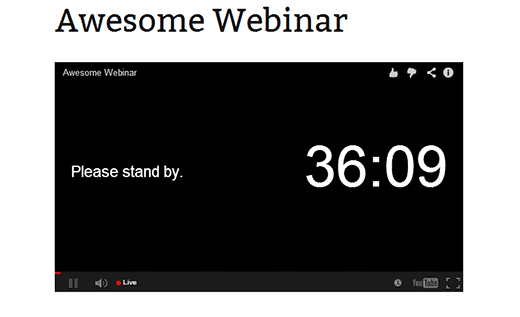
Ecco che il vostro sito WordPress è ora pronto a ospitare la vostra sessione di Hangout Google+ in diretta.
Se questo articolo vi è piaciuto, iscrivetevi al nostro canale YouTube per altri video tutorial su WordPress. Potete trovarci anche su Twitter e Google+.





Jasmine
What if I only want to invite certain people to the hangout and they are not Google Plus or gmail account holders?
fpaillie
How do you manage the Q&As?
how do people ask for questions on your wordpress where you embed the hangout?
Paul Coman
Can you change the thumbnail of the embedded video?
WPBeginner Staff
You probably missed it, just below the screenshot you will find.
Krishna De
Hi – just came across your tutorial.
FYI you don’t have to go to the YouTube url to find the embed code.
In your screen shot you included of your HOA event page (second from the bottom of the article) under the area there it says “YouTube page” there is “video embed”. So all you need to do is take that code and add it to your WordPress site or blog.
I highly recommend taking this approach unless of course you are looking to drive all your viewers to your Google Hangout Event Page to get them to engage there.
Stephen Redding
Thank you! Will using this URL to embed update automatically every time I start a new hangout? I know that its possible to have an embedded player for live hangouts and have it update to the newest hangout every time I start a new hang out. I just want to be sure this will do that. HUGE THANKS! -Stephen
WPBeginner Staff
No, this will only embed the hangout you wanted to embed.
Stephen Redding
Okay thank you. Do you have a tutorial for what I am wanting to do?
Or could you direct me to somewhere that has that information?
Thanks so much!
-Stephen
mkhuda
aweessssome.. thank you
WPBeginner Staff
Check out Why we switched to Disqus.
Srikar
nice post, may i know why did you switch to disqus?