Come WPBeginner, molti blog popolari visualizzano un elenco delle pubblicazioni più recenti. Questo perché mostrare le pubblicazioni più recenti è un ottimo modo per mantenere i visitatori impegnati e farli tornare.
Quando le persone vedono i vostri contenuti più recenti e più belli, è più probabile che facciano clic, leggano e passino del tempo a esplorare il vostro sito. In questo modo il sito web risulta fresco e stimolante.
La cosa migliore è che potete aggiungere questi elenchi di articoli recenti quasi ovunque sul vostro sito web WordPress, ad esempio nella barra laterale, alla fine di un articolo o persino nel footer.
In questo articolo vi mostreremo alcuni modi semplici per aggiungere un elenco di pubblicazioni recenti al vostro sito, ovunque vogliate che appaia. Preparatevi a tenere i visitatori sempre hookati dai vostri fantastici contenuti.
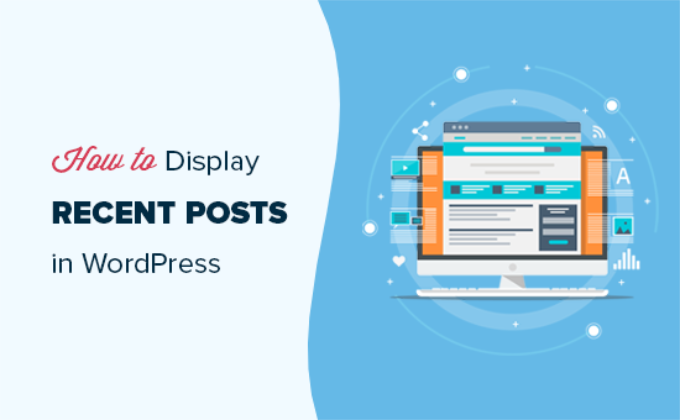
Perché visualizzare i post recenti su WordPress?
Se gestite un blog o un sito web WordPress da molto tempo, potreste avere alcuni vecchi articoli che ricevono regolarmente traffico dai motori di ricerca e da altre fonti.
Molti dei visitatori controllano le informazioni che stavano cercando e se ne vanno. Oltre il 75% di questi visitatori non vedrà mai più il vostro sito web.
Per far sì che gli utenti tornino a visitare il vostro sito, dovete fare in modo che trascorrano più tempo sul vostro sito.
Un modo per farlo è mostrare loro altri post recenti che dovrebbero vedere. Questo aiuta gli utenti a scoprire più contenuti sul vostro sito web, il che li porta a trascorrere più tempo sul vostro sito.
Man mano che gli utenti visualizzano più pagine, avete il tempo di convincerli a iscriversi alla vostra newsletter o a fare un acquisto.
Detto questo, vediamo come visualizzare facilmente i post recenti in WordPress utilizzando diversi metodi. Potete cliccare sui link rapidi qui sotto per passare direttamente ai diversi metodi:
Metodo 1: Utilizzare il blocco Gutenberg degli ultimi messaggi di WordPress
L’editor di blocchi di WordPress (Gutenberg) ha un blocco integrato per visualizzare gli ultimi post. È possibile aggiungerlo facilmente a qualsiasi post o pagina del sito.
Per utilizzare questo blocco, è sufficiente modificare il post in cui si desidera visualizzare i messaggi recenti. Nella schermata di modifica del post, è necessario aggiungere il blocco “Ultimi messaggi” all’area dei contenuti.

È possibile configurare questo blocco in molti modi diversi. Per impostazione predefinita, mostra solo i titoli dei post, ma è possibile personalizzarlo facilmente.
Ad esempio, è possibile attivare e disattivare il contenuto del post nel riquadro di destra. In questo modo si può scegliere se aggiungere il contenuto del post o un estratto accanto al titolo.
È inoltre possibile personalizzare la lunghezza del riassunto, predefinita a 55 parole, ma è possibile scegliere qualsiasi valore compreso tra 10 e 100 parole.

Se si desidera, è possibile visualizzare anche la data e l’autore del post.
È sufficiente attivare le opzioni “Visualizza la data del post” e “Visualizza il nome dell’autore” in Impostazioni dei meta-post.
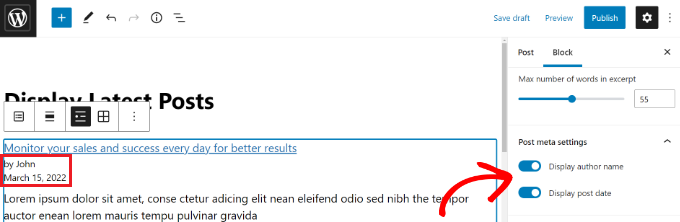
È anche possibile scegliere esattamente come visualizzare le proprie pubblicazioni. Potete ordinarli in modo diverso da quello predefinito “dal più recente al più vecchio” e potete mostrare solo le ultime pubblicazioni di una pagina di una categoria specifica.
Dal pannello delle impostazioni è possibile scegliere il numero di messaggi da visualizzare. Per impostazione predefinita, il blocco mostra 5 messaggi, ma si possono visualizzare da 1 a 100 messaggi.
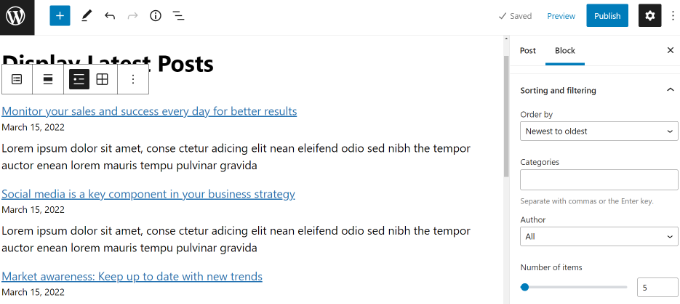
È inoltre possibile visualizzare i post recenti in una griglia di colonne anziché in un elenco.
È sufficiente selezionare l’opzione “Vista griglia” nella barra degli strumenti.
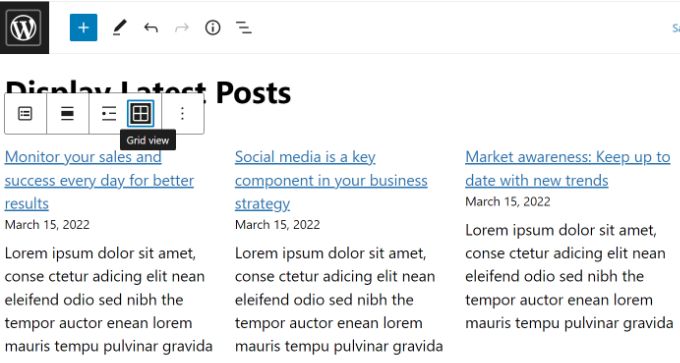
È possibile personalizzare la griglia utilizzando le impostazioni a destra dello schermo.
Ad esempio, è possibile mostrare immagini in evidenza per le pubblicazioni, ridimensionare le immagini e allinearle di conseguenza.
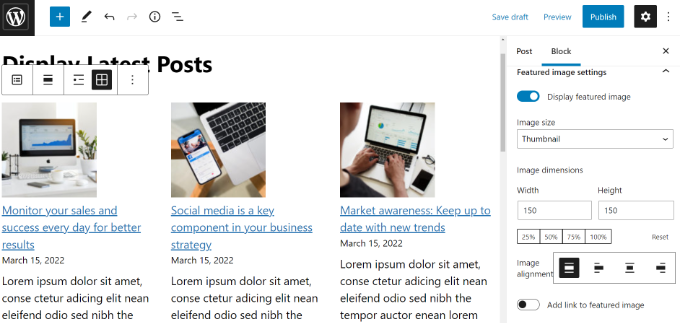
Una volta terminato, è possibile visualizzare l’anteprima del post sul proprio sito web.
Ecco come appare il blocco finito dal vivo sul nostro sito di prova.
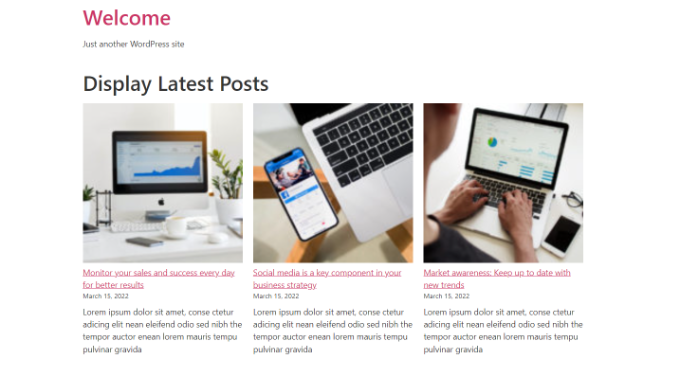
💡 S uggerimento: se si utilizza un builder di pagine trascina e rilascia come SeedProd, dovrebbe essere disponibile anche il blocco Ultimi messaggi da utilizzare sulle pagine.
Per maggiori informazioni, potete selezionare la nostra guida su come modificare un sito web WordPress.
Metodo 2: Utilizzare il blocco di widget dei messaggi recenti di WordPress
E se si volesse mostrare un elenco delle ultime pubblicazioni nella barra laterale invece che su una pagina? WordPress è dotato di un widget predefinito per visualizzare gli ultimi post nella barra laterale del sito o in qualsiasi area predisposta per i widget.
Nella dashboard di WordPress, andare su Aspetto ” Widget e aggiungere il blocco widget “Ultimi messaggi” alla barra laterale.
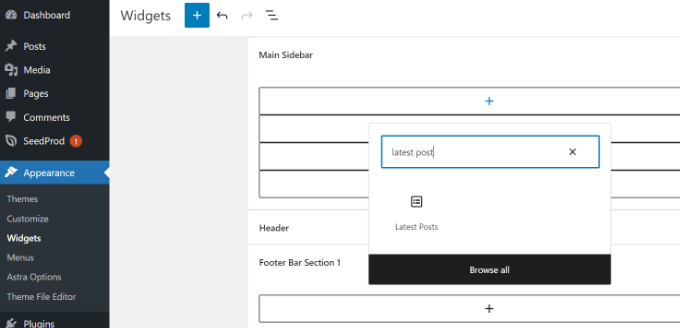
È quindi possibile personalizzare l’aspetto dei post recenti nella barra laterale.
Ad esempio, WordPress consente di mostrare il contenuto dei post, di visualizzare l’autore e la data del post, di attivare le immagini in evidenza e di ordinare gli ultimi post.
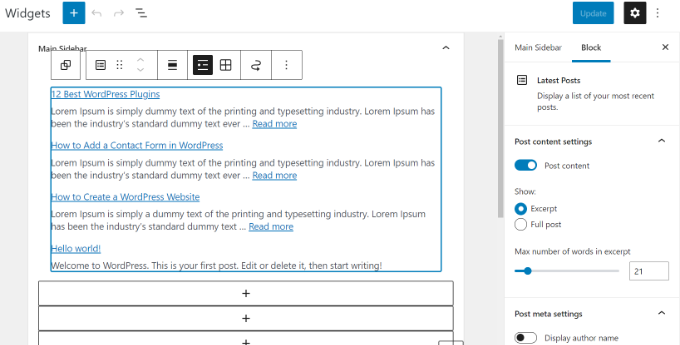
Al termine, fare clic sul pulsante “Aggiorna” per memorizzare le impostazioni del widget.
Ecco il widget dal vivo sul blog, con il titolo “Nuovi messaggi” e le date abilitate:
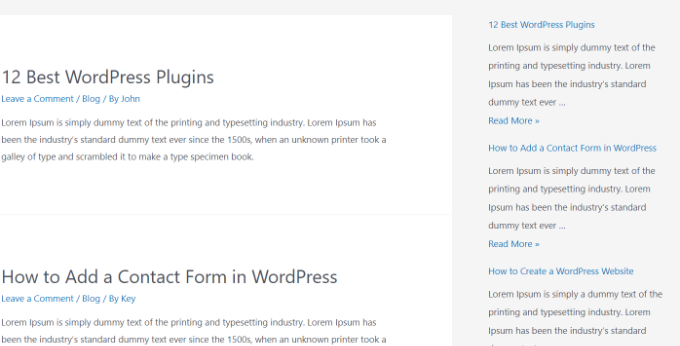
Metodo 3: Usare il widget dei post recenti con le miniature
Il widget integrato di cui abbiamo parlato sopra è piuttosto limitato.
E se voleste visualizzare immagini in evidenza e riassunti dei vostri post recenti? E se voleste mostrare solo le pubblicazioni di una categoria specifica nella barra laterale?
In questo caso, il plugin Recent Posts Widget With Thumbnails è utile. Fa molto di più delle semplici miniature ed è gratuito.
Per prima cosa, è necessario installare e attivare il plugin WordPress Recent Posts Widget With Thumbnails.
Successivamente, andare alla pagina Aspetto ” Widget e aggiungere il blocco di widget “Messaggi recenti con anteprime”.
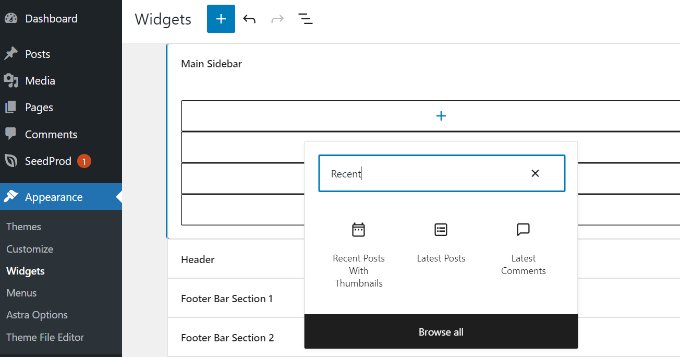
Il widget Messaggi recenti con miniature è dotato di molte opzioni. Vi dà il pieno controllo su come volete visualizzare i post recenti sul vostro sito WordPress.
È inoltre possibile mostrare estratti, mostrare post di categorie specifiche, ignorare i post appiccicati, scegliere il numero di post da mostrare, visualizzare gli autori e altro ancora.
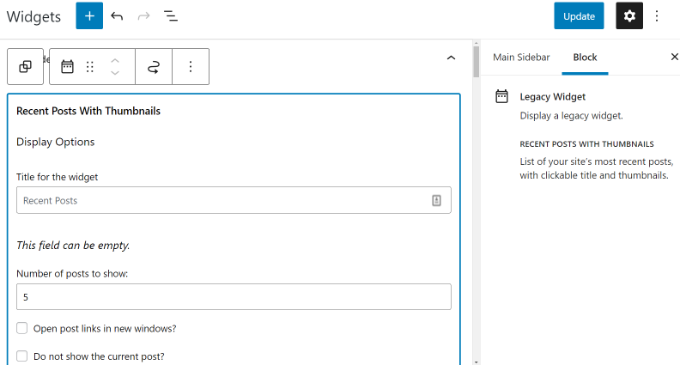
Una volta terminato, non dimenticate di fare clic sul pulsante “Aggiorna” per memorizzare le impostazioni.
Ora è possibile visitare il proprio sito web per vedere i post recenti con le miniature.
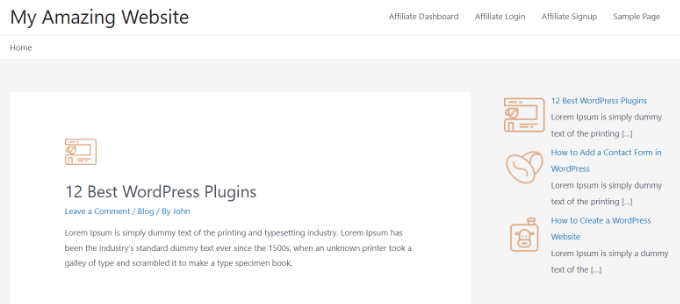
Metodo 4: visualizzare i post recenti con uno shortcode
L’utilizzo del blocco “Ultimi messaggi” è sicuramente il modo più semplice per visualizzare i messaggi recenti nei post e nelle pagine di WordPress. Tuttavia, se si sceglie di disabilitare Gutenberg e di mantenere l’editor classico, è possibile utilizzare gli shortcode.
Innanzitutto, installate e attivate il plugin Relevant. Se avete bisogno di aiuto, consultate la nostra guida su come installare un plugin di WordPress.
È uno dei più popolari plugin per WordPress. Sono disponibili diverse opzioni per personalizzare l’aspetto dei post più recenti, come la modifica del titolo, il numero di post, la scelta di visualizzare o meno un’immagine in evidenza, un estratto, la data del post e altro ancora.
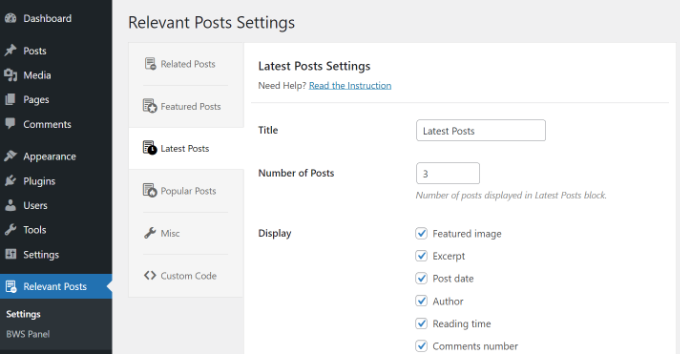
Quindi, è sufficiente modificare un post o una pagina in cui si desidera visualizzare i post recenti e utilizzare lo shortcode [bws_latest_posts].
Ecco come appariva il nostro elenco di post recenti, utilizzando queste istruzioni:
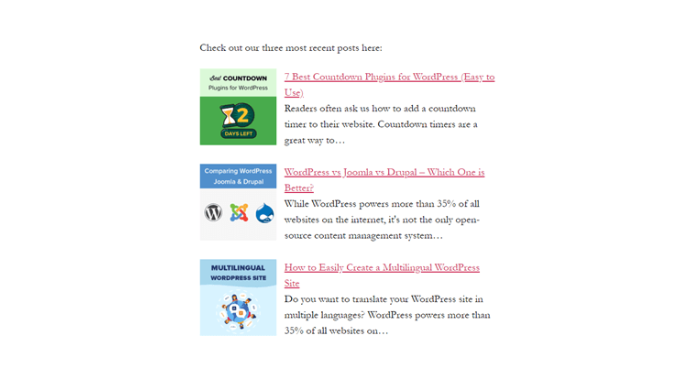
Metodo 5: Visualizzare i messaggi recenti manualmente in WordPress
Gli utenti WordPress più avanzati potrebbero voler aggiungere i post recenti direttamente ai file del loro tema WordPress. Naturalmente, è consigliabile utilizzare un tema figlio per questo scopo, in modo che quando si aggiorna il tema non si perdano le modifiche apportate.
È sempre una buona idea creare un backup prima di modificare i file del tema. Se qualcosa dovesse andare storto, potreste dare un’occhiata al nostro elenco degli errori più comuni di WordPress e a come risolverli.
Il modo più semplice per visualizzare manualmente i post recenti è utilizzare la classe WP_Query integrata. È sufficiente aggiungere questo codice nel punto in cui si desidera visualizzare i post recenti:
1 2 3 4 5 6 7 8 9 10 11 12 13 14 15 16 17 18 19 20 21 22 23 24 | <ul> <?php// Define our WP Query Parameters$the_query = new WP_Query( 'posts_per_page=5' ); ?> <?php// Start our WP Querywhile ($the_query -> have_posts()) : $the_query -> the_post();// Display the Post Title with Hyperlink?> <li><a href="<?php the_permalink() ?>"><?php the_title(); ?></a></li> <li><?php// Display the Post Excerptthe_excerpt(__('(more…)')); ?></li> <?php// Repeat the process and reset once it hits the limitendwhile;wp_reset_postdata();?></ul> |
Questo codice visualizza i cinque post più recenti con i loro titoli ed estratti. La classe WP_Query ha molti parametri che consentono di personalizzarla in qualsiasi modo. Per ulteriori informazioni, consultare la documentazione per sviluppatori di WordPress.
Guide di esperti su come raccomandare i post in WordPress
Speriamo che questo articolo vi abbia aiutato a capire come visualizzare i post recenti in WordPress. Potreste essere interessati anche ad altri articoli relativi alla promozione dei contenuti ai vostri lettori:
- Come visualizzare i post più popolari in base alle visualizzazioni in WordPress
- I migliori plugin per i post più popolari per WordPress (a confronto)
- Come visualizzare i post correlati in WordPress (passo dopo passo)
- I migliori plugin di post correlati per WordPress (a confronto)
- Metodi comprovati per promuovere vecchi post in WordPress
- Come evidenziare i nuovi post per i visitatori di ritorno in WordPress
- Come visualizzare i post casuali in WordPress (tutorial facile)
- Come visualizzare i post più commentati in WordPress
- Come visualizzare i post recenti di una categoria specifica in WordPress
- Come aumentare il traffico del blog – in modo semplice
Video tutorial
Se questo articolo vi è piaciuto, iscrivetevi al nostro canale YouTube per le esercitazioni video su WordPress. Potete trovarci anche su Twitter e Facebook.





Louise
Hi,
Thank you for this post. Really helped a lot.
But then I have a problem. When I click on one of the recent posts – it directed me to the static page and not the post itself. Kindly help me resolved this issue. Thank you.
WPBeginner Support
Try updating your permalink structure. Simply visit Settings » Permalinks and then click on the save changes button without changing anything.
Admin
Ellen Allard (Gluten Free Diva)
So glad to have found you!
I’m confused – I can’t seem to get my most recent blog post to appear on my blog page. Can you advise please? Thank you so much!
best, Ellen Allard, Gluten Free Diva
Tim Zeman
So I was able to get the 5 latest post to show in the right sidebar but when I click on a post to read it I get the following error on Home Page Oops something went wrong
How do I get the selected post to display?
John Mason
Are links to the recent posts widget dofollow links?
Val Archer
Hi – thanks million for this manual method, very grateful. Please can you tell me how to add a thumbnail image to it? I’m referring to the method starting:
// Define our WP Query Parameters
Rajkumar
hello,
To display a thumbnail image u can ues
Andrew Wilkerson
Hi Val, Hope your doing well, I was just scrolling through this article and saw your name and thought straight away I know that name! It’s a small world.
I made one of your sprouters in the late 90’s I think it would have been.
Funny thing is I was just thinking about building another one a few days ago!
Crazy how things happen sometimes!
Weird that I then just stumbled across your comment on here today in 2018 while I’m working on my website for something totally unrelated.
I remember I really enjoyed reading about your life and the move to Sth Africa, your cures for tooth aces etc. I’ll have to have another look into it all again soon when I have time, anyway just thought I’d say Hi.
Farhad
Hello, I used the same shortcut in my site but it not show my recent posts at all, what is the probelm?
WPBeginner Support
This article shows several ways to display recent posts, which one you tried on your website?
Admin
Marcio
Hey, how to display recent posts from another wordpress site?
WPBeginner Support
You can fetch them using RSS feed. Please see, how to fetch feeds in WordPress.
Admin
Joe
Hi,
On my recent posts on the sidebar, when I click a specific post it brings me to the latest post and then displays everything. How do I get it so that when I click a specific post it only shows that post?
Thanks!
Sally
Is there a code I can add to activate pagination using the Recent Posts Extended widget?
Currently I have my home page widgetized so I’m using the widget.
Thanks!
alin dragoescu
Hello,
Please let me know if it’s posible to show the post list in dropdown?
Nick NEvsky
Hi! Great plugin, thank you!
Is it possible to have the author listed, instead of the post name?
Thanks!
Jason
The version I downloaded does not include the ability to display thumbnails…cant see the option anywhere. I am using version 0.9.9
Any clues?
andrea
Hi, my issue is to display the latest post full content in a static home page… and i was thinking that the last snippet was what i needed… but unfortunately it does not works properly. In effects it shows title but not the content. could u help me please
Tushar
Hi I am new on wordpress, I want to show Client Testimonial using post….How should I do it..? any suggestions please ?
WPBeginner Staff
Here is an easier way. Install Display Posts Shortcode plugin. Create a blank page and add the shortcode as described in plugins documentation. Publish the page. Go to Settings > Reading and select the page you just created as your static page. Redit the static page and add the slider just before the display posts shortcode. Hope this helps you.
philip
please how do decrease the number of words showed before the read more link i.e decrease the excerpt
WPBeginner Support
Please see our guide on How to customize WordPress excerpts (no coding required).
Admin
Emily
Hi, I am wanting to add a slider to the top of my homepage, but it will only allow me to do so if I use a static page. Right now when you go directly to my website, it is my latest posts in full length. If I change my homepage to a static page so that I can include the slider, will this work to add the recent posts below, just as it appears now? Where would I be posting this code? Into the static homepage?
Note– I recently tried messing with my php and broke my code and had some major issues.. so I’m pretty nervous messing with php.
Subrata
hi!…can anyone tell me how to display top rated blog posts (only 5) in increasing order (numeric order) by using PHP codes?
Oliver
Hi there. I am a designer so I’ve never been good at PHP. At least I can read and change it for my conditions most of the time. This time I’d like to call for the nine latest posts excluding the very last one inside my slideshow container.
For now I just set the first post on display none. This works fine; however the slideshow still counts to ten. That’s why you find the last page empty.
Is there any way to exclude the very last post when calling for recent posts? Thank you so much in advance!
KalanaDe
Hi, I want to display blog posts only from a category called ‘Blog’ only. (I want to exclude all other posts from other categories.) What should I add to this code.?
Oliver
Hi KalanaDe! I guess you already found a solution. In case you did not – here’s a widget that does the job:
https://wordpress.org/plugins/recent-posts-by-category-widget/
Bucur
showposts is deprecated. However, posts_per_page is perfect for use with query_posts(), or even more particularly, WP_Query::query().
numberposts may be the equivalent argument for get_posts().
Dan
This worked perfect! Thanks a lot to the author of this article.
Gabriel
The link to Limit-Post Plugin doesnt work!?
WPBeginner Support
Thanks for notifying us. We have updated the article with a new code snippet that does not require you to install any plugins. Hope this helps.
Admin
Art
Good article.
One piece of info that would increase it’s usefulness though, is how to (or a plugin that can) include an offset.
For example, I want my two most recent posts to be full text — got that.
But what if I want the next 10 to be excerpts, and maybe the next 10 older to be headlines only — the list?
So — how can you include an offset?
Cheers,
Art
Ryan
Hi there,
I want my latest 4 posts to display inline across the screen, how would I do this?
Currently they only display down the page.
Thanks
Ryan
Mike
Sounds like you need to create a container with the height/width you want the posts to appear as. Then allow them to wrap over.. make sure that the last piece of your “Post” code doesn’t have a line break.
Wilko
Great post! Thanks!
Just one question. Is it possible to hide the latest post out of 5? I mean on my website I display the latest post already with full content, so I would like to hide the first.
WPBeginner Support
Change your WP_Query like this:
<?php$the_query=newWP_Query('showposts=5&offset=1'); ?>1-click Use in WordPress
Admin
Captain Code
Exactly what I was looking for!
Thank You =)
Actors Alliance
Where do I input the code to change the number of full posts displayed?
Amanda
Lovely! Is there a way to make the headers of each post H2 ? And, can I hide a category?
Editorial Staff
Yes use the second method and wrap it around h2. Use wp_query codex page to look at the parameter for hiding categories.
Admin
Jeremy
Finally a quick and to the point tutorial on this topic. Other posts on calling in the recent blog posts were not as quick and too the point. Thanks
Ellery Davies
Hi Syed,
I use the WordPress Twenty-Eleven theme and have always displayed recent posts using the widget in Jetpack. But I want this list to show in the individual posts as well. Is there a way to do this? If it involves pasting code, into which file do I paste?
Editorial Staff
Where in the individual posts do you want to show that list? Below post? Sidebar?
Admin
Ellery Davies
The home page of AWildDuck -d0t- com, shows recent posts along the right side, along with subscribe and a tag cloud. But this appears only on the home page. If I send you a link to any individual post (or if you click on the title of any post), the right frame disappears. My visitors can no longer see a list of recent posts. I am very frustrated by this, and I want to know how to get that list of recent posts to appear on all pages. (Not just the home page).
Editorial Staff
Go to Appearance > Theme Options. Change the default Layout to content on left.
Ellery Davies
Hi Syed,
Indeed, this is my current setting. It has always been my setting. Twenty Eleven with “Content on left”.
Editorial Staff
Hmm that’s weird because that’s what I have and it is working fine.
Ellery Davies
I don’t understand… Do you see Recent Posts on the right, even when you are looking at an individual post? If you do, are you using JetPack/Recent Posts?
If the answer to both questions is “Yes”, would you please send me your phone number. You already have my email address. -Or call me: Area code “Five-Oh-EIght”, 485 ..695O.
Thanks, –Ellery
darknote
Thank you and with the_post_thumbnail ?
Editorial Staff
Simply add the_post_thumbnail(); and style it however you like.
Admin
darknote
thank you, yes, but I ask not only for me but thinking of other visitors, it can be more useful in your article, give an example of recent articles with thumbnails.
Kylie
Thanks so much for this tutorial! I used the code to display recent posts with a summary on my website’s homepage.
When adding the_post_thumbnail(); code could you please tell me what file and where in the file to add it? I tried looking it up and experimented by adding it to several files on my own and was not able to get the thumbnails to show up.
Any insight would be greatly appreciated.
Thank you,
Kylie
WPBeginner Support
In your Post Edit area, post thumbnails are called featured image. If you can not see a featured image meta box, then click on Screen Options button on the top right corner of your post edit screen and check Featured image.
vajrasar
Nice Post.
How can I achieve – Recent Posts in Menu. Like I have my category “Crime” on top-menu. Now whenever a user hover it, I want to show 5 recent posts from category “Crime” with their thumbnails?
muhabas
Spent a lot of time to find out this information which works for me 100%. Its very easy and to the point. Thanks…… God bless you.
wanted20
Hello. I have a website with 3 subdomains. It’s possible to display in a widget in the main domain the lastest posts from a subdomain?
cwdcreative
The link to the “limit-post” plugin does not work. Do you have a current link or an alternate?
Thank you!
broghanreilly
I have tried to use this code and it doesn’t seem to work? I am a beginner and am using a standard theme and not hosting. Therefore I can’t upload anything I can only use HTML.
doodark
Thanks so much for posting such a useful and concise article. Much appreciated!
YiLiu
very usefull for me.thanks
Tiago Araujo
Thank you very much for the post, I was looking for it for a while and found your explanation pretty simple and useful. Code worked just fine for me!
Panoz
My WP homepage has a footer displaying the titles of my 4 latest posts (Recent Posts). This makes no sense, as these posts are already displayed above.
My question is how can my footer display the range between 5th and 8th post ??
The code its currently using is
<?php wp_get_archives('type=postbypost&limit=5');
Many thanx in advance for your help
Editorial Staff
You can’t use wp_get_archives for that. You would have to run a loop and add the query_post function with the offset parameter.
Admin
Panoz
Thank you very much for your kind reply. Can you please let me know how I can do that? I know very few stuff and i definately need to have this done by the day after tomorrow that I’m launching my site.
Thanks
Phelan
I’ve been looking for this code for a few days now. I can’t believe it’s not more readily available in the Template Tags pages or any other blogs.
I changed the code to include tags and tags instead of the tags like the following:
<a href="”>
Thanks for posting!
Katie
One problem with the above code is when you call that function in your sidebar which is called before the start of the loop in single.php. Your single.php file will list down all the articles of your blog post irrespective of the one which is called.
In such cases, you can also use
Otherwise, calling query_posts(‘showposts=10’); function is fine.
Both of them will list down latest 10 posts in ul, li format. This is bit easier.
Mike
Hi, is it possible to show the date before the linked post title when using:
<?php get_archives('postbypost', '10', 'custom', '’, ”); ?>
Thanks
Editorial Staff
To do that, the better option would be to run a new loop.
Admin
ali
Hi Guys
I seem to be having some issues with this code. It works great on my index.php page but when I try adding it to either the page.php or single.php it prevents other content showing. For example when I click the ‘about us’ page it will display the latest article!
Hope this makes sense and any help anyone can offer would be greatly appreciated.
Thanks
Editorial Staff
Try reading this article: https://www.wpbeginner.com/wp-tutorials/how-to-create-a-separate-page-for-blog-posts-in-wordpress/
Admin
ravi
i want to display posts in order of post date.. recent one first with pagination i am able to do the pagination but the posts are displaying on each page in random order somebody please help………….:(
Editorial Staff
Don’t see why it wouldn’t display posts in the order of date. The loop method would only display the most recent ones at the top.
Admin
Abhijit V. Chaore
There were few articles around explaining the same thing. But you elaborated the topic with additional information which is very useful. Thanks for your efforts.
seminyak bali
How about on spesific page – example i make new page called blog, i have try the code but get error,
Mark
I want to know how to display rcenet posts with thimthumb thumbnial.
Unfortunately Google is being Google as usual and not giving me the results I want.
Thanks.
Editorial Staff
You can simply add timthumb codes anywhere in these codes, and it should work. The query will be run the exact same way. If you are looking for a step by step guide, we haven’t written one. Although we might write one in the future.
Admin
DaveK
I am so glad I found this, I have been trying to do this for days and I couldnt find exactly how to do this on the wordpress codex !!! the only sollution they seemed to offer screwed up the custom homepage I built, but this works perfect.
Thanks very much.
Editorial Staff
Glad we were able to help
Admin
Justin
Good info!
I’m trying to display the latest 5 posts using the last method you described, but I can’t figure out how to get page numbers. For example, the faux blog page displays the last five posts, but there is no way to go back in time from there.
I have not been able to find a solution for this. Any suggestions?
Thanks!
Editorial Staff
Use the Super WordPress loop tutorial instead. You would just need to add the pagination code in there.
Admin