Alcuni lettori ci hanno chiesto come disabilitare la barra di amministrazione di WordPress. Sebbene sia una piccola modifica, alcuni utenti preferiscono farlo per vari motivi, come mantenere un'interfaccia utente più pulita o migliorare l'esperienza utente per gli utenti non amministratori.
Per impostazione predefinita, è possibile disabilitare facilmente la barra di amministrazione di WordPress per i singoli utenti. Tuttavia, questo può richiedere molto tempo se si dispone di un gran numero di utenti registrati sul proprio sito.
In questo articolo, ti mostreremo come disabilitare facilmente la barra di amministrazione di WordPress per tutti gli utenti tranne gli amministratori.

Cos'è la barra di amministrazione di WordPress?
Per impostazione predefinita, WordPress mostra una barra di amministrazione nella parte superiore dello schermo per tutti gli utenti connessi. Quando sei connesso al tuo account, puoi vedere questa barra degli strumenti nell'area di amministrazione di WordPress e in tutte le altre pagine.

La barra degli strumenti di amministrazione di WordPress ha scorciatoie utili per diverse aree di backend di WordPress, e queste scorciatoie cambiano in base al ruolo e ai permessi di un utente in WordPress.
Tuttavia, la barra di amministrazione può essere distraente quando si guarda il front-end del proprio sito web.
Potrebbe anche influire sul design e sull'esperienza utente del tuo sito web. Questo può essere un problema se stai creando o gestendo un sito WordPress per conto terzi, poiché impedisce loro di vedere come appare realmente il loro sito web.
Fortunatamente, ci sono diversi modi per disabilitare la barra di amministrazione per tutti gli utenti tranne gli amministratori. Utilizza semplicemente i collegamenti rapidi qui sotto per passare al metodo che desideri utilizzare:
- Metodo 1: Modifica le autorizzazioni di ciascun utente in WordPress
- Metodo 2: Utilizza il codice per disabilitare la barra di amministrazione per gli utenti non amministratori (consigliato)
- Metodo 3: Utilizza un plugin gratuito per disabilitare la barra di amministrazione per gli utenti non amministratori
Tutorial video
Se preferisci istruzioni scritte, continua a leggere.
Metodo 1: Modifica le autorizzazioni di ciascun utente in WordPress
Puoi disabilitare la barra di amministrazione per utenti specifici modificando semplicemente il loro profilo utente. Questo è un metodo rapido e semplice se hai solo bisogno di rimuovere la barra per un piccolo numero di persone. Tuttavia, se gestisci un sito di appartenenza con molti utenti, ti consigliamo di scegliere un metodo diverso.
Per rimuovere la barra di amministrazione manualmente, vai semplicemente alla pagina Utenti » Tutti gli utenti nella dashboard di amministrazione di WordPress. Quindi passa il mouse sopra l'utente WordPress che non necessita della barra di amministrazione e fai clic su 'Modifica' quando appare.

Questo aprirà il profilo di quell'utente.
Da qui, deseleziona la casella accanto all'opzione 'Mostra barra degli strumenti durante la visualizzazione del sito'.

Successivamente, scorri fino in fondo alla schermata e fai clic su 'Aggiorna utente' per salvare le modifiche. Questo disabiliterà la barra di amministrazione solo per quella persona specifica.
Per nascondere la barra degli strumenti per più utenti, segui semplicemente lo stesso processo descritto sopra.
Metodo 2: Utilizza il codice per disabilitare la barra di amministrazione per gli utenti non amministratori (consigliato)
Se hai bisogno di nascondere la barra di amministrazione per molte persone diverse, modificare manualmente le impostazioni di ciascun utente richiederebbe molto tempo e fatica.
Per questo motivo, consigliamo di disabilitare la barra di amministrazione aggiungendo codice al file functions.php, che è un file del tema di WordPress.
Alcune guide ti diranno di modificare manualmente i file del tema, ma questo può causare errori comuni di WordPress e potrebbe persino bloccare completamente il tuo sito web.
Per questo motivo, consigliamo di utilizzare WPCode. È il miglior plugin per snippet di codice e rende facile aggiungere codice personalizzato in WordPress senza mettere a rischio il tuo sito.
Abbiamo utilizzato WPCode per modificare lo schema di colori dell'amministratore, rimuovere il testo 'Ciao Amministratore', disabilitare il pulsante Opzioni Schermo e altro ancora.
Per prima cosa, dovrai installare e attivare il plugin gratuito WPCode. Per maggiori informazioni, consulta la nostra guida passo passo su come installare un plugin di WordPress.
Una volta attivato il plugin, vai su Snippet di codice » Aggiungi snippet.

Qui vedrai tutti gli snippet predefiniti che puoi aggiungere al tuo sito.
Infatti, WPCode ha lo snippet di codice esatto di cui hai bisogno per disabilitare la barra di amministrazione nella sua Libreria snippet integrata. Vai semplicemente su Snippet di codice » Libreria.

Qui, cerca 'Disabilita la barra di amministrazione di WP'.
Quando appare lo snippet corretto, fai clic sul pulsante 'Usa snippet'.

Il plugin aggiungerà automaticamente il codice al tuo sito, darà al codice un titolo descrittivo, sceglierà il metodo di inserimento corretto e aggiungerà persino tag per aiutarti a identificare lo snippet.
Ecco come appare il codice:
/* Disable WordPress Admin Bar for all users */
add_filter( 'show_admin_bar', '__return_false' );
Ora, se il tuo obiettivo è disabilitare la barra di amministrazione per tutti gli utenti, allora tutto ciò che devi fare è spostare l'interruttore da 'Inattivo' ad 'Attivo' e quindi fare clic su 'Aggiorna'.

Tuttavia, poiché il nostro obiettivo è disabilitare la barra di amministrazione di WordPress per gli utenti non amministratori, dobbiamo apportare alcune piccole modifiche al codice.
Puoi sostituire il codice esistente con il seguente:
/* Disable WordPress Admin Bar for all users except administrators */
add_filter( 'show_admin_bar', 'restrict_admin_bar' );
function restrict_admin_bar( $show ) {
return current_user_can( 'administrator' ) ? true : false;
}
Questo codice identifica gli utenti non amministratori che non stanno attualmente visualizzando la dashboard di amministrazione. Per questi utenti, disabilita la barra di amministrazione di WordPress.
Dopodiché, scorri la pagina verso il basso fino alla sezione 'Inserimento'. Qui, puoi mantenere il metodo predefinito 'Inserimento automatico' per assicurarti che il codice venga eseguito ovunque.

Infine, scorri fino in cima alla pagina e fai clic sul cursore 'Inattivo' in modo che mostri 'Attivo'.
Quindi, fai semplicemente clic sul pulsante ‘Salva snippet’ o ‘Aggiorna’ per rendere attivo lo snippet di codice.
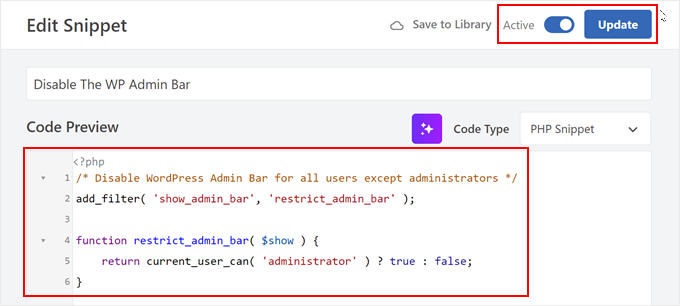
Questo è tutto! Ricorda solo di controllare il tuo sito web WordPress per assicurarti che tutto funzioni correttamente.
Metodo 3: Utilizza un plugin gratuito per disabilitare la barra di amministrazione per gli utenti non amministratori
Se non vuoi aggiungere codice al tuo sito web, puoi nascondere la barra di amministrazione utilizzando un plugin. Hide Admin Bar Based on User Roles ti consente di rimuovere la barra degli strumenti in base a diversi ruoli utente, quindi questa è una buona scelta se desideri disabilitare la barra per tutti i membri, i clienti WooCommerce o qualche altro ruolo utente.
Innanzitutto, devi installare e attivare il plugin Hide Admin Bar Based on User Roles. Per maggiori dettagli, consulta la nostra guida passo passo su come installare un plugin WordPress.
Dopo l'attivazione, devi andare alla pagina Impostazioni » Impostazioni barra di amministrazione nascosta. Da qui, seleziona le caselle accanto ai ruoli utente per i quali desideri disabilitare la barra di amministrazione.

Fatto ciò, fai semplicemente clic su ‘Salva modifiche’ per memorizzare le tue impostazioni.
Speriamo che questo articolo ti abbia aiutato a imparare come disabilitare la barra di amministrazione di WordPress per tutti gli utenti tranne gli amministratori. Potresti anche voler consultare la nostra guida su come ricevere notifiche via email per le modifiche ai post in WordPress e le nostre scelte esperte dei migliori plugin per il registro attività e il monitoraggio di WordPress.
Se ti è piaciuto questo articolo, iscriviti al nostro canale YouTube per tutorial video su WordPress. Puoi anche trovarci su Twitter e Facebook.





Ragazzo del Destino
Questo è stato molto semplice e diretto, mi ha aiutato
ronald osoo
Questo codice ha un bug, funziona ma non è a prova di proiettile. L'utente normale può aggirarlo e accedere al pannello di amministrazione utente in alto semplicemente aggiungendo wp-admin/ all'URL come tentativo di accesso
Matematica
Sono d'accordo, l'accesso diretto a wp-admin/profile.php rende questo inutile.
Steve
Molti siti web, non solo di WordPress, hanno la stessa opzione. Puoi accedere alla pagina di accesso all'amministratore di qualsiasi sito web semplicemente scrivendo example.com/admin: È normale. Trovo che abbia un aspetto davvero bello senza la barra di amministrazione.
Alex S
Ciao,
Vorrei che il tuo syntax highlighter fosse migliore. Ho provato a copiare il codice e ho ottenuto i numeri che partivano da 2. Non ho bisogno dei tuoi numeri, solo del buon codice. Userei questo sito molto di più se non fosse così.
Grazie.
Supporto WPBeginner
Puoi anche fare clic sul piccolo pulsante nell'angolo in alto a destra dello snippet di codice. Aprirà il codice sorgente in un popup, che è molto più facile da copiare.
Amministratore
stefano
Funziona bene, ma la barra rimane per i visitatori che non hanno effettuato il LOGIN
Jenn
Questo plugin stava funzionando benissimo e stavo usando Theme My Login. Quando ho disattivato quel plugin, non funziona più come prima... Vedo la barra di amministrazione per tutti gli utenti. Suggerimenti?
Jenn
Mi dispiace, intendevo dire che questo 'codice' stava funzionando benissimo. Ho creato anche un plugin specifico per il sito e tutto stava funzionando benissimo. Ma dopo aver disattivato Theme My Login, ora sembra non avere alcun effetto e vedo la barra di amministrazione su tutti gli utenti.
Suggerimenti?
Jenn
Ho appena provato ad aggiungere il codice per tutti gli utenti: show_admin_bar(false); e vedo ancora la barra di amministrazione.
Alexander Pardo
Thank you very much ! A very simple and clean solution.
Jason A. Churchill
Non sono molto esperto nell'editing del file functions.php. I miei primi due tentativi hanno prodotto messaggi di errore di sintassi.
Dove dovrei posizionare esattamente questo codice nel file functions.php?
Supporto WPBeginner
Alla fine. Se il tuo file functions.php termina con ?> allora devi incollare il codice appena prima di esso.
Amministratore
Terry Hale
Grazie mille per questo! Nessun plugin, bello, pulito, semplice.
Staff di WPBeginner
La barra di amministrazione di WordPress viene visualizzata solo per gli utenti connessi.
Bhris
Ottimo tutorial diretto al punto.
Esiste una versione del codice che blocchi tutti i non utenti? Cioè, i visitatori del sito non vedrebbero la barra, mentre tutti gli utenti connessi sì?
Shashi
Stavo cercando di fare quello che era menzionato nell'articolo e non ha funzionato. Ho usato invece quanto segue che ha funzionato per me:
if ( ! current_user_can( ‘manage_options’ ) ) { show_admin_bar( false ); }
Quanto sopra è stato menzionato nel codex di WordPress: http://codex.wordpress.org/Function_Reference/show_admin_bar
vipin
Grazie mille, è davvero fantastico…………
Karen
Neither worked for me. I copied the numbers with the text as I did not know that I could
click on the button on top right corner of the code snippet and copy the raw code. I removed the numbers, but overlooked the seven. I had to change the file entry in via my file manager as I could no longer edit the functions.php. So after a scare and a bit of back and forth I removed the number and the admin bar is still there. I also tried your code Shashi, but it’s not working either.
I have tried every plugin under the sun and nothing will remove the bar.
kim04099
Grazie!!
Che Boielle
La soluzione più veloce a un problema strano che abbia mai trovato e implementato. Ottima spiegazione, istruzioni semplici da seguire. Grazie ragazzi, aggiungerò il vostro sito ai preferiti.
Manthan
Grazie, è il modo più semplice trovato..!!!
Ryan McGovern
Grazie per lo snippet di codice!
Anup
Perché non farlo semplicemente per un utente specifico.
Jack
Sarebbe difficile farlo se hai molti utenti.
Róger Marroni
Ottimo lavoro, amico!
grazie mille!
Mega
Ho provato e il mio sito è nero.
Ryan S
il primo passaggio funziona bene, è qualcosa dalla tua parte, forse durante l'implementazione del codice
Etienne
Perfetto pezzo di codice… Grazie mille!
Saluti
Nathan Jansen
Usalo se lo vuoi solo per un certo ruolo
function remove_admin_bar() { $user = wp_get_current_user();
if (in_array(‘subscriber’, $user->roles)) { show_admin_bar(false); } }
meef
Dio ti benedica. Le risposte ai miei problemi provengono sempre dai tuoi post.
Grazie
Prem
Finalmente ho trovato le risposte, grazie
Elenco Animali Domestici
L'ho usato nella mia directory per i miei clienti, ma la barra non scompare per loro. Sto usando la versione 3.8 con il tema AppThemes Vantage (l'ultimo)
Cory
Questa è una di quelle cose che, dato che è una personalizzazione così piccola, odierei usare un plugin. Quindi poter inserire questo breve pezzo di codice nel functions.php del mio child theme mi ha reso felicissimo. Grazie mille per averlo condiviso! Funziona a meraviglia.
Raman
Grazie per averlo pubblicato, è stato utile.
Naveen
Ho aggiunto questo codice e funziona bene, ma se un utente prende i meta c'è un'opzione per visualizzare l'amministratore, se clicco su questo la pagina di amministrazione può essere vista, come evitarlo, non voglio dare il pannello di amministrazione agli utenti, un utente può modificare l'url e dare /wp-admin anche lui può vedere l'amministratore, non voglio entrambi, cosa fare per questo?
Subodh
La barra di amministrazione è nascosta ma ora come può un utente disconnettersi?
Sto usando il forum bbpress e un plugin per consentire agli utenti di accedere tramite il loro account Facebook per unirsi al forum. Ma non trovo alcuna opzione per disconnettersi.
Supporto WPBeginner
Un link per il logout o il login può essere fornito nella barra laterale o nei menu. WordPress viene fornito con un widget predefinito chiamato meta che ha il link di accesso/uscita. Oppure puoi aggiungerne uno ai menu di navigazione del tuo sito. Vedi la nostra guida su come mostrare menu diversi agli utenti connessi
Amministratore
Loralee
Grazie per il fantastico tutorial. Pensavo non funzionasse – e poi, sciocco me, non avevo seguito l'ultimo passaggio per attivare il mio nuovo plugin!! Grazie mille per questo! Molto meglio che installare più plugin nuovi.
vikas
Thanks mate….u were really helpful…
tc
Rajat
Thx syed ha funzionato perfettamente
Bongo
Grazie per questo, mi ha aiutato molto
Andy Wagstaff
Ho un'area del mio sito che richiede la registrazione con login.
Ho reso la barra di amministrazione "nascondi automaticamente" richiedendo un plugin, non voglio disabilitarla completamente, poiché ho bisogno della possibilità di cambiare password, ma c'è un modo per rimuovere elementi dalla barra per gli utenti? Non voglio il nome del sito, il logo WP o le opzioni delle estensioni del tema sul lato sinistro.
È possibile? Sono sicuro che lo sia, ma non riesco a capirlo!!
Ta!! Sito davvero utile tra l'altro
Andy
Rajiv
Ciao,
Voglio disabilitare la barra di amministrazione BP per gli utenti disconnessi.
Per favore, aiutami.
Ken Shoufer
Salve,
Il tuo codice ha funzionato bene quando l'ho provato localmente sul mio computer, ma quando l'ho provato su un'installazione WordPress pulita sul mio server host non mi permetteva di disconnettermi. Quando ho provato a disconnettermi, l'indirizzo che appariva era “http://www.ken-shoufer.com/wordpress1/wp-login.php?action=logout&_wpnonce=9e7f51a307”.
Non sono sicuro di cosa ci sia di sbagliato.
Staff editoriale
È strano perché lo abbiamo in funzione sul nostro sito live.
Amministratore
Adrian
Grazie!
Fabio Santos
Puoi usare questo bel plugin invece: http://wordpress.org/plugins/global-admin-bar-hide-or-remove/
Nate
Sto cercando di disabilitare il logo W in alto a sinistra, il menu "I miei siti" e il link alla dashboard su un'installazione multisito di BuddyPress. Voglio mantenere funzionante il lato destro che mostra i link alle impostazioni del profilo di BuddyPress. Come posso ottenere questo risultato?
Tanner Moushey
Per evitare lo spazio vuoto dove c'era la barra di amministrazione, chiama la funzione nell'azione "after_setup_theme" invece di "init".
Cristian O. Balan
Davvero perfetto, grazie mille!
Will
Grazie mille! Ha funzionato perfettamente e mi ha risparmiato ore di grattacapi.
Cristian B.
Codice davvero bello. C'è anche una correzione per la barra vuota di cui molti qui si lamentano?
David
Ciao,
Per evitare il bianco, invece di:
add_action(‘init’, ‘remove_admin_bar’);
usa:
add_action(‘after_setup_theme’, ‘remove_admin_bar’);
Cristian O. Balan
Grazie mille amico!
niki
Fantastico! Tranne che anche a me appare uno spazio vuoto dove dovrebbe esserci la barra di amministrazione. Qualcuno ha una soluzione?
Marlita Hill
Salve. Grazie per questo. Come scriverei il codice se volessi che la barra fosse accessibile solo agli amministratori e ai collaboratori? Non voglio ancora che i collaboratori abbiano accesso amministrativo al mio backend.
Steve
Well… it removes the admin bar but it´s still occupying the space meaning there´s too much space up there now. I´m not sure it´s supposed to be that way?
Adam
ha funzionato…
Grazie mille
Nick Cokas
Ho aggiunto il codice e ha funzionato perfettamente. Tuttavia, l'utente vede ancora uno spazio bianco sopra dove prima c'era la barra degli strumenti. Qualche idea per rimuoverlo.
Grazie
Toby Couchman
Hai usato un plugin per inserire tutte le cose necessarie per l'utente nel frontend?
Il mio team ha recentemente costruito un sito con requisiti simili e mi piacerebbe confrontare i processi.
Saluti
Toby
Mark Coleman
Non passare un nome di ruolo a current_user_can(), poiché questo non è garantito che funzioni correttamente. da
http://codex.wordpress.org/Function_Reference/current_user_can
solo per tua informazione
Staff editoriale
Concordo. Ho appena aggiornato il codice per trasformarlo in una funzione e poi l'ho aggiunto tramite azione.
Amministratore
Sally
Ottimo post, grazie mille!
Ci ho messo meno di un minuto e la barra è sparita... per sempre... sono veramente grato.
Sally x
x
Corey Freeman
Grazie a questo ho un plugin in meno che appesantisce il mio sito. Evvai!
Delton Childs
Questo è un post fantastico. Breve, conciso e conteneva uno snippet utile! Grazie mille!
Sto usando anche il plugin S2Member, ero molto preoccupato per i problemi di compatibilità con soluzioni basate su plugin a causa dei vari livelli di s2Membership. Questa soluzione sta funzionando meravigliosamente per me.
Grazie ancora!
James Davis
Ciao ragazzi,
Ho appena trovato questo pezzo di codice e ha funzionato perfettamente per il mio sito...
Grazie mille
Saluti
James
AKA The Fitness Blogger
glueckpress
Bello. Per i Superamministratori in un'installazione Multisite si leggerebbe come if(!current_user_can(‘manage_network’)) //ecc.