Recentemente abbiamo ricevuto da un lettore una domanda che sentiamo spesso da queste parti: “Come faccio a disabilitare l’API REST sul mio sito WordPress?”. E onestamente, si tratta di una preoccupazione valida.
La versione 4.4 di WordPress con l’API JSON REST ha aperto un mondo di possibilità per gli sviluppatori.
Tuttavia, per molti proprietari di siti che non hanno bisogno di queste caratteristiche avanzate, l’API può sembrare un’aggiunta non necessaria che potenzialmente apre il sito a rischi di sicurezza.
In questo articolo vi mostreremo come disabilitare facilmente l’API JSON REST in WordPress.

Perché disabilitare l’API JSON REST in WordPress?
È innegabile che l’API offra molti vantaggi agli sviluppatori di WordPress. L’API rende estremamente semplice il recupero dei dati tramite richieste GET, il che è utile per chi costruisce applicazioni con WordPress.
Detto questo, questo potrebbe potenzialmente aprire il vostro sito web a un nuovo fronte di attacchi DDoS. Inoltre, può richiedere un notevole dispendio di risorse e rallentare il vostro sito WordPress.
La disabilitazione di JSON REST API è simile alla disabilitazione di XML-RPC, che molti amministratori di siti disabilitano sui loro siti WordPress per sicurezza.
Vi mostriamo due metodi per disabilitare facilmente JSON REST API in WordPress. Utilizzate semplicemente i link rapidi qui sotto per passare al metodo che desiderate utilizzare:
Metodo 1. Disabilitare l’API JSON REST in WordPress con il codice (consigliato)
Quando si tratta di modificare le funzionalità di WordPress, l’uso di snippet di codice è spesso l’approccio migliore. Tuttavia, modificare direttamente il file functions.php del tema può essere rischioso e, se non viene fatto correttamente, potrebbe danneggiare il sito.
Per questo motivo si consiglia di utilizzare il plugin WPCode per disabilitare l’API JSON REST in WordPress.
Questo metodo rende sicura e facile l’aggiunta di codice personalizzato in WordPress, senza modificare il file functions.php del tema. In questo modo, non c’è il rischio di commettere un errore e di danneggiare il sito.

Inoltre, WPCode è dotato di una libreria di codice integrata che include frammenti di codice verificati per le caratteristiche più richieste, come disabilitare l’API REST, disabilitare l’XML-RPC e molto altro. In questo modo si evita di dover installare una serie di plugin monouso.
Per iniziare, è necessario installare e attivare il plugin gratuito WPCode. Per istruzioni passo passo, leggete la nostra guida su come installare un plugin di WordPress.
Nota: la versione gratuita di WPCode ha tutto ciò che serve per aggiungere facilmente codice personalizzato in WordPress. Ma se desiderate funzioni avanzate come una libreria di snippet cloud privata, snippet specifici per pagina e dispositivo, revisioni del codice e altro ancora, potete passare a WPCode Pro.
Una volta attivato il plugin, andare su Code Snippets ” Library dalla dashboard di WordPress.
Quindi, cercate lo snippet “Disable WordPress REST API” e fate clic sul pulsante “Use snippet”.

Il plugin aggiungerà quindi automaticamente il codice e selezionerà il metodo di inserimento corretto.

È sufficiente spostare l’interruttore da “Inattivo” ad “Attivo”.
Quindi, fare clic sul pulsante “Aggiorna”.

Ecco fatto. Ora JSON REST API è disabilitato sul vostro sito WordPress.
Metodo 2. Disabilitazione dell’API JSON REST in WordPress con un plugin
È anche possibile disabilitare facilmente l’API JSON REST con l’aiuto di un plugin dedicato.
La prima cosa da fare è installare e attivare il plugin Disable REST API. Per maggiori dettagli, consultate la nostra guida passo-passo su come installare un plugin di WordPress.
Il plugin funziona subito e non ci sono impostazioni da configurare.
All’attivazione, il plugin restituisce forzatamente un errore di autenticazione a qualsiasi richiesta API proveniente da fonti non connesse al sito web.
In questo modo si impedisce efficacemente alle richieste non autorizzate di utilizzare l’API REST per ottenere informazioni dal vostro sito web.
È possibile verificarlo visitando la pagina http://example.com/wp-json. Assicuratevi di aver prima effettuato la disconnessione dall’area di amministrazione di WordPress o di passare il browser alla modalità in incognito.
Non dimenticare di sostituire example.com con il proprio nome di dominio. Verrà visualizzato questo messaggio, che indica che le richieste dell’API REST sono bloccate.

È tutto, avete disabilitato con successo le richieste API REST non autorizzate sul vostro sito WordPress.
Metodo alternativo: Disabilitare i link API REST in WordPress con il codice
Invece di disabilitare WordPress REST API, potete scegliere di disabilitare solo i link REST API. In questo modo si nascondono gli endpoint dell’API dal codice sorgente del sito WordPress senza offendere completamente l’API REST.
Con questo metodo, è possibile migliorare la sicurezza rendendo gli endpoint più difficili da trovare, pur mantenendo tutte le caratteristiche di WordPress in normale elaborazione. È una scelta popolare tra gli sviluppatori, poiché aggiunge sicurezza senza rompere temi o plugin che hanno bisogno dell’API REST per funzionare.
Per farlo, è necessario installare e attivare il plugin WPCode. Se avete bisogno di aiuto, consultate il nostro tutorial su come installare un plugin di WordPress.
Dopo l’attivazione, andare su Code Snippets ” Library dalla propria Bacheca di WordPress.
Da qui, cercare lo snippet “Disable REST API Links”. Una volta trovato, passarci sopra e fare clic sul pulsante ‘Usa snippet’.
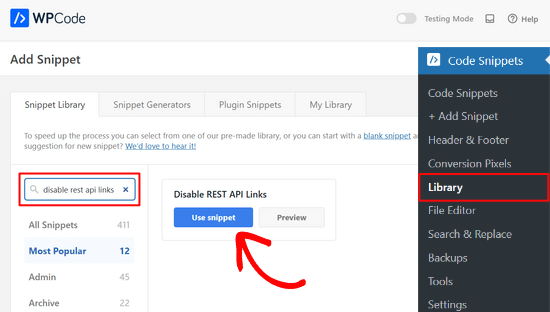
Successivamente, WPCode aggiungerà automaticamente lo snippet di codice e selezionerà il metodo di inserimento corretto.
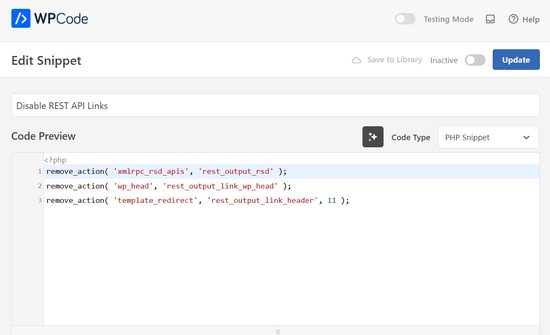
A questo punto, tutto ciò che si deve fare è cambiare la levetta da “Inattivo” ad “Attivo”.
Infine, si deve premere il pulsante “Aggiorna”.

È così semplice. Ora i link alle API REST saranno disabilitati sul vostro sito web WordPress.
Speriamo che questo articolo vi abbia aiutato a capire come disabilitare JSON REST API in WordPress. Gli utenti attenti alla sicurezza potrebbero anche voler selezionare questi suggerimenti sulla protezione dell’area di amministrazione di WordPress, o vedere le nostre scelte dei migliori plugin di backup per WordPress.
Se questo articolo vi è piaciuto, iscrivetevi al nostro canale YouTube per le esercitazioni video su WordPress. Potete trovarci anche su Twitter e Facebook.





RJW
I’d try the disable plugin in Dev environment before production, I found installing it broke some features
WPBeginner Support
If you have many different plugins and tools and have a testing environment then it would definitely be good to test new plugins and how they interact with your site.
Admin
Ricky
Similar to an above commenter, I’ve noticed the “wp-json” request when using Pingdom and other testing sites. Unfortunately, mine takes over 10 seconds (Yes really!!) to load it. This pushes my overall website load time and I can’t figure out how to fix this. The plugin doesn’t change it at all. Any suggestions?
Janice
How do I know if I actually have JSON API on my website?
This article about removing it is good – if I need it – but I have often been alarmed by certain warnings only to find that they’ve not even applicable to me.
WPBeginner Support
Hey Janice,
If you are using a self-hosted WordPress.org site, then you do have JSON REST API available on your website.
Admin
Logan Cale
I hate adding yet another plugin to do a simple tasks, and I found that we can disable this functionality by adding the following code snippet to the functions.php file.
add_filter(‘rest_enabled’, ‘_return_false’);
add_filter(‘rest_jsonp_enabled’, ‘_return_false’);
Margarit Koka
Thank you bro, your answer is what I was looking when visiting this page.
Bobby C.
Thank you! Straight to the point.
Hari
I was looking for this code, it worked, thanks, I don’t prefer adding plugins.
Michael
Thanks for your help. There is no ‘add new’ option in my plugins.
WPBeginner Support
You are probably using WordPress.com. Please see our guide on the difference between self hosted WordPress.org vs free WordPress.com blog.
Admin
Lynne
Thank you! Spot on worked for me
worked for me
J.L.
Is this just for self hosted blogs or including free blog sites? Per mostly all plug ins…etc are done for you when you’re not self hosted
PS I’m not subscribing…just want a response
WPBeginner Support
This is for self hosted WordPress.org sites only.
Admin
Elaine
How can I check if my site has Rest API. I turned off a lot of extras when I first set it up but now don’t know where to look to see if it’s there. Not keen to download a plugin unnecessarily.
WPBeginner Support
Hey Elaine,
You can check if rest is api is enabled on your site by visiting the url like this example.com/wp-json. Make sure you are signed out of WordPress before doing that. If you see lots of information in plain text, then this means REST API is enabled on your site. Follow the above instructions to turn it off
Admin
Saransh Jain
What about the option to disable json rest api in Jetpack plugin?
Ken Dowling
Is disabling REST API suitable for e-commerce sites such as WooCommerce? My understanding is that WooCommerce uses REST-API quite a bit.
Further, my buyers do not have to login to buy, so what happens to the transaction when a REST API call is rejected?
Regards, Ken
D. Joe Chaffin
Plug-in makes no difference for me in WP 4.7.2. With the plugin activated or disabled, the example.com/wp-json (with my domain replacing “example”) pages gives a massive list of settings for my site.
D. Joe Chaffin
Hmmmm. Now that I look at it, I only see the list in Safari, while Chrome and Firefox for Mac show the expected message specified in this post.
WPBeginner Support
Hi,
Make sure you are logged out of WordPress admin area or use incognito mode before testing the example.com/wp-json page. The plugin disables access to the page only for unauthorized users. As an administrator you will still be able to see it.
Admin
D. Joe Chaffin
Embarrassed… You are right, of course.
Audra Carpenter
Hey Guys,
First off thanks so much for what you do! I’ve learned so much about WordPress from you and sent a ton of folks your way!!
Ok, I installed the plugin, but I am not seeing what you suggest above? I have a full screen of information…?
Thoughts?
Thanks!
WPBeginner Support
Hi Audra,
Please logout or use incognito window to test. The plugin only disables access for non-logged in users.
Admin
Treasure
I followed these steps, but when I went to check it with the example etc., I got 2 pages of code, not the response showed above. Hmmm, don’t know what to do.
Treasure
Alright, I did it again and got the right message. Thanks!
Doug Nix
When I ran the test I think it failed, as I got a boatload of data on screen. Any idea what might have not worked? I installed the plugin as described…
Doug Nix
Works perfectly when I check using an incognito window. Thanks for the explanation regarding authorised vs unauthorised or anonymous users.
Laura Zielke
Worked perfectly. Thank you!
Karl
Thanks for the tip as well as for the hook to disable XMLRPC.
Is there a chance for a filter hook for the REST API as well?
Andrew
When I check the speed of my site using pingdom.com, the first html entry that tried to load shows the link as mydomain.com/wp-json and it has over 2 seconds of “wait” time. Is this the same as what this article is talking about? I’m hesitant to simply disable it since I would assume it will be used in the future. Any idea why it would add a 2+ second delay to loading anything on the page?
Stephen Cronin
Hmm, the REST API is going to become the standard way for plugins and themes to make Ajax calls back to the server from the front end, replacing admin-ajax, so I wouldn’t be disabling it… Hopefully they will fail gracefully, but you will almost end up missing some functionality.
Also, if you really want to protect against DDoS attacks, you better disable html as well!
reza
ver 50,000 WordPress websites have been hacked due to a major security vulnerability that was discovered in the WordPress REST API.
Jim S Smith
OUCH!
That’s disturbing to know. I have noticed a LOT of access attempts in my site’s logs.
What’s more,
I think the folks at WordPress could have done a little better in letting the users decide how much, if at all, they want the REST API exposed.
Again,
More of this, “The developers know MORE about the user’s needs than the user does!” – I also was not too happy about being forced to support EMOJI and remote-loaded fonts from fonts.google.com, even though my sites do not use them!
The REST API may be a boon for (some) actual web-application developers, but what about the rest of us who will not very likely use this? ? ?
Kasey
How likely is it that a plugin will be using this functionality. Just for example would contact forms be utilizing this? Not keen on turning it off in case it breaks anything.
WPBeginner Support
The plugins will most likely notify you if they will be using it and you have it turned off.
Admin