La settimana scorsa, uno dei lettori del nostro blog non riusciva ad accedere al sito web appena migrato, mentre tutti gli altri lo vedevano perfettamente. La soluzione? Una semplice cancellazione della cache DNS. È incredibile come spesso questa correzione rapida risolva problemi di caricamento che sembrano molto più complicati.
Se vi siete mai chiesti perché il vostro browser mostra contenuti obsoleti o non si connette correttamente ai siti web, è possibile che la vostra cache DNS abbia bisogno di essere aggiornata. È come dire al computer di aggiornare l’elenco degli indirizzi dei siti web.
Dopo aver aiutato innumerevoli utenti in questo processo, abbiamo creato questa guida semplice per mostrarvi esattamente come cancellare la cache DNS su Mac, Windows e Chrome. Vi guideremo attraverso ogni passaggio in modo che possiate tornare a navigare senza intoppi.
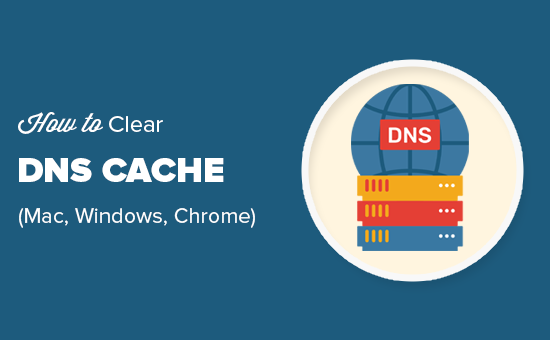
Ecco una rapida panoramica di ciò che tratteremo in questa guida:
Che cos’è la cache DNS?
La cache DNS è come una rubrica salvata sul computer. Contiene le informazioni DNS (Domain Name Server) di ogni sito web visitato.
Il DNS è una tecnologia che indica al computer l’indirizzo IP associato a un nome di dominio. Per saperne di più, consultate la nostra guida sul funzionamento dei nomi di dominio.
Il salvataggio delle informazioni DNS in una cache DNS locale aiuta il browser a trovare rapidamente un sito web.
Una volta inserito l’indirizzo di un sito web nel browser, questo cerca innanzitutto le informazioni DNS nella cache locale. Se trova le indicazioni, utilizza la cache DNS per visitare il sito web.
D’altra parte, se le informazioni non sono presenti nella cache DNS locale, il browser le ottiene da altri server DNS su Internet.
In questo modo, ogni volta che si visita un sito web, il browser percorre la strada più breve per ottenere le informazioni DNS necessarie a localizzare il sito su Internet.
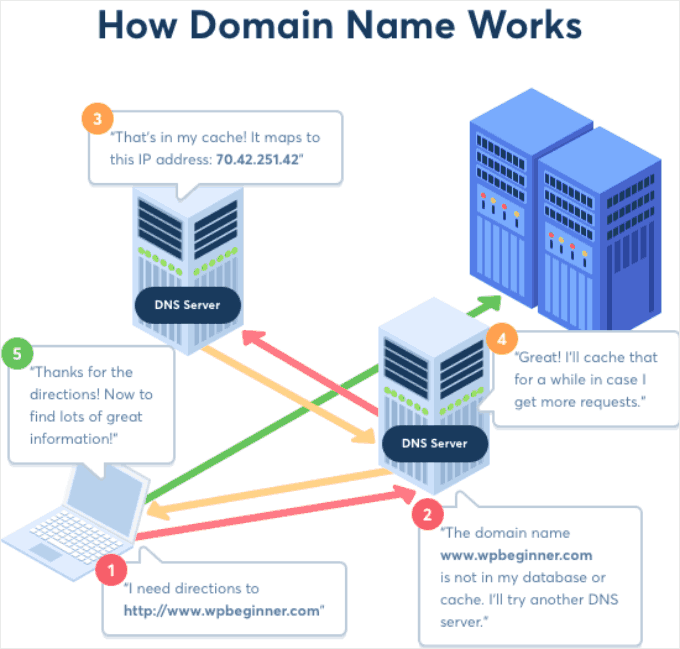
Tuttavia, questo può talvolta causare problemi.
Ad esempio, quando si sposta un sito WordPress su un nuovo nome di dominio o si trasferisce WordPress su un nuovo host, le informazioni DNS potrebbero non essere aggiornate rapidamente sul computer e si potrebbe finire per visitare il vecchio sito web o visualizzare un errore di non trovato.
Alla fine verrà aggiornato, ma perché aspettare quando si può cancellare subito la cache DNS?
Vediamo come cancellare la cache DNS su varie piattaforme.
Come cancellare la cache DNS in Windows
Ecco come cancellare la cache DNS su un computer Windows.
Per prima cosa, è necessario fare clic sul pulsante “Start” e selezionare lo strumento CMD (Prompt dei comandi).
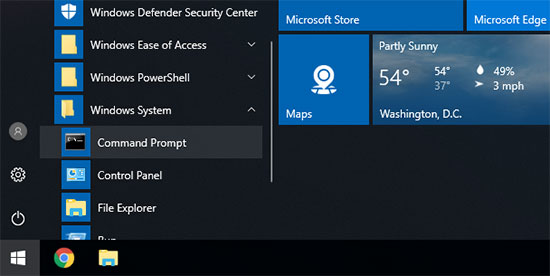
Si aprirà una finestra del prompt dei comandi. Al suo interno, è necessario inserire il seguente testo:
ipconfig /flushdns |
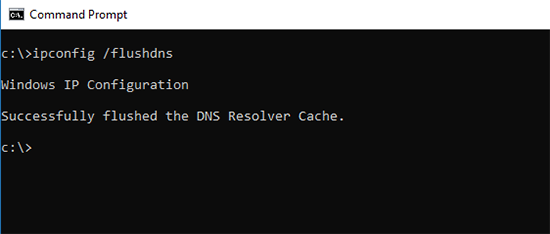
È sufficiente premere il tasto ‘Invio’ per eseguire il comando e Windows eliminerà la cache DNS.
Questo è tutto. Ora potete riprendere a visitare il vostro sito web per recuperare le informazioni DNS aggiornate.
Come cancellare la cache DNS su macOS
Se si utilizza un computer Mac, è possibile seguire la procedura riportata di seguito per cancellare la cache DNS.
Per prima cosa, è necessario avviare l’applicazione Terminal. La si può trovare nel Launchpad sotto la cartella ‘Altro’. È possibile avviarla anche aprendo il Finder e andando nella cartella Applicazioni ” Utilità.
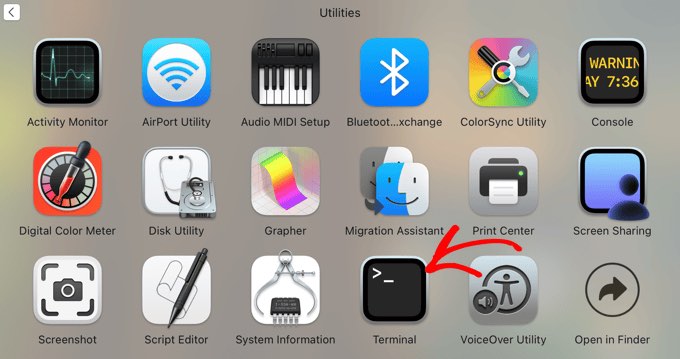
In questo modo si aprirà la finestra del terminale, dove dovrete inserire il seguente comando:
sudo killall -HUP mDNSResponder |
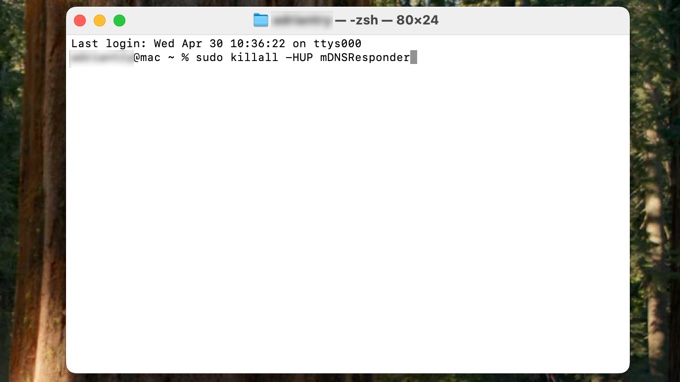
Verrà richiesto di inserire la password dell’account macOS. Si tratta della stessa password utilizzata per accedere al computer.
Successivamente, il computer svuoterà la cache DNS. Ora è possibile visitare il sito web per ottenere le informazioni DNS più recenti.
Come cancellare la cache DNS in Chrome
Anche Google Chrome conserva una propria cache DNS, separata dalla cache DNS memorizzata dal sistema operativo.
Se si utilizza Google Chrome come browser principale, è necessario cancellare anche la cache DNS di Chrome.
Per prima cosa, è necessario inserire il seguente indirizzo nella barra degli indirizzi del browser e premere il tasto “Invio” sulla tastiera:
chrome://net-internals/#dns |
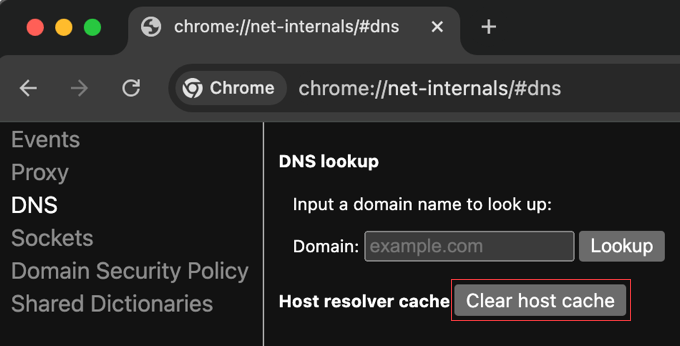
In questo modo verrà caricata la pagina delle impostazioni interne di Chrome.
Da qui, è necessario fare clic sul pulsante “Cancella cache host” e Chrome cancellerà la sua cache DNS.
Come controllare gli aggiornamenti DNS
Quando spostate il vostro sito WordPress su un host o trasferite la registrazione del dominio a un nuovo registrar di domini, dovrete modificare le impostazioni DNS e farle puntare alla nuova posizione.
Una volta applicate le modifiche alle impostazioni del dominio, ci vorrà un po’ di tempo prima che queste si propaghino su Internet. Potrebbero essere necessarie da poche ore a un paio di giorni.
Durante questo periodo, il vostro dominio punterà a volte alla vecchia posizione e a volte alla nuova. Ciò dipende dalla vostra posizione geografica e da quali server DNS il vostro browser chiede indicazioni.
È possibile verificare come queste modifiche DNS si propaghino in tutto il mondo utilizzando strumenti online come DNS Checker.
È sufficiente inserire il nome del dominio per ottenere i DNS da diverse località geografiche sparse per il mondo.
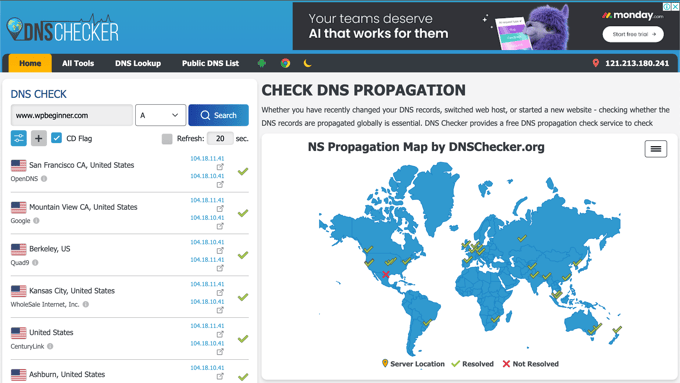
Se tutte le posizioni indicano lo stesso indirizzo IP con un segno di spunta verde, significa che le modifiche DNS apportate sono state aggiornate in tutta Internet.
Qual è la differenza tra la cache DNS e la cache del browser?
Tenete presente che la cache DNS è diversa dalla cache del browser.
Il browser salva molti dati dei siti web in una cache temporanea per caricare rapidamente le pagine in caso di visite ripetute. Questa contiene i contenuti effettivi dei siti web visitati, mentre la cache DNS contiene gli indirizzi IP in cui si trovano.
Se si riscontrano problemi nella visualizzazione di una pagina aggiornata, ma non è possibile vedere le modifiche apportate, è necessario cancellare la cache del browser.
Abbiamo una guida passo passo su come cancellare la cache del browser su tutti i principali browser.
Guide di esperti sulla cache in WordPress
Speriamo che questo articolo vi abbia aiutato a capire come cancellare facilmente la cache DNS su diversi dispositivi. Potreste anche voler consultare alcuni articoli su altri tipi di cache in WordPress:
- Glossario: Cache
- Glossario: Cache di pagina
- Come risolvere facilmente l’avviso di caching del browser Leverage in WordPress
- I migliori plugin per la cache di WordPress per velocizzare il vostro sito web
- Come installare e configurare W3 Total Cache per i principianti
- Come installare e configurare WP Super Cache per principianti
- Come cancellare la cache in WordPress (passo dopo passo)
- Come cancellare la cache del browser in tutti i principali browser (in modo rapido)
Se questo articolo vi è piaciuto, iscrivetevi al nostro canale YouTube per le esercitazioni video su WordPress. Potete trovarci anche su Twitter e Facebook.





Jiří Vaněk
We recently dealt with one of our customers that after changing the DNS records for the domain, he still saw the original website and we saw the new one. We couldn’t figure out what the problem was because we didn’t think it could be this cache (we cleared all other caches before). Only when we cleared the DNS cache using these commands under Windows, the pages were displayed correctly in the browser’s anonymous mode. Subsequently, they also worked in classic mode. So clearing the DNS cache saved us quite a bit of headache and looking for the problem elsewhere.
THANKGOD JONATHAN
So browser cache and DNS cache are two different things. I was really foolling myself and didn’t think about it. All I does is to clear my browser cache and thought it’s all. Thank you for the article.
WPBeginner Support
Glad we could clear up the confusion
Admin
Moinuddin Waheed
I have been in trouble for this mistake many times that is getting confused DNS cache with browser cache and vice versa.
I updated the website and was not seeing the update on my browser.
Then I cleared the browser cache and it worked well.
having said that if we clear the DNS cache with command line , what time it takes to save new domain as cache to load the website faster?
is it recommended to flush the DNS cache regularly?
Jiří Vaněk
Storing a new domain in the cache is a matter of first loading after clearing the cache. The domain is loaded and the DNS cache saves it. There is nothing more to it. As for some regular cache clearing, it’s not really necessary. Personally, I have never needed to delete the DNS cache, except in cases where, for example, the DNS records on the domain were changed. I also did not know this at first and looked for the error elsewhere. However, in my opinion, you do not need regular deletion, unless you are solving a problem where the DNS cache could play a role.
WPBeginner Support
It will try to bring in the new content directly and unless there is another caching that causes a problem, you should see the correct site.
You should not need to normally flush your DNS cache.
Admin
Moinuddin Waheed
Thanks wpbeginner for clearing confusion regarding clearing the DNS cache.
I was confusing it with the browser cache and thought that the new updates will be shown only when we clear the browser cache.
it means we can flush the DNS as and when we think we should.
David
The articles I have read here in wpbeginner are exceptionally simple (without feeling simplified), clear, informative and most helpful. Thank you!
WPBeginner Support
You’re welcome! Glad you found our guides helpful!
Admin