Consentire agli utenti di inviare pubblicazioni al vostro sito WordPress è un ottimo modo per incoraggiare l’engagement della Community ed espandere i vostri contenuti senza dover fare tutto il lavoro da soli.
Inoltre, che si tratti di un blog, di un sito di notizie o di un forum, i contenuti generati dagli utenti possono aumentare l’autorità del sito e mantenerlo fresco e pertinente.
Noi di WPBeginner aiutiamo i proprietari di siti web a far crescere e gestire i loro siti WordPress da oltre 16 anni. La nostra esperienza nell’invio di contributi da parte degli utenti e nella creazione di contenuti ci ha fornito preziose indicazioni sulle migliori pratiche per consentire agli utenti di contribuire.
Da semplici moduli a flussi di lavoro più avanzati, abbiamo testato le soluzioni più efficaci per consentire la creazione di contenuti generati dagli utenti, garantendo al contempo il controllo della qualità.
In questo articolo vi mostreremo come consentire facilmente agli utenti di inviare i blog al vostro sito WordPress. In questo modo, potrete creare una piattaforma di engagement a vantaggio del vostro pubblico e del successo generale del vostro sito web.
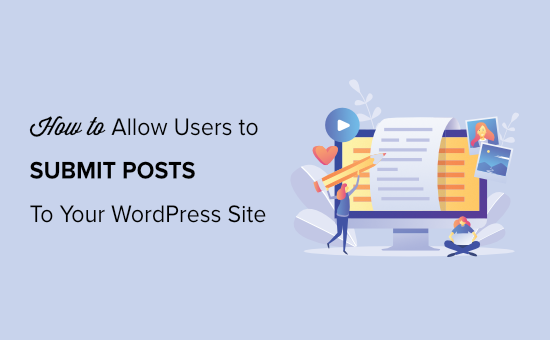
Perché consentire agli utenti di inviare post sul vostro sito WordPress?
I contenuti generati dagli utenti sono molto utili per attirare nuovi visitatori del sito web e far crescere la vostra attività.
Potete consentire agli utenti di inviare post di ospiti, aggiungere immagini alla vostra galleria o creare nuovi annunci commerciali nella vostra directory aziendale.
In questo modo, otterrete più contenuti per il vostro blog WordPress e coprirete diversi argomenti della vostra nicchia. Inoltre, questo vi aiuterà ad aumentare il numero di lettori e ad ottenere diverse prospettive su argomenti importanti.
Con i contenuti generati dagli utenti, potete anche creare una comunità e dare loro una piattaforma per condividere le loro opinioni e idee. Inoltre, l’aggiunta di contenuti di alta qualità al vostro sito WordPress può anche migliorare il posizionamento nei motori di ricerca.
Detto questo, vediamo i tre modi per consentire agli utenti di inviare le pubblicazioni sul vostro sito WordPress senza scrivere alcun codice. Potete utilizzare i link sottostanti per scegliere il metodo che preferite:
Metodo 1: Inserimento dei post di WordPress dal front-end con WPForms
Se volete che gli utenti inviino le pubblicazioni dal frontend del vostro sito web WordPress senza visitare l’area di amministrazione, questo metodo fa al caso vostro.
Avrete bisogno di WPForms, che, a nostro avviso, è il miglior plugin per moduli di contatto per WordPress sul mercato. Permette di creare moduli con estrema facilità grazie a un builder trascina e rilascia.
Infatti, sul sito WPBeginner utilizziamo WPForms per tutte le nostre esigenze di moduli di contatto. Inoltre, lo abbiamo testato e valutato a fondo in molti altri contesti. Abbiamo scoperto che offre chi siamo 2000 template predefiniti e una protezione completa dallo spam.
Inoltre, offre anche una facile integrazione con i Gateway di pagamento. Questo può essere utile se si prevede di addebitare agli utenti l’invio di pubblicazioni. Per saperne di più sul plugin, consultate la nostra recensione completa di WPForms.
Per iniziare, è necessario installare e attivare il plugin WPForms. Per istruzioni dettagliate, consultate la nostra guida passo passo su come installare un plugin di WordPress.
Nota: WPForms ha anche una versione gratuita. Tuttavia, per sbloccare l’addon Post Submissions è necessario il piano pro del plugin.
Dopo l’attivazione, visitare la pagina WPForms ” Impostazioni dalla barra laterale dell’amministrazione di WordPress per inserire la chiave di licenza.
Potete ottenere queste informazioni dal vostro account sul sito web di WPForms. Una volta inserita la chiave, fare clic sul pulsante “Verifica chiave”.

Dopo la verifica, andate alla pagina WPForms ” Addons dalla dashboard di WordPress.
Da qui, scorrere fino a ‘Post submissions addon’ e fare clic sul pulsante ‘Install Addon’.
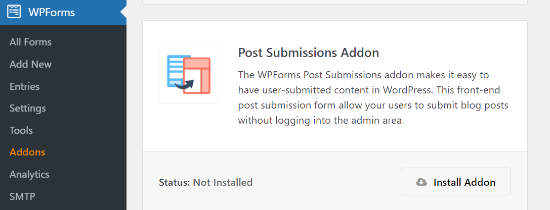
WPForms ora installerà e attiverà l’addon Post Submissions per voi. Una volta installato, si vedrà lo stato attivo.
Ora siete pronti a creare un modulo di post-invio sul vostro sito web.
Per iniziare, basta andare alla pagina WPForms ” Aggiungi nuovo dall’area di amministrazione. Si accede così alla pagina “Seleziona un modello”, dove è necessario fornire un nome al modulo.
Successivamente, è sufficiente scegliere dall’elenco il modello “Modulo di presentazione di un post sul blog”.
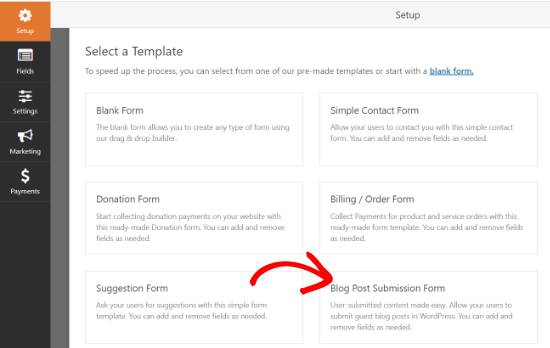
WPForms lancerà ora il modello nel suo costruttore di moduli. Si noterà un’anteprima del modulo nell’angolo destro dello schermo e le opzioni del campo nella colonna di sinistra.
Ora è possibile aggiungere facilmente nuovi campi dal pannello a sinistra, rimuovere quelli esistenti e riorganizzarne l’ordine utilizzando il costruttore drag-and-drop.

WPForms consente agli utenti di selezionare le categorie dei post, aggiungere immagini in evidenza, estratti di post e persino aggiungere campi personalizzati.
È inoltre possibile modificare i campi del modulo facendo clic su di essi. In questo modo è possibile rinominare un campo, cambiarne il formato, aggiungere una descrizione, modificarne le dimensioni, attivare la logica condizionale e altro ancora.
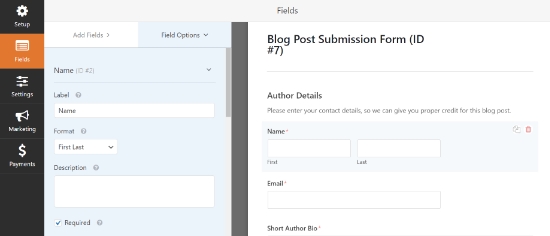
Una volta soddisfatti del modulo, fare clic sulla scheda “Impostazioni” nel menu di sinistra.
Ora, dalla scheda “Impostazioni generali”, è possibile rinominare il modulo, aggiungere una descrizione, modificare il testo del pulsante di invio, abilitare i campi dinamici, abilitare l’invio del modulo in AJAX e altro ancora.
In questa sezione è possibile attivare/disattivare l’interruttore “Disabilita la memorizzazione delle informazioni sulla voce in WordPress” per disabilitare la memorizzazione delle informazioni sulla voce dell’utente nel database di WordPress.
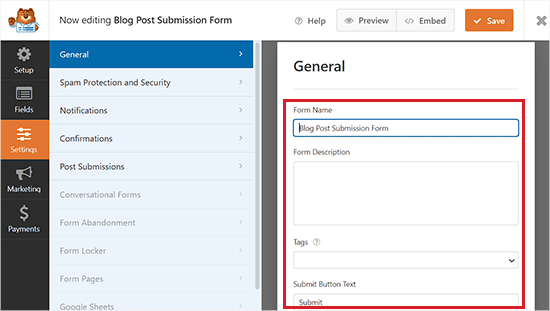
Successivamente, passare alla scheda “Protezione antispam e sicurezza” dalla colonna di sinistra.
Per impostazione predefinita, WPForms abilita l’opzione di protezione anti-spam. Questo perché aiuta a prevenire l’invio di post di spam.
Tuttavia, è possibile disattivare questa opzione impostando l’interruttore “Abilita protezione antispam” su non attivo. Si consiglia di non disabilitare la protezione antispam nei moduli.
È inoltre possibile integrare il modulo con i servizi di protezione antispam più diffusi, come Akismet, reCAPTCHA e Cloudflare Turnstile, per proteggere ulteriormente i dati inseriti nel modulo.
Per istruzioni dettagliate, consultate il nostro tutorial su come bloccare lo spam dei moduli di contatto in WordPress.
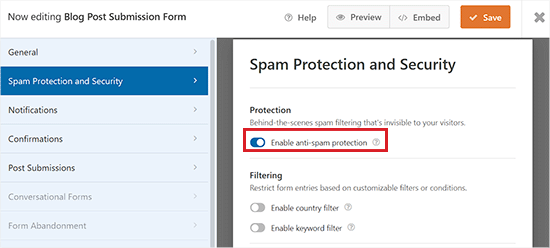
Successivamente, si può andare alla scheda “Notifiche” e modificare l’e-mail su cui si riceverà una notifica quando qualcuno invia un modulo.
WPForms utilizzerà l’email dell’amministratore come predefinita.
Tuttavia, si può cambiare con qualsiasi altra e-mail e, se si desidera ricevere notifiche su più e-mail, è sufficiente separarle con una virgola.
Per maggiori dettagli, consultare il nostro tutorial su come inviare e-mail di conferma dopo l’invio di un modulo WordPress.
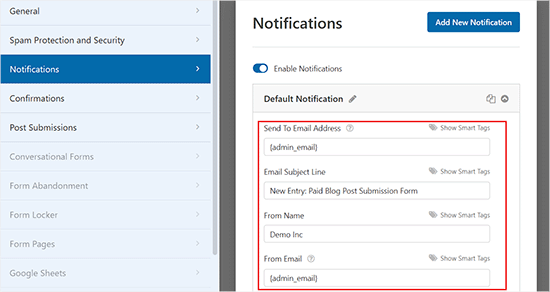
Successivamente, andare alla scheda “Conferme” per impostare il messaggio che gli utenti vedranno quando inviano un modulo.
È possibile mostrare un messaggio, visualizzare una pagina o reindirizzare gli utenti a un URL specifico utilizzando il menu a discesa “Tipo di conferma”.
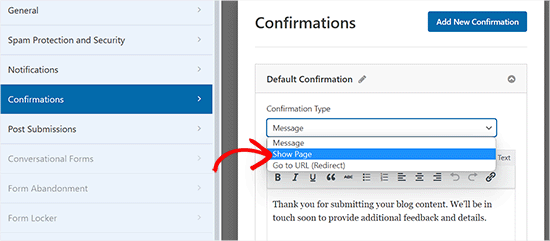
Passate poi alla scheda “Post Submissions”, dove potete mappare ogni campo con i rispettivi campi del post in WordPress. WPForms fa un ottimo lavoro di corrispondenza con i campi del modello di modulo.
Per impostazione predefinita, i post inviati dagli utenti vengono salvati come “Bozze” in attesa di revisione. Tuttavia, è possibile modificare il tipo di post e consentire agli utenti di inviare contenuti ai tipi di post personalizzati.
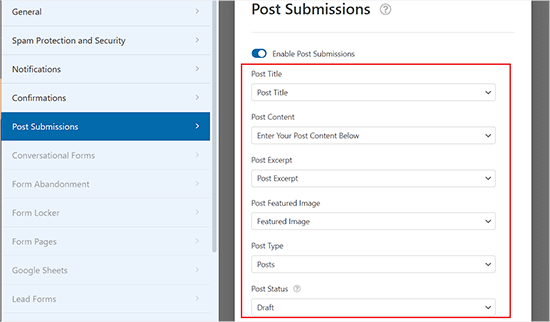
Dopodiché, non dimenticate di fare clic sul pulsante “Salva” nell’angolo in alto a destra dello schermo per salvare il modulo.
A questo punto, è possibile fare clic sul pulsante di chiusura (x) per uscire dal costruttore di moduli e aggiungere il modulo al proprio sito web.
Aggiungete il modulo di invio dei post del blog al vostro sito web
Per prima cosa, è necessario aprire una pagina/post esistente o nuova in cui si desidera aggiungere il modulo di invio del post del blog.
Una volta arrivati, fare clic sul pulsante “Aggiungi blocco” (+) nell’angolo superiore sinistro dello schermo per aprire il menu dei blocchi.
Da qui, individuare e aggiungere il blocco WPForms alla pagina/post.
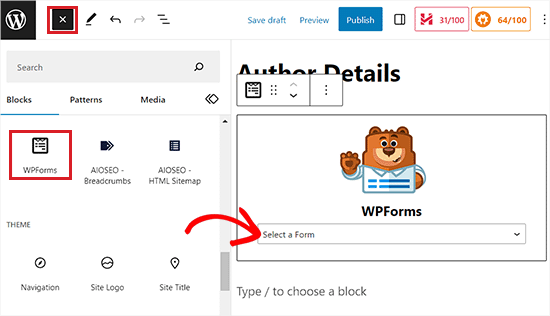
Successivamente, è possibile selezionare il modulo di invio del post dal menu a tendina del blocco WPForms.
A questo punto, salvate o pubblicate la vostra pagina e visitate il vostro sito web per vedere il modulo di invio dei post in azione.

Metodo 2: accettare i contenuti generati dagli utenti con il plugin Messaggi inviati dagli utenti
Se state cercando un modo gratuito per aggiungere un modulo di presentazione del blog al vostro sito web, questo metodo fa al caso vostro.
Innanzitutto, è necessario installare e attivare il plugin User Submitted Posts. Per maggiori dettagli, consultare la nostra guida per principianti su come installare un plugin di WordPress.
Dopo l’attivazione, andare alla pagina Impostazioni ” Messaggi inviati dagli utenti dall’ area di amministrazione di WordPress ed espandere la scheda “Impostazioni del plugin”.
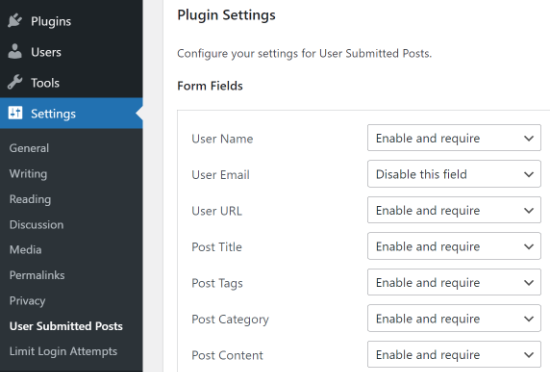
Da qui è possibile selezionare i campi che si desidera visualizzare nel modulo di post-invio e nascondere i campi che non si desidera vengano visualizzati dagli utenti.
È anche possibile scegliere un autore predefinito per tutti i contenuti inviati dagli utenti. Tuttavia, vi consigliamo di creare un nuovo utente ospite sul vostro sito WordPress e di assegnargli tutti i post inviati dagli utenti.
È inoltre possibile consentire agli utenti di caricare immagini e impostare un limite al numero di immagini e alla loro dimensione massima. È anche possibile impostare un’immagine caricata dall’utente come immagine principale.
Dopo aver esaminato tutte le impostazioni del plugin, fare clic sul pulsante “Salva impostazioni” per memorizzare le modifiche.
Ora siete pronti ad aggiungere il modulo per l’invio di messaggi da parte degli utenti al vostro sito web.
Aggiungete al vostro sito web il modulo per l’invio di messaggi da parte degli utenti
Per prima cosa, aprire una pagina esistente o una nuova pagina in cui si desidera aggiungere il modulo dei messaggi inviati dagli utenti nell’editor di blocchi.
Una volta lì, fare clic sul pulsante “Aggiungi blocco” (+) nell’angolo in alto a sinistra e aggiungere il blocco Shortcode alla pagina.
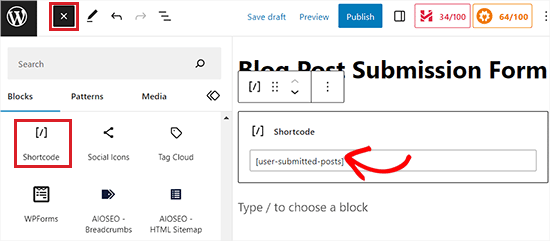
Successivamente, aggiungere il seguente shortcode nel blocco:
[post inviati dagli utenti]
Ora è possibile salvare o pubblicare la pagina e visitarla per vedere in azione il modulo dei messaggi inviati dagli utenti.
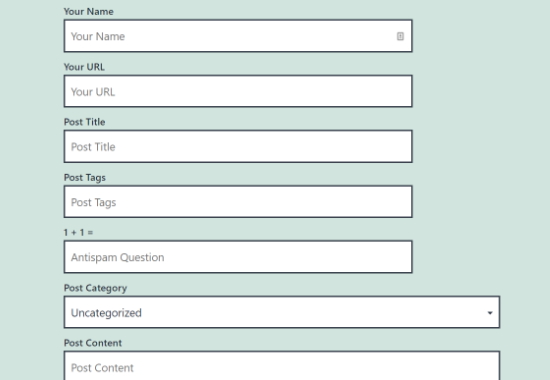
Metodo 3: Consentire agli utenti di registrarsi e inviare messaggi in WordPress
WordPress è dotato di ruoli utente e funzionalità integrate che consentono di gestire un sito WordPress con più autori.
Potete consentire agli utenti di registrarsi sul vostro sito e creare contenuti utilizzando l’interfaccia di amministrazione di WordPress con funzionalità limitate.
Per prima cosa, è necessario abilitare la registrazione degli utenti sul vostro sito WordPress.
A tal fine, visitare la pagina Impostazioni ” Generali dalla barra laterale dell’amministratore e selezionare l’opzione “Chiunque può registrarsi” accanto all’etichetta Iscrizione.
Successivamente, scegliere “Autore” o “Collaboratore” come ruolo utente predefinito dal menu a discesa.
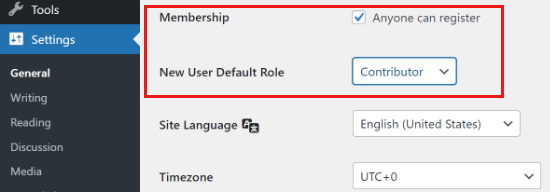
Infine, non dimenticate di fare clic sul pulsante “Salva modifiche” per memorizzare le modifiche.
Gli utenti possono ora registrarsi sul vostro sito WordPress visitando le pagine di login e di registrazione di WordPress. È anche possibile creare un modulo di registrazione utente personalizzato in WordPress.
Una volta registrati, gli utenti potranno accedere al vostro sito WordPress e inviare messaggi come autori.
Problemi con questo metodo:
Molti principianti trovano questo metodo un po’ difficile per diversi motivi.
Ad esempio, se utilizzate l’autenticazione in due passaggi sul vostro sito WordPress, i vostri utenti potrebbero avere difficoltà ad accedere.
Molti siti web proteggono con una password la directory di amministrazione di WordPress. Consentire agli utenti di registrarsi e utilizzare l’area di amministrazione di WordPress significa che dovrete condividere la password con loro.
Gli utenti registrati con il ruolo di autore possono vedere quali altri post avete sul vostro sito web.
Inoltre, questo metodo non è completamente sicuro, in quanto gli utenti possono installare malware sul vostro sito web.
Per evitare che ciò accada, potete consultare la nostra guida definitiva alla sicurezza di WordPress.
Se questi problemi vi preoccupano, potete utilizzare i metodi #1 o #2 per consentire agli utenti di inviare i post di WordPress senza accedere all’area di amministrazione.
Bonus: Modellare il modulo di invio dei post degli utenti con WPForms
Con WPForms, potete anche creare uno stile per il vostro modulo in modo da attirare più utenti e incoraggiarli a inviare post o immagini sul vostro sito web.
Potete anche personalizzare il modulo in base al design del vostro marchio per migliorare l’esperienza dell’utente e creare fiducia nel vostro pubblico.
Per creare uno stile per il vostro modulo di invio dei post, tutto ciò che dovrete fare è visitare la pagina WPForms ” Impostazioni dalla barra laterale dell’amministrazione di WordPress e impostare l’opzione “Usa markup moderno” su “On”.
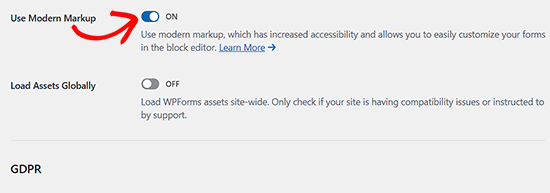
Quindi, fare clic sul pulsante “Salva impostazioni” per memorizzare le modifiche.
Quindi, visitate il post o la pagina in cui avete aggiunto il modulo di invio del post e aprite il pannello di blocco sul lato destro dello schermo.
Qui sono disponibili diverse opzioni per modificare gli stili, le dimensioni e i colori dei campi del modulo. È anche possibile modificare il colore di sfondo dei campi del modulo dalla destra.
Una volta terminato, non dimenticate di fare clic sul pulsante “Aggiorna” o “Pubblica” per memorizzare le impostazioni.
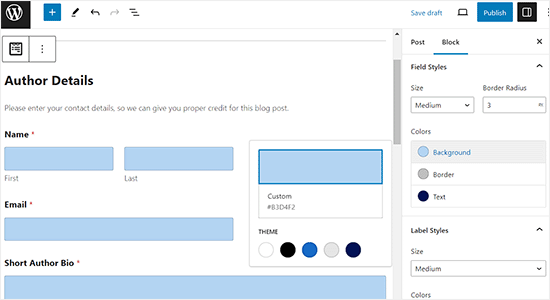
Per istruzioni più dettagliate, potete consultare il nostro tutorial su come personalizzare e stilizzare i moduli di WordPress.
Video tutorial
Se preferite imparare guardando, date un’occhiata al nostro video tutorial:
Speriamo che questo articolo vi abbia aiutato a capire come consentire agli utenti di inviare pubblicazioni al vostro sito WordPress. Potreste anche voler consultare la nostra guida su come creare un modulo WordPress con opzioni di pagamento o la nostra selezione dei migliori plugin per moduli di contatto WordPress.
Se questo articolo vi è piaciuto, iscrivetevi al nostro canale YouTube per le esercitazioni video su WordPress. Potete trovarci anche su Twitter e Facebook.





James Lee
nice answers!
I am actually making a website that allow registered members to upload their wedding & travel photos. can anyone recommend me any themes or plugins to do so??
Its like instagram and everybody has their own account/page to view the images.
Lekizo
you can go with Peepso or Buddy Press plugin
Johnpaul Onwueme
I use the admin area to accept guest post, I am going to change it to a plugin.
Thanks
john
i also want this type of thing please tell me ?
Morris Ilagan
how can i accept the user submitted posts?
Syazani
Hi,
I want to know about the second method, is there a way to make the content field appear larger, without the user having to make it larger himself.
I mean some user may don’t know how to do that and even with an instruction provided it might be unclear. Thanks
JASSIM
Hi there,
thanks for this great article as usual from WP beginner,
i am facing question regarding bbPress – now when members try to add topic they can do it without any visual editors appear in thier browsers,
i need to let them create topics via WP dashbaord so they can be easily to customize thier topic and add media if needed.
2- how to restric specific forum in bbpress for specific members who only can add topics while other users can only replay.
Thanks
miracle ofodi
please, at the moment, i have followed your instructions, still my front end post does not submit to the site automatically, it still has to be published by the admin, what should i do? please help.
Mushiii hussain
Wpbeginner Thanks for great helping Platform i am biggest visitor from many years and i did many blogs from you tips thanks you so much for this
Well, I want to know about submit link form? like i want to make website like Delicious or youmob etc where users can add there links like a bookmarking website so please let me know which Plugin i can use for that
Thanks
Regard
Ayo
I have an issue which i hope gets resolved soon! I have people submitting articles however we have an editor who edits before we post them. So therefore we do not need the actual writer to upload the article. We prefer to do it ourselves but still want to add the writer as the contributor with bio and picture without giving them the full “Contributors” rights in word press. How can we add the informaiton without sending out an email to the writer?
WPBeginner Support
Hi Ayo,
You can create a custom user role in WordPress with specific permissions.
Admin
Alesh001
how can i create a link on my write up so that the reader can easily click on it to know more on that site. Thanks
Virgilio Sanchez
Hi I’m working with an app, for promote cars sales , and I need people upload their offers, they only will post a foto and description of their car. What plugin can I use for it. Thanks
Babafemi
Urgent sir, please help , I have a custom plugin for charity donation connected to local gateway. I will like all users to submit form without registering. i currently have these settings but its not working:
form action='”.get_admin_url().”admin-post.php’ method=’post’
The form above is supposed to call :
add_menu_page( ‘Confirm’, ”,’read’, ‘iswform/webpay_confirm.php’, ”, ”, 6 );
This is only working for loggedin users, please how can I make it work for ALL users.
Thanks
Marissa
Great post! Just wanted to thank you for your comment
on my recent blog post! Appreciated!
Steve
Hi is there any way that you can update this vid and screenshots for 2016 as the dashboard walk through and screenshots looks nothing like the video now so doesn’t help much. Thanks
Mike Berra
It does not appear on my blog the same as your image on top. Am I doing something wrong? Here is the link to my page
Thanks for your help
MB
WPBeginner Support
It seems like your theme CSS is affecting the form. Please contact your theme developer for support.
Admin
Kay
Please can someone who is knowledgeable about WP, tell me how i can redirect authors to a payment page when they click publish. I am thinking if i allow all default users to register as Authors, i want them to be able to get a feel of using WP and after they have composed new post, and they are ready to publish, to redirect them to my payment page when they click “PUBLISH”.
alexh
Hi I am trying to build a multi-step form where the user can add as many steps as they like on the fly. Each step would have its own heading, description and set of images. Can you provide some tips on how to do this?
Thanks in advance!
Kelly
Is there a way to set up the User Submitted Video uploads to work with registered users? Also, could these registered users edit the videos they’ve uploaded?
Any help would be appreciated.
Thanks.
Elsie
Hi there
I have been looking for a widget that allows me to create a page where my readers can submit their favourite baby photos to a guest page. I believe I have found what I am looking for!
Could I please make one suggestion? Your information is excellent and thorough – however, I do think the video is too fast for a newbie to follow. You need to slow it down and add a little more explanation about what you are doing. I’ve had to watch it a few times to really make sure I do the right thing.
Thank you and I’ll be back to get some more tips. This is a top site!
Regards
Elsie
Michelle
Did you figure this out? I too want to have users submit photos daily with a little description on a fitness accountability page.
Mark
Same exact situation for me… I want users to be able to do this too: annotated photos on my home improvement site. Can anyone point specifically to well vetted and secure WP plugins? Many thanks!
rajat
after creating a new page how i add it on my website ????
chfakht
so how can i let user to add their own product in my e-commerce site using this plugin
thanks
Debadi Roy
If some one post a duplicate content than what to do for that.
So you just give him your Email and get a Doc. file from his/her and verify first and than submit it on your own website
Gene
My blog theme allows featured photos. I’m using the “User Submitted Posts” plugin but when someone uploads a photo(s) along with their post I haven’t been able to locate it (them). All that I am seeing is the pending post in my Post file. I’ve also been checking my Media files and my email but there are no photos being sent there either. Where should I be looking?
Matt
Hey there everybody, I’m looking for something extremely simple that i can’t find anywhere. I need to allow users to add content to pages only, not in the form of posts. I want them to be able to go to a specific page i have with content and allow them to add to the content using a form submission and let it add to the page under the current content.
Anyone know where to find something like that?
Attiq Haroon
there should be a reCaptcha authentication in User submitted posts plugin. The default “Challenge Question” spam protection is simply not enough.
WPBeginner Staff
No you are at the right place. The only major change since this article was first published is that WordPress admin interface is changed. However, you will find most widgets, settings, and menus exactly as we have shown in the video.
Emily
Hello,
I’ve been looking through your post, and I think that the settings have changed fairly recently, meaning that these instructions don’t help very much. Do you have a walkthrough available for this? If I’m simply looking in the wrong place, please let me know
Thanks
Luc
hi there, trying to figure where and how to allow this in a multisite network, when i go to general on of my sites in the MU network i dont c the button ” anyone can register” where i can allow people to post in the blog !, any ideas how to do that, this site in the network is also bb press enabled btw,
looking forward for a reply,
kind regards
Luc
guest
So I’ve created the form… Once the user submits a post from the form, where do they go to view it? How do i make a list of all the different posts by people?
WPBeginner Staff
You will find them in your posts with the status Pending Review
Paul
Hi. Where do I moderate from? I can’t seem to find the area where user submitted content awaits my yay or nay. Thanks
Mike Mike
I would like to ask you that does it work well with hide my wp plugin? Now I upload images via user submitted plug in but I couldn’t find the images. So where could I find it? please kindly give me any solution..Thanks.. Mike Mike
yash
Thanks for the above information. But is there anyway which can allows users yo post an entire galley or more than 1 pictures in one step?
WPBeginner Staff
Yes you can do this by creating a custom user role. Checkout our guide on adding or removing capabilities to user roles in WordPress. Once you have created a user role with your desired capabilities. You can then go to Settings and under Any One Can Register field, select your custom user role as the default role.
ForumWebUser Sir
hello,
But the problem that I see is that using a form outside the admin pages even an anonymous user will be able to use it. Are you telling me that if I dont automatically assign all user submitted posts to a specific user, the post will fail to anonymous users? Is that it?
Because if not, I believe anonymous users will be able to post.
And I dont want anonymous users to be able to post.
thank you,
fwu
ForumWebUser Sir
hello,
I understood the two ways to empower users to post. One is to automatically give users the role to be able to do it, and then the user uses the admin page to post. The other is to enable a post page so that any user can post.
What about a middle term? Only a register user may be able to post, but this user should have only the subscriber role and not use the admin page, so that the post should be made using a psot page created with any of the cited plugins.
I believe that what Im trying to achieve should be more easily to accomplish, but dont have sure.
any help on this?
ps: another requirement: any post must be approved before be posted.
thank you,
fwu
Arosh Khan
Can i change the page or can i make a new form Where to show the submitted posts instead of showing it to the default wordpress recent page?
Jason
Do I need a plugin if I want to add a “new post” button and an “update by email” button that will direct visitors to where they can register or log in, if they haven’t already done so?
WPBeginner Support
You can just add a link to register/login page and use CSS to style those links as buttons.
Admin
younes
hi…
i created a custom theme …
after install User Submitted Posts plugin, its rich text editor not show…
but in other theme show
(please look bottom of home page in my web site )
my site address : http://www.w3-farsi.com
pls help me
WPBeginner Support
Younes it seems like someother plugin or some functionality in your WordPress theme is causing a conflict with user submitted posts plugin. Please test by switching to a default theme and by deactivating all plugins except user submitted posts. If it starts working correctly, then turn on your plugins one by one until you find the one that is causing the conflict. If no plugin is causing the conflict, then switch to your current theme. This way you can troubleshoot the issue. Let us know if this resolves your issue.
Admin
younes
hi…
tanx for answer…
I’ve disabled all plugins except user submitted post… and switch to defult theme… the plugin fully working and then swich my theme but dont work…
i think my theme functionality is incomplate….
can i send my theme to your email for troubleshoot that.
please help me…
Manish
Hello,
Is there any WP plugin which allow user to register as author and Post airtcle from frontend.What i need is no other user can see post of another expect admin and post should appear on website only after admin approve post.
david
Hi, I’m in the process of setting up a wordpress site for people to publish natural cures that worked for them (in the form of a post) , and make those posts accessible to others that are looking for a cure. One of the requirements is that only the author of the post (and the site admin) can edit their content, but other users of the site can view and comment on the post.
I would like adding/editing a post to be a user friendly experience where the author just has to register/login to add/edit a post – without having to access the admin area.
I would also like to collect the post content in a mysql table. Is this possible? Or can you suggest another way I do this?
Thanks for your help
David
WPBeginner Support
We think that the methods described above should work for you. All your posts are already stored in a MySQL table for posts in your WordPress database. You can export just a single table using phpMyAdmin and then import it in a different database or as a different table.
Admin
Meret
Hi,
Thanks for the article. I’m working on a project and wish for people to post their experience on my blog. Therefore I do not want to invest too much money for now. Can I use Contact Form 7 instead? Or perhaps another reliable free plug-in?
Thank you.
WPBeginner Support
user submitted posts is a free plugin.
Admin
Meret
Yes, it is Thank you. And it works fine. Now I am trying to find a way to make some adjustments such as language & css. Wish me luck!
Thank you. And it works fine. Now I am trying to find a way to make some adjustments such as language & css. Wish me luck!
kamal
hi i m beginner of word press, i want a user to post in my site, according to i follow all steps but in between short code , that means after option for image uploads , my wordpress showing short code and template tag its final option anf after than restore and save settings option there. i need a user to post on my site..
Grzegorz
Why featured image doesn’t display in post? How to fix it?
WPBeginner Support
Does your theme supports featured images? make sure you have the_post_thumbnail() template tag in your theme’s single.php or relevant template file. If this does not help, then please contact the plugin support.
Admin
Grant
Hi I recently got an email saying that I received a new user submitted post, I went in to my /wp-admin to check and there were no new posts in the Posts section. Does anyone know where the post might be? Thank you ver much!
WPBeginner Support
By default the posts should appear as draft. If it does not then test your plugin settings by adding a couple of dummy posts.
Admin
Jonny
Is there a way to set up the User Submitted Posts to work with registered users only (instead of using the default WordPress admin interface)? Also, could these registered users edit the posts they’ve uploaded?
Any help would be appreciated.
Thanks.
WPBeginner Support
It is possible though User Submitted Posts is probably not ideal for that. No users can not edit the posts they have submitted unless they have author or editor privileges on your site and can access the admin area.
Admin
Jonny
Thanks for the reply.
What would you recommend as an ideal solution for users to register in order to upload and edit their posts (but allowing admin to moderate these uploaded posts and whenever they edit them)? It seems like the best solution would be WP User Frontend, although I’m not sure if the admin can moderate a post if it’s been edited.
Thanks in advance for any feedback.
Zack
Hy, the plug in is great but is it possible to put user content to
a different page (not the blog one that wp is doing automatically ).
WPBeginner Support
Currently it only supports posts.
Admin
Arslan
Thanks for the post.
I heard that hosting a wordpress based site makes the hosting server pretty slow. Kindly let me know if that’s true and are there any special settings to make sure that users have a smooth experience while browsing.
WPBeginner Support
No it does not make the hosting server slow. However to make sure that a WordPress site is properly utilizing server resources you can use a caching plugin such as W3 Total Cache
Admin
Arslan
Thanks for the reply. I will look in to this plugin.
Todd
Thanks so much.
Jakub
Hello,
you’re a genius,I so need this right now.I was desperatedly looking for this guide for about a month now.Thank you,thanks million times thanks
Nounou
thank you, a fantastic post, really was needing such an information
Zimbrul
Great article again from WP Beginner. I was wondering the other day how to allow people to submit articles and news to one of my sites and this article comes very handy.
Niall Burke
I’ve been thinking about implementing something similar to this for some time now. The User Submitted Posts features more functionality than I was aware of – very helpful overview!