Volete aggiungere il pulsante di condivisione ufficiale di LinkedIn in WordPress? Esistono molti plugin per i social media che consentono di aggiungere pulsanti di condivisione, ma la maggior parte di essi non utilizza i pulsanti ufficiali. In questo articolo vi mostreremo come aggiungere il pulsante di condivisione ufficiale di LinkedIn in WordPress.
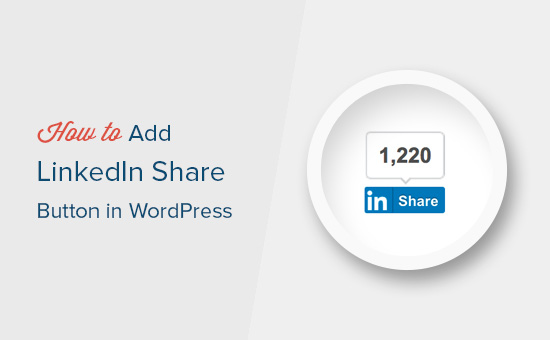
Aggiunta del pulsante di condivisione ufficiale di LinkedIn in WordPress
Per questa esercitazione è necessario modificare i file del tema di WordPress. Se non l’avete mai fatto prima, consultate la nostra guida su come copiare e incollare il codice in WordPress.
Per prima cosa, è necessario visitare la pagina del plugin LinkedIn Share. Vi verrà chiesto di selezionare la lingua del vostro sito e lo stile del pulsante che volete utilizzare.
Il campo URL può essere lasciato vuoto perché il pulsante di condivisione può ottenere automaticamente l’URL della pagina.
Successivamente, è necessario fare clic sul pulsante “Ottieni codice” per copiare il codice del pulsante di condivisione di LinkedIn.
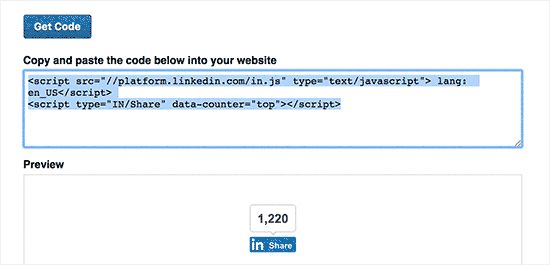
Ora che abbiamo ottenuto il codice di condivisione, aggiungiamo i pulsanti ufficiali al vostro sito WordPress.
Visualizzare il pulsante di condivisione di LinkedIn nei post e nelle pagine di WordPress
Se volete visualizzare il pulsante di condivisione di LinkedIn prima del contenuto del vostro post, potete utilizzare il seguente codice. Dovrete copiare e incollare questo codice nel file functions.php del vostro tema o in un plugin specifico del sito.
1 2 3 4 5 6 7 8 | function wpb_linkedin_share_before($content) { // Share code you copied from LinkedIn goes here$sharecode .= '<script src="//platform.linkedin.com/in.js" type="text/javascript"> lang: en_US</script><script type="IN/Share" data-counter="top"></script>'; $newcontent = $sharecode .$content; return $newcontent; } add_filter('the_content', 'wpb_linkedin_share_before'); |
Potete salvare le modifiche e visitare il vostro sito web per vederlo in azione.
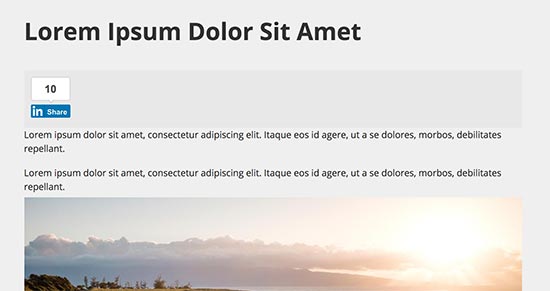
Se si desidera visualizzare il pulsante di condivisione dopo il contenuto del post, è necessario aggiungere il seguente codice.
1 2 3 4 5 6 7 | function wpb_linkedin_share_after($content) { $sharecode .= '<script src="//platform.linkedin.com/in.js" type="text/javascript"> lang: en_US</script><script type="IN/Share" data-counter="top"></script>'; $newcontent = $content . $sharecode; return $newcontent; } add_filter('the_content', 'wpb_linkedin_share_after'); |
Potete anche aggiungere il codice del pulsante di condivisione di LinkedIn copiato in precedenza direttamente in un widget HTML personalizzato di WordPress. Basta visitare la pagina Aspetto ” Widget e aggiungere il widget ‘HTML personalizzato’ a una barra laterale.
Quindi, aggiungete il codice del pulsante di condivisione di LinkedIn all’interno del widget HTML personalizzato e fate clic sul pulsante Salva per memorizzare le modifiche.
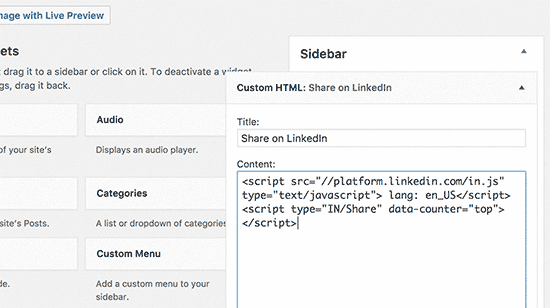
Ora potete visitare il vostro sito web per vederlo in azione.
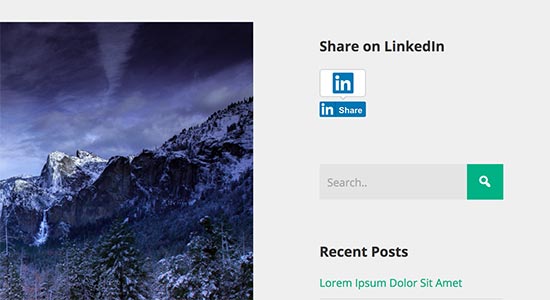
Speriamo che questo articolo vi abbia aiutato a capire come aggiungere facilmente il pulsante di condivisione ufficiale di LinkedIn in WordPress. Potreste anche voler consultare il nostro elenco dei migliori plugin LinkedIn per WordPress.
Se vi è piaciuto questo articolo, iscrivetevi al nostro canale YouTube per i video tutorial su WordPress. Potete trovarci anche su Twitter e Facebook.





Sanket Bhardwaj
Hey, Thanks for providing this code. I have added this button on my website but now when i want to remove this It came back again and again. I have removed the code from functions.php but it came again and again.
Please help Me.
WPBeginner Support
Hi Sanket,
Please clear your caches and then try again.
Admin
Gabriela
Anyone know why when you share your blog here in WordPress to LinkedIn, there is no picture attached? I do have one but it disappears when I try to share it to LinkedIn. I shared it in Facebook and Twitter and it works good but not in LinkedIn, The text appears good but no picture. I don’t get it. Tips? Thank you!
Emily
Does anyone know of a way to add the LinkedIn share button to a “free” wordpress, for which I own the domaine? Not sure if this matters, but I think maybe the other company is “hosting” the wordpress page. Anyway, I’ve tried the text widget and adding the html to the end of a blog post. Don’t think either is working because I just get a weird looking hyperlink that takes someone to a page of text….
Electra Ford
Hi,
I’ve added the code but it’s not showing for me. Any new updates on how to get the LinkedIn share button to display?
Thanks
sinhrakesh
I used below codes in the Custom Codes section to add Google+ and Linkedin Share buttons on my WP Blog (www.maintec.com/blog):
Google+
<div class=”sharer”><script type=”text/javascript” src=”https://apis.google.com/js/plusone.js”></script> <g:plusone size=”tall”></g:plusone></div>
Linkedin
<div class=”sharer”><script type=”text/javascript” src=”http://platform.linkedin.com/in.js”></script><script type=”in/share” data-url=”<?php the_permalink(); ?>” data-counter=”top”></script></div>
Google+ Button is working fine but Linkedin Share isn’t getting the desired result upon clicking… Can you please advise whats wrong where?
wpbeginner
@ThomasRand-Nash No you cannot.
ThomasRand-Nash
can you change the sizing of the like button?
Crysislevel
buttons tutorials are my fav. unfortunately i dont use linkedin that much!
wpbeginner
@SJCParis No you cannot use this on free WordPress.com sites…
SJCParis
Can I put this button on a free wordpress blog?
wpbeginner
You are welcome. Yes horizontal one works great, but if you have a floating share box like ours, then the vertical share box is good too.
Kavita
Thanks for the code. I like the horizontal with count ideal for my blog.
Jeremy Victor
can you tell me how to add this LinkedIn share button to your Smart Sharing plugin?
Thanks
Editorial Staff
Copy and paste the LinkedIn script code that we share in this article in the custom code section…
Admin
Holly
Thanks for this. I pasted the code in the custom code section, but it’s not working…says “there’s a problem performing this action.” Any help would be greatly appreciated.
Editorial Staff
Which custom code section?
Keith Aul
I’m not to sure what you mean by the following?
To add the Official Linkedin Share button simply open up a theme file of your choice (single.php etc) and add the following code within the Post Loop
I don’t want to break anything on my site so I want to be sure I’m able to find the right file and open/edit it. Where would I find the theme file in my dashboard and where in the file do I post the code?
Editorial Staff
You will find the theme file in your theme’s folder wp-content/themes/yourthemename/ < Editor and edit single.php file. If you have no knowledge regarding WordPress, then we recommend that you wait till a plugin comes out.
Admin
brad dalton
How long do you think it will take to build a plugin?
Editorial Staff
Plugins are probably built and are in the review process to get live in the repository.
Admin
Dana
Thanks, great article! Where’s your share button?
Editorial Staff
We will be adding it soon on the site
Admin
Piet
Finally LinkedIn did this, a week too late though, but I managed to make something similar for myself.
Next time I need it, I will just grab your code, thanks!
Eleanor
I am not a developer, but I found this plugin a few minutes ago. Thank you for the tutorial!
http://wordpress.org/extend/plugins/linkedin-share-button/
Editorial Staff
This plugin does not have the count option available.
Admin
Jose Joel
The Share This Plugin have the option to add the LinkedIn Button as simple as writing linkedin the editing section of the plugin…and this one have count…
Note: I’m not the developer of this plugin, neither work for them, I’m only a regular user…
Jon Bishop
I’m happy LinkedIn finally did this. I tried to use their API to make my own for the Socialize plugin but it ended up being a pain. I was able to finally use this code to update the plugin with the new LinkedIn button.