In WordPress è possibile caricare molti tipi di file comuni, tra cui immagini, video, file audio e file di Office. Tuttavia, alcuni proprietari di siti web hanno bisogno di caricare file non supportati.
Ad esempio, nel corso degli anni, molti dei nostri lettori ci hanno chiesto come caricare SVG e altri tipi di file su WordPress. Ecco perché abbiamo cercato un modo semplice per farlo.
In questo articolo vi mostreremo come aggiungere altri tipi di file da caricare in WordPress.
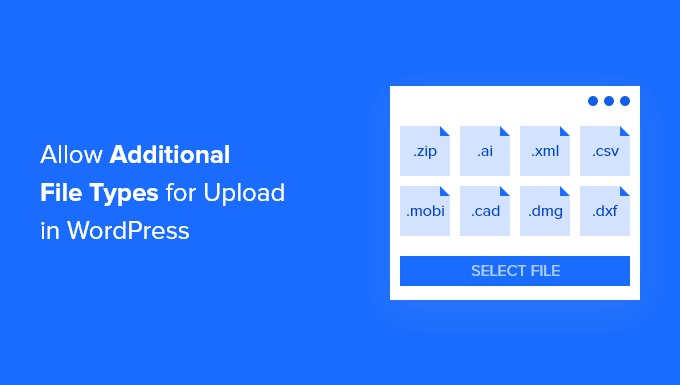
Quali tipi di file sono consentiti per il caricamento in WordPress?
Per motivi di sicurezza, è possibile caricare solo i tipi di file più comunemente utilizzati sul proprio sito web o negozio WooCommerce. C’è anche un limite massimo di dimensione dei file che possono essere caricati.
Per impostazione predefinita, i tipi di file e le estensioni consentite sono:
Immagini:.jpg, .jpeg, .png, .gif, .ico, .webp
Documenti:.pdf, .doc, .docx, .ppt, .pptx, .pps, .ppsx, .odt, .xls, .xlsx, .PSD, .XML
Audio:.mp3, .m4a, .ogg, .wav
Video:.mp4, .m4v, .mov, .wmv, .avi, .mpg, .ogv, .3gp, .3g2
Suggerimento: Sebbene sia possibile caricare video su WordPress, consigliamo di utilizzare un sito di hosting video. Ciò contribuisce a proteggere la velocità e le prestazioni del vostro sito web.
Tuttavia, alcuni tipi di file hanno il potenziale per essere utilizzati in modo improprio e possono rappresentare un rischio per la sicurezza, quindi WordPress non li abilita per impostazione predefinita.
Ecco un elenco dei tipi di file bloccati da WordPress:
Immagini come .svg, .bmp
Documenti come .psd, .ai, .pages
File di codice come .css, .js, .json
Video come .flv, .f4l, .qt
Se cercate di aggiungere nuovi tipi di file non supportati al vostro sito WordPress, vedrete il messaggio di errore“Spiacenti, non è consentito caricare questo tipo di file“.
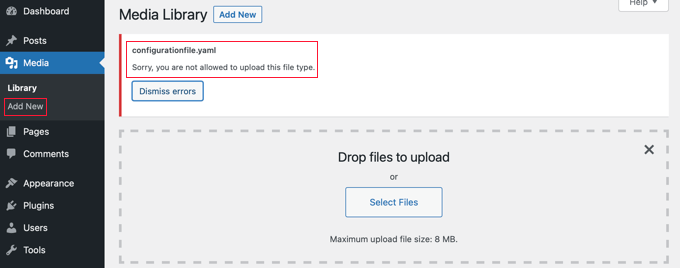
Ma cosa succede se dovete caricare un formato di file non supportato? Potreste caricare i file tramite FTP o il file manager del vostro host WordPress, ma non è così comodo come usare la libreria dei media di WordPress o un modulo di uploader.
Suggerimento: se volete caricare immagini con estensione SVG, potete selezionare la nostra guida su come add-on di file SVG in WordPress.
Vediamo come aggiungere altri tipi di file da caricare in WordPress.
Come aggiungere altri tipi di file da caricare in WordPress
Alcuni tutorial indicano di modificare il file functions.php e di aggiungervi uno snippet di codice PHP. Tuttavia, riteniamo che il modo più semplice e sicuro per abilitare diversi tipi di file sia un semplice plugin.
Innanzitutto, è necessario installare e attivare il plugin gratuito File Upload Types by WPForms. Per maggiori dettagli, consultate la nostra guida passo passo su come installare un plugin di WordPress.
È uno dei migliori plugin per il caricamento di file ed è il modo più semplice per aggiungere a WordPress il supporto per altri tipi di file. È stato creato dal fondatore di WPBeginner, Syed Balkhi.
Utilizzo dei tipi di file preimpostati
Dopo l’attivazione, è necessario andare alla pagina Impostazioni ” Tipi di file caricati nell’area di amministrazione di WordPress. A questo punto, è sufficiente scorrere l’elenco dei tipi di file preimpostati o inserire un tipo di file nella casella di ricerca.
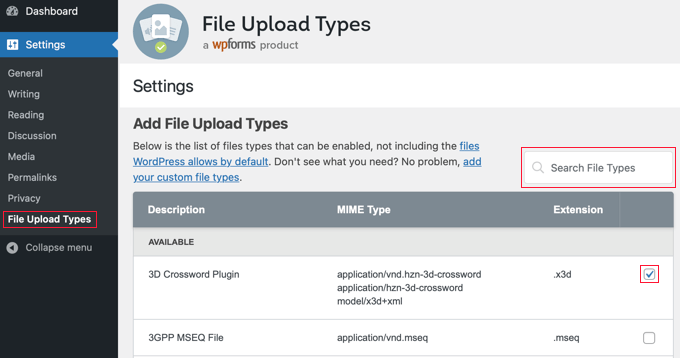
Quindi, selezionare le caselle accanto ai tipi di file che si desidera abilitare.
Una volta terminato, fare clic sul pulsante “Salva impostazioni” in fondo alla schermata per memorizzare le modifiche.
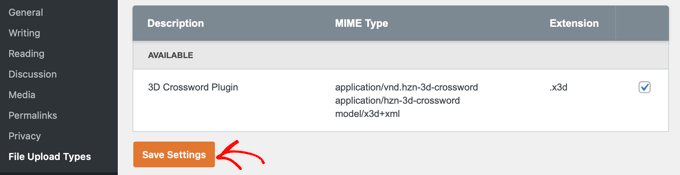
A questo punto, sarete in grado di caricare questi tipi di file utilizzando la libreria multimediale di WordPress.
Aggiunta di tipi di file personalizzati
Se il tipo di file che si desidera aggiungere non è incluso nell’elenco delle preimpostazioni, è possibile aggiungerlo come tipo di file personalizzato.
Scorrendo verso il basso fino alla fine della schermata Tipi di caricamento file, si troverà una sezione denominata “Aggiungi tipi di file personalizzati”. Qui è possibile aggiungere un nuovo tipo di file inserendo una descrizione, un tipo MIME e un’estensione.
Per aggiungere un altro tipo di file personalizzato, è sufficiente fare clic sull’icona ‘+’ alla fine della riga. Al termine, non dimenticate di fare clic sul pulsante “Salva impostazioni” per memorizzare le modifiche.
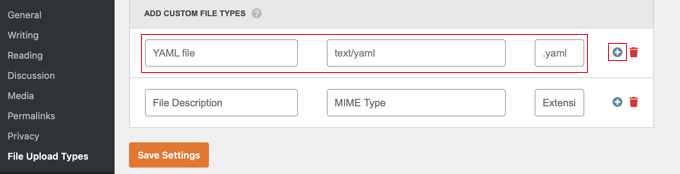
Ad esempio, se si desidera aggiungere il tipo di file YAML, si deve digitare “file YAML” nella descrizione, “text/yaml” nel campo del tipo MIME e “.yaml” come estensione del file.
MIME (“Multipurpose Internet Mail Extension”) è un modo standard per identificare i file sul web. Il modo più semplice per conoscere il tipo MIME di un file è utilizzare un MIME File Type Checker.
Speriamo che questo tutorial vi abbia aiutato a capire come aggiungere altri tipi di file da caricare in WordPress. Potreste anche voler imparare a creare un modulo di uploader di file in WordPress o consultare il nostro elenco dei plugin in alto e dei suggerimenti per migliorare la dashboard di amministrazione di WordPress.
Se questo articolo vi è piaciuto, iscrivetevi al nostro canale YouTube per le esercitazioni video su WordPress. Potete trovarci anche su Twitter e Facebook.





Rob
Worked wonders! Saved me hours, thanks for this!
WPBeginner Support
Glad our guide was helpful!
Admin
Richard
Can i have a virtual store on my eCommerce wp website?
WPBeginner Support
You are able to have a store on your site if you want
Admin
Reinette
If this is a beginner’s tutorial then I would need the pre-beginner tutorial
All I want to do is upload .mobi and .epub files to my Woocommerce store and I can´t find any help that I’m able to understand. Why is this so difficult?!
WPBeginner Support
For making adding the code easier you may want to take a look at our guide here:
https://www.wpbeginner.com/beginners-guide/beginners-guide-to-pasting-snippets-from-the-web-into-wordpress/
And you should be able to go through the linked page to find text you need for epub and mobi files
Admin
kevin kipkirui koech
YEEEES it workd for me to uploa ApK file android apk
her is the code i added at the bottom of functions.php
function my_myme_types($mime_types){
$mime_types[‘svg’] = ‘image/svg+xml’; //Adding svg extension
$mime_types[‘psd’] = ‘image/vnd.adobe.photoshop’; //Adding photoshop files
$mime_types[‘apk’] = ‘application/vnd.android.package-archive’; //Adding apk files
return $mime_types;
}
add_filter(‘upload_mimes’, ‘my_myme_types’, 1, 1);
WPBeginner Support
Great, glad our guide could help and nice job getting it worked out
Admin
Ali Hassam
Please make blog on how to make download option in the wordpress.
I hope you understand what I said.If some one click ‘download`. It will download.
WPBeginner Support
For what it sounds like you’re wanting, we already have an article here: https://www.wpbeginner.com/plugins/how-manage-track-control-file-downloads-wordpress/

Admin
ujwal
i have added the below code in functions.php but when i’m trying to upload ‘svg’ files,i’m getting the same error. Please help me.
‘Sorry, this file type is not permitted for security reasons.’
/********** code used ***************/
//Adding different file format
function my_myme_types($mime_types){
$mime_types[‘svg’] = ‘image/svg+xml’; //Adding svg extension
return $mime_types;
}
add_filter(‘upload_mimes’, ‘my_myme_types’, 1, 1);
WPBeginner Support
You would want to reach out to your hosting provider, they are likely overriding the files allowed to be uploaded
Admin
Kymmie
OMG! You saved me! I followed your instructions and I am now able to upload EPUB files to my form in Request Book Review page on my website. Thank you!
WPBeginner Support
Glad our guide could help
Admin
Sebastjan
Can you paste your code for epub please? I’m not to good with coding.
Robin
Allow All File Types
You can also setup WordPress to allow to upload all file types. This can be performed with the help of a WordPress constant “ALLOW_UNFILTERED_UPLOADS”. You can set the WordPress constant “ALLOW_UNFILTERED_UPLOADS” to true” in wp-config.php file of your WordPress install. The wp-config.php file can be found in the root directory of your WordPress install. Using your favorite editor (vi editor) open the wp-config.php file and add the following line somewhere in the file. You can also use File Manager to edit the WordPress configuration file.
define(‘ALLOW_UNFILTERED_UPLOADS’, true)
Don’t forget to save the config file after editing.
WPBeginner Support
The dangers of a method like this would be that you are allowing every file type to be uploaded to your site which removes some safety.
rob thirlby
I still cannot get csv uploads to work in 4.9.9 upwards of wordpress. Has anyone got a solution? Just adding the csv type to the list doesn’t seem to help. Is csv explicitly banned in the core somewhere.
Sam Bean
Is all this still good for WordPress 4.9.2? I also could not find any mime types for Adobe Illustrator files (.AI and .EPS)
Can you tell me what I would add to the file to be able to upload those 2 file types?
Ajeet
hello sir,
i want to upload .exe file,but it shows an error.So what can i do
WPBeginner Support
Hi Ajeet,
You cannot upload it by default. You will need to allow .exe file types first. Please see the instructions in the above article.
Admin
Ravi Kanani
I want to upload Embroidery Design file .emb
In the page several common file extension .emb is not included.
Please Give me code to upload .emb type of files.
Dan
Kevin’s code for KML/KMZ files worked perfectly for me. Thanks!!!
Jaime
I did what the instructions say and I still can’t upload .ogv files.
I added this code to functions.php:
function my_myme_types($mime_types){
$mime_types[‘ogv’] = ‘video/ogg’; //Adding ogv extension
return $mime_types;
}
add_filter(‘upload_mimes’, ‘my_myme_types’, 1, 1);
Does anybody know why it doesn’t work?
loule
same problem for me
Sarah
This worked to allow me to initiate the upload of a dmg file, but when it says the is 100% complete, it doesn’t show up in the Media files, and it isn’t in the wp-content folder either, so I’m not sure why… any ideas?
Alex
How would I go about editing the snippet for android .apk files?
Sajed Shaikh
Hi,
I want to upload .gifv file extension image. For that I have added the following code in functtions.php file.
function my_myme_types($mime_types){
$mime_types[‘gifv’] = ‘image/gifv’;
return $mime_types;
}
add_filter(‘mime_types’, ‘my_myme_types’, 1, 1);
File is uploaded successfully but its not playing. Please help.
Dustin
Doing this example I was able to now allow upload of AI file with custom Icon for the file type. I would like to change the icon used for PDF to a PDF icon. Can this be done?
Seems like it just wants to use the default
Amit Saxena
hi,
i m facing same issue still, i added apk extention from function file.
but it shows still same issue.
kindly suggest.
Diana
Thanks for this article, I used it today! I have a question. I had to allow .sql file types to be uploaded to wordpress, in order to upload some of my scripts that I would like to share.
The problem is, if I put the script in a link, when I click on the link, the script downloads automatically, instead of opening in a new window.
This is the code I added:
function my_myme_types($mime_types){
$mime_types[‘sql’] = ‘text/x-sql’; //Adding sql extension
return $mime_types;
}
add_filter(‘upload_mimes’, ‘my_myme_types’, 1, 1);
When can I change the behavior? Also after the file is uploaded it says it is SQL type.
Thanks
Diana
Darren
So, it would be nice if we knew where to add the code??????????????????
Thanks
WPBeginner Support
All custom code in the article goes into your theme’s functions.php file or a site-specific plugin
Admin
Kevin
At the bottom of the functions.php page. At the top? Is there already a place I add them to, like under the allowed file types already there? (jpg,gif,mp4,etc…)
I’ll try at the bottom and see what happens.
Kevin
Worked. For the people wondering. I just scrolled to the end of that page and pasted the code in there. If you copied and pasted the code up there, don’t be like me and leave the numbers. Just erase the numbers.
And if you’re like me, you just skimmed through to find what you’re looking for. I couldn’t find what I had to put so it would open the right program, it’s in that link that’s hidden between the snippets of code up there. “File extensions” is what you’re looking for. Go to that page and look up your extension you want to add, I wanted to add KML and KMZ for my wiki on a stick and it looks like this…
function my_myme_types($mime_types){
$mime_types[‘kml’] = ‘application/vnd.google-earth.kml+xml’; //Adding kml extension
$mime_types[‘kmz’] = ‘application/vnd.google-earth.kmz’; //Adding kmz files
return $mime_types;
}
add_filter(‘upload_mimes’, ‘my_myme_types’, 1, 1);
All I did was copy and past the code up there and changed the file extension and the… other part. Worked like a charm.
Oh, the finctions.php is in appearance -> Editor -> On the right side of that page, Theme Functions (functions.php). Just scroll to the end of that page and add your code there.
Bruno
Kevin, whats your WP version? Mine is 4.2.4 and it doesnt work!…
Jeremy Taylor
Adding the code looks pretty easy but it is not clear where I should add the code. Where do I go from my dashboard to add it? I’m using WordPress 4.3.1.
Thanks
Jeremy
Kymmie
Go to Appearance > Editor > Look for functions.php and just add the code to the bottom. Don’t forget to put a label like
//Adding different file format
so you would know.
Bry
Hi There.
Thanks for the really useful information…
I managed to get the different file types (.IES and .LDT files) to upload ok following your advise above but unfortunately they do not download as files, but rather as code….any tips on how to fix this issue?.
Thanks in advance for your help.
Regards
Bry
Bry
This is the code i used in the theme-function.php file..
function my_myme_types($mime_types){
$mime_types[‘ies’] = ‘application/octet-stream’; //Adding .ies extension
$mime_types[‘ldt’] = ‘application/octet-stream’; //Adding .ldt extension
return $mime_types;
}
add_filter(‘upload_mimes’, ‘my_myme_types’, 1, 1);
Sara
THX. That’s useful
WPBeginner Staff
Yes, CSS.
Mark Gandy
How do you get the file type’s small icon (the file type logo) to load automatically where it will be positioned next to the name of the file (which is a link)? I’m guessing that’s CSS?