L’area di amministrazione di WordPress è come la sala di controllo del vostro sito web. Se gli hacker vi si introducono, possono modificare le impostazioni, rubare i dati o addirittura bloccare il vostro sito. Ecco perché mantenerla sicura è una delle cose più intelligenti che possiate fare.
Abbiamo visto molti proprietari di siti web affrontare minacce alla sicurezza senza rendersi conto della vulnerabilità della loro area di amministrazione. Gli attacchi di forza bruta, le iniezioni di malware e gli accessi non autorizzati sono più comuni di quanto si possa pensare.
La buona notizia? Non è necessario essere un esperto di sicurezza per proteggere il proprio sito. Alcune semplici modifiche possono rendere molto più difficile l’accesso ai malintenzionati.
In questa guida condivideremo suggerimenti e trucchi essenziali per salvaguardare l’area di amministrazione di WordPress. Questi passaggi vi aiuteranno a mantenere il vostro sito sicuro, i vostri dati protetti e la vostra mente serena.
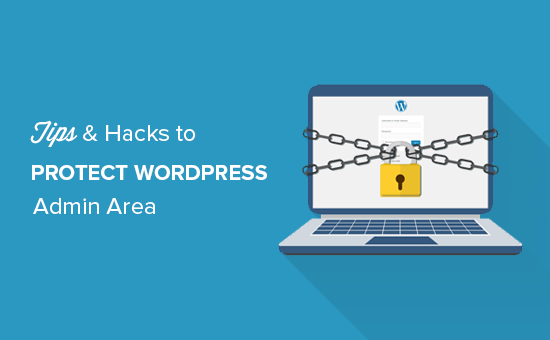
Verranno trattati molti suggerimenti e per passare da uno all’altro è possibile utilizzare i collegamenti rapidi riportati di seguito:
- Use a Website Application Firewall
- Password Protect WordPress Admin Directory
- Always Use Strong Passwords
- Use Two Step Verification on WordPress Login Screen
- Limit Login Attempts
- Limit Login Access to IP Addresses
- Disable Login Hints
- Require Users to Use Strong Passwords
- Reset Password for All Users
- Keep WordPress Updated
- Create Custom Login and Registration Pages
- Learn About WordPress User Roles and Permissions
- Limit Dashboard Access
- Log out Idle Users
1. Utilizzare un firewall
Un firewall monitora il traffico del sito web e blocca le richieste sospette che lo raggiungono.
Sebbene esistano diversi plugin per il firewall di WordPress, come Wordfence, consigliamo di utilizzare Cloudflare.
È il più grande e potente firewall basato sul cloud per proteggere il vostro sito web.
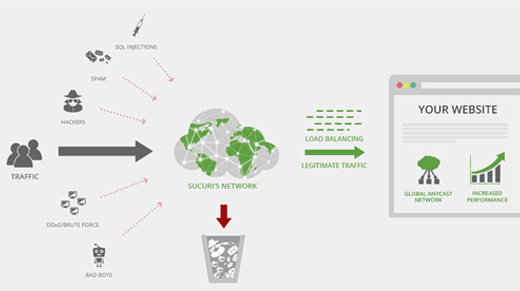
Tutto il traffico del vostro sito web passa prima attraverso il cloud proxy di Cloudflare, che analizza ogni richiesta e blocca quelle sospette per evitare che raggiungano il vostro sito web.
In questo modo si evita che il sito web possa subire tentativi di hacking, phishing, malware e altre attività dannose. Per le istruzioni di configurazione passo dopo passo, consultate il nostro articolo su come configurare la CDN gratuita di Cloudflare per il vostro sito web.
Un’altra ottima opzione è Sucuri, che abbiamo utilizzato in precedenza. Per maggiori dettagli, consultate il nostro articolo sul perché siamo passati da Sucuri a Cloudflare.
2. Proteggere con password la directory amministrativa di WordPress
Un altro consiglio che abbiamo trovato estremamente efficace è quello di aggiungere una password di protezione alla directory di amministrazione di WordPress.
Di default, l’area di amministrazione è già protetta dalla password di WordPress. Tuttavia, l’aggiunta della protezione con password alla directory di amministrazione aggiunge un ulteriore livello di sicurezza alla pagina di accesso.
Per prima cosa, dovete accedere al cruscotto del vostro web hosting WordPress e poi fare clic sull’icona “Proteggi le directory con password” o “Privacy delle directory”.
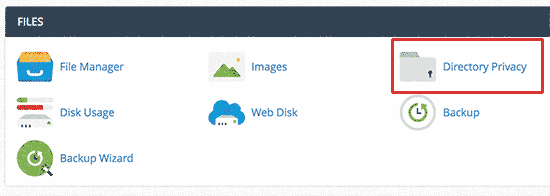
Successivamente, si dovrà selezionare la cartella wp-admin, che normalmente si trova all’interno della cartella /public_html/.
Nella schermata successiva, è necessario selezionare la casella accanto all’opzione “Proteggi questa directory con password” e fornire un nome per la directory protetta.
Quindi, fare clic sul pulsante “Salva” per impostare le autorizzazioni.
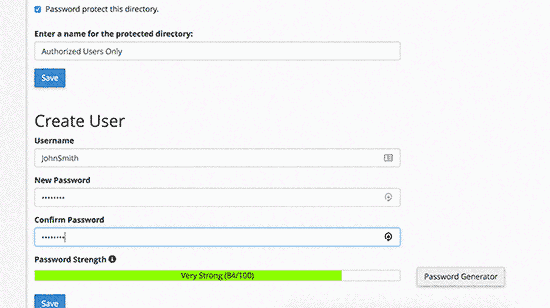
Successivamente, è necessario premere il pulsante Indietro e creare un utente. Vi verrà chiesto di fornire un nome utente/una password e di fare clic sul pulsante “Salva”.
Ora, quando qualcuno tenta di visitare la directory di amministrazione di WordPress o wp-admin sul vostro sito web, gli verrà chiesto di inserire il nome utente e la password.
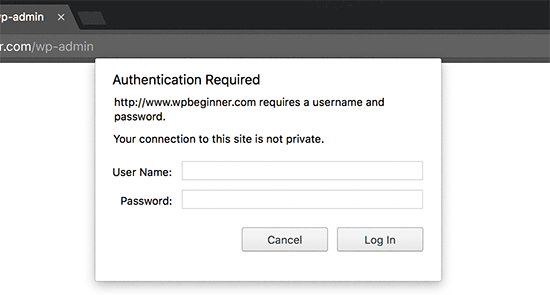
Per istruzioni più dettagliate, consultate la nostra guida su come proteggere con password la directory di amministrazione di WordPress (wp-admin).
3. Usare sempre password forti
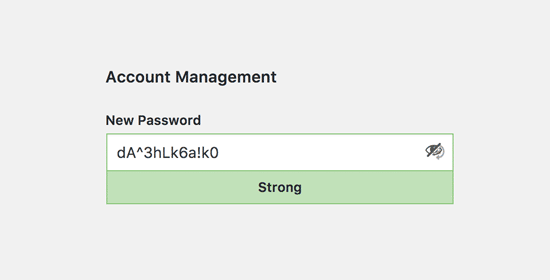
Abbiamo visto utenti che utilizzavano come password semplici parole del dizionario e alcune erano troppo piccole e facili da indovinare.
Utilizzate sempre password forti per tutti i vostri account online, compreso il vostro sito WordPress. Si consiglia di utilizzare una combinazione di lettere, numeri e caratteri speciali nelle vostre password. In questo modo è più difficile per gli hacker indovinare la vostra password.
I principianti ci chiedono spesso come ricordare tutte le password.
La risposta più semplice è che non è necessario. Esistono ottime applicazioni per la gestione delle password che si possono installare sul computer e sul telefono.
Per maggiori informazioni su questo argomento, consultate la nostra guida sul modo migliore di gestire le password per i principianti di WordPress.
4. Utilizzare la verifica in due passaggi nella schermata di accesso di WordPress
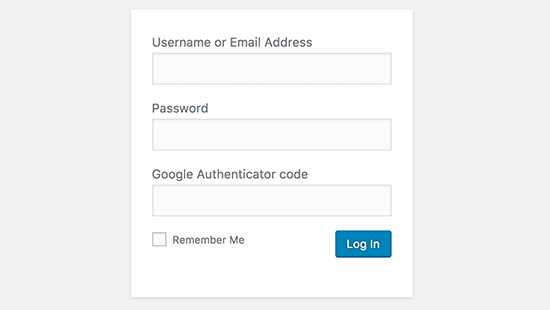
La verifica in due passaggi, nota anche come verifica a due fattori, autenticazione a due fattori o 2FA, aggiunge un ulteriore livello di sicurezza alle vostre password.
Utilizziamo la protezione 2FA non solo sui nostri siti web WordPress, ma su tutti i nostri account in cui è disponibile l’opzione 2FA.
Invece di utilizzare la sola password, chiede di inserire un codice di verifica generato dall’app Google Authenticator sul telefono.
Anche se qualcuno riesce a indovinare la password di WordPress, avrà comunque bisogno del codice di Google Authenticator per entrare.
Per istruzioni dettagliate passo-passo, consultate la nostra guida su come impostare la verifica in due passaggi in WordPress utilizzando Google Authenticator.
5. Limitare i tentativi di accesso
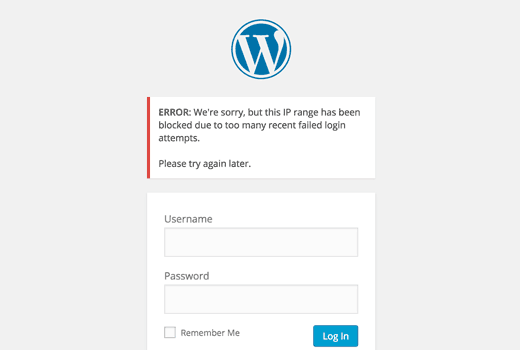
Per impostazione predefinita, WordPress consente agli utenti di inserire le password tutte le volte che vogliono. Ciò significa che qualcuno può continuare a cercare di indovinare la password di WordPress inserendo diverse combinazioni. Inoltre, consente agli hacker di utilizzare script automatici per decifrare le password.
Per correggere questo problema, è necessario installare e attivare il plugin Limit Login Attempts Reloaded. Dopo l’attivazione, visitare la pagina Impostazioni ” Login Lockdown per configurare le impostazioni del plugin.
Per istruzioni dettagliate, consultate la nostra guida sul perché limitare i tentativi di accesso in WordPress. Per saperne di più sul plugin, potete anche consultare la nostra recensione dettagliata di Limit Login Attempts.
6. Limitare l’accesso agli indirizzi IP
Un altro trucco che funziona bene è che tutti gli utenti con accesso all’area di amministrazione abbiano un indirizzo IP fisso. In pratica, è possibile limitare l’accesso all’area di amministrazione limitandolo a indirizzi IP specifici.
È sufficiente aggiungere questo codice al file .htaccess:
AuthUserFile /dev/null
AuthGroupFile /dev/null
AuthName "WordPress Admin Access Control"
AuthType Basic
<LIMIT GET>
order deny,allow
deny from all
# whitelist Syed's IP address
allow from xx.xx.xx.xxx
# whitelist David's IP address
allow from xx.xx.xx.xxx
</LIMIT>
Non dimenticate di sostituire i valori xx con il vostro indirizzo IP. Se si utilizza più di un indirizzo IP per accedere a Internet, assicurarsi di aggiungere anche quelli.
Per istruzioni dettagliate, consultate la nostra guida su come limitare l’accesso all’amministrazione di WordPress utilizzando .htaccess.
7. Disattivare i suggerimenti per l’accesso
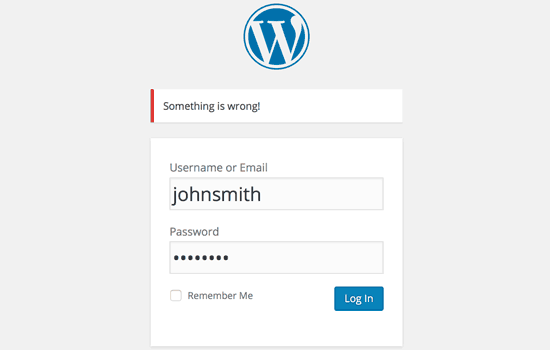
In caso di tentativo di accesso fallito, WordPress mostra degli errori che indicano agli utenti se il nome utente non era corretto o la password. Questi suggerimenti per il login possono essere utilizzati da qualcuno per tentativi dannosi come gli attacchi brute force.
È possibile nascondere facilmente questi suggerimenti per il login aggiungendo il seguente codice al file functions.php del tema o utilizzando un plugin per gli snippet di codice come WPCode (consigliato):
function no_wordpress_errors(){
return 'Something is wrong!';
}
add_filter( 'login_errors', 'no_wordpress_errors' );
Per maggiori dettagli, consultate la nostra guida su come aggiungere codice personalizzato in WordPress senza rompere il vostro sito web.
8. Richiedere agli utenti l’uso di password forti
Se gestite un sito WordPress con più autori, questi utenti possono modificare i loro account utente e utilizzare una password debole. Queste password possono essere decifrate e dare accesso all’area di amministrazione di WordPress.
Per risolvere questo problema, potete installare e attivare il plugin SolidWP. Poi, potete seguire i passaggi della nostra guida completa su come forzare le password forti agli utenti in WordPress.
9. Reimpostare la password per tutti gli utenti
Siete preoccupati per la sicurezza delle password sul vostro sito WordPress multiutente? Potete chiedere facilmente a tutti i vostri utenti di reimpostare le loro password.
Innanzitutto, è necessario installare e attivare il plugin Emergency Password Reset. Dopo l’attivazione, andate alla pagina Utenti ” Ripristino di emergenza della password e fate clic sul pulsante “Ripristina tutte le password”.
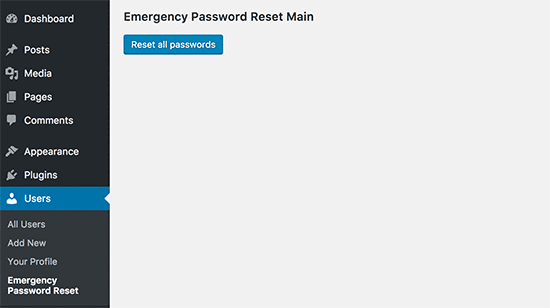
Per istruzioni dettagliate, consultate la nostra guida su come reimpostare le password per tutti gli utenti in WordPress.
10. Mantenere WordPress aggiornato
WordPress rilascia spesso nuove versioni del software. Ogni nuova versione del core di WordPress contiene importanti correzioni di bug, nuove funzionalità e correzioni di sicurezza.
L’utilizzo di una versione precedente di WordPress sul vostro sito vi lascia esposti a exploit noti e potenziali vulnerabilità. Per risolvere questo problema, dovete assicurarvi di utilizzare l’ultima versione di WordPress.
Per saperne di più su questo argomento, consultate la nostra guida sul perché dovreste sempre utilizzare l’ultima versione di WordPress.
Allo stesso modo, anche i plugin di WordPress vengono spesso aggiornati per introdurre nuove funzionalità o risolvere problemi di sicurezza o di altro tipo. Assicuratevi che anche i vostri plugin di WordPress siano aggiornati.
💡 Nota: Preferite lasciare la manutenzione di WordPress ai professionisti? I nostri servizi di manutenzione WPBeginner possono occuparsi di tutto, dagli aggiornamenti alla rimozione del malware, in modo che possiate ricevere il focus sulla gestione del vostro sito web.
11. Creare pagine di accesso e registrazione personalizzate
Molti siti WordPress richiedono agli utenti di registrarsi. Ad esempio, i siti di iscrizione, i siti di gestione dell’apprendimento e i negozi online richiedono che gli utenti creino un account.
Tuttavia, questi utenti possono utilizzare i loro account per accedere all’area di amministrazione di WordPress. Questo non è un grosso problema, poiché potranno fare solo le cose consentite dal loro ruolo di utente e dalle loro capacità.
Tuttavia, impedisce di limitare adeguatamente l’accesso alle pagine di login e di registrazione, che servono agli utenti per iscriversi, gestire i loro profili e accedere.
Il modo più semplice per risolvere questo problema è creare pagine di login e di registrazione personalizzate, in modo che gli utenti possano iscriversi e accedere direttamente dal vostro sito web.
Per istruzioni dettagliate passo dopo passo, consultate la nostra guida su come creare pagine di login e registrazione personalizzate in WordPress.
12. Conoscere i ruoli e i permessi degli utenti di WordPress
WordPress è dotato di un potente sistema di gestione degli utenti con diversi ruoli e capacità. Quando si aggiunge un nuovo utente al proprio sito WordPress, è possibile selezionarne il ruolo. Il ruolo dell’utente definisce ciò che può fare sul vostro sito WordPress.
L’assegnazione di ruoli utente errati può dare alle persone più capacità di quelle necessarie. Per evitare questo inconveniente, è necessario capire quali capacità sono associate ai diversi ruoli utente in WordPress.
Per saperne di più su questo argomento, consultate la nostra guida per principianti sui ruoli e i permessi degli utenti di WordPress.
13. Limitare l’accesso alla dashboard di WordPress
Alcuni siti WordPress hanno alcuni utenti che hanno bisogno di accedere alla dashboard e altri no. Tuttavia, per impostazione predefinita, tutti possono accedere all’area di amministrazione.
Per risolvere questo problema, è necessario installare e attivare il plugin Remove Dashboard Access. Dopo l’attivazione, andare alla pagina Impostazioni ” Accesso alla plancia di comando e selezionare quali ruoli utente avranno accesso all’area di amministrazione del sito.
Per istruzioni più dettagliate, consultate la nostra guida su come limitare l’accesso alla dashboard in WordPress.
14. Disconnettere gli utenti inattivi
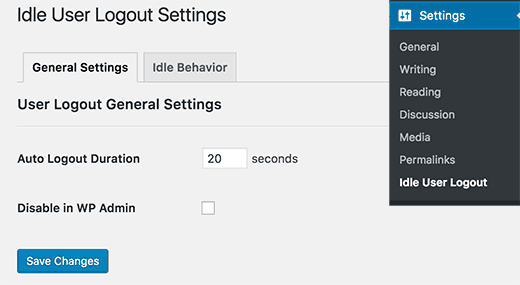
WordPress non esegue automaticamente la disconnessione degli utenti finché questi non si disconnettono esplicitamente o non chiudono la finestra del browser. Questo può essere un problema per i siti WordPress con informazioni sensibili. Ecco perché i siti e le app degli istituti finanziari disconnettono automaticamente gli utenti se non sono stati attivi.
Per risolvere questo problema, è possibile installare e attivare il plugin Inactive Logout. Dopo l’attivazione, andare alla pagina Impostazioni ” Logout inattivo e inserire il tempo dopo il quale si desidera che gli utenti vengano disconnessi automaticamente.
Per maggiori dettagli, consultate il nostro articolo su come disconnettere automaticamente gli utenti inattivi in WordPress.
Ci auguriamo che questo articolo vi abbia aiutato a imparare nuovi suggerimenti e trucchi per proteggere l’area di amministrazione di WordPress. Potreste anche voler consultare la nostra guida definitiva alla sicurezza di WordPress passo dopo passo per i principianti e le nostre scelte degli esperti sui migliori plugin di sicurezza per WordPress.
Se questo articolo vi è piaciuto, iscrivetevi al nostro canale YouTube per le esercitazioni video su WordPress. Potete trovarci anche su Twitter e Facebook.





Danang Sukma
Thanks for your post.
Im using password protect for my wp-admin folder in cpanel, is it enough?
mby
uh what a useful info guys, it can help surely!!
thanks for posting! ^_^
anthony
This is great information which I will be implementing ASAP!I have already experienced having my blog hacked so have been worried about these issues.Many thanks!!
shoaib hussain
man m moving from one post to the other in your blog and m loving it it.thnx a lot.guess i’ll have to subscribe now.
tzutzu
AWESOME post!! Thank you for this info
Marlin
Thanks Nice list this will surely help to secure wordpress admin panel.
Abhilash Thekkel
Very useful tips. Thank you
Jessica
I’m currently learning wp development. I want to make a ecommerce site with wordpress using the WP e-Commerce plugin. Does anyone know if these tips will keep my ecommerce site secure.
Editorial Staff
Make sure that you have SSL Protection on your e-commerce site for all transactions. These are only to protect your admin area.
Admin
Ursula Comeau
Wow – this is an AWESOME post! Thank you so much for sharing all this information – and some great plugins as well!
In a world where security has become top priority, these are very important things to be aware of with a WordPress installation. Really appreciate your transparency and willingness to share this information! I’ll be tweeting this one.
Lilia
The problem with plugins is that they’re not always compatible with every version, and they aren’t always updated.
Editorial Staff
Most plugins are compatible with newer versions, and if the developer decides to leave development of the plugin, others often pick up and create a plugin with fixes for the future releases. You just have to stay active in the community.
Admin
Smashing Themes
Seriously guys, change your site name to WP ROCKER, you guys rock hard. I installed three plugins to protect my admin panel after reading this great post.
Dagmar
There are also some paid plugins – i.e. “WP Secure” which also claims it is going to make your WP secure from hackers. It also works on the summary of couple of the principles above – i.e. custom made login page, one IP confirmation etc.
Is it worthy to purchase? = anybody knows if it is easier to use for non-techie than some of the above mentioned?
Editorial Staff
If you can do the work for free then what is the point in paying?
Admin
iHacks
Link to WordPress Firewall Plugin?
Editorial Staff
It is working now.
Admin
Kjetil
Hi
Thanks a lot for your tips.
Regarding tip 8, I wonder how to insert the code
`add_filter(’login_errors’,create_function(’$a’, “return null;”));`
What is the complete function to use?
I’d like to try since I already use AskApache Password Protect and that plugin is incompatible with Secure WordPress.
Thanks,
Kjetil
– http://www.dolcevita.no
Editorial Staff
You go to functions.php and insert that code. Thats all if we understand your question clearly. If this has not answered it, then please reply to the comment and we will surely take a look at it.
Admin
Robinoz
Thanks for this invaluable information. I’ve just suffered a malware attack that put my blog off line for a day or two while I had my WordPress programmer sort it out. Ver inconvenient.
I’ll be implementing some of the suggestions you’ve made in the next day or so.
Robinoz
http://www.e1jobs-blog.com (All About Jobs blog”
secure server
good tips for securing wordpress. as time goes we are going to see hosts either become more stringent and secure or cms packages need to implement on install a few more security initiatives.
abbie
Hi. You’ve written a very good post.
I’ve rewrote this great post in Indonesian language.

I really hope you dont mind.
Editorial Staff
We have sent you an email regarding this. We do not allow full article translation. Please summarize it and link to our article if your users want to read the full tips.
Admin
abbie
Thanks for your response.
I’ll revise my post.
Arie
Hi there..
I want to ask something for you.
Besides i has to use askimet, captcha word, storng psswrd, is any other way for hacker to sabotage our web.
Thats my question, please repp to my mail
Regards,
Arie
Editorial Staff
Yes, if your host has vulnerabilities, then the hacker can get you down as well.
John Macpherson
It took me a few minutes to work this one out but you have the wrong kind of quotes around this function
add_filter(’login_errors’,create_function(’$a’, “return null;”));
It should be:
add_filter(‘login_errors’,create_function(‘$a’, “return null;”));
Other than that, great post.
jakesjohn
What you can from Wp-PreventCopyBlogs WordPress Plugin
1.Track the visitors who try to copy your content.
2.Record the ip of the user who tries to do fraudulent copy with their landing url of your site and referral url.This can help you to do necessary measures if you notice something bad.
3.Enable Message displayed to your user upon user’s choice.
4.Disable Selection of you text and Right Click for users depending on the option.
Srecko Bradic
I must congratulate with this excellent article!!! To be honest I know for some tips but some very important info was unknown for me until now!
Keep on good work
Soxialize
Excellent post! Will be testing several of the security tips you provided. Thanks for putting all this together!
Heather
Brilliant post, I think I’ll sleep better tonight!
Henry
Regarding #6, if you use the following .htaccess file you will be able to login from other locations in a two-step process. This requires you to add a htpasswd file (read your server documentation).
AuthUserFile ‘some htpasswd file’
AuthGroupFile /dev/null
AuthName “WordPress Admin Access Control”
AuthType Basic
order deny,allow
deny from all
Require valid-user
# whitelist Syed’s IP address
allow from xx.xx.xx.xxx
# whitelist David’s IP address
allow from xx.xx.xx.xxx
# whitelist Amanda’s IP address
allow from xx.xx.xx.xxx
# whitelist Muhammad’s IP address
allow from xx.xx.xx.xxx
# whitelist Work IP address
allow from xx.xx.xx.xxx
Satisfy Any
The “require valid user” and “satisfy any” lines will force the Apache Server to request a Username and Password before you can access the WordPress Login screen. Please DO NOT use the same Username and Password in the htpasswd file that you use for your WordPress access, or you will defeat the purpose of the extra level of security.
Editorial Staff
Thanks for the suggestion. Post updated with a link to this way as well
Admin
Laura
Thanks for the great article. I’m looking forward to making my own blog more secure.
A.rnaud
I just made a French translation of your article on my blog (http://bit.ly/19V6YU)
thanks for the tips !
Editorial Staff
Thanks for the translation
Admin
Constantine
Hi, I have been blogging for 3 years. My blog got hacked in June 2009 and google banned for 30 days, my pageviews immediately slide from 800 a day to less than 100 a day.
I highly recommend installing wordpress firewall plugin. The plugin will send your an email every time someone tries to hack your blog together with the hackers IP address. The plugin detects and blocks strange requests, redirecting the attack to the homepage.
On monday i got an email of six attempted hack attempts over the weekend. The hacker tried the admin page three times when that failed he tried searching wordspew plugin which i dont use.
To all newbies good luck
Editorial Staff
Thanks for suggesting this one. Its now added in the post
Admin
Renee Fischer
Once a hack is successful the bot or human hacker will keep your data and keep retrying your website files looking for a way back in. they will continue to be relentless. if they have happened to hack your email or computer or server they will keep going until they have hacked everything you touch. they are like cockroaches that found crumbs that led to your house.
Dirk
In reality 2., 7. and 11. (if not hardened) are the most important things. The other things are nearly unnecessary
Typhoon
Real a very useful article. I tweeted it.
By the way I want to ask one thing; How does Stealth Login works for guest authors?
Editorial Staff
You give them the special URL that you created if you trust them enough. For the most part, guest authors should not even be allowed in the admin panel unless they are authors of your site. If someone has written multiple posts for your site then they can be trustable so you can give them the special url /login or /googlogin or whatever you created.
Most top blogs take guest posts via email and if those guest authors become regular authors, only then they are allowed in the admin panel.
Admin
Misao
Thank you! Very helpful article. I will try your tips and hacks on some of my blogs.
sriganesh
very useful. :geek: thanks for sharing. i will spred this surely
:geek: thanks for sharing. i will spred this surely
Yves
Hi
Nice list! You may want to add the nice “One time Password” plugin for WordPress:
http://wordpress.org/extend/plugins/one-time-password/
quicoto
Thanks for the tips
Tim
Great tips.
For the involved readers there is an inaccuracy in #6.
“The downside to this hack is that if you ever want to access the admin panel from some other place, you won’t be able to do so unless you add that extra IP in your .htaccess file.”
If the ip-address you allow is a box you can can SSH into, you can SSH tunnel through it (I use foxyproxy, because it makes the switch very easy). Also, if you are using nginx instead of apache you can evaluate the URI w/ regular expressions to block everything from wp-app.php to wp-trackback.php (or selectively choose which ones you do not want to block). I cover this @ http://www.phrison.com/securing-arbitrary-uris/ but it is not for the unexperienced.
I have a large collection of tin-foil hats.
Editorial Staff
You are correct.
Warning: New users don’t try this at all. This is for experienced users only.
Admin
SaigonNezumi(Kevin)
Thanks for this piece. I have been waiting for an article like this. Adding a couple of your tips will help secure my WP sites.
Thanks again.
Editorial Staff
You are welcome Let us know which one you use and your thoughts on the process of implementing it.
Let us know which one you use and your thoughts on the process of implementing it.
Admin
Dana DeFazio
I’m wondering if there is something comparable for my blog because it is a WordPress.com site and also I have a new blog at danaddiamond.BlogSpot.com
Editorial Staff
WordPress.com does not allow you to have a lot of privileges but with their server, you are safe for the most part.
Admin
Tinh
Excellent tips and hacks, I only applied 6 of 11 tips you suggested, let me try the rest
Jo
This site is a happy new find for me (FYI,thanks to @Problogger on Twitter), and I’m looking forward to further exploration. This article is the kind of tight, clear writing that is too rare these days. Thanks for some genuinely helpful information.
Editorial Staff
We are glad that you like our site, and we are also very glad that Darren found the article useful enough to tweet it. We hope you follow us on twitter so you can stay up to date with all the nice tutorials.
Admin
Marc
Wow – I’m fairly new to WP and had no idea there were so many gateways for hackers. I’m sure they won’t find their way in after adding a few of these.
Thanks.
Roger Duck
WordPress security is a growing issue and these steps are critical for securing a WordPress site. Beefing up security helps the entire community as well as your own site to take time to implement these ideas. Well done.
Rob
And to protect all your hard work / security features from your clients….
http://wordpress.org/extend/plugins/hide-admin-panels/
James Morrison
A good list of vital tips to secure your site. I particularly like #8 I’ve never done this before but will from now on!
Regarding #7 – Remove ‘admin’ username:
I don’t remove the admin username, I create a new admin account then change the ‘admin’ users account type to subscriber.
That way, even if someone does crack the password it’s a useless account. If you remove it, someone can register that username…
Kathlene
Qwerstion for James Morrison. Can you explain a bit more what you are saying and how to do it?
For the staff, I have tried a number of times to get a number for the akisnet plugin and cannot seem to come by one. How is one obtained.
Very nice post. I will be implementing these directly. I had one of my blogs hacked twice in 30 days once.
Thanks for the great info.
James Morrison
Follow these steps:
1.) Create a new user account with admin access (eg ‘James’)
2.) Sign in with new account to WP Admin
3.) Edit ‘admin’ users’ account and change access to subscriber
That way if someone tries to compromise the admin account and succeeds they still can’t do anything bad to your site.
To get an akismet key you need to sign up for one at http://www.wordpress.com
Hope this helps!
Mathdelane
You can always change the default “admin” username to anything you wish via phpMyadmin database. Here’s my post about it as well as my experience about blog hacking and security:
http://softwarecritics.info/open-source/blogosphere-alert-prevent-your-wordpress-blogs-from-being-hacked/
Cheap Sites
Thank you for all the suggestions, I’m working on a few big projects and this will certainly help once the blogs are up and running.
First time here and I’m loving the blog, good job!
Dan
Editorial Staff
Glad that you like it here. Feel free to make any suggestions if you ever have a question, or would like some specific topic covered at WPBeginner.
Admin
Flow Interactive
Good tips. You can also move your wp_config.php file outside of the web root to provide an extra layer of security.
Editorial Staff
Yes you can do that, but in this article we were only talking about WordPress Admin Panel not the entire site in general. There are many other ways to protect your site entire WordPress blog.
Admin
Shabayek
But what if you allow your blog visitors to register, and force them to log on before posting comments?
Editorial Staff
Then you cannot use the IP protect and others, but you should still use limit lockdown, not use admin username, and semisecure login.
Admin
Gerald Weber
I use the limit loggin requests to my ip address. This mean that anyone that attempts to access http://www.domainname.com/wp-admin that is not making the request from my ip address will simply get a 404 page.
Blogspot to wordpress
Hey very useful post.
MOst INteresting IDeas blog
Useful post for my blog.
Dreyer
A helpful list. Will be giving these a go. Better paranoid than sorry.
Rafi
Hey this is a wonderful collection of tips and hacks, very useful. I recommend every WP blogger to go through the list and follow the steps as well as any other useful resources available elsewhere. After all we have NOT set up our blogs so someone shall take control of our lives. Damn.
Thanks for sharing, WPBeginner.
Sergej Müller
Link to WordPress AntiVirus Protection?
Editorial Staff
No matter how much you proofread, some thing are always missed. Glad we have users like you. Link added. Thanks again.
Admin
Lolic
What about aksimet and captcha systems?