Recentemente, un utente ci ha chiesto dei suggerimenti per ottimizzare le prestazioni del suo sito web WordPress. Uno dei nostri suggerimenti è stato quello di sostituire lo script jQuery predefinito di WordPress con jQuery delle Librerie ospitate da Google.
WordPress include jQuery nel software di base per impostazione predefinita. Tuttavia, abbiamo scoperto che sostituirlo con l’ultima versione di jQuery della libreria di Google può migliorare le prestazioni.
In questo articolo vi mostreremo come sostituire facilmente lo script jQuery predefinito di WordPress con la libreria di Google per migliorare le prestazioni e la velocità.
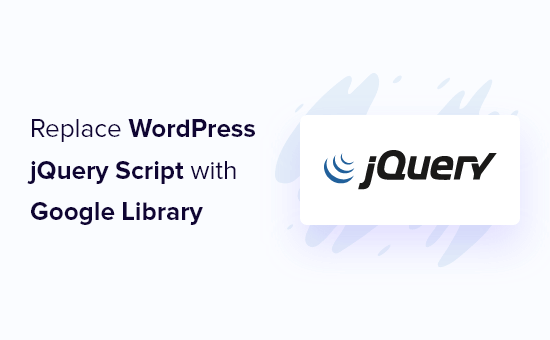
Perché e quando si dovrebbe sostituire il jQuery predefinito di WordPress
jQuery è una popolare libreria JavaScript utilizzata dagli sviluppatori per creare splendide applicazioni web. Viene utilizzata spesso in WordPress per aggiungere caratteristiche come cursori, popup e molto altro.
WordPress include una libreria jQuery nel pacchetto del software principale di WordPress. Molti dei plugin WordPress in alto e dei temi WordPress più popolari si affidano a questa libreria per funzionalità e caratteristiche essenziali.
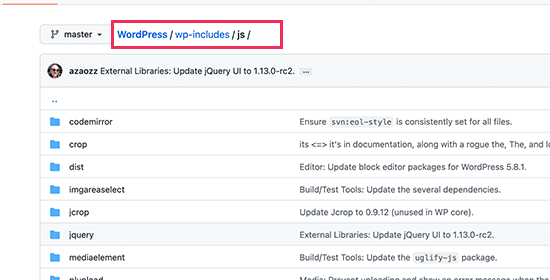
Tuttavia, il caricamento di jQuery su un server di hosting condiviso può richiedere un notevole dispendio di risorse e rallentare il sito, soprattutto se si utilizzano temi o plugin per WordPress mal codificati che non seguono le best practice di WordPress.
Un altro problema dell’utilizzo della versione di jQuery inclusa in WordPress è che non viene aggiornata a meno che WordPress non la aggiorni. Potrebbero esserci nuove versioni di jQuery con correttivi alle prestazioni o alla sicurezza, ma non sarà possibile accedervi finché non saranno incluse in un aggiornamento di WordPress.
Esistono alcuni rimedi per correggere questo problema. Ad esempio, è possibile caricare jQuery tramite i server di Google o il CDN ufficiale di jQuery.
Le librerie ospitate da Google sono una buona scelta perché i loro server sono stabili, aggiornati e altamente ottimizzati per la velocità, il che permette a jQuery di caricarsi molto più velocemente sul vostro sito WordPress.
Detto questo, vediamo come sostituire facilmente il jQuery predefinito di WordPress con la libreria di Google.
Sostituire jQuery predefinito di WordPress con la libreria di Google
WordPress dispone di un metodo integrato per aggiungere facilmente script e fogli di stile. Ciò consente anche di rimuovere in modo sicuro gli script o i fogli di stile caricati con il metodo incorporato.
Utilizzeremo questo metodo per disabilitare innanzitutto il jQuery predefinito di WordPress. Dopodiché, diremo a WordPress di caricare jQuery tramite la libreria di Google.
È necessario aggiungere il seguente codice al file functions.php del tema, a un plugin specifico per il sito o a un plugin di snippets di codice.
1 2 3 4 5 6 7 8 9 10 11 12 13 | function wpb_modify_jquery() { //check if front-end is being viewed if (!is_admin()) { // Remove default WordPress jQuery wp_deregister_script('jquery'); // Register new jQuery script via Google Library wp_register_script('jquery', 'https://ajax.googleapis.com/ajax/libs/jquery/3.6.0/jquery.min.js', false, '3.6.0'); // Enqueue the script wp_enqueue_script('jquery'); }}// Execute the action when WordPress is initializedadd_action('init', 'wpb_modify_jquery'); |
Si consiglia di utilizzare il plugin WPCode code snippets per aggiungere questo codice in WordPress. È gratuito, facile da usare e non romperà il vostro sito web se qualcosa va storto.
Nota: esiste anche una versione premium di WPCode che offre caratteristiche avanzate come le revisioni del codice, gli sgranati automatici di conversione, gli snippet programmati, una libreria cloud privata e altro ancora.
Per iniziare, è necessario installare e attivare WPCode. Se avete bisogno di aiuto, consultate la nostra guida su come installare un plugin di WordPress.
Una volta attivato il plugin, andate su Code Snippets “ Add Snippet dalla vostra dashboard di WordPress. Da qui, trovate l’opzione “Add Your Custom Code (New Snippet)” e fate clic sul pulsante “Use snippet” sotto di essa.

Da qui, è necessario selezionare “PHP Snippet” dall’elenco dei tipi di codice che appaiono sullo schermo.

Successivamente, si può aggiungere un titolo per lo snippet di codice. Può essere qualsiasi cosa che aiuti a ricordare a cosa serve il codice.
A questo punto, è sufficiente incollare il codice di cui sopra nella casella “Anteprima codice”.
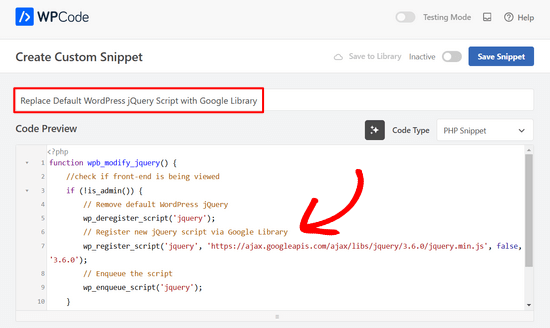
Infine, spostare l’interruttore da ‘Inattivo’ ad ‘Attivo’ e fare clic sul pulsante ‘Salva snippet’.

Tutto-in-uno! WordPress ora sostituirà il jQuery predefinito e lo caricherà invece tramite la libreria di Google.
Nota: questo metodo continuerà a caricare la versione di jQuery indicata nell’URL. In futuro, potrebbe essere necessario modificare l’URL della libreria di Google per utilizzare una versione di jQuery più recente.
Google non aggiornerà automaticamente il numero di versione perché potrebbe causare problemi di compatibilità se il tema o i plugin si basano su una versione diversa.
È possibile trovare l’ultimo URL visitando il sito web delle biblioteche ospitate da Google.
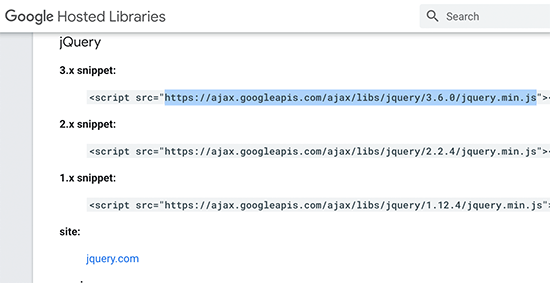
Da qui è possibile trovare anche gli URL delle versioni precedenti di jQuery, che possono essere utilizzati per la risoluzione dei problemi, se necessario.
Sostituzione di altre librerie jQuery predefinite
Oltre alla libreria jQuery di base, WordPress include anche una serie di altri script jQuery. Alcuni di questi script, come jQuery Mobile e jQuery UI, sono ospitati sulla libreria di Google.
Per le altre librerie, è possibile utilizzare i server CDN di jQuery per caricarle molto più velocemente. Nell’esempio seguente, abbiamo sostituito lo script WordPress jquery-ui-core con la versione ufficiale di jquery-ui.
1 2 3 4 5 6 7 8 | function wpb_modify_jquery_ui() {if (!is_admin()) {wp_deregister_script('jquery-ui-core');wp_register_script('jquery-ui-core', 'https://code.jquery.com/ui/1.12.1/jquery-ui.min.js', false, '1.12.1');wp_enqueue_script('jquery-ui-core'); }}add_action('init', 'wpb_modify_jquery_ui'); |
Come per le librerie di Google, è necessario sostituire l’URL dopo un po’ di tempo per utilizzare l’ultima versione dello script.
Disabilitare completamente jQuery in WordPress
A causa del suo ampio utilizzo, non consigliamo di disabilitare completamente jQuery sul vostro sito web WordPress. Anche se il vostro tema WordPress non utilizza jQuery, molti plugin WordPress popolari ne hanno ancora bisogno.
Tuttavia, se siete certi che il vostro sito web non ha bisogno di jQuery, potete tranquillamente disabilitarlo.
È sufficiente aggiungere il seguente codice al file functions del tema, a un plugin specifico per il sito o a un plugin di snippets di codice come WPCode.
1 | if ( !is_admin() ) wp_deregister_script('jquery'); |
Tutto-in-uno. Questo codice disabilita semplicemente il caricamento dello script jQuery sul frontend del vostro sito web WordPress.
Risoluzione dei problemi relativi a jQuery in WordPress
Le nuove versioni di jQuery possono talvolta deprecare o rimuovere vecchi metodi e funzioni. Se un plugin di WordPress sul vostro sito web utilizza un vecchio metodo, questo potrebbe potenzialmente rompere le cose.
Potreste notare delle attenzioni nell’area Console dello strumento Inspect, oppure potreste notare che alcune caratteristiche hanno smesso di funzionare.
WordPress utilizzava uno script chiamato jQuery-migrate per fornire la compatibilità di backup con le versioni precedenti di jQuery. Tuttavia, a partire da WordPress 5.5 questo script è stato ritirato da WordPress.
Se si desidera aggiungere nuovamente lo script jQuery-migrate o risolvere i problemi tra diverse versioni di jQuery, si può provare il metodo seguente.
È sufficiente installare e attivare il plugin Version Control for jQuery. Per maggiori dettagli, consultate la nostra guida passo passo su come installare un plugin di WordPress.
Dopo l’attivazione, è necessario visitare la pagina Impostazioni ” Controllo della versione di jQuery. Da qui è possibile scegliere la versione di jQuery che si desidera utilizzare.
Il plugin caricherà automaticamente quella versione dal CDN ufficiale di jQuery.
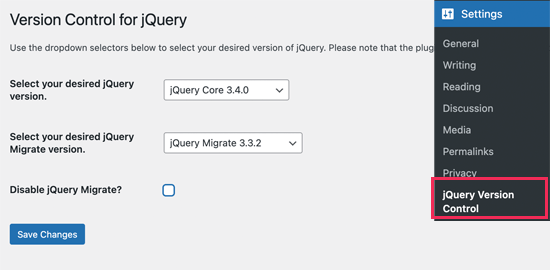
Il plugin carica anche lo script jQuery migrate. Se si desidera, è possibile disabilitarlo durante la risoluzione dei problemi.
Non dimenticate di fare clic sul pulsante “Salva le modifiche” per salvare le modifiche.
Speriamo che questo articolo vi abbia aiutato a capire come sostituire il jQuery predefinito di WordPress con la libreria di Google. Potreste anche voler consultare questi utili tutorial su jQuery per utenti di WordPress o la nostra guida completa all’ottimizzazione delle prestazioni di WordPress.
Se questo articolo vi è piaciuto, iscrivetevi al nostro canale YouTube per le esercitazioni video su WordPress. Potete trovarci anche su Twitter e Facebook.





ALEX
Hello,
We have a server in China, and all of resource from Google are blocked by Chinese government firewall.
But, the Jquery and Fonts resources are loaded from Google on WordPress by default now, and the site is caused seriously delay.
So, is there anyway to force Js or CSS resources to be loaded from local server please?
Thanks
WPBeginner Support
If you have a web address for the jquery files on a local server then you would change the url in the snippet to point toward where the jquery is located.
Admin
Wilbur
Hey, sorry for haling this post out of the grave… How relevant is this still? In Terms of the latest P Core versions?
How relevant is this still? In Terms of the latest P Core versions?
Thanks
Jorge
Hi,
Here is a more advanced implementation:
add_action( ‘wp_enqueue_scripts’, ‘register_jquery’ );
function register_jquery() {
if (!is_admin()) {
wp_deregister_script(‘jquery-core’);
wp_register_script(‘jquery-core’, ‘http://ajax.googleapis.com/ajax/libs/jquery/1.11.3/jquery.min.js’, true, ‘1.11.3’);
wp_enqueue_script(‘jquery-core’);
wp_deregister_script(‘jquery-migrate’);
wp_register_script(‘jquery-migrate’, ‘http://cdn.yourdomain.com/wp-includes/js/jquery/jquery-migrate.min.js’, true, ‘1.2.1’);
wp_enqueue_script(‘jquery-migrate’);
}
}
Where “cdn.yourdomain.com” it should be replaced by the file path, using a CDN for a better result.
Best Regards,
Jorge Ortiz
Simon
Both the post’s solution and this one break my site
Plato39
Jorge’s code worked for me – but the quotation marks must be replaced. Try this:
add_action( ‘wp_enqueue_scripts’, ‘register_jquery’ );
function register_jquery() {
if (!is_admin()) {
wp_deregister_script(‘jquery-core’);
wp_register_script(‘jquery-core’, ‘https://ajax.googleapis.com/ajax/libs/jquery/1.11.3/jquery.min.js’, true, ‘1.11.3’);
wp_enqueue_script(‘jquery-core’);
wp_deregister_script(‘jquery-migrate’);
wp_register_script(‘jquery-migrate’, ‘http://cdn.yourdomain.com/wp-includes/js/jquery/jquery-migrate.min.js’, true, ‘1.2.1’);
wp_enqueue_script(‘jquery-migrate’);
}
}
Plato39
OK – it’s this webpage that is adding the fancy quotes. Just do a ‘find and replace’ in your text editor (or manually replace the quotes with plain ones) and the code will work in your theme’s functions.php file.
Shaurya
what do i put in the url if I dont have a cdn ?
will
hi
thank you very much for your post, I tried to change it and do not know if I did well because my web now is 2 seconds slower
How do I check if I did well and I’m using the google libraries?
Ihsan
I tested code above and i replace the last line with this to make it work and better
add_action( ‘wp_print_scripts’, ‘modify_jquery’, 100 );
Alejandro
Hi, Thank you for your tips. I do not know Why when using this function, the jquery from Google is loading twice, I mean, I have two HTTP request instead of one, Here is the test: http://tools.pingdom.com/fpt/#!/dROQaF/http://elbauldelprogramador.com.
With jquery.easing the same happends, but this time with 3 HTTP request for the same file.
Any ideas? I’ve been looking into the code but didn’t find duplication of wp_enqueue_script(”);
Thank you in advance
Alejandro
Just notice that when I am logged in, jquery from google is only loaded once.
Mathieu
Thanx! The jQuery used to break up my admin functionality now that’s solved.
Mitch
Thanks much appreciated.
Joseph Chambers
What if I want to load either HTTP or HTTPS based on whatever the visitor is visiting our page on.
for most things we can change: http://ajax.googleapis.com/ajax/libs/jquery/1.8.1/jquery.min.js -> //ajax.googleapis.com/ajax/libs/jquery/1.8.1/jquery.min.js and it works. However; something in the wp_register_script() is throwing a error ( White page with the word: Error ) when I change that. thoughts, solutions?
Sajid Iqbal
Thanks Syed for this great post. Saved me a lot of time.
Matt Ogborne
Very helpful, Thank you!
Matt
Riversatile
Hi,
Here is the latest version of the googleapi jquery file.
When you copy/paste the code above, don’t forget to replace the jquery URl by this one :
http://ajax.googleapis.com/ajax/libs/jquery/1.6.2/jquery.min.js
Then replace “1.4.4” by “1.6.2”
Like that :
//Making jQuery Google APIfunction modify_jquery() { if (!is_admin()) { // comment out the next two lines to load the local copy of jQuery wp_deregister_script(‘jquery’); wp_register_script(‘jquery’, ‘http://ajax.googleapis.com/ajax/libs/jquery/1.6.2/jquery.min.js’, false, ‘1.6.2’); wp_enqueue_script(‘jquery’); }}add_action(‘init’, ‘modify_jquery’);
vnu
Could anyone tell me if I need to modify (!is_admin) to “minimum” capability if I use a plugin plugin like thethefly ‘s tabs and accordions . So the tabs created on pages are view-able by everyone?
Thanks !
Melissa Cleaver
Thanks so much for the code, but when I tried to use it in my functions.php file, I got a fatal error, no matter where in the code I put it. Am I doing something wrong here?
Editorial Staff
Try the new code that we just put out there.
Admin
swanie
Question: does Google Library do a good job at pulling in the alt tag info from the media library? … I have several professional themes that use a main page jQuery slider, but they don’t pull in the alt tag … thus, the source code look like: alt=”” … which of course, is an seo no-no. I’ve never used the Google Library script … I’d be curious how that works. What’s your experience?
Editorial Staff
Alt tag for what? This is only replacing the javascript….
Admin
swanie
OK … I guess I’m specifically talking about jQuery sliders … I have purchased several professional themes with a main page jQuery slider … here’s one of them: http://coloradospringsautomechanics.com … if you view source, it pulls in the images, but not the alt tags … the alt tag is empty.
I guess by reading this post, this Google Library approach could possibly resolve that.
Another solution could be to break open the plugin files and add to the alt tag so I should have:
img src=”file.jpg” alt=”” title=””
Just wondering why these jQuery sliders don’t pull in the alt tags. That make sense? Am I off-subject?
You guys rock, by the way.
Aamir Rizwan
Your website is flagged “malware” by Google.
Geraldo
//Offtopic
@Swanie
Go and look here : http://sitecheck.sucuri.net/results/coloradospringsautomechanics.com/
Security report (Warnings found):
error Blacklisted: Yes
error Likely compromised: Yes
//Ontopic
We can’t : “bundle” all our JQuery scripts? Do we have to make a call for every script seperate?
WPBeginner Support
@Geraldo : you can resolve dependensies. For example if you are loading a jQuery script it would obviously need jQuery so you add that as dependency and WordPress would enqueue it for you.