I child theme ti permettono di apportare modifiche e personalizzare il tuo tema WordPress senza mai modificare il tema principale. Questo ti consente di continuare a ricevere aggiornamenti del tema senza perdere le tue modifiche. Recentemente uno dei nostri lettori ci ha chiesto come avrebbe potuto utilizzare il suo child theme sul sito web di sua moglie. In questo articolo, ti mostreremo come puoi utilizzare il tuo child theme su un altro sito WordPress.

Tutorial video
Se non ti piace il video o hai bisogno di ulteriori istruzioni, continua a leggere.
Iniziare
I child theme sono il modo più sicuro per personalizzare e apportare modifiche a un tema WordPress. Dai un'occhiata al nostro articolo su come creare un child theme WordPress per saperne di più sui child theme.
I child theme sono completamente portatili e puoi usarli su quanti siti desideri. Puoi scaricarli e installarli su un altro sito WordPress. Puoi persino inviare il tuo child theme alla directory dei temi di WordPress affinché altri lo utilizzino, se soddisfa determinati standard.
Prima di spostare il tuo child theme, potresti voler dare un'occhiata alla nostra checklist di cose che devi fare prima di cambiare il tuo tema WordPress, e come cambiare correttamente i temi WordPress. Questi articoli ti daranno un'idea generale delle impostazioni specifiche del tema a cui devi prestare attenzione.
Per ultimo, ma soprattutto, assicurati di avere un backup completo di WordPress di entrambi i tuoi siti prima di eseguire qualsiasi operazione.
Spostare un tema figlio di WordPress
La prima cosa da fare è connettersi al tuo sito web utilizzando un client FTP e navigare nella directory /wp-content/themes. Successivamente, scarica sul tuo computer le cartelle del tuo tema figlio e del tema padre.
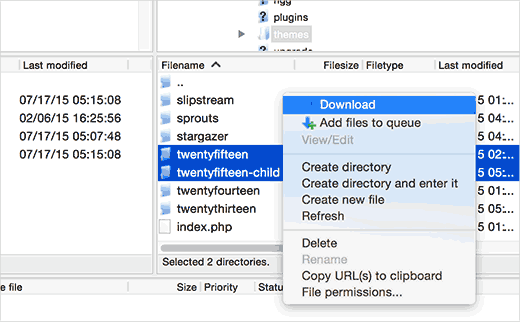
Il passo successivo è connettersi al sito WordPress in cui si desidera installare il tema figlio utilizzando il client FTP. Navigare nella directory /wp-content/themes/ e quindi caricare entrambe le cartelle del tema figlio e padre scaricate in precedenza sul nuovo sito.
Ora accedi all'area di amministrazione del sito in cui si desidera installare il tema figlio e visita Aspetto » Temi. Sarai in grado di vedere sia il tema padre che quello figlio installati lì.
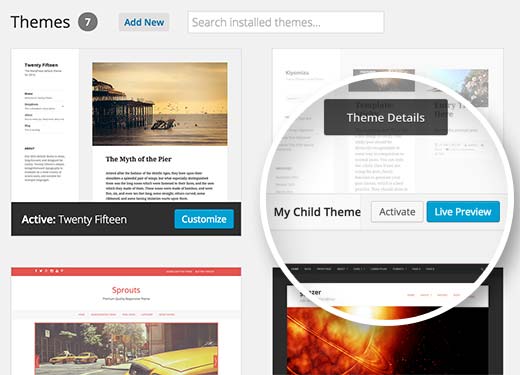
Fai clic sul pulsante di anteprima live sotto il tema figlio per assicurarti che tutto funzioni come previsto. Una volta soddisfatto, puoi attivare in sicurezza il tema figlio sul tuo nuovo sito WordPress.
Speriamo che questo articolo ti abbia aiutato a imparare come utilizzare il tuo tema figlio su un altro sito WordPress. Potresti anche voler vedere il nostro elenco selezionato di questi 43 bellissimi temi gratuiti per blog WordPress.
Se ti è piaciuto questo articolo, iscriviti al nostro Canale YouTube per tutorial video su WordPress. Puoi anche trovarci su Twitter e Facebook.





Joshua Mad
Vedo che è così che si installa un tema figlio, ma non riesco a sovrascrivere il codice del tema padre. Ho installato un tema nero con le etichette e i nomi corretti, ma le cose ancora non cambiano. Mi manca qualcosa? Puoi mostrarmi un esempio di tema figlio in uso, non come installarlo?
Ritul
Se esporto il mio tema figlio Divi, il mio contenuto andrà perso?
cris pey
ciao,
grazie per il tutorial! la mia domanda è, non dobbiamo cambiare vari url e link per corrispondere al nuovo sito prima di caricarlo su un dominio diverso? quindi potrei beneficiare di una sorta di plugin di migrazione?
Sto per farlo e sono bloccato tra idee contrastanti sul modo migliore per procedere. Mi piacciono di più le tue idee, quindi spero che tu possa rispondermi e che tutto vada liscio...
grazie mille!
cris
Supporto WPBeginner
Se il tuo tema figlio è codificato correttamente, non dovrebbe avere collegamenti diretti. Se ha collegamenti diretti, invece di funzioni di WordPress per recuperare gli URL pertinenti, dovrai correggerlo.
Amministratore
Hemang Rindani
WordPress è un ottimo CMS che viene fornito con un set di framework, temi, moduli e plugin per implementare qualsiasi requisito aziendale complesso. È una piattaforma flessibile che consente a uno sviluppatore CMS di personalizzare qualsiasi funzionalità in base ai requisiti. Un tema figlio in WordPress consente a uno sviluppatore di ereditare tutte le funzionalità, le caratteristiche e il codice del tema padre senza apportare modifiche al tema padre stesso. Questa funzionalità aiuta a creare un tema più adatto a un'attività senza compromettere la sicurezza. Per le grandi organizzazioni con più siti Web, WordPress offre la possibilità di utilizzare lo stesso tema figlio con altri siti Web per migliorare la coerenza tra i diversi siti Web. I temi figli possono essere ulteriormente modificati secondo i requisiti. Ritengo che questa sia un'ottima funzionalità che anche le società di sviluppo CMS possono adottare per fornire siti Web con ottime funzionalità.
Sue Loncaric
Grazie per le informazioni. In realtà ho un tema figlio di WordPress e ho usato il plugin Themify Child. Tuttavia, il tema Bouquet che sto usando non sembra salvare le modifiche che apporto nel tema figlio. Suggerimenti? Apprezzerei molto qualsiasi aiuto tu possa darmi. Non sono molto esperto di tecnologia, il che potrebbe essere un problema.
Supporto WPBeginner
Alcuni temi di WordPress non funzionano bene come tema padre. Si prega di contattare il supporto del proprio tema.
Amministratore
Felicia
Grazie per aver pubblicato questo. Questo post mi ha aiutato molto. Rende il cambio di temi molto più semplice.
Felicia
Grazie per aver pubblicato questo. Ti guida davvero attraverso il processo, rendendolo molto più facile.
Tony Franco
Ciao!
Belle informazioni, grazie!
Per favore, se ho degli aggiornamenti di plugin, c'è un modo per testare prima gli aggiornamenti nel tema figlio?
Come funzionerebbe questo, è possibile?
Grazie e saluti,
Tony
Supporto WPBeginner
Puoi configurare un'installazione locale sul tuo computer (Windows | Mac) a scopo di test.
Amministratore