Probabilmente conoscete il widget Categoria di WordPress. Recentemente, uno dei nostri lettori ci ha chiesto se fosse possibile visualizzare anche i post recenti in un menu a tendina. In questo articolo vi mostreremo come mostrare i post recenti in un menu a tendina in WordPress.

Perché e a chi servono i post recenti in drop down?
WordPress è dotato di un widget per i post recenti che si può aggiungere a qualsiasi barra laterale o area predisposta per i widget.
Questo widget visualizza semplicemente un elenco di post recenti e potete scegliere il numero di post che volete mostrare. Tuttavia, se volete mostrare più di 5-10 post, l’elenco occuperà molto spazio nella vostra barra laterale.
Alcuni utenti di WordPress potrebbero aver bisogno di un modo compatto per visualizzare i post recenti. In questo caso, l’utilizzo di elenchi a discesa o pieghevoli può aiutare a risparmiare spazio.
Vediamo un paio di modi diversi per mostrare i post recenti come menu a discesa in WordPress.
Mostrare i post recenti di WordPress in un semplice menu a discesa (codice manuale)
Questo metodo utilizza la funzione integrata wp_get_recent_posts. Tutto ciò che dovete fare è copiare e incollare il seguente codice nel file functions.php del vostro tema o in un plugin specifico del sito.
1 2 3 4 5 6 7 8 9 10 11 12 13 14 15 16 17 18 19 20 21 | function wpb_recentposts_dropdown() { $string .= '<select id="rpdropdown"> <option value="" selected>Select a Post</option>';$args = array( 'numberposts' => '5', 'post_status' => 'publish' );$recent_posts = wp_get_recent_posts($args); foreach( $recent_posts as $recent ){ $string .= '<option value="' . get_permalink($recent["ID"]) . '">' . $recent["post_title"].'</option> '; }$string .= '</select> <script type="text/javascript"> var urlmenu = document.getElementById( "rpdropdown" ); urlmenu.onchange = function() { window.open( this.options[ this.selectedIndex ].value, "_self" ); }; </script>';return $string;} add_shortcode('rp_dropdown', 'wpb_recentposts_dropdown');add_filter('widget_text','do_shortcode'); |
Ora è possibile utilizzare lo shortcode [rp_dropdown] nei post, nelle pagine e nei widget di testo di WordPress. L’aspetto sarà questo:
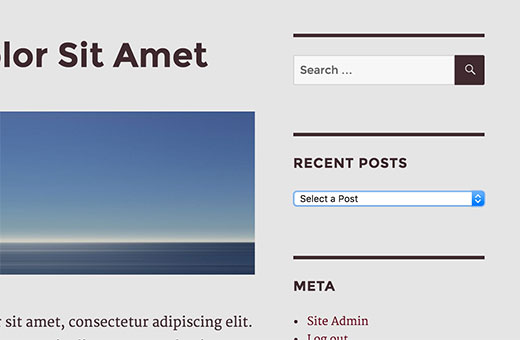
Aggiunta di post recenti collassabili tramite plugin
Il metodo precedente elenca semplicemente i post recenti in un modulo a discesa. Un altro modo per risparmiare spazio è aggiungere un elenco pieghevole di post recenti che si espande quando gli utenti vi fanno clic.
La prima cosa da fare è installare e attivare il plugin Collapse-O-Matic. Funziona subito e non ci sono impostazioni da configurare.
Il plugin consente semplicemente di mostrare qualsiasi cosa in un menu pieghevole utilizzando uno shortcode.
Prima di utilizzare questo plugin, abbiamo bisogno di un modo per mostrare facilmente i post recenti ovunque vogliamo. È sufficiente aggiungere questo codice al file functions.php del tema o a un plugin specifico per il sito.
1 2 3 4 5 6 7 8 9 10 11 12 13 | function wpb_recentposts() { $string .= '<ul>';$args = array( 'numberposts' => '5', 'post_status' => 'publish' );$recent_posts = wp_get_recent_posts($args); foreach( $recent_posts as $recent ){ $string .= '<li><a href="' . get_permalink($recent["ID"]) . '">' . $recent["post_title"].'</a></li> '; }$string .= '</ul>';return $string;} add_shortcode('recentposts', 'wpb_recentposts');add_filter('widget_text','do_shortcode'); |
Questo codice consente semplicemente di visualizzare un elenco di post recenti utilizzando lo shortcode [recentposts].
Ora aggiungeremo il nostro shortcode allo shortcode Collapse-O-Matic per creare un elenco collassabile di post recenti.
È sufficiente aggiungere lo shortcode in questo modo:
[expand title="Recent Posts"][recentposts][/expand]
È possibile aggiungere questo shortcode in un widget di testo, nei post o nelle pagine del sito WordPress. Ecco come appare sul nostro sito di prova.
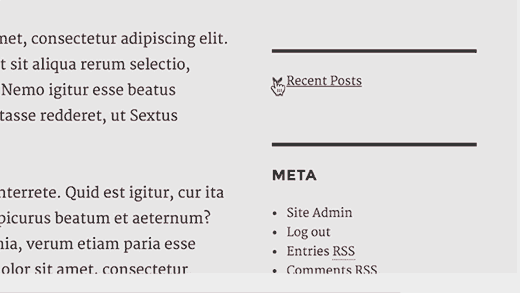
Questo è tutto, speriamo che questo articolo vi abbia aiutato a mostrare i post recenti a tendina in WordPress. Potreste anche voler vedere questi 6 consigli per creare un calendario editoriale di successo in WordPress.
Se vi è piaciuto questo articolo, iscrivetevi al nostro canale YouTube per i video tutorial su WordPress. Potete trovarci anche su Twitter e Facebook.





Yvonne Manders
I made a mistake and solved it.
WPBeginner Support
Glad you were able to solve the issue
Admin
Yvonne Manders
Hi,
I installed the collapse-o-mattic and pasted the code in the functions.php file.
After that I pasted the shortcode [expand title=”Recent Posts”][recentposts][/expand] in a textwidget, but nothing happened.
Am I missing something?
Best regards, Yvonne
WPBeginner Support
You would want to place the shortcode in the text editor rather than the visual editor to ensure you don’t have styling blocking the shortcode from working.
Admin
Erika
Line 3 has an error. The closing option tag is missing its closing “/”. This is generating a blank option in the menu.
WPBeginner Support
Thank you for letting us know, the code should be fixed now
Admin
Amjad
Hi there. I have used above code to show all my posts in a drop down but its not sorted. I have two questions here:
1. How can i sort posts by title?
2. How can i show posts of a specific category in dropdown instead of showing all posts?
WPBeginner Support
For what it sounds like you’re wanting, you would want to take a look at our other tutorial here: https://www.wpbeginner.com/plugins/how-to-let-users-filter-posts-and-pages-in-wordpress/
Admin
Rolando
Nice article! How can you make it by a specific category and not just all your categories? Also, can it be done alphabetical?
Farai Mugaviri
Thank you so much for the great help there. I wouldalso want to display categories in a dop-down list, if you can help with that…. But now what if I update my WordPress, is it even possible? I saw somewhere they talked about challengess when updating the wordpress and risking losing data because of hardcoding the PHP functions
Robert
Great tool, thanks for that!
Is it possible to sort the post output in the list in alphabetical order?
Thanks in advance for your reply!
Regards,
Robert
Andre
Its possible to show the posts dropdown with a button to submit?
‘function wpb_recentposts_dropdown() {
$string .= ‘
Select your School’;
$args = array( ‘numberposts’ => ‘5’, ‘post_status’ => ‘publish’ );
$recent_posts = wp_get_recent_posts($args);
foreach( $recent_posts as $recent ){
$string .= ” . $recent[“post_title”].’ ‘;
}
$string .= ‘
FIND SCHOOL NOW
var urlmenu = document.getElementById( “submitschool” ); urlmenu.onclick = function() {
window.open( this.options[ this.selectedIndex ].value, “_self” );
};
‘;
return $string;
}
add_shortcode(‘rp_dropdown’, ‘wpb_recentposts_dropdown’);
add_filter(‘widget_text’,’do_shortcode’);’
Emily Johns
Very neat Stuff!! Great Read and easy to understand.
NG SHAIKH
It is an excellent article. Beginners like me can understand power of WordPress and its plug-ins by such articles.
I would be enlightened if some articles are written to display a message on specific page and not on all posts and pages.
It will also help beginners if a few articles are written to display a form for user entry which can be saved in the database
Julie S
I really like the drop-down menu of recent posts. How can I control the width of this drop down menu? It defaults too long for my sidebar.
WPBeginner Support
Try adjusting the width using CSS:
select#rp_dropdown {width:200px;}1-click Use in WordPress
Admin