I riassunti offrono una breve anteprima dei contenuti, consentendo ai visitatori di capire rapidamente di cosa tratta ogni pubblicazione e incoraggiandoli a cliccare per saperne di più. Questo è particolarmente utile per gli annunci dei blog, gli archivi e le pagine dei risultati della ricerca.
Mostrando i riassunti dei post, è possibile rendere il layout del sito visivamente accattivante e ridurre i tempi di caricamento. Tuttavia, la maggior parte dei temi di WordPress non mostra i riassunti dei post in modo predefinito. Dovrete impostarlo voi stessi.
Noi di WPBeginner visualizziamo sempre i riassunti dei nostri articoli sia sulla homepage che sul blog. Questo approccio ci permette di mettere in evidenza un maggior numero di pubblicazioni in anticipo, rendendo più facile per i visitatori sfogliare i nostri contenuti. Abbiamo anche molta esperienza nel personalizzare i temi di WordPress e nell’ottimizzare i blog.
In questo articolo vi mostreremo come aggiungere facilmente i riassunti degli articoli al vostro tema WordPress.
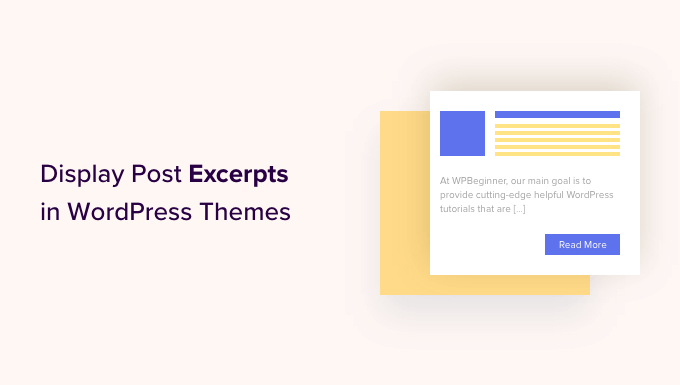
Perché visualizzare i riassunti degli articoli in WordPress?
Di default, WordPress mostra gli articoli completi sulla homepage, sulla pagina del blog e sulle pagine dell’archivio del sito web. Tuttavia, questa non è la migliore esperienza per gli utenti che vogliono sfogliare rapidamente i diversi articoli e trovare quello che vogliono leggere per primo.
Può anche significare un sacco di scorrimento, un problema enorme per gli utenti di smartphone e tablet.
Quando si pubblicano più articoli, WordPress può anche dividere i blog su più pagine utilizzando la paginazione. Quando gli articoli meno recenti vengono spostati su altre pagine, spesso ricevono meno visualizzazioni e meno coinvolgimento.
Per questo motivo, molti proprietari di blog mostrano invece i riassunti degli articoli sulle pagine dell’archivio e dell’indice del blog. Poiché viene caricata solo una parte di ogni articolo, questo può aumentare la velocità e le prestazioni di WordPress.

WordPress ha un supporto integrato per i riassunti degli articoli, ma non tutti i temi utilizzano questa caratteristica.
Detto questo, vi mostriamo come visualizzare i riassunti degli articoli in qualsiasi tema di WordPress.
Come verificare se il tema di WordPress supporta i riassunti degli articoli
La maggior parte dei temi WordPress più diffusi ha un’impostazione che permette di mostrare i riassunti degli articoli invece dell’intero post.
Per verificare se il tema supporta i riassunti degli articoli, visitare la pagina Aspetto ” Personalizza nella dashboard di WordPress.
La posizione di queste impostazioni varia a seconda del tema di WordPress, ma è necessario cercare le impostazioni etichettate come “Blog”.
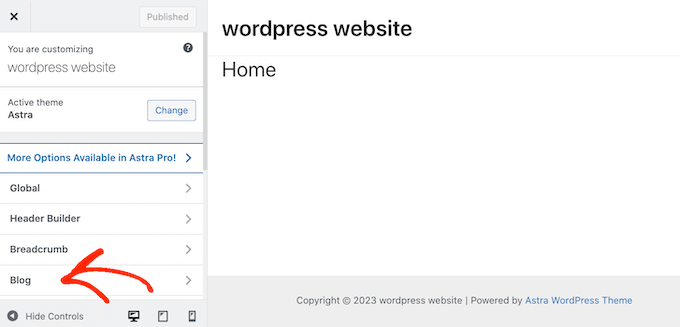
Ad esempio, se si utilizza il tema WordPress Astra, è necessario selezionare “Blog” e poi fare clic su “Blog/Archivio”.
È quindi possibile scorrere giù fino alla sezione “Elementi dell’articolo” ed espandere la scheda “Riassunto”. Una volta fatto ciò, selezionate l’opzione “Estratto”.
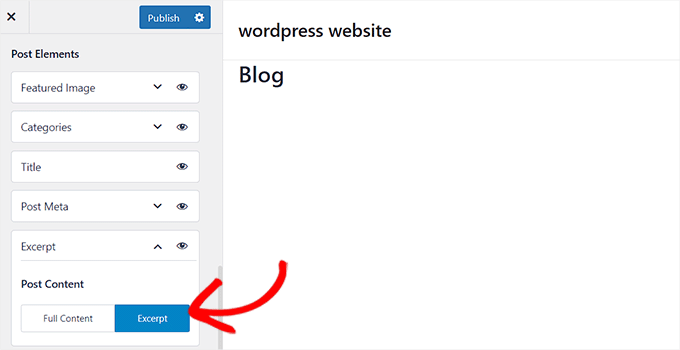
Se il tema ha un’opzione “Impostazioni del tema” o “Impostazioni generali del post”, è possibile abilitare i riassunti degli articoli in queste sezioni.
Una volta fatto ciò, è sufficiente fare clic sul pulsante “Pubblica”. Ora, visitando il blog, l’archivio o la homepage, si dovrebbe vedere un elenco di riassunti del blog anziché gli articoli completi.
Se il tema non dispone di un supporto integrato per i riassunti degli articoli, è necessario aggiungerlo. È sufficiente utilizzare i collegamenti rapidi qui sotto per passare al metodo che si desidera utilizzare:
Metodo 1: Aggiungere i riassunti degli articoli a WordPress usando il codice (facile)
Se il tema di WordPress non supporta i riassunti degli articoli in modo predefinito, è sempre possibile aggiungere questa caratteristica manualmente.
È possibile modificare direttamente i file del tema di WordPress, ma consigliamo di creare un tema child. In questo modo, quando aggiornerete il tema di WordPress, non perderete le modifiche apportate.
Per maggiori dettagli, consultate la nostra guida per principianti su come creare un tema child di WordPress.
Dopo aver fatto questo, è necessario trovare il template che controlla ogni pagina in cui si desidera mostrare i riassunti degli articoli. Per la maggior parte dei temi, si tratta di home.php, content.php, categoria.php e archivia.php.
Per trovare il file giusto, consultate la nostra guida per principianti sulla gerarchia dei template di WordPress.
Una volta fatto ciò, è sufficiente individuare il codice seguente in ogni file:
1 | <?php the_content(); ?> |
Quindi, sostituire questo codice con la tagga_excerpt:
1 | <?php the_excerpt(); ?> |
A questo punto, salvare il file e selezionare il sito web. Ora si dovrebbero vedere dei riassunti dell’articolo al posto dell’articolo completo.
Modificare la lunghezza predefinita dei riassunti di WordPress
Di default, WordPress mostra le prime 55 parole di ogni articolo e poi aggiunge un’ellissi (…) per indicare che ci sono altri contenuti.
È possibile modificare la visualizzazione di più o meno parole aggiungendo del codice al sito web WordPress. È possibile modificare direttamente i file del tema, ma può essere complicato.
Un semplice errore può anche causare molti errori comuni di WordPress e può persino rompere completamente il vostro sito.
Per questo motivo, consigliamo di utilizzare WPCode. Consente di aggiungere facilmente snippet di codice in WordPress senza dover modificare i file del tema. In questo modo, è possibile aggiornare o modificare il tema senza perdere il codice personalizzato.
Per prima cosa, è necessario installare e attivare il plugin gratuito WPCode. Per maggiori informazioni, potete consultare la nostra guida per principianti su come installare un plugin di WordPress.
Dopo l’attivazione, visitate la pagina Code Snippets ” + Add Snippet dalla Bacheca di WordPress e fate clic sul pulsante ‘Use Snippet’ sotto l’opzione ‘Add Your Custom Code (New Snippet)’.
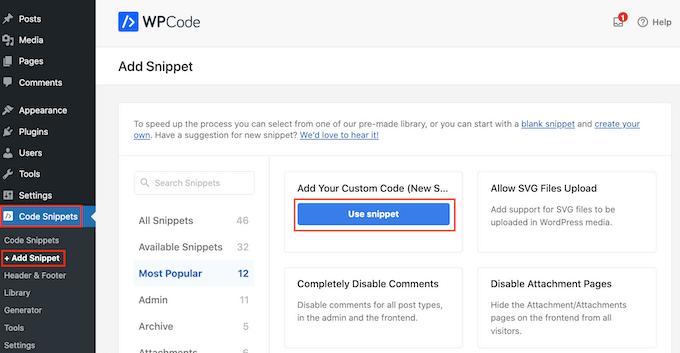
Nello schermo successivo, digitate un titolo per lo snippet di codice. Questo è solo per referer, quindi si può usare qualsiasi cosa si voglia.
Quindi, aprire il menu a discesa “Tipo di codice” e scegliere “Snippet PHP”.
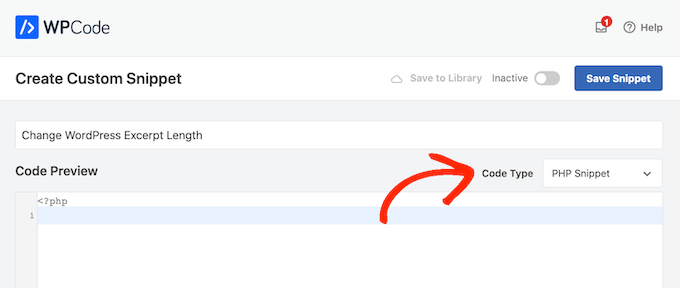
A questo punto, è sufficiente incollare quanto segue nell’editor del codice:
1 2 3 4 5 6 7 8 9 | return 100;}add_filter('excerpt_length', 'new_excerpt_length');// Changing excerpt morefunction new_excerpt_more($more) {return '...';}add_filter('excerpt_more', 'new_excerpt_more'); |
Questo codice modifica la lunghezza del riassunto dell’articolo a 100 caratteri. È possibile cambiare il valore “100” con un numero a piacere.
Dopo aver incollato il codice, attivare/disattivare l’interruttore da ‘Inattivo’ ad ‘Attivo’ in alto a destra e poi fare clic sul pulsante ‘Salva snippet’.

Per ulteriori suggerimenti su come perfezionare i riassunti degli articoli, consultate la nostra guida su come personalizzare i riassunti di WordPress senza codice.
Metodo 2: Aggiungere i riassunti degli articoli utilizzando l’editor completo del sito (solo per i temi a blocchi)
Se si utilizza uno dei temi WordPress a blocchi più recenti, è possibile aggiungere riassunti di articoli utilizzando l’editor completo del sito.
Per iniziare, andate su Aspetto ” Editore nella dashboard di WordPress.

Di default, l’editor del sito completo mostra il template home del tema, ma è possibile aggiungere un riassunto a qualsiasi template.
Nel menu di sinistra, fai clic su “template”.
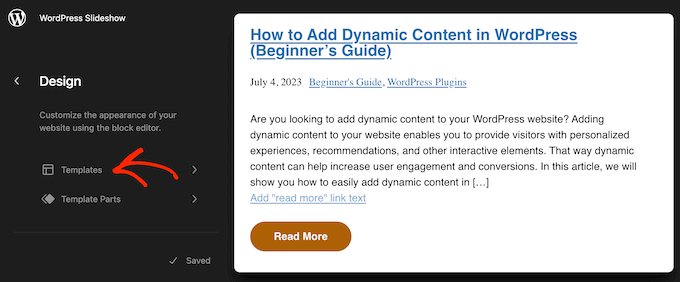
A questo punto verrà visualizzato un elenco di tutti i template che compongono il tema di WordPress. A seconda del tema, potreste voler add-on i riassunti al template archivia, indice, ricerca o simili.
È sufficiente trovare il template che si desidera modificare e fare clic.
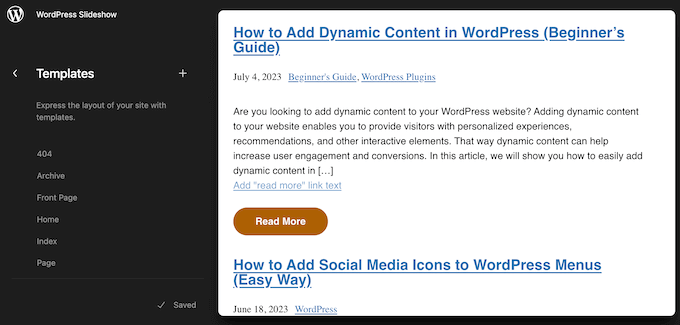
WordPress mostrerà ora un’anteprima di questo template.
Per modificare il template, fate clic sulla piccola icona della matita.
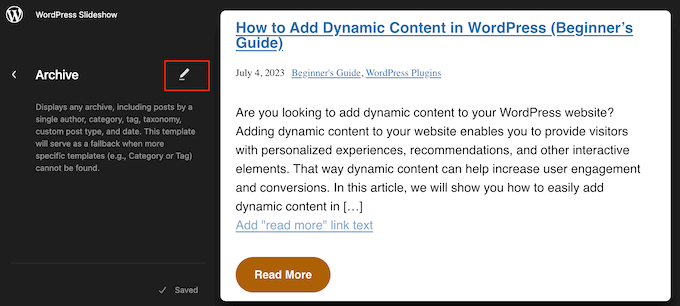
A questo punto, fate clic sull’icona ‘+’.
Nel pannello di ricerca che appare, digitate “Post Excerpt”.
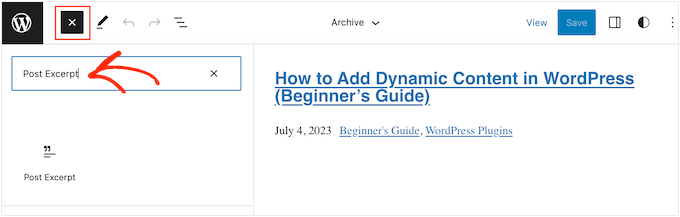
Quando appare il blocco giusto, trascinarlo e rilasciarlo nel layout.
È possibile ripetere questa procedura per aggiungere al template più articoli riassunti.
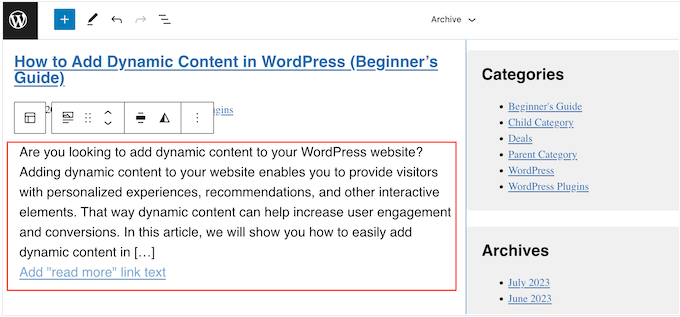
Per perfezionare l’aspetto del riassunto, basta fare clic per selezionare il blocco Articolo riassunto.
Nel menu di destra, si può iniziare scegliendo se il link “Leggi tutto” appare sulla stessa riga del riassunto utilizzando l’attiva/disattiva “Mostra il collega su una nuova riga”.
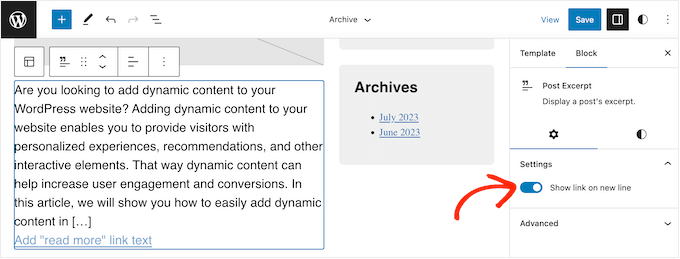
A questo punto, selezionare la scheda “Stili”. Qui è possibile modificare il colore del testo, aggiungere un colore di sfondo, cambiare la dimensione del font e altro ancora.
Man mano che si apportano modifiche, l’anteprima dal vivo si aggiorna automaticamente, in modo da poter provare diverse impostazioni per vedere qual è la migliore.
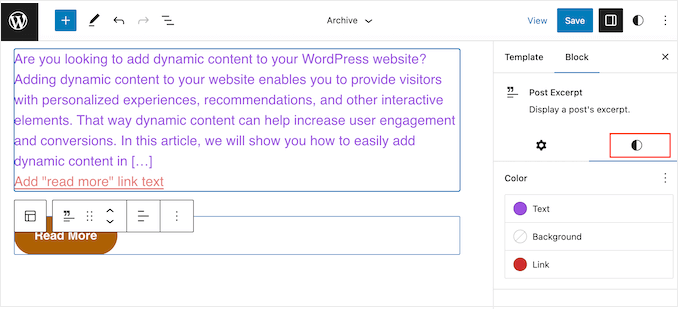
Quando si è soddisfatti dell’impostazione del riassunto dell’articolo, fare clic sul pulsante “Salva” per rendere effettive le modifiche.
Volete mostrare i riassunti dei post su più pagine e pubblicazioni? Allora ripetete i passaggi precedenti, ma questa volta scegliete un nuovo template dal menu di sinistra.
Metodo 3: Aggiungere i riassunti degli articoli a WordPress utilizzando un builder per temi (avanzato)
Se si desidera un controllo completo sull’aspetto dell’archivio, della pagina del blog, della homepage e del resto del sito, è possibile creare un tema personalizzato.
Questo vi permette di progettare le vostre pagine e di mostrare i riassunti in qualsiasi punto del vostro sito web.
SeedProd è il miglior builder di temi per WordPress che consente di creare facilmente un tema personalizzato per WordPress senza scrivere alcun codice. Dispone anche di un blocco Articoli già pronto che potete trascina e rilasciare su qualsiasi pagina.
Nota: esiste un plugin gratuito SeedProd che consente di creare bellissime pagine in modalità coming soon e maintenance, indipendentemente dal budget a disposizione. Tuttavia, per sbloccare il builder del tema è necessario il piano SeedProd Pro o Elite.
Per prima cosa, è necessario installare e attivare il plugin SeedProd. Per maggiori dettagli, consultate la nostra guida passo-passo su come installare un plugin di WordPress.
Dopo l’attivazione, accedere alla pagina SeedProd ” Impostazioni e inserire la chiave della licenza del plugin. Questa informazione si trova nel proprio account sul sito web di SeedProd.

Dopo aver inserito la chiave della licenza, si è pronti a creare un tema personalizzato per WordPress utilizzando il builder di SeedProd.
Per prima cosa, è necessario andare alla pagina SeedProd ” Theme Builder.
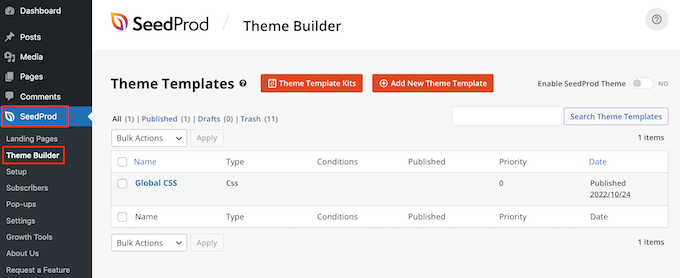
Qui è possibile utilizzare uno dei kit e template di siti SeedProd già pronti come punto di partenza o creare manualmente un template da zero.
Consigliamo di iniziare con un tema esistente, in quanto crea automaticamente tutti i template necessari e vi dà un vantaggio.
Detto questo, fate clic sul pulsante “Theme template kits”.
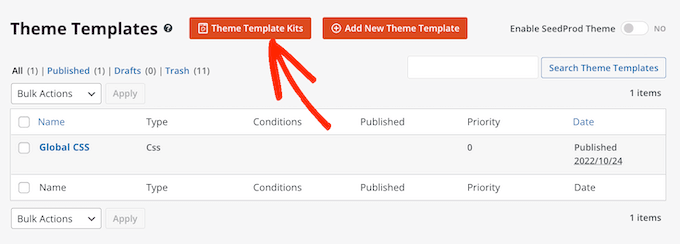
È ora possibile scegliere uno qualsiasi dei template disponibili.
Tutti questi temi sono completamente personalizzabili, in modo da poterli adattare perfettamente al vostro blog o sito web WordPress.
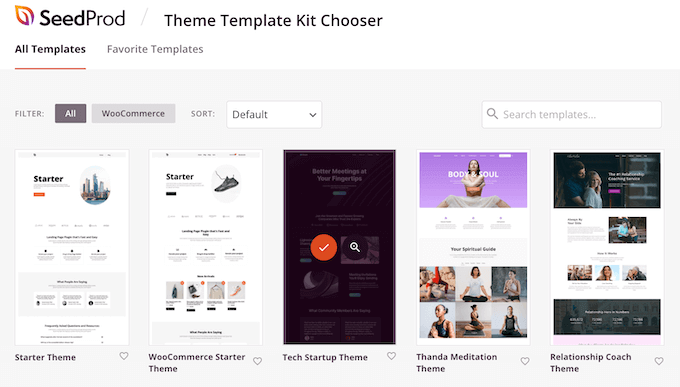
Dopo aver scelto un tema, SeedProd creerà automaticamente tutti i template necessari.
Si può pensare che sia la versione in bozza del tema personalizzato di WordPress.
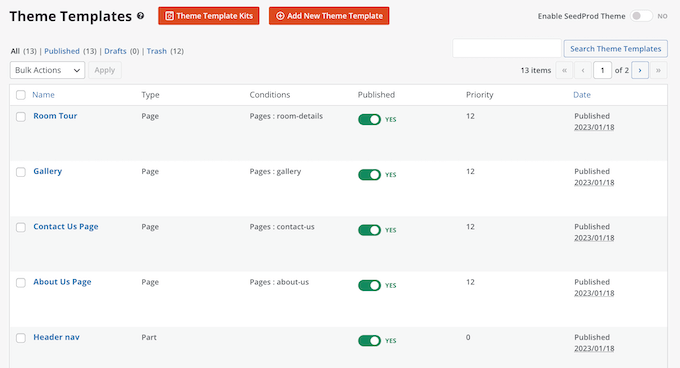
È ora possibile personalizzare ogni template utilizzando l’editor di SeedProd con trascina e rilascia.
Poiché vogliamo aggiungere al nostro sito web dei riassunti degli articoli, passate il mouse sul template“Blog Index, Archives, Search” e fate clic sul link “Edit Design” quando appare.
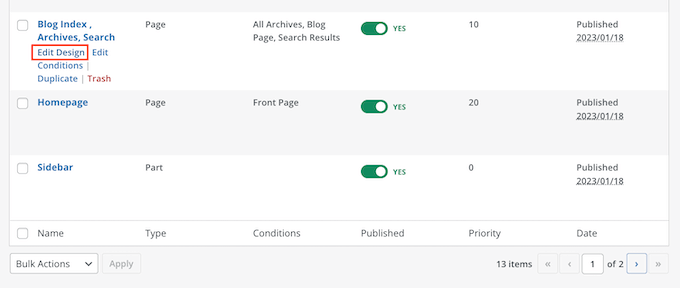
In questo modo si carica il builder SeedProd trascina e rilascia.
A destra, viene visualizzata un’anteprima del template. Come predefinito, il template della pagina del blog mostra l’intestazione, l’archivio, il titolo e tutti gli articoli.
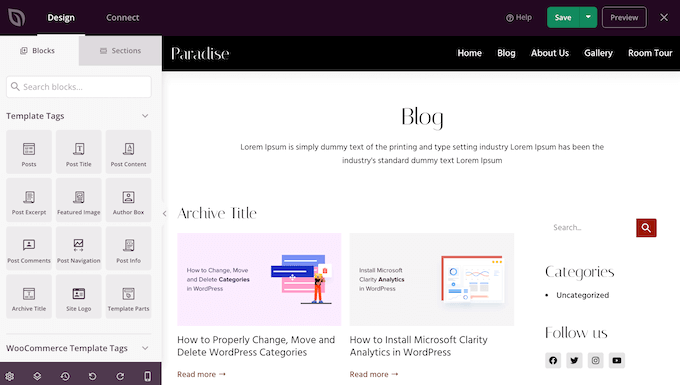
Il lato sinistro mostra un menu con tutti i diversi blocchi che si possono utilizzare.
È possibile aggiungere nuovi blocchi trascinandoli sulla pagina e riorganizzarli trascinandoli verso l’alto e verso il basso con il mouse.
È possibile personalizzare qualsiasi blocco facendo clic su di esso e utilizzando le impostazioni nel menu a sinistra. Quando si apporta una modifica, l’anteprima di SeedProd si aggiorna automaticamente per mostrare le modifiche in azione.
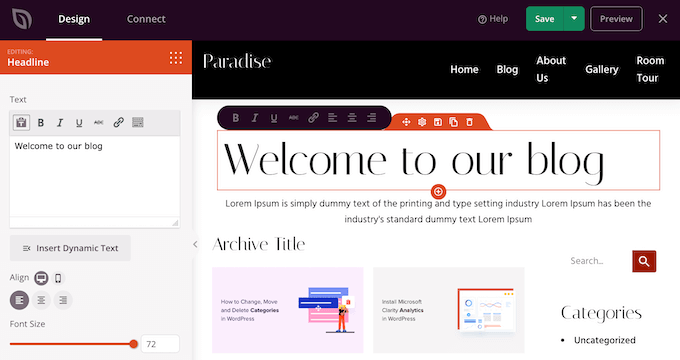
Poiché vogliamo personalizzare i riassunti degli articoli, è sufficiente fare clic per selezionare il blocco ‘Articoli’ nell’anteprima live.
Dopo aver fatto ciò, selezionare il contenuto che si desidera mostrare in questo blocco utilizzando le impostazioni nel menu di sinistra.
Ad esempio, è possibile modificare il layout delle colonne, visualizzare la paginazione, mostrare l’immagine in evidenza e cambiare la tagga del titolo.
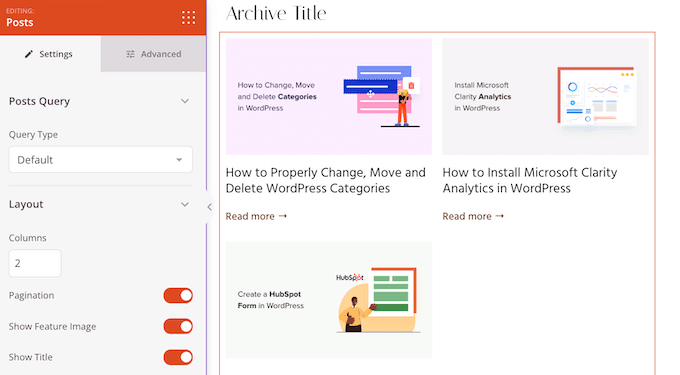
Per mostrare l’estratto dell’articolo, fate clic sull’attiva/disattiva “Mostra estratto” in modo che diventi arancione.
Una volta fatto ciò, è possibile modificare il numero di caratteri che SeedProd mostra nel riassunto digitando un nuovo numero in “Lunghezza del riassunto”.

SeedProd può anche aggiungere un collega “Leggi tutto” a ogni riassunto, che incoraggerà i lettori ad aprire l’articolo completo.
È possibile aggiungere o rimuovere questo collega utilizzando l’attiva/disattiva “Mostra leggi tutto”.
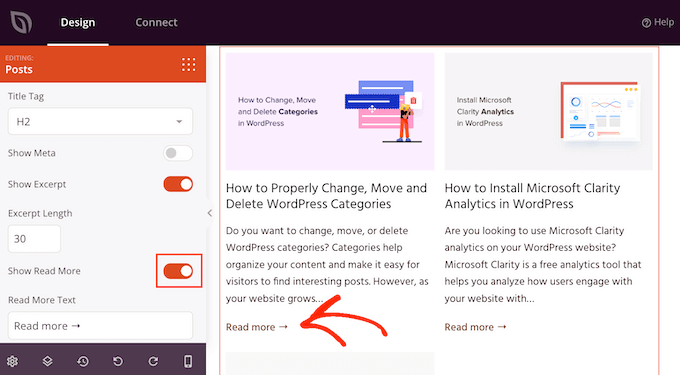
È anche possibile sostituire il testo di “Leggi tutto” con un messaggio proprio, digitando nel campo “Testo di lettura”.
Quando si è soddisfatti dell’impostazione del riassunto dell’articolo, fare clic sul pulsante “Salva” nell’angolo superiore destro dello schermo.
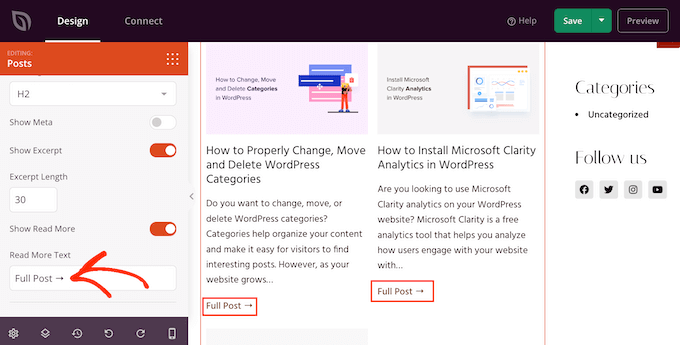
È ora possibile personalizzare gli altri template di SeedProd andando su SeedProd ” Theme Builder e seguendo lo stesso procedimento descritto sopra.
Per mostrare i riassunti degli articoli ai visitatori, è necessario abilitare il tema SeedProd. A tale scopo, andare su SeedProd ” Theme Builder e fare clic sul pulsante “Attiva/disattiva il tema SeedProd” in modo che sia visualizzato “Sì”.
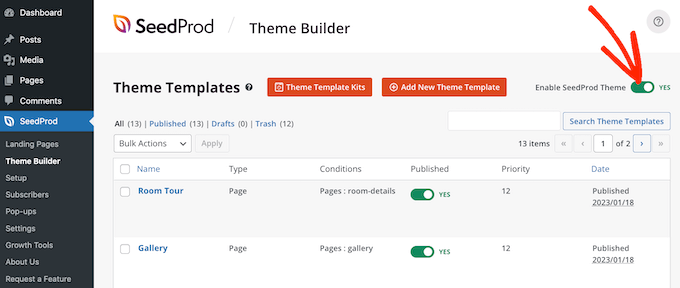
Ora, se visitate una qualsiasi pagina del vostro blog, vedrete i riassunti degli articoli dal vivo.
Bonus: mostra i riassunti per i contenuti protetti da password
Se avete un sito di membership, potreste avere alcuni contenuti non disponibili per il pubblico generale. È comunque una buona idea mostrare un riassunto dei contenuti protetti da password.
Questo può incuriosire gli utenti e incoraggiarli ad acquistare i vostri abbonamenti per avere accesso a contenuti esclusivi sul vostro sito web.
È possibile farlo facilmente utilizzando Restrict Content Pro, un popolare plugin per la protezione dei contenuti. Una volta attivato, è sufficiente aprire un articolo di vostro gradimento nell’editor a blocchi di WordPress, dove potrete aggiungere un riassunto dal pannello dei blocchi.
Successivamente, è possibile configurare le sue restrizioni dal menu a discesa.
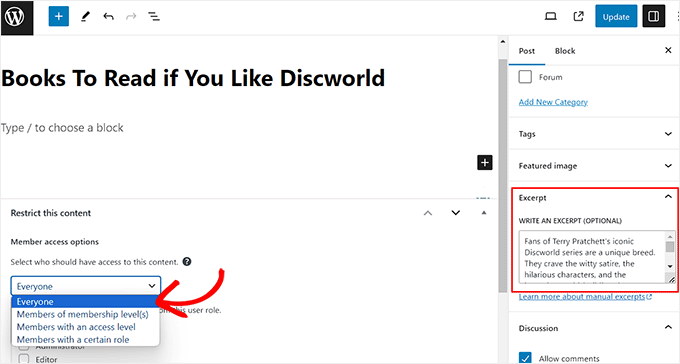
Infine, pubblicate l’articolo e visitate il vostro sito WordPress.
In questo caso, gli utenti potranno vedere il riassunto e il titolo del contenuto limitato come qualsiasi altro articolo. Tuttavia, il contenuto stesso sarà nascosto al pubblico.
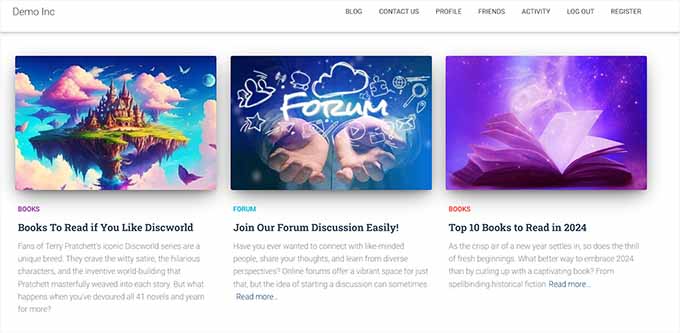
Per istruzioni dettagliate, potete anche consultare il nostro tutorial su come mostrare un riassunto di un articolo protetto da password in WordPress.
Speriamo che questo articolo vi abbia aiutato a capire come visualizzare i riassunti delle pubblicazioni nei temi WordPress. Potreste anche consultare la nostra guida su come creare immagini interattive in WordPress e la nostra scelta dei migliori temi WordPress per il Full Site Editing.
Se questo articolo vi è piaciuto, iscrivetevi al nostro canale YouTube per le esercitazioni video su WordPress. Potete trovarci anche su Twitter e Facebook.





Manasi
for the plane these this is what worked for me – Go to the home page and clkick edit. Go to the block editor and click on the block – Blog Posts. You will seea setting which states ‘post control settings’
There you can enable or disable the show excerpt setting
WPBeginner Support
Thanks for sharing where you found your settings
Admin
Dicado
Hi thanks for this. I don’t have those files in my child theme. If I just go ahead and do this in my parent theme, won’t it be erased if there is an update?
WPBeginner Support
Correct, if you place it in your parent theme and the parent theme is updated your changes would be lost
Admin
Shawn
Thanks for this post – I used this back in 2016 and again today in 2019!
WPBeginner Support
Glad our recommendations can continue to be helpful
Admin
John
Thanks for this post. I also want to ask for help on how to add padding around excerpt. I have added border lines around my excerpt; the problem is the excerpt is touching the borderlines. How do I add padding around the excerpts, preventing it from touching the borderlines? Thanks in advance.
Atul Jagtap
Hi their,
I am using ‘Enlightenment’ theme but I have a problem that in my post I can’t see the short Post Excerpt ie it’s come blank. And this happened only with ‘Enlightenment’ this theme. Because same code I am using in other theme is working fine. So is anybody give me solution on this?
WPBeginner Support
Hey Atul,
Please contact your theme developer and they will be able to help you.
Admin
Sara Pedersen
Hello
I have custom excerpt in the excerpt box for each post. They are a photo link. This has worked for several years and the photo is at the top of the post with the post link below. Suddenly the last 2 posts the excerpt photo is not posting. Any tips to fix this?
Siddhesh
Hi,
I can locate index.php and categories.php in my theme folder but i dont find the mentioned syntax. How do i fix this?
-Siddhesh
Francesco
Hi, maybe my question will sound silly to you but… I never installed WordPress on a server/host, I just suscribed and got the .wordpress.com domain, everything was automatic. So, how can I access these files? I read in the comments about the FTP protocol, which I am familiar with, but who gives the information to enter in the domain with that?
And while we’re at it, do you suggest to install wordpress by yourself (online I see there are a lot of tutorials and seems easy to do) or continuing as I am doing on the .wordpress.com domain? Maybe one day I will buy the premium and have a direct domain, but besides that, are there any advantages in terms of functionality in installing manually?
WPBeginner Support
Hi Francesco,
Please see our guide on the difference between self hosted WordPress.org vs free WordPress.com blog.
Admin
Joseph Dabon
Very simple, huh! But where can I find these? – index.php file, archive.php file, and category.php
Javier
Hi, you can find those files using a FTP account.
When you get in to your server files, get in into this route:
wp-content/themes/ your-theme-name /
And you will find the files
Tolu
Hi there,
My theme doesn’t support excerpts on the homepage, i’ve enabled excerpts on the blog post and its still not showing on the homepage, i’m not a php pro so i don’t know my way around it.
Any help would be appreciated.
Sreeharsh
Hi, My theme doesn’t support excerpts in the posts page.
Can you please help me to enable it to display under my page title.
Thank you.
WPBeginner Support
Please take a look at our guide on how to customize WordPress excerpts (no coding required).
Admin
javad
hi
my theme have excerpts option and i enabled it
and i want to show my post images above this excerpts on index,php
i used Auto Post Thumbnail and Featured Image plugins
but i dont know code to show Thumbnail above the posts
Dorine Ogutu
Hello, I am a beginner and I am using the Nucleare theme. I can’t find the index.php file. Please help.
Desparate
Constantine
You will need to open either the terminal or your cPanel (if you’re using a shared host and it provides this feature), find your wordpress directory, and under the directory there’ll be a folder called “wp-content”, then enter “themes”, and then find the one folder that the name is your currently using one.
If you’re using a terminal,
type
cd /…/…/wp-content/themes/
and use cd to enter your themes folder that’s where your index.php lies. “…” here means your previous directory of your wordpress root directory, you will need to find that yourself and figure out what it is first you installed your wordpress on your server.
Not sure if this helps since it’s been awhile, i’m a newbie myself so hope it might help you and others.
Chris
I’ve just updated to a responsive theme and all the posts were in excerpt form. From reading this column I was able to change them to full content. What I’d really like is to have my current post in full content mode, so my followers see it as soon as they get on my site, and the older posts in excerpt form, so that the site loads more quickly. Is this possible? Thanks for your help!
James
@Chris, I’m trying to do the same thing. Did you figure this out (how to show the latest post in full mode, and the rest as “excerpts”)?
mohammad
hi. i have problem with Excerpt in my site:
please help me
gazi
thanks a lot
Nikul
how to set excerpt_length in template default page
Puneet Bhalla
Great post , just shares the required solution. Thanks.
Gaurav
I am using custom excerpts from wordpress. It is displayed on my home page. But it is not displayed on my original post. I want to display this excerpt just before my actual post with different font styles and font colour.
Is there a way to do that ?
pase
Trying to display a list blog excerpt summary after the blog introduction. Created a custom template for the blog front page. How can I call the blog excerpt summary page from the custom template?
Drew
you know there’s a plugin that can resolve this. with ANY tutorials, it’s never 100% clear because there are files or scripts that are different or not available…pending multi-site install or single-site install etc etc. even with your simple instructions, i couldn’t find the proper tag to replace…so i just downloaded a plugin and 1 minute later…fixed.
Sanwo
Hey Drew, what plugin did you download?
Sorin
For me was in wp-content/themes/theme/post.php where theme is my theme name. Thanks alot!
WPBeginner Staff
put it right before
orline.Cecilia
My site crashed. The functions file for my theme does not support this.
WPBeginner Support
Did you get an error?
Admin
WPBeginner Staff
put it right before or line.
Dawn Youngs
I am working in the Organization Theme on WordPress.com. I have managed to set up a static Home Page and a Blog Page which displays my recent posts. I have chosen the summary options for each article in my feed, but when I publish the page I see the full text of each post on my Blog Page. I have set featured images and I have Written Custom Excerpts for my pages and I want a Blog Page displays the excerpts and images with a link to the post page. How in the world do I do this? What is going on with no change between summary and full in the reading section of my settings? Is this an issue with the theme or a general problem in WordPress? I just want a clean simple page that shows a series of excepts for a weekly report, please help!
By the way, I do not know how to open my files, I cannot even find my file directory, and wonder if it is hidden from me because I am in .com and not hosting the site myself like in .org?
WPBeginner Support
Please see the difference between WordPress.com and self hosted WordPress.org.
Admin
Rahul
I have used experts for some of my posts but i found a problem, special signs like,”! are not rendering properly and there’s some utf-8 problem… can you guys conform whether its a WordPress problem or my hosting. Though the problem only causes in my excerpts (summary) but the article with “are opening up fine” and can be read properly. If its a WordPress issue please let us know if there’s any solution to it.
Thanks,
RAHUL
Kouami Sessou
I wanted to use excerpt for “summary” or short description for my posts..
It doesn’t work, when excerpt is not available for the post.
http://www.yeswefoot.com/
Looking for a plugin
Stefan
Many thanks for the write up!
Helped me out a lot!
Seth
I am using the twentythirteen template. None of the files mentioned have “the_content” in them. Also, there is no longer a “loop.php” file. (I only want my archives – tag and category to have the excerpt).
This is what I see in the archives.php and category.php:
Changing ‘content’ to ‘excerpt’ also doesn’t seem to do the trick.
WPBeginner Support
Seth Twenty Thirteen uses content templates you will find the loop in content.php.
Admin
Imoteda
whenI change it in content.php, I can no longer see the full posts on any pages. Clicking on the continue reading link gives me the same excerpt
Jenn
I’m having the same issue. I successfully changed the_content to the_excerpt. This makes my blogroll successfully show the excerpt instead of the full post. However, when I click into a post, only the excerpt is shown. Is there a way to modify the single.php file to guarantee the entire post content is displayed when viewing a single post? Any advice is really appreciated!
Yaz
Thanks, but how do I get it to show an image too?
WPBeginner Support
you can use
<?php the_post_thumbnail(); ?>>in your template.Admin
Celina
I think I’ve been looking for this very answer. My blog shows only excerpt (summary) or the featured image- never both. Where does this code go, please?
Celina
Where exactly does this go, please? I’m looking in content.php, but I don’t know where exactly. Thank you.
lester
finally . . . . FINALLY !!
i FINALLY found an answer to a problem with wordpress.
for the love of God and flowers and good food and wine!
thank you !! thank you !! thank you !!
Daniel Z
Thanks! This worked like a gem in the inStyle theme by Elegant Themes. I actually had to edit the code in home.php, but thanks for leading me in the right direction.
Trenton Miller
This is great, it’s working for me now. I would like to have the images that I have at the beginning of blog posts that I inserted via HTML, not the Featured Image method. On the blog posts where the image is within the first 55 characters, or whatever you set it to, how can I get it to appear? Is there something extra to add into functions.php?
Editorial Staff
Automatic excerpts do not show HTML elements. You have two options. Either write a custom excerpt using the excerpts field in your write panel. If you don’t see it, then look at the top right hand corner “Screen Options”. The other option is to use the_content, and utilize the more tag.
Admin
Caroline
Ouuch – thanks for your comment. I was searching for hours for this information. Such simple but well hidden if you don’t know how to add individual excerpts. Was looking to change the php files but did not dare for missing experience. All set now, thanks again.
Dr. Erika
This is AWESOME. Seriously thank you wpbeginner for all your articles.
Any idea of how to add pictures to the displayed excerpts?
Dr. Erika
(nevermind, I figured it out)
Bridget
OMG dude, thank you so much for this! I literally spent like 45 minutes trying to figure this out with an elegant theme, only to find that your solution took about 12 seconds. Gahh! Oh well, all is well that ends well! Thanks!
Sudip
The excerpt box is not appearing on my PC. Please help me.
Deepak
Hye Sudip,
Open any post to edit. On the top of it you will find the screen option. Click on that , then you will see so many options there. Then go to the excerpt option , check on that option. Then below the title and content box, you can see the excerpt box .You can write your excerpt content there.
Jay Madisson
Hi,
Im just wondering, where can I find the (Open your index.php file, archive.php file, and category.php file.)? Sorry for being a noob in HTML
Cheers,
Jay MAdisson
Editorial Staff
It would be in your /wp-content/themes/themename/ folder.
Admin
Jay Madisson
Hi, Im using Easel Theme, I opened index.php and archive.php but I could not find the code

Jerry
I’m sorry, are we speaking here of files that reside on my computer? I thought the whole blog was done online. I have no software for WordPress on my computer. I have not downloaded anything. What am I missing? Does one have to know HTML code to blog?
Rich
Hello, I’m using the 2010 theme on the blog and it didn’t change to when I replaced content with the word excerpt. Is it something I’m leaving out??
Editorial Staff
Did you change the loop.php?
Admin
Emma
I am using the new twenty twelve theme to base a child theme on and cannot get excerpts to work at all. I looked in all the files you suggest above, but cannot find
in any of them. Similar to Heather I have imported my blog from blogger too…
There also doesn’t seem to be a loop.php file
Help!
Editorial Staff
The twenty twelve theme uses content.php and various variations of those.
Admin
Emma
Thanks for this – I changed entry-content in content.php to
and it has worked!
The problem I have now is how to get the excerpt text to wrap around the thumbnail, which I would like to float either right or left.
Any ideas?
Thanks
Erin
Maybe you can help me here. There is no in any of the files you listed above; index.php, archive.php, or category.php. This is the closest thing that I see (from my index.php file).
Can I change something in this code or add some new code?
Editorial Staff
If none of those files exist, that means you are using a child theme. You will have to utilize the hooks in the parent theme framework. We don’t write tutorials specific for theme frameworks.
Admin
Chris
I’m using the twentyeleven theme and “the_content” does not appear in any of the three files mentioned. I’m stumped.
Editorial Staff
Look in the loop.php file.
Admin
HemantKokcha
I am trying to get excerpt but i cant get excerpt by both of your method so tell me correctly how wll i get excerpt in traction theme.
wpbeginner
@HemantKokcha There is only one method… changing the_content to the_excerpt… The other function is to controlling excerpt length and the excerpt read more. If its not showing in your theme, then perhaps try contacting the theme author. Because this is the only way of doing it.
wpbeginner
@clwdk You would need to change the loop.php file for the archive.
clwdk
Hi there,
I am using the newest version of the twenty ten theme and am not sure where to change the <?php the_content(); ?> to <?php the_excerpt(); ?>. There is nothing in the index.php as far as I can see. Am I overlooking something? Thanks for any help you can give me.
CARL
wpbeginner
@Ibadullah You have to add this code in your theme’s functions.php file. It should work perfectly fine because this is the way to do it, and we are doing it on our site.
Ibadullah
@wpbeginner@Ibadullah I am saying when I add the number in post excerpt – I just see the same number on main page. such as I type 50 in the post excerpt field it show Category name : APPLE and instead of content it show number 50
wpbeginner
@Ibadullah That is the whole point of this article.
Ibadullah
It keep showing me the number I add in post excerpt instead of post content!
nescafespk
http://games-masti.com/
This is very nice trick and thanks for help us and thanks for the whole team of the word press team
nescafespk
<a href=”http://www.games-masti.com” title=”Play Online Games”>Play Online Games</a>
This is very nice trick and thanks for help us and thanks for the whole team of the word press team
Carl
Great – thanks. Was looking for a simple solution. How do you include a Read more… link after the excerpt also though?
Editorial Staff
https://www.wpbeginner.com/wp-tutorials/how-to-display-a-read-more-link-in-wordpress-excerpts/ << Try this article.
Admin
Heather
Thank you for the article. I made the changes in all 3 documents and nothing changed. All of the posts on the blog I am working on were imported from Blogger, could that be an issue or perhaps the theme itself? I am stumped!
Editorial Staff
Nope that can’t be the issue. By changing to the_excerpt it would automatically generate the excerpt.
Admin