Nel corso degli anni, molti utenti ci hanno chiesto come rimuovere i dati indesiderati dai database di WordPress. Questi dati possono accumularsi come spazzatura in un armadio disordinato. Si sa che ci sono, ma possono sembrare opprimenti da gestire.
Un database WordPress ingombro può rallentare il sito web, frustrando i visitatori e facendo perdere vendite. Ecco perché mantenere il database di WordPress pulito e ottimizzato importa moltissimo alle prestazioni del vostro sito web.
Noi di WPBeginner ottimizziamo il nostro database WordPress in modo normale e aiutiamo i nostri utenti a fare lo stesso. Secondo la nostra esperienza, il modo più semplice per iniziare è il plugin gratuito WP-Optimize database. Oppure, se preferite non occuparvene personalmente, potete utilizzare il nostro servizio di manutenzione di WordPress.
Se siete pronti a migliorare le prestazioni del vostro sito, vi mostreremo come ripulire e ottimizzare il database di WordPress. In questo modo il vostro sito funzionerà in modo fluido ed efficiente.
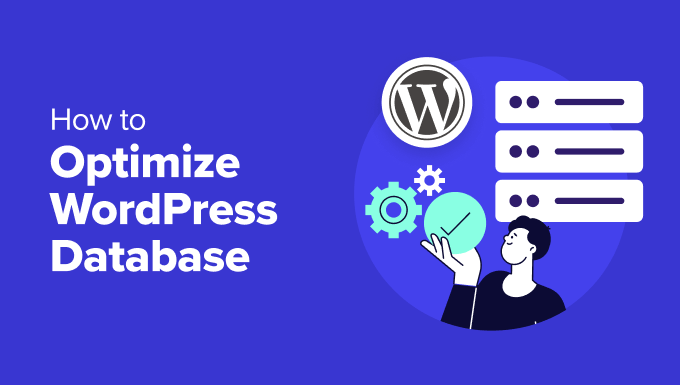
Perché pulire e ottimizzare il database di WordPress?
Se utilizzate WordPress da un po’ di tempo, probabilmente nel vostro database ci sono molti dati inutili, come revisioni di pubblicazioni, commenti spam, cestini, opzioni transienti, metadati orfani e così via.
Questi dati aumentano le dimensioni del database di WordPress, il che significa che i backup di WordPress richiederanno più spazio su disco e tempo per il ripristino.
La rimozione e la pulizia di questi dati indesiderati riduce significativamente le dimensioni del database di WordPress. Questo porterà a backup più veloci, a ripristini più semplici e a un miglioramento delle prestazioni del database.
Inoltre, è possibile ottimizzare il database di WordPress comprimendo le immagini, minificando i file JavaScript e CSS e impostando il caching sul sito. Questo migliorerà ulteriormente le prestazioni del sito e contribuirà a fornire un’esperienza utente veloce ai visitatori.
Suggerimento: prima di pulire e ottimizzare il database, si consiglia di creare un backup completo del sito WordPress. Le modifiche apportate da un plugin di pulizia sono irreversibili. In questo modo, è possibile ripristinare facilmente il sito nel caso in cui qualcosa vada storto.
Detto questo, vediamo come ottimizzare il database di WordPress.
Video tutorial
Se il video non vi piace o avete bisogno di ulteriori istruzioni, continuate a leggere.
Come ottimizzare e ripulire il database di WordPress facendo un solo clic
Il modo più semplice per ripulire e ottimizzare il database di WordPress è utilizzare il plugin WP-Optimize.
WP-Optimize è un popolare plugin per la cache e l’ottimizzazione che mira a migliorare la velocità e le prestazioni del sito web. È in grado di pulire il database, comprimere le immagini, rimuovere le dimensioni delle immagini inutilizzate, memorizzare nella cache i contenuti e ridurre le dimensioni dei file HTML, CSS e JavaScript.
Questo plugin è stato creato dallo stesso team che ha creato il popolare plugin per il backup di WordPress, UpdraftPlus. Per saperne di più, consultate la nostra recensione dettagliata di WP-Optimize.
Per questo tutorial utilizzeremo la versione gratuita di WP-Optimize. Esiste anche una versione premium che offre ulteriori caratteristiche come l’ottimizzazione del programma, il supporto WP-CLI, il lazy loading, il supporto premium e altro ancora.
La prima cosa da fare è installare e attivare il plugin WP-Optimize. Per maggiori dettagli, consultate la nostra guida passo-passo su come installare un plugin di WordPress.
Dopo l’attivazione, è possibile accedere alla pagina WP-Optimize ” Database dalla Bacheca di WordPress. Successivamente, saranno disponibili diverse attività da selezionare per l’ottimizzazione e la pulizia.
Ad esempio, è possibile ottimizzare le tabelle del database, pulire tutte le revisioni dei post, pulire tutte le bozze automatiche, rimuovere lo spam e i commenti cestinati e altro ancora.

Dopo aver selezionato le diverse opzioni, fare clic sul pulsante “Esegui tutte le ottimizzazioni selezionate” in alto.
Il plugin inizierà a ottimizzare il database di WordPress e vi mostrerà i progressi.
Successivamente, si può passare alla scheda “Tabelle” di WP-Optimize.
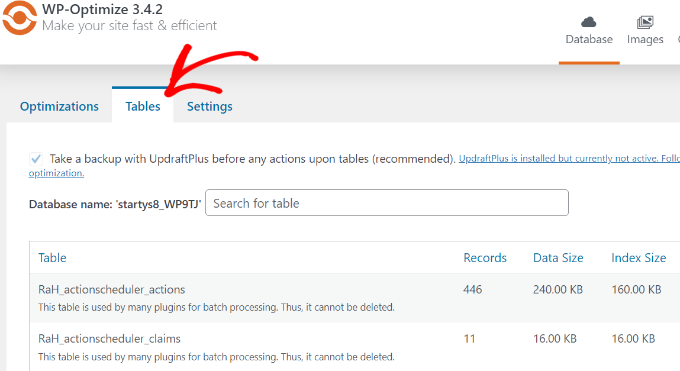
Il plugin mostra diverse tabelle inattive nel database.
È possibile rimuovere queste tabelle per liberare spazio e ottimizzare ulteriormente il sito.
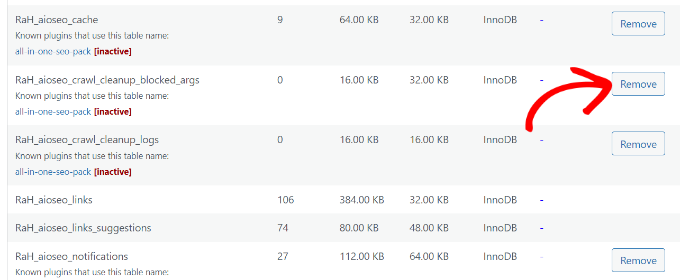
Infine, è possibile passare alla scheda “Impostazioni” e scegliere quante settimane di dati conservare.
Esiste anche un’opzione che abilita le pulizie programmate per il database. È possibile programmare pulizie giornaliere, settimanali, quindicinali o mensili.
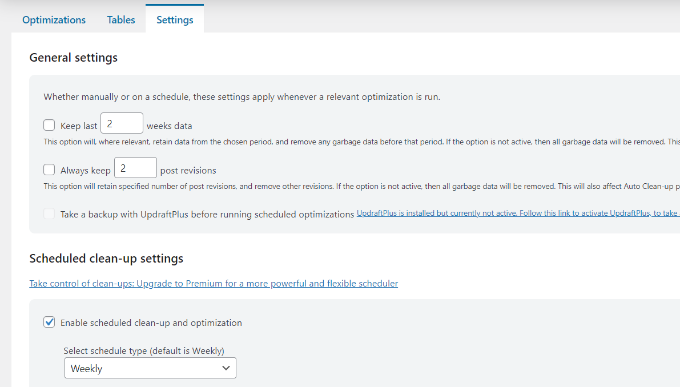
Tutto-in-uno. Avete ottimizzato e ripulito con successo il database di WordPress!
Ulteriori caratteristiche di ottimizzazione in WP-Optimize
Ci sono altre caratteristiche aggiuntive offerte da WP-Optimize che possono aiutarvi a ottimizzare il vostro database.
Esaminiamoli in dettaglio.
Ottimizzare le immagini
Se andate nella scheda “Immagini” o navigate in WP-Optimize ” Images dal pannello di amministrazione di WordPress, troverete le opzioni per comprimere le immagini sul vostro sito.
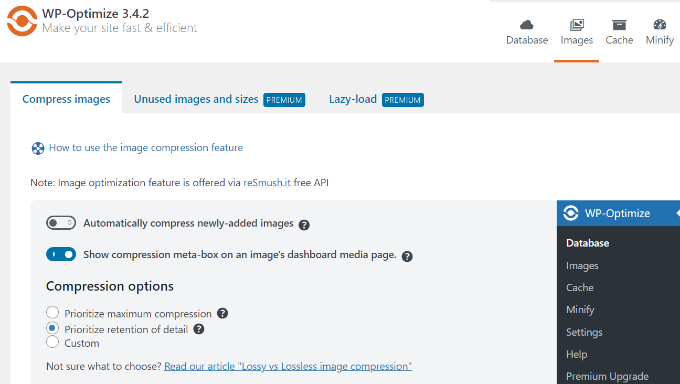
WP-Optimize converte automaticamente le immagini JPG e PNG nel formato WebP e serve questa versione quando possibile.
Questo può portare a file significativamente più piccoli e contribuire a ottimizzare i database di WordPress.

Si consiglia di consultare anche la nostra guida su come ottimizzare facilmente le immagini senza perdere qualità.
Abilita la cache della pagina
Il plugin offre anche un’opzione per abilitare il caching delle pagine.
Questo può migliorare la velocità e le prestazioni del sito memorizzando una copia dei contenuti sul server. Il server può quindi mostrare semplicemente quella copia ai visitatori, invece di scaricarla da zero.

WP-Optimize consente anche di modificare le impostazioni della cache.
È possibile fornire contenuti diversi in base al ruolo dell’utente, al dispositivo e al fatto che sia connesso o meno.

Minifica i file HTML, CSS e JavaScript
Un altro modo per pulire e ottimizzare il database di WordPress è abilitare la minificazione.
Rimuove gli spazi bianchi, le linee e i caratteri non necessari dal codice sorgente. In questo modo i file CSS e JavaScript di WordPress vengono caricati più velocemente.
È sufficiente andare nella scheda Minifica di WP-Optimize e fare clic sull’opzione “Abilita Minifica”.

Il plugin gestisce automaticamente il processo di minificazione, ma è possibile regolare le impostazioni e personalizzare i file CSS e JavaScript da escludere.
Alternativa a WP-Optimize: Se cercate un’opzione alternativa per la pulizia del database, potete utilizzare il plugin WP-Sweep. È completamente gratuito e utilizza tutte le funzioni di eliminazione di WordPress per ripulire il database. Tuttavia, non ha le opzioni di ottimizzazione di WP-Optimize.
Bonus: Assumere esperti per ottimizzare il database di WordPress
Se l’ottimizzazione del database di WordPress richiede troppo tempo o è troppo tecnica per voi, prendete in considerazione l’assunzione di un’agenzia di assistenza WordPress per gestire tutte le vostre esigenze di manutenzione del database di WordPress.
Ci sono molti servizi di manutenzione di WordPress sul mercato, ma noi raccomandiamo i nostri servizi di manutenzione e assistenza WordPress a prezzi accessibili.
Possiamo occuparci di tutto ciò che riguarda la manutenzione di base del database WordPress del vostro sito web, compreso il monitoraggio dell’uptime 24/7, la correzione degli errori del database, l’ottimizzazione delle prestazioni del sito, la pulizia del database e altro ancora.

Offriamo anche un servizio di assistenza WordPress di emergenza per correggere in modo rapido e affidabile i problemi che si verificano una sola volta sul vostro sito web, tra cui un database gonfio. Possiamo anche correggere le stringhe di connessione al database di WordPress, gli errori dei plugin, i link interrotti e molto altro ancora.
Inoltre, ci sono altri servizi Pro tra cui scegliere. Potete far riparare il vostro sito violato, ottimizzarlo per la velocità, aumentare il traffico organico con l’ottimizzazione SEO e altro ancora.
Per maggiori dettagli, consultate il nostro elenco completo dei servizi WPBeginner Pro.
Risorse utili per l’ottimizzazione del database di WordPress
Speriamo che questo articolo vi abbia aiutato a capire come ripulire e ottimizzare il database di WordPress. Potreste anche voler consultare altre guide e tutorial utili per assicurarvi che il vostro database WordPress funzioni senza problemi e senza errori:
- Come correggere l’errore “WordPress Database Error Disk Full”.
- Come fare un backup del database di WordPress manualmente (passo dopo passo)
- Come ripristinare le impostazioni predefinite del database di WordPress
- Come duplicare il database di WordPress usando phpMyAdmin
- I migliori plugin per database di WordPress – Scelta dell’esperto
- Come correggere l’errore di stabilire una connessione al database in WordPress
- Manutenzione di WordPress – Guida definitiva per i principianti
Se questo articolo vi è piaciuto, iscrivetevi al nostro canale YouTube per le esercitazioni video su WordPress. Potete trovarci anche su Twitter e Facebook.





Usman
Is it necessary to take a backup first then Optimize the Database?
WPBeginner Support
While not necessary, we strongly recommend it on the off chance something goes wrong or you run into an error. While it is rare for that to happen, it is better to be safe
Admin
Nikita Shevchenko
Hello! Great article! I have one question. Can I use this plugin simultaneously with autooptimize and wp3 total cache plugins?
Editorial Staff
This is a plugin that you can use and then disable once you’re done cleaning the database. We recommend using this plugin once every 6 – 12 months.
Admin
ANTESH KUMAR SINGH
How to fix “Optimize InnoDB tables anyway” in WP-Optimize plugin?
Have any solution to optimize InnoDB tables in WordPress?
James Finn
Hey guys,
In this article:
/plugins/how-to-clean-up-your-wordpress-database-for-improved-performance/
It is stated:
“… the main [benefit of wp-sweep over wp-optimize] is that it uses proper WordPress delete functions as much as possible instead of running direct delete MySQL queries. Whereas the WP-Optimize plugin uses direct delete SQL queries which can leave orphaned data left behind. In other words, WP-Sweep is a better coded plugin than WP-Optimize.”
Quote and closed quote!
Perhaps you can explain why you have two clearly contradictory articles published on your site at the same time. Edit one, or the other, please!
An incredibly influential site such as this needs more attentive editorial review.
Thanks bunches!
WPBeginner Support
Hi James,
We often recommend plugins that do the same thing. If there is a difference, then we also try to highlight it as you have quoted. One great thing about WordPress is that you often have plenty of excellent solutions for a problem.
Admin
Neal Umphred
You used to recommend WP-Sweep for this service:
(https://www.wpbeginner.com/plugins/how-to-clean-up-your-wordpress-database-for-improved-performance/).
What happened?
WPBeginner Support
Hey Neal,
We still recommend it. You can use either of these two plugins for the job.
Admin
Neal Umphred
Thanks for the response!
If I use WP-Optimize, do I need an occasional clean-up from WP-Sweep?
Ian Spare
In a previous article (https://www.wpbeginner.com/plugins/delete-old-post-revisions-in-wordpress-with-better-delete-revision/) you made an update stating that post revisions would not impact database performance. Are you now saying they do?
Mayank Debnath
Yea! I am confused too ..
Ian Spare
It’s clear that actions like removing post revisions will make no difference whatsoever to “database performance”. I think the confusion is caused by some misunderstanding about how relational databases work and specifically about how indexed queries are executed.
The problem is exacerbated by so many WordPress users being quite certain that optimising their database is required. Given that relations databases and related technologies like Indexed Sequential Access Method (ISAM) on which the internals are based have been around for some 50 years it ought to be well understood.
The entire point of using a database is to access data in a way that scalable. The time it takes to find an indexed record, for example, a published WordPress post, is not dependent on the size of the database.
I’d invite the authors of this article to actually test this. Create a WordPress install and create a few thousand revisions of a post. You’ll find it makes zero difference to performance.
The time it takes to find a post is dependent on the number of seeks it takes. You can work this out like this:
log(row_count) / log(index_block_length / 3 * 2 / (index_length + data_pointer_length)) + 1
I can tell you that the number of seeks will not increase between thousands of revisions and tens of thousands. You’ll get an extra seek when you enter the hundred of thousands of rows. But, the odds are it’s in query cache anyway so it won’t matter.
I know from testing, for no reason at all, that having a post with 200,000 revisions is just as quick to access as one with none.
Matilda Moo
So if my host is saying my sites keep going down because i need to optimise my db, really it’s the number of hits/seeks that my hosting can’t cope with?
Rob Smelik
I can’t speak for the author but thought I would throw some thoughts out there.
When it comes to loading your site on the front end, WordPress is actually smart enough to ignore previous revisions as it loads individual pages. However, overall database bloat can slow down a site if you have a large site with many pages and posts. Post revisions do add to the overall size of a database but are certainly not the only contributor. That being said… anything that you can do to reduce the size of your database will keep your site running at peak performance.
I have been using WP Optimize for years both on personal and client sites and can honestly say it does an excellent job at keeping your database clean. I have also noticed speed boosts when installing on older sites with larger databases that haven’t been optimized. With regard to post revisions, It has a great setting that allows you to limit the number of stored revisions. I keep it set at about 10 which is more than enough for post revision backup purposes.
I believe the premium version of the plugin also lets you schedule optimization cycles without having to manually go in and click the optimize button.
WPBeginner Support
Hi Ian Spare,
Post revisions don’t affect database performance or your site’s page load times. However, they do increase database size. On older websites with lots of content, cleaning up or limiting post revisions can significantly reduce database backup file size. This means you will be to do on-demand backups, restore from backups, or move backup files around a bit faster. It will also save space on your cloud storage service where you save your backups.
Admin
Ian Spare
Thanks, I think you’re moving closer to an accurate position now.
I think we can dismiss size considerations pretty quickly. A MySQL dump of WordPress database is pretty small. It’s highly compressible data as well, I’d suggest as pure text with a midrange compressional level you’d get around 10:1.
So I suggest this site might have 1000 posts with 10 revisions per post which for some (unlikely) reason are all the same size (in practice, they’ll be smaller you’d think). And we’ll say a post is about 2800 characters in size because that’s around the size of your post here, we’ll add a bit because it’s not going to make a lot of difference and say 3000 chars.
1000 * 10 * 3000 = 30000000
or about 28mb which is going to be around 2.8mb in compressed size.
Which is, in technical terms, diddly squat. A handful of images at best.
The footprint of an average WordPress post is very often the associated images. They’ll need backing up as well. That footprint will only be trivially impacted by the number of revisions.
There’s not a realistic chance these backups will fit into, for example, the free cloud storage of 2gb on Dropbox. So, anyone storing backups in the cloud might well have paid for a service which will be delivering unlimited storage (ie the jetpack backup service) or terabytes.
It’s hardly a realistic concern to be bothered about a couple of mb in size for a backup file. I appreciate there’ll be some who’ll produce a contrived use case where 10k makes a difference which is fine, I’m just saying in general usage, this is nothing.