La gestione di più siti WordPress può diventare rapidamente opprimente senza gli strumenti giusti. Conosciamo questa difficoltà in prima persona, poiché gestiamo più siti web.
Abbiamo cercato una soluzione semplice per i nostri lettori e siamo rimasti colpiti da InfiniteWP.
È una soluzione potente che consente di gestire più siti WordPress da un’unica dashboard. Con questo strumento è possibile eseguire normali aggiornamenti di plugin o temi, creare backup, scrivere pubblicazioni e supervisionare più siti web da un unico accesso principale.
Tuttavia, potrebbe non essere la soluzione ideale per tutti. Per questo motivo abbiamo cercato altri strumenti di gestione del sito web adatti a diversi tipi di utenti.
In questo articolo vi mostreremo come gestire facilmente più siti WordPress con InfiniteWP. Daremo anche un’occhiata alle sue alternative per fornirvi alcune raccomandazioni affidabili.
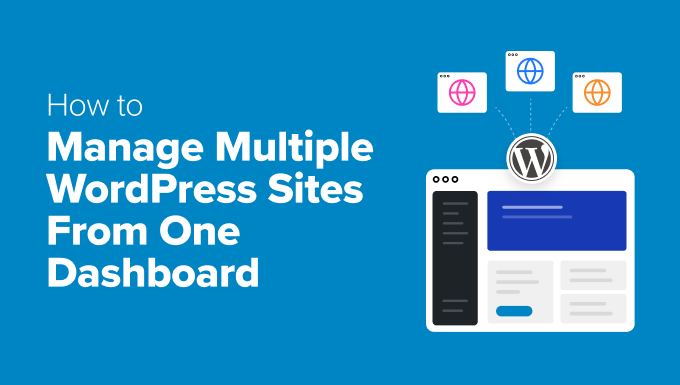
Perché usare InfiniteWP per gestire più siti WordPress?
WordPress è il miglior builder di siti web sul mercato e rende super facile la creazione di un sito web con la piattaforma.
Tuttavia, la gestione di più siti web alimentati da WordPress può diventare un problema. La manutenzione dei plugin e dei temi di WordPress per tutti i siti web richiede molto tempo.
Ad esempio, se utilizzate WPForms su tutti i vostri siti, dovrete accedere a ogni sito web per aggiornare il plugin. Inoltre, potreste perdere traccia di dettagli importanti o non aggiornare il nucleo di WordPress, con conseguenti problemi di sicurezza.
In questo caso, vi consigliamo di utilizzare uno strumento come InfiniteWP, che vi permette di gestire il core di WordPress, gli aggiornamenti e i backup da un’unica dashboard.
Ha un piano gratuito, un’interfaccia di facile utilizzo ed è di tipo “self-hosted”, cioè l’applicazione deve essere installata sul proprio server. Questo vi permette di avere un maggiore controllo e sicurezza sui vostri dati.
Detto questo, vediamo come utilizzare facilmente InfiniteWP per gestire più siti WordPress. Ecco una panoramica degli argomenti che verranno coperti in questa guida:
- How to Install InfiniteWP
- Use InfiniteWP to Manage Multiple WordPress Sites
- How to Use InfiniteWP to Manage Editorial Workflow
- InfiniteWP Alternatives for Managing Multiple WordPress Sites
- Which Is the Best Tool to Manage Multiple WordPress Sites?
- Frequently Asked Questions About Managing Multiple Websites
- Best WordPress Guides for Managing Websites
Come installare InfiniteWP
InfiniteWP non è un plugin. È un’applicazione web, proprio come WordPress, e può essere scaricata gratuitamente.
Per farlo, è necessario visitare il sito web di InfiniteWP e fare clic sul pulsante “Installa ora gratuitamente”.
Nota: anche se InfiniteWP è gratuito, offre add-on a pagamento come Uptime Monitor, Google Analytics, Malware Scanner e gestione dei commenti. Questi rendono ancora più facile la gestione di più siti web WordPress con un unico accesso principale.

Si accede così alla pagina “Opzioni di installazione”.
Qui si deve fare clic sul link “Download Installer Plugin”.

Quindi, aprite la vostra Bacheca di WordPress e installate il plugin InfiniteWP installer sul vostro sito WordPress. Per maggiori dettagli, consultate la nostra guida per principianti su come installare un plugin per WordPress.
Dopo l’attivazione, è necessario visitare la pagina IWP Installer dalla Bacheca di WordPress. Tenete presente che avete appena attivato un plugin di installazione che vi aiuterà a configurare un account su InfiniteWP.
Per avviare questo processo, fare clic sul pulsante “Scarica e installa”.

A questo punto, nella pagina verrà visualizzato un contratto di licenza.
È sufficiente fare clic sul pulsante “Accetta e installa” per procedere.

Nella schermata successiva, occorre inserire l’host del database, il nome utente e la password.
Fatto ciò, fare clic sul pulsante “Avanti, crea accesso al pannello”.

Dopodiché, è necessario fornire le informazioni di accesso, che saranno utilizzate per entrare nella Bacheca di InfiniteWP. A tale scopo, aggiungete il vostro indirizzo email aziendale e impostate una password per il vostro account InfiniteWP.
Quindi, cliccate sul pulsante “Next, Create infinitewp.com Account”.

Nella schermata successiva, dovrete digitare nuovamente il vostro indirizzo email aziendale. Verrà utilizzato per il vostro account.
È sufficiente digitare le informazioni e fare clic sul pulsante “Avanti, installa”.

A questo punto, InfiniteWP creerà le tabelle nel database ed eseguirà il processo di installazione. Al termine dell’installazione, verrà visualizzato un messaggio di successo.
Suggerimento: in caso di errore, è possibile tornare indietro e verificare i dati del database inseriti.
Una volta fatto ciò, basta fare clic sul pulsante “Apri il mio pannello di amministrazione” per avviare la Bacheca di InfiniteWP in una nuova scheda.

Utilizzare InfiniteWP per gestire più siti WordPress
Ora che siete sulla Bacheca di InfiniteWP, vi consigliamo di esplorare un po’ la pagina per familiarizzare con l’interfaccia.
Una volta fatto ciò, fate clic sul pulsante “Aggiungi sito web” nell’angolo in basso a sinistra per aggiungere il vostro primo sito WordPress all’applicazione web.

Tenere presente che è necessario installare e attivare il plugin gratuito InfiniteWP Client sul sito web che si desidera add-on all’applicazione web. Per maggiori dettagli, consultate il nostro tutorial su come installare un plugin per WordPress.
Nota: è necessario installare questo plugin su tutti i siti WordPress, compreso quello appena utilizzato per impostare l’account InfiniteWP.
Dopo l’attivazione, si vedrà un banner sulla pagina “Plugin”, con dettagli come l’URL dell’amministratore, il nome utente, l’URL del sito web e la chiave di attivazione.
Qui basta cliccare sul pulsante “Copia dettagli” o aggiungere le informazioni in un blocco note.

Successivamente, visitate di nuovo la dashboard di InfiniteWP per add-on questi dettagli nella richiesta che si è aperta sulla schermata.
Una volta fatto ciò, si possono lasciare invariate le altre impostazioni e fare clic sul pulsante “Aggiungi sito”.

Dopo aver aggiunto un sito web, è possibile gestirlo direttamente dalla Bacheca di InfiniteWP.
La disponi in riga del sito web vi mostrerà se sono disponibili aggiornamenti per il nucleo di WordPress, i plugin e i temi installati. È quindi possibile fare clic sul pulsante “Aggiorna tutto” per effettuare una normale manutenzione del sito.

Tuttavia, se si desidera visualizzare i dettagli di tutti i plugin o temi che richiedono un aggiornamento, è possibile espandere la scheda facendo clic sulle relative icone.
Da qui è possibile aggiornare singoli plugin o temi, oppure fare clic sul link “Aggiorna tutti i plugin” in alto per semplificare il processo.

Successivamente, passare alla scheda Protezione ” Backup in alto.
Si aprirà una nuova schermata in cui si dovrà fare clic sul pulsante “Crea nuovo backup”.

Si aprirà una schermata con la richiesta di scegliere il sito web per il quale si desidera creare un backup.
Successivamente, è possibile aggiungere un nome di backup e creare backup completi, compresi file e database. È anche possibile scegliere di eseguire il backup selettivo di file o database.
È anche possibile digitare i nomi delle cartelle che si desidera escludere dal backup. Una volta soddisfatti, fate clic sul pulsante “Esegui backup ora”.

Ora è possibile ripetere l’intera procedura per aggiungere un altro sito alla Bacheca di InfiniteWP.
Come utilizzare InfiniteWP per gestire il flusso di lavoro editoriale
Oltre a backup e aggiornamenti, InfiniteWP consente di gestire il flusso di lavoro editoriale, tra cui la scrittura di pubblicazioni, l’apertura del pannello di amministrazione, la manutenzione del sito e altro ancora.
Per farlo, si deve fare un passaggio del mouse sul nome del sito nella barra laterale sinistra. Si aprirà un prompt sulla schermata, facendo clic sul pulsante “Scrivi un nuovo post” per aprire l’editor a blocchi in una nuova scheda.
È anche possibile fare clic sul pulsante “Visualizza sito” per aprire il frontend del sito. Tuttavia, per visitare la dashboard di WordPress, fate clic sull’opzione “Apri l’amministrazione in una nuova scheda”.
Allo stesso modo, è necessario fare clic sul pulsante “Rimuovi sito” se non si desidera più gestire il sito con l’applicazione web.

È anche possibile fare clic sull’opzione “Modalità di manutenzione”.
Si aprirà un nuovo popup in cui sarà possibile impostare la modalità di manutenzione su ‘ON’ e cliccare sul pulsante ‘Salva modifiche’. A questo punto, InfiniteWP provvederà automaticamente alla manutenzione del sito.

Suggerimento dell’esperto: Cercate un servizio di manutenzione del sito web più pratico? Verificate i nostri piani di manutenzione WordPress di WPBeginner, dove ci occuperemo di tutto, dall’ottimizzazione della velocità e delle prestazioni al monitoraggio della sicurezza e dell’uptime.
Abbiamo scoperto che InfiniteWP è una delle migliori opzioni per i principianti di WordPress. Tuttavia, abbiamo fatto ricerche anche su altri plugin.
Nella prossima sezione daremo un’occhiata ad altri plugin per la gestione di più siti web di WordPress.
Alternative a InfiniteWP per la gestione di più siti WordPress
Ecco una rapida anteprima delle alternative a InfiniteWP che potete utilizzare per gestire più siti WordPress:
| # | Tool | Best For | Pricing |
|---|---|---|---|
| 🥇 | SolidWP | Managing multiple business sites | $69/yr |
| 🥈 | Jetpack | Managing websites from WordPress.com dashboard | $9.95/month |
| 🥉 | CMS Commander | Adding content to multiple sites with third-party sources | $8/month |
| 4 | MainWP | Easy website update management for freelancers | $29/month + Free |
| 5 | ManageWP | Managing agency websites | Free |
| 6 | Modular DS | Managing all your clients’ websites | €29/month + Free |
| 7 | WP Remote | Getting a bird’s eye view of all your websites | $29/month |
Sebbene InfiniteWP sia da tempo la soluzione ideale per la gestione di più siti WordPress, molti utenti stanno esplorando alternative più adatte alle loro esigenze specifiche.
Se cercate un’opzione più economica, una soluzione basata sul cloud o caratteristiche avanzate come i backup in tempo reale e una migliore sicurezza, ci sono diverse opzioni che vale la pena considerare.
Come testiamo e recensiamo le alternative a InfiniteWP
Nel provare gli strumenti per la gestione di più siti web WordPress, abbiamo prestato attenzione a questi criteri:
- Caratteristiche: Abbiamo confrontato le caratteristiche principali di ogni piattaforma, come la gestione del sito, i backup, gli aggiornamenti, la scansione di sicurezza e la collaborazione tra utenti.
- Facilità d’uso: Abbiamo incluso solo strumenti facili da usare e che non richiedono alcuna codifica per collegare due o più siti WordPress.
- Prestazioni: Abbiamo verificato la velocità, i tempi di risposta e la capacità di ciascuno strumento di gestire attività come aggiornamenti di massa, backup e creazione di siti di staging, senza che il flusso di lavoro venga giù rallentato.
- Prezzi e rapporto qualità-prezzo: Abbiamo esaminato attentamente la struttura dei prezzi, compresi i piani gratuiti, le caratteristiche premium e se lo strumento offre un buon ritorno sull’investimento rispetto a InfiniteWP.
- Scenari del mondo reale: Il nostro team ha messo alla prova ogni alternativa gestendo siti web reali, replicando scenari comuni come aggiornamenti di plugin, scansioni di malware e risoluzione di problemi.
- Assistenza clienti e documentazione: Abbiamo valutato la responsività e la disponibilità dei canali di supporto, nonché la qualità delle esercitazioni e della documentazione fornita.
Perché fidarsi di WPBeginner?
Abbiamo trascorso oltre un decennio a costruire, gestire e risolvere problemi di siti WordPress di tutte le dimensioni. Il nostro team ha un’esperienza diretta con InfiniteWP e le sue alternative, perché abbiamo testato e utilizzato questi strumenti in scenari reali.
Dalla gestione di configurazioni multi-sito alla semplificazione degli aggiornamenti di massa, sappiamo esattamente quali sono le caratteristiche più importanti per i proprietari di siti web. Questo ci permette di capire veramente come funzionano questi strumenti in diverse circostanze.
Per saperne di più, consultate il nostro processo editoriale.
Detto questo, diamo un’occhiata alle migliori alternative a InfiniteWP per la gestione del vostro sito WordPress.
1. SolidWP

SolidWP (ex iThemes) è la migliore alternativa a InfiniteWP. Offre una suite di potenti plugin WordPress per la sicurezza, i backup e la gestione dei siti, rendendo super facile la gestione di centinaia di siti, il tutto da un’unica interfaccia sicura.
Abbiamo testato a fondo SolidWP per esplorare tutte le sue caratteristiche. Per saperne di più, potete consultare la nostra recensione di Solid Backups e la recensione di Solid Security.
A differenza di InfiniteWP, che richiede l’installazione sul server, SolidWP è basato sul cloud. Questo significa che non ci si deve preoccupare delle risorse del server o degli aggiornamenti manuali, il che lo rende una soluzione scalabile per la gestione di più siti.
Vi permette di tenere sotto controllo gli aggiornamenti di WordPress, di installare in massa temi e plugin e di monitorare il tempo di attività di tutti i vostri siti WordPress da un’unica postazione.
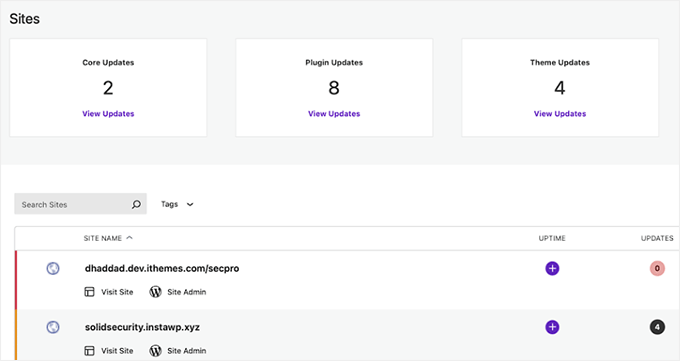
È inoltre possibile creare report per i clienti, gestire commenti, ottimizzare il database e altro ancora. SolidWP ha un’interfaccia facile e intuitiva, che rende la gestione del sito un gioco da ragazzi.
È inoltre possibile utilizzare il suo plugin di sicurezza per proteggere completamente più siti web in un’unica soluzione. È possibile aggiungere l’autenticazione a due fattori, imporre una politica di password per i nuovi utenti e aggiungere reCAPTCHA per prevenire lo spam.
Ci piace anche il sistema di accesso senza password, che consente agli utenti di accedere con un clic del mouse.
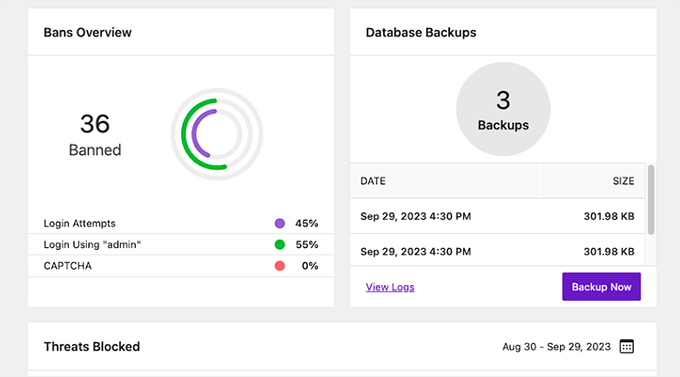
Nel complesso, SolidWP è un pacchetto completo per mantenere i vostri siti web sicuri ed effettuare normali backup, il che lo rende un’ottima alternativa a InfiniteWP.
Pro di SolidWP
- Durante i test, abbiamo apprezzato le sue caratteristiche di sicurezza, che proteggono il sito web WordPress da varie minacce. Queste includono firewall, sicurezza degli accessi, scansione del malware e altro ancora.
- SolidWP fornisce backup automatici dei file e del database del sito web.
- SolidWP è facile da usare, anche per chi non ha uno sfondo tecnico.
- Ci ha colpito il fatto che sia dotato di Solid Academy, che fornisce l’accesso al supporto dal vivo di esperti di WordPress, guide gratuite, tutorial e una Community.
Contro di SolidWP
- Può essere un po’ costoso per le piccole imprese
- Sebbene Solid Suite copra aree essenziali come la sicurezza, il backup e la gestione del sito, manca di alcune caratteristiche avanzate presenti in altri strumenti di gestione del web.
Perché consigliamo SolidWP
Raccomandiamo SolidWP perché dà priorità alla sicurezza del sito e ai backup come parte dei suoi piani di manutenzione. Inoltre, il loro cruscotto è facile da usare.
Ci piace anche la disponibilità di un piano gratuito che consente di provare SolidWP prima di passare a un piano a pagamento. Questo può essere vantaggioso per i principianti e i freelance.
Prezzi: I piani a pagamento partono da 69 dollari all’anno per 5 siti.
2. Jetpack
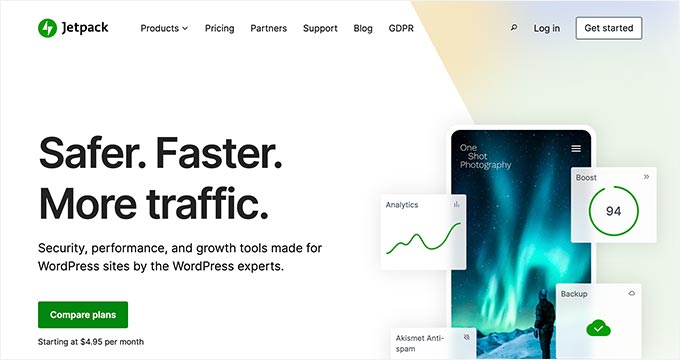
Jetpack è un eccellente plugin che permette di gestire più siti da una dashboard centralizzata di WordPress.com senza preoccuparsi delle risorse del server. Lo abbiamo testato molto nel corso degli anni, e chi siamo può leggere tutto nella nostra recensione dettagliata di Jetpack.
Tenete presente che è necessario un account WordPress.com per iniziare a utilizzare Jetpack. Vi consigliamo di leggere la differenza tra WordPress.com e WordPress.org per evitare qualsiasi confusione.
Questo strumento consente di gestire i plugin di WordPress e gli aggiornamenti del core su tutti i siti web. Fornisce inoltre il monitoraggio dei tempi di inattività e una protezione di base contro gli attacchi brute-force.
Inoltre, JetPack offre backup automatici e in tempo reale archiviati in modo sicuro nel cloud. Potete visualizzare tutti gli approfondimenti sulle prestazioni del sito, gli accedi alla sicurezza e i backup dal vostro account WordPress.com.
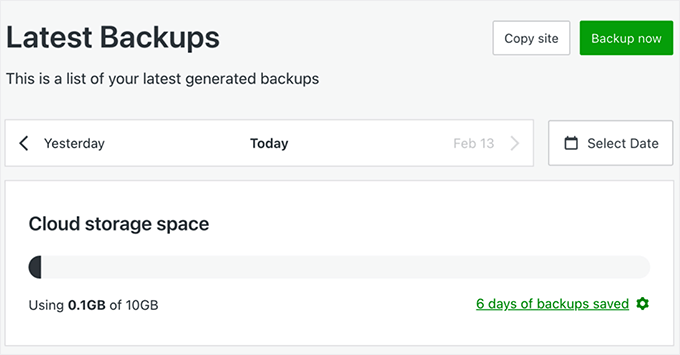
Include anche caratteristiche come un Content Delivery Network (CDN) globale per immagini e file statici, lazy loading e caching avanzato. Questi strumenti migliorano la velocità del sito e l’esperienza dell’utente.
Inoltre, ci piace la sua caratteristica di Registro attività, che consente di tenere traccia di ogni modifica apportata al sito. Che si tratti dell’aggiornamento di un plugin, della modifica di una pubblicazione o dell’accesso di un utente, avrete una timeline dettagliata degli eventi sul vostro sito web.
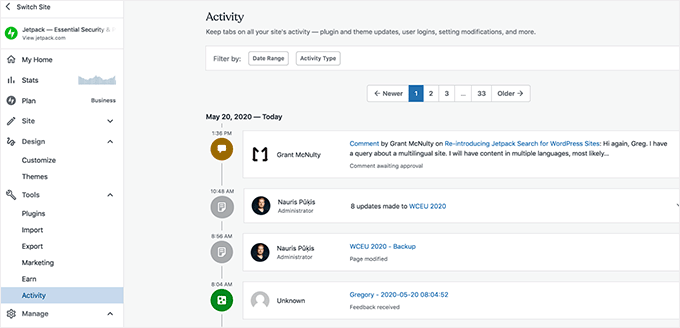
Potete anche passare al piano pro per sbloccare caratteristiche più avanzate e ottenere il controllo completo sulla gestione di più siti WordPress.
Pro di Jetpack
- Siamo rimasti colpiti dalla dashboard centralizzata di Jetpack per la gestione di attività come l’aggiornamento dei plugin, l’attivazione/disattivazione di caratteristiche e il monitoraggio delle prestazioni di tutti i siti.
- È possibile eseguire azioni di massa per semplificare il flusso di lavoro, come aggiornamenti, backup e scansioni di sicurezza per tutti i siti.
- Jetpack ha caratteristiche di sicurezza come i backup in tempo reale e i ripristini con un clic, la scansione automatica del malware, il WAF (Web Application Firewall) e le correzioni con un clic.
- Ci piace molto l’app mobile di Jetpack, che permette di gestire i siti on the go.
- Man mano che il numero di siti web cresce, Jetpack può scalare per soddisfare le vostre esigenze.
Contro di Jetpack
- Fare molto affidamento su un plugin per più caratteristiche può rappresentare un rischio se il plugin presenta problemi di compatibilità.
- Sebbene sia facile scalare la propria attività con Jetpack, la gestione di più siti può diventare costosa, in quanto i costi si sommano.
Perché consigliamo Jetpack
Consigliamo Jetpack perché ha una suite completa di caratteristiche per la gestione di più siti web. Grazie ai backup in tempo reale, alle facili opzioni di ripristino, alla scansione automatica del malware e alla potente protezione dallo spam, Jetpack può salvarvi da diversi rischi per la sicurezza.
Inoltre, Jetpack è una soluzione all-in-one che può sostituire la necessità di diversi plugin individuali. Può essere una buona opzione se state cercando un modo conveniente per aggiungere funzionalità essenziali ai vostri siti web.
Prezzi: I piani a pagamento partono da 9,95 dollari al mese (fatturati annualmente).
3. Comandante del CMS
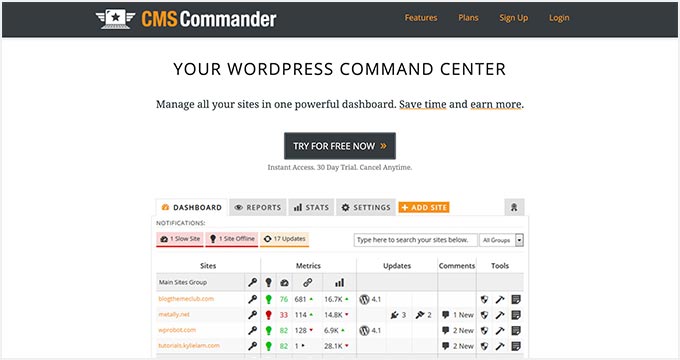
CMS Commander è uno strumento a pagamento per la gestione di siti web WordPress. È un’ottima opzione se cercate un sistema di gestione dei contenuti tutto-in-uno. Permette di aggiungere contenuti utilizzando fonti di terze parti come YouTube, Flickr, Yelp e altre ancora.
Apprezziamo anche il fatto che si connetta con i servizi di article-spinning per riscrivere i contenuti e pubblicarli su più siti web. Per gli affiliati, offre integrazioni con network o reti di affiliazione popolari come Amazon, ShareASale, Commission Junction e altri.
Per gestire tutti i siti web dalla Bacheca di CMS Commander, è necessario installare un plugin client. Questo plugin include aggiornamenti con un clic, gestione dei backup, autenticazione a 2 fattori, uno scanner di malware di base, brand personalizzati e altro ancora.
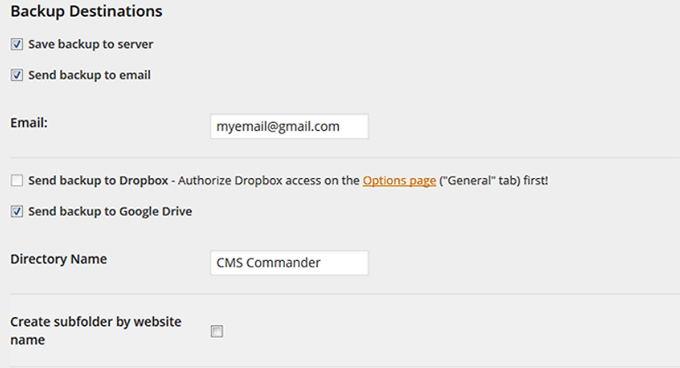
È quindi possibile collegare il plugin a servizi cloud come Dropbox, Google Drive e Amazon S3 per archiviare i backup.
Inoltre, CMS Commander supporta ruoli multipli per gli utenti e la collaborazione tra team, rendendolo una buona scelta per le agenzie o i team che gestiscono più siti web insieme.
Pro di CMS Commander
- CMS Commander dispone di un’unica dashboard per gestire attività come l’aggiornamento di pubblicazioni, commenti e utenti su più siti WordPress.
- Questo strumento può potenzialmente farvi risparmiare denaro rispetto al pagamento di singoli plugin o servizi per ogni sito.
- Ci piace che CMS Commander fornisca backup automatici per tutti i siti, garantendo la sicurezza dei dati. Gli utenti possono creare backup normali e ripristinarli con un clic, riducendo il rischio di perdita dei dati.
- Consente di clonare interi siti WordPress per la migrazione del sito o per l’avvio di nuovi progetti.
- CMS Commander consente agli utenti di accedere ad articoli di grandi dimensioni, inserire annunci affiliati mirati e trovare immagini o video gratuiti.
Contro di CMS Commander
- Se doveste decidere di passare a un’altra piattaforma, la migrazione da CMS Commander potrebbe essere complessa.
- CMS Commander si concentra principalmente su attività di gestione di massa. Potrebbe non offrire lo stesso livello di funzionalità di alcune soluzioni più complete per la gestione dei siti web.
Perché consigliamo CMS Commander
Consigliamo CMS Commander per la gestione di più siti WordPress grazie alle sue capacità di gestione massiva che migliorano la gestione del sito e aumentano la produttività. È anche uno strumento economico per i principianti e i freelance per gestire più siti.
La sua integrazione con i servizi di content e affiliate marketing lo rende uno strumento potente per espandere e monetizzare una rete di blog. Con CMS Commander, gli utenti possono concentrarsi sulla crescita della propria attività, anziché essere impegnati in compiti di gestione ripetitivi.
Prezzi: I piani partono da $8/mese per 5 siti. I piani business per agenzie e reti di siti di grandi dimensioni partono da $30/mese per 50 siti.
4. MainWP
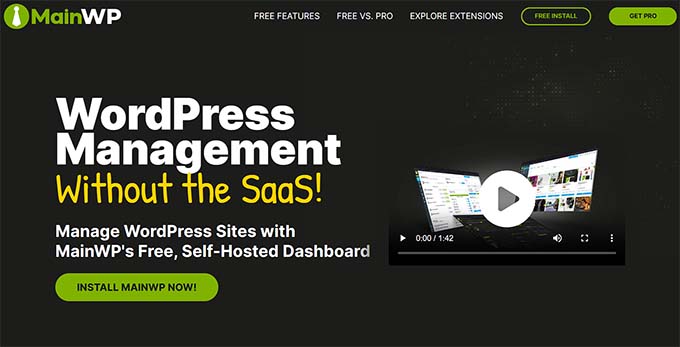
MainWP è un potente strumento di gestione di WordPress in hosting esterno che consente ai proprietari di siti web di gestire più siti da un’unica dashboard. A differenza di InfiniteWP, vi dà il pieno controllo sui vostri dati, rendendolo una scelta in alto per coloro che danno priorità alla privacy e alla sicurezza.
In base alla nostra esperienza, è particolarmente utile per i clienti che sono preoccupati per l’accesso di terzi, in quanto consente di gestire tutto a proprio termine.
Il plugin viene fornito come plugin di amministrazione da installare su un sito web WordPress separato. Successivamente, è necessario installare il plugin figlio/bambino MainWP su tutti i siti web che si desidera gestire.
MainWP è dotato di una facile gestione degli aggiornamenti, di un monitoraggio dei tempi di attività, di uno scanner di sicurezza di Sucuri, di uno scanner di plugin e temi vulnerabili, di strumenti di gestione degli utenti e dei contenuti e di molto altro ancora.
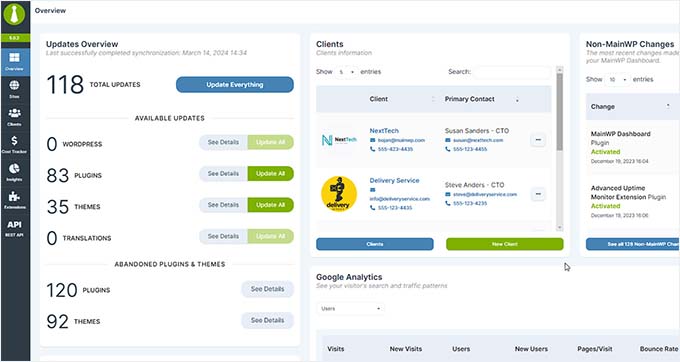
Inoltre, è dotato di estensioni per i più diffusi plugin di backup di WordPress, tra cui UpdraftPlus, che consentono di gestire i backup come si desidera. Sono disponibili anche estensioni per il caricamento massivo di articoli, per il controllo dell’accesso ai report dei clienti e altro ancora.
Pro di MainWP
- MainWP offre una protezione totale della privacy dei dati, cosa che importa per la gestione dei siti dei clienti.
- La possibilità di gestire e monitorare tutti i siti WordPress da un’unica dashboard migliora l’efficienza. Offre inoltre il monitoraggio in tempo reale e azioni di massa.
- Durante i nostri test, abbiamo scoperto che MainWP offre caratteristiche di sicurezza come la scansione e il rilevamento di malware. Inoltre, la possibilità di eseguire backup centralizzati consente un rapido ripristino in caso di problemi di sicurezza.
- È dotato di ampie opzioni di personalizzazione, che consentono di regolare font, colori e posizionamento dei pulsanti nella Bacheca di MainWP.
- Supporta anche i comandi CLI per automatizzare le attività ripetitive di gestione di WordPress, velocizzando il flusso di lavoro.
Contro di MainWP
- La gestione di più siti richiede l’installazione del plugin MainWP Bacheca su un sito principale e del plugin MainWP Figlio/bambino su tutti gli altri siti. Alcuni utenti hanno rivelato che ciò ha causato problemi di compatibilità o altre interruzioni.
- MainWP offre una versione gratuita con caratteristiche limitate.
Perché consigliamo MainWP
Consigliamo MainWP per la gestione di più siti WordPress grazie alla sua soluzione ospitata in proprio che dà priorità alla privacy e alla protezione dei dati. La dashboard centralizzata consente una gestione e un monitoraggio efficienti del sito, mentre le opzioni di personalizzazione soddisfano gli sviluppatori.
La natura open-source e il supporto CLI rendono MainWP uno strumento potente per amministratori, agenzie e liberi professionisti. Inoltre, MainWP ha un piano gratuito con estensioni premium, che lo rendono una buona scelta per la gestione di siti WordPress.
Prezzi: Il piano a pagamento parte da 29 dollari al mese.
5. GestireWP
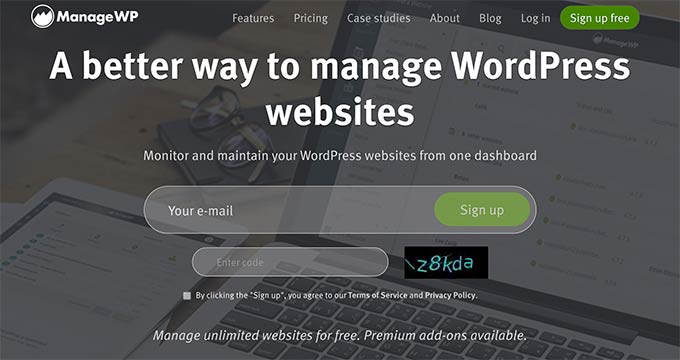
ManageWP è uno strumento gratuito di monitoraggio dei siti WordPress che consente di gestire più siti WordPress da un unico cruscotto. È un’ottima scelta se siete alla ricerca di uno strumento di gestione di più siti con un budget limitato.
Abbiamo fatto un’immersione profonda in tutte le caratteristiche di ManageWP, che potete leggere nella nostra recensione di ManageWP.
La dashboard è ospitata sul sito web di ManageWP e si collegano tutti i siti web installando il plugin Worker su ogni sito. Questo plugin funge da ponte tra i siti web e la dashboard di ManageWP.
Utilizzando un’unica dashboard, potete installare con un solo clic gli aggiornamenti per tutti i vostri plugin, temi e file principali di WordPress. Vi permette di moderare i commenti su tutti i vostri siti dalla dashboard di ManageWP.
La funzionalità principale di ManageWP è gratuita per un numero illimitato di siti. Tuttavia, offre anche addon a pagamento su base mensile. Include backup mensili automatizzati e scansioni di sicurezza gratuite, ma per i backup in tempo reale e le scansioni di sicurezza automatiche programmate sono necessari gli addon a pagamento.
Altre caratteristiche degne di nota sono l’analisi delle prestazioni, il monitoraggio dei tempi di attività, le classifiche SEO e i registri storici di tutte le attività eseguite da ManageWP sui vostri siti.
Se siete un’agenzia, apprezzerete i rapporti sui clienti, che potete inviare ai vostri clienti per tenerli informati. ManageWP offre anche un servizio di white label, che nasconde completamente il marchio ManageWP e vi permette di offrire ai vostri clienti un’esperienza utente con il vostro marchio.
Pro di ManageWP
- Abbiamo trovato l’interfaccia di ManageWP estremamente facile da usare. Consente di aggiornare plugin, temi e file principali, di eseguire backup e di monitorare la salute del sito da una dashboard centrale.
- Permette di gestire gratuitamente un numero illimitato di siti web, con caratteristiche essenziali come aggiornamenti e backup in un clic.
- ManageWP consente l’etichetta bianca, permettendo di creare un’esperienza professionale per i vostri utenti.
- Dispone di integrazioni premium con Uptime Monitor, analisi SEO e Google Analytics per migliorare le prestazioni del sito.
- Offre la collaborazione del team con strumenti che permettono di cambiare account e gestire i clienti senza problemi. È anche possibile concedere a questi clienti l’accesso a caratteristiche specifiche.
Contro di ManageWP
- Non ci piace che, mentre le caratteristiche di base di ManageWP sono gratuite, gli strumenti e le funzionalità più avanzate richiedano l’acquisto di add-on premium.
- ManageWP è una soluzione SaaS, il che significa che si basa su un servizio esterno per funzionare. In caso di interruzioni del servizio o di problemi di connettività, la gestione dei siti può essere compromessa.
Perché consigliamo ManageWP
Per la gestione dei siti WordPress consigliamo la versione gratuita di ManageWP. Automatizza gli aggiornamenti e i backup, insieme a funzioni di sicurezza e monitoraggio, e fornisce una soluzione completa per la manutenzione del sito.
La nostra parte preferita sono stati gli strumenti di collaborazione per la gestione di team e clienti. Nel complesso, ManageWP è efficiente e conveniente per startup, freelance e piccole agenzie.
Prezzi: Gratuito per un numero illimitato di siti, con addon a pagamento disponibili su base mensile.
6. DS modulare
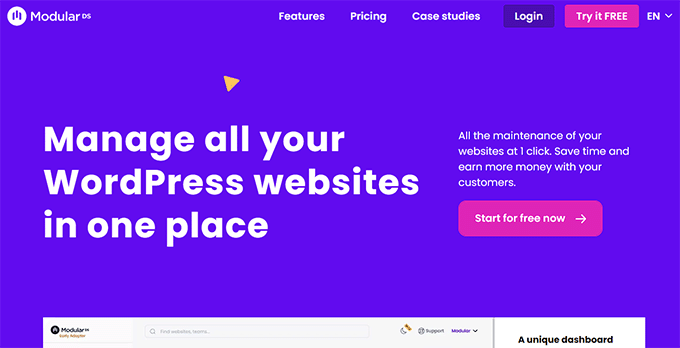
Modular DS è un popolare strumento di gestione di siti web con un solo clic, ideale per agenzie e liberi professionisti.
È un’applicazione SaaS che permette di gestire più siti WordPress da un’unica Bacheca. Ciò elimina la necessità di accedere a ciascun sito individualmente e salva tempo e fatica.
Inoltre, abbiamo scoperto che è possibile gestire il sito del cliente da qui ed eseguire funzioni come programmare i backup, monitorare il tempo di attività, eseguire aggiornamenti centralizzati e altro ancora.
Una volta terminato, Modular DS consente anche di generare report che illustrano il lavoro svolto sui siti web dei clienti.
Può anche integrarsi con Google Analytics per fornire metriche chiave, il che lo rende l’opzione ideale per i professionisti che gestiscono siti per i loro clienti.
I vantaggi del DS modulare
- Modular DS dispone di una Bacheca centrale in cui è possibile gestire tutti i siti WordPress da un’unica postazione.
- Semplifica attività come l’aggiornamento di plugin, temi, backup, scansioni di sicurezza e il monitoraggio del tempo di attività dell’intera rete di siti web.
- Modular DS è super scalabile e permette di gestire facilmente centinaia di siti.
- Ci piace che la piattaforma consenta aggiornamenti di massa, permettendo di aggiornare, installare, attivare o eliminare plugin e temi su più siti web con un solo clic.
- Il DS modulare consente di concedere l’accesso a funzionalità specifiche ai membri del team e ai clienti. Inoltre, è possibile applicare un marchio bianco alla piattaforma, creando un’esperienza professionale.
- Il monitoraggio dei tempi di attività è incluso per tenere traccia dello stato di tutti i siti web gestiti, con l’invio di avvisi in caso di problemi. In questo modo si garantisce che i siti web rimangano attivi e che eventuali tempi di inattività vengano affrontati rapidamente.
Contro del DS modulare
- Il piano Modular DS gratuito ha caratteristiche limitate rispetto ai piani a pagamento.
- Sebbene Modular DS offra supporto sia in inglese che in spagnolo, il suo mercato principale sembra essere quello degli utenti di lingua spagnola. Questo potrebbe limitarne l’attrattiva per un pubblico globale.
Perché consigliamo il DS modulare
Raccomandiamo Modular DS per la gestione di più siti WordPress per la sua Bacheca centralizzata e la caratteristica degli aggiornamenti di massa. Inoltre, ci piacciono i suoi report per i clienti che evidenziano il valore di un normale lavoro di manutenzione e attirano un maggior numero di contratti ricorrenti.
Il monitoraggio dei tempi di attività lo rende una soluzione affidabile per la manutenzione dei siti web. A seconda delle esigenze e del budget, Modular DS ha una struttura di prezzi più accessibile rispetto ad altre opzioni.
Prezzi: Piano gratuito per un massimo di 5 siti, mentre il piano Pro parte da €29/mese (con fatturazione annuale) per 50 siti con tutte le funzionalità.
7. WP Remote
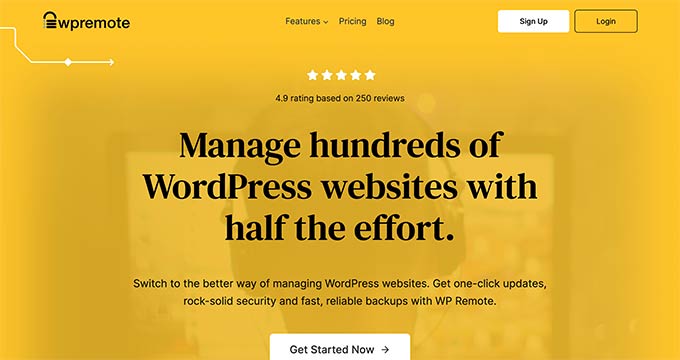
WP Remote è una potente dashboard all-in-one per le agenzie che devono gestire più siti WordPress. Inoltre, è un’ottima opzione per gli utenti meno esperti. Offre aggiornamenti di WordPress con un solo clic, backup affidabili e una solida sicurezza.
Ci piace che il cruscotto vi dia una visione d’insieme di tutti i vostri siti web. Ogni sito viene sincronizzato quotidianamente per un nuovo backup e per la scansione del malware.
Potete anche creare un sito di staging in pochi minuti dall’ultimo backup di uno qualsiasi dei vostri siti. La combinazione di backup e staging di WP Remote è il modo più sicuro per installare gli aggiornamenti di WordPress per il nucleo, i plugin e i temi.
Inoltre, è dotato di un firewall avanzato, di una funzione di protezione dai bot e di un widget per il monitoraggio dell’uptime che effettua il ping dei siti ogni 5 minuti e invia immediatamente un avviso via e-mail se un sito è inattivo.
Inoltre, tutti i backup e le scansioni avvengono sui server di WP Remote. Quindi, non c’è alcun carico sui vostri siti, il che contribuisce ad aumentare le prestazioni di WordPress.
Pro di WP Remote
- Ci piace molto il fatto che possiate eseguire aggiornamenti con un clic per tutti i vostri siti, riducendo così al minimo il rischio di rottura dei siti a causa di plugin o temi obsoleti.
- WP Remote offre una sicurezza completa per WordPress, assicurando che tutti i vostri siti siano protetti da vulnerabilità e potenziali hack.
- Dispone di un ambiente di staging integrato in un clic che può essere utilizzato per testare in modo sicuro le modifiche e gli aggiornamenti prima di applicarli ai siti live.
- WP Remote è dotato di strumenti per l’ottimizzazione delle prestazioni, come il CDN per le immagini e le funzionalità di caching. Queste possono migliorare la velocità di caricamento e l’esperienza dell’utente per tutti i vostri siti contemporaneamente.
Contro di WP Remote
- WP Remote è un servizio ospitato. Sebbene offra un plugin di migrazione per spostare i siti in caso di necessità, c’è un vincolo con il fornitore rispetto alle soluzioni ospitate in proprio.
- L’utilizzo di funzioni di sicurezza avanzate, di strumenti di ottimizzazione delle prestazioni e di report per i clienti comporta un costo aggiuntivo.
Perché consigliamo WP Remote
Raccomandiamo WP Remote per i suoi aggiornamenti con un solo clic, le potenti misure di sicurezza e l’ambiente di staging. I suoi backup affidabili e il monitoraggio 24/7 offrono ai web manager la massima tranquillità.
Per le agenzie e i freelance, WP Remote fornisce il kit di strumenti definitivo per impressionare i clienti e scalare le loro attività in modo efficace.
Prezzi: I piani per le agenzie partono da 29 dollari al mese per 5 siti e consentono di aggiungere tutti gli utenti necessari.
Qual è lo strumento migliore per gestire più siti WordPress?
La scelta del miglior strumento di gestione di siti web WordPress dipende interamente dalle vostre esigenze. Un utente individuale con un numero ridotto di siti WordPress può desiderare una soluzione più semplice ed economica.
D’altra parte, se siete un libero professionista o un’agenzia che lavora per i clienti, vorrete utilizzare qualcosa di più potente e avanzato.
Per quanto riguarda le funzionalità, la facilità d’uso e la flessibilità, abbiamo trovato InfiniteWP il miglior strumento di gestione di WordPress. È perfetto per i freelance, le agenzie e gli sviluppatori.
Se volete gestire solo pochi siti e non avete bisogno di tutte le funzionalità avanzate offerte da InfiniteWP, vi consigliamo SolidWP o Jetpack per la gestione di base dei siti web.
Allo stesso modo, CMS Commander è un’ottima alternativa se cercate un sistema di gestione dei contenuti tutto-in-uno. Tuttavia, se avete un budget limitato, ManageWP è uno strumento gratuito per il monitoraggio dei siti web.
Domande frequenti sulla gestione di più siti web
Ecco alcune domande frequenti poste dai nostri lettori su come gestire più siti WordPress da un’unica Bacheca.
Qual è la differenza tra la gestione di più siti WordPress singoli e la gestione di un network WordPress multisito?
Quando si gestiscono più siti WordPress, ogni sito opera in modo indipendente con la propria installazione, i propri temi, i propri plugin e le proprie impostazioni. È necessario accedere a ciascun sito separatamente per aggiornarlo, mantenerlo e personalizzarlo.
D’altra parte, WordPress multisito consente di gestire più siti da un’unica installazione di WordPress, in modo da gestire tutto da un’unica dashboard.
Con Multisito, è possibile condividere temi e plugin su tutti i siti, ottimizzare gli aggiornamenti e gestire più facilmente gli utenti. Per saperne di più, consultate la nostra guida per principianti su come installare e configurare un network multisito WordPress.
Posso gestire più siti WordPress senza utilizzare un network o una rete multisito?
Sì, è possibile gestire più siti WordPress senza utilizzare un network o una rete multisito.
Utilizzando strumenti di gestione di terze parti come ManageWP, MainWP o InfiniteWP, è possibile gestire aggiornamenti, backup, verifiche delle prestazioni e altro ancora per tutti i siti da un’unica Bacheca, senza doverli convertire in una rete multisito.
Posso gestire siti di e-commerce (WooCommerce) con questi strumenti?
Sì, la maggior parte degli strumenti di gestione di WordPress supporta l’integrazione di WooCommerce, in modo da poter gestire i siti di e-commerce come normali siti WordPress.
Permettono di eseguire operazioni di routine come l’aggiornamento dei plugin, il backup dei dati e il monitoraggio delle prestazioni del sito. Alcuni strumenti offrono anche caratteristiche aggiuntive specificamente progettate per la gestione di siti WooCommerce, come la gestione dei prodotti di massa e il monitoraggio degli ordini.
Quanto sono sicuri questi strumenti di gestione di WordPress?
Gli strumenti di gestione di WordPress come InfiniteWP utilizzano protocolli di sicurezza e crittografia forti per proteggere i vostri dati e garantire un accesso sicuro ai vostri siti.
Tuttavia, per aggiungere un ulteriore livello di sicurezza, è sempre una buona idea abilitare l’autenticazione a due fattori (2FA) e utilizzare password forti. Per ulteriori suggerimenti, consultate la nostra guida definitiva alla sicurezza di WordPress.
Le migliori guide di WordPress per la gestione dei siti web
- Come condividere utenti e accessi tra più siti WordPress
- Come ospitare più siti web su un server (Guida per principianti)
- Come collegare più siti WordPress insieme (3 modi)
- Manutenzione di WordPress – Guida definitiva per i principianti
Se questo articolo vi è piaciuto, iscrivetevi al nostro canale YouTube per le esercitazioni video su WordPress. Potete trovarci anche su Twitter e Facebook.





Moinuddin Waheed
This is a must have tool for me as I am managing many websites of clients and becomes very difficult to track on individual websites.
I will see to it which of these tools mentioned I can use for managing all my wordpress websites from single dashboard.
Thanks for these must have useful tools comparison.
Ralph
I would love to manage my 2 websites with Jetpack as I already use it but websites are on different hostings. Does it matter or does it only work if both sites on the same hosting?
WPBeginner Support
The sites can be on different hostings and it would still work
Admin
Jiří Vaněk
Thank you for the comparison. Currently, I manage a total of 7 WordPress websites individually and I want to start using one of these tools to make my work a bit easier. Thanks for the tips.
WPBeginner Support
You’re welcome, glad we could share some helpful tools
Admin
Tam
What a timely blog post. It has been an absolute pain to log into every site I manage and do updates. Because of all of this hassle I have put aside new projects and have sites that I haven’t done anything with. I will most certainly check this out. You have just made my life easier and possibly more prosperous because I will start working on those sites now.
WPBeginner Support
Glad we could help make managing multiple sites easier for you!
Admin
Steve
Is there any that allows you to create a page and replicate across multiple sites, while publishing live? For example like shipping policy page that applies to multiple sites.
Thanks!
WPBeginner Support
We do not have a recommended method for that at the moment, you could use WordPress’ import/export feature to import and export that specific page for each of your sites for one method at the moment.
Admin
Tom
Hi,
Great site! What do you recommend for a company that wants to duplicate it’s entire site for other sales organizations giving them the ability to add their own logo and contact info BUT when they update the main site all the ones they gave a site to will also update.
Thanks!!
Tom
WPBeginner Support
Unless I hear otherwise, we don’t have a specific method we would recommend for setting that up. Having that duplicate content on the other sites could also affect your site’s SEO if it is a verbatim copy
Admin
Sid Mehta
i have used infinite wordpress in the past but not any other form this website menu. thanks for the blog.
WPBeginner Support
Thanks for letting us know which you’ve used
Admin
ivan
i am a beginner. i have used your coupon to purchase a site at SiteGround in the hope you will help me build the dream website, etc. and would like to get started?
WPBeginner Support
For our setup service, you would want to fill out the form on our setup page here: https://www.wpbeginner.com/free-wordpress-blog-setup/
Admin
Bhasker Raj
Syed
Thanks for the guide to maintain multiple WP sites and the tools mentioned.
Will try these tools.
Bhasker Raj
Bangalore
WPBeginner Support
Glad our article could be helpful
Admin
The Modern Entrepreneur
InfiniteWP is one of our secret weapons. It is an awesome tool!
Editorial Staff
Glad you like InfiniteWP. We think it’s pretty powerful as well
Admin
Helen McLean
Thanks for this review of the various options for managing multiple websites. My only experience is with ManageWP, first as a standalone company, and now owned by GoDaddy. ManageWP is a resource I could not live without, since I handle dozens of sites. Migration and cloning is easy and invaluable. I’ve moved many websites from one host to another, and cloned them for test sites – so easy. The ManageWP crew have been helpful on the few occasions I’ve need support. Mostly it just works, and works well.
Editorial Staff
Thanks for sharing your experience with us Helen
Admin
Michael
Thanks for that useful article. You provided the information and also the solution.
WPBeginner Support
Glad we could be helpful
Admin
Connie
You did not mention Updraft Central which is a feature of Updraft Plus.
You install it as a WordPress plugin and connect all your websites where you have Updraft Plus installed.
Very strong, secure and user friendly, I can only recommend it!
WPBeginner Support
Thanks for your recommendation to include in the article
Admin