Hai passato ore a far sì che il tuo tema WordPress avesse l'aspetto desiderato, solo per renderti conto che devi rifare tutto da capo per un altro sito web?
Fidati di noi, ci siamo passati! È un problema che vediamo continuamente mentre aiutiamo le persone con i loro siti WordPress.
Ma non preoccuparti, non devi ricostruire tutto da zero.
Dato che passiamo le nostre giornate a smanettare con i temi WordPress e ad aiutare i principianti come te, abbiamo alcuni trucchi davvero utili nel nostro repertorio.
Ti mostreremo il modo semplice per salvare le impostazioni del tuo tema e utilizzarle su qualsiasi sito tu voglia.
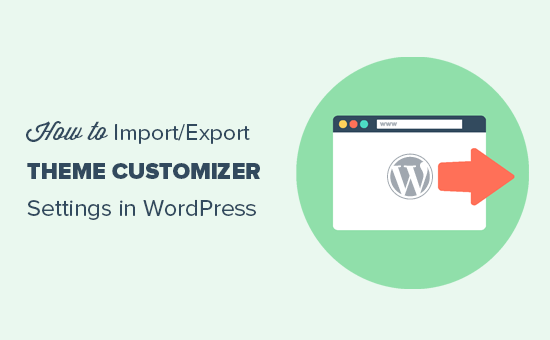
Perché importare / esportare le impostazioni del personalizzatore in WordPress?
Molti temi WordPress ti consentono di configurare il tuo sito web WordPress utilizzando il personalizzatore del tema. Ti permette di modificare tutti i tipi di elementi di design di WordPress, come colori, immagini dell'intestazione, immagini di sfondo, scegliere le impostazioni del layout e altro ancora.
Alcuni temi a pagamento e gratuiti hanno più impostazioni disponibili nel personalizzatore, mentre altri hanno solo alcune opzioni di base.
Se stavi lavorando alla personalizzazione del tema su un server locale o su un sito di staging, non sarebbe bello se potessi semplicemente spostare quelle impostazioni sul sito live?
Questo ti permetterà di spostare le impostazioni del customizer del tema da un sito WordPress a un altro senza dover spostare il contenuto e il database.
Potresti anche voler esportare le impostazioni del customizer se hai creato un tema figlio personalizzato che vuoi condividere con altri o se il tuo tema ha un errore e devi eliminarlo.
Quindi, una volta risolto il problema, puoi facilmente importare nuovamente le impostazioni del customizer del tema.
Detto questo, diamo un'occhiata a come importare/esportare facilmente le impostazioni del customizer del tema in WordPress.
Come importare/esportare le impostazioni del Customizer di WordPress
Innanzitutto, devi installare e attivare il plugin Customize Export/Import su entrambi i siti da cui desideri esportare/importare. Per maggiori dettagli, consulta la nostra guida passo passo su come installare un plugin WordPress.
💡Importante: Questo processo funzionerà solo se entrambi i siti web utilizzano esattamente lo stesso tema WordPress. Le impostazioni sono specifiche del tema, quindi non puoi trasferirle da un tema all'altro.
Dopo l'attivazione, visita la pagina Aspetto » Personalizza dalla dashboard di WordPress del sito web da cui desideri esportare.

Da qui, fai clic sul pannello 'Esporta/Importa' nella colonna di sinistra per aprire ulteriori impostazioni.
Successivamente, fai clic sul pulsante 'Esporta' per scaricare le impostazioni del tuo customizer e inviarle al tuo browser in un file .dat.

Il plugin esporterà le impostazioni principali del tuo tema, come colori, opzioni di layout e media dell'intestazione.
Tuttavia, è importante sapere cosa non è incluso nel file di esportazione. Dovrai configurare i seguenti elementi separatamente:
- Menu di Navigazione
- Widget
- Titolo del sito e motto
- Contenuti come articoli e pagine
Ora, per importare le impostazioni del personalizzatore, vai al sito WordPress in cui desideri importare queste impostazioni.
Da qui, visita la pagina Aspetto » Personalizza dalla barra laterale di amministrazione di WordPress e fai clic sul pannello Esporta/Importa.
Successivamente, fai clic sul pulsante ‘Scegli file’ nella sezione ‘Importa’ per selezionare il file che hai esportato in precedenza.
Devi anche selezionare la casella accanto all’opzione ‘Scarica e importa i file immagine?’ per importare l’intestazione e altri file immagine.
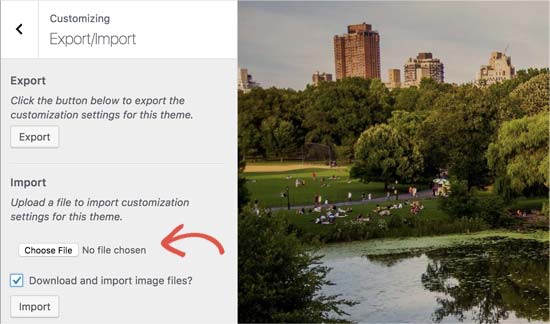
Next, click on the ‘Import’ button to start uploading the customizer settings from your export file.
Una volta terminato, puoi rivedere le modifiche nel personalizzatore e quindi fare clic sul pulsante ‘Salva e pubblica’ per rendere effettive tali modifiche.
Suggerimento Bonus: Come importare / esportare separatamente i menu di navigazione
Se hai più siti WordPress, potresti voler trasferire il menu di navigazione da un sito all'altro. Puoi farlo facilmente usando il plugin WPS Menu Exporter.
Dopo l'installazione del plugin, visita la pagina Strumenti » Esporta dal pannello di controllo di WordPress. Qui, seleziona semplicemente l'opzione 'Elementi del menu di navigazione' e fai clic sul pulsante 'Scarica file di esportazione'.
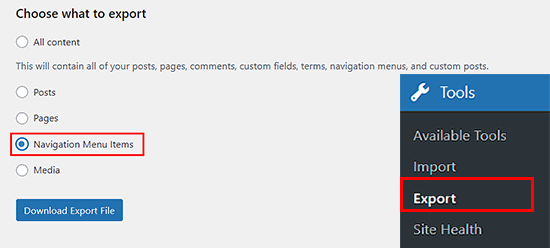
Una volta fatto ciò, il tuo menu di navigazione verrà salvato come file .xml sul tuo computer. Puoi quindi importare il menu di navigazione nel nuovo sito visitando la pagina Strumenti » Importa.
Sotto l'opzione 'WordPress', dovrai prima fare clic sul link 'Installa ora'. Dopo un momento, il link cambierà in 'Esegui importatore'. Procedi e fai clic su 'Esegui importatore' per continuare.
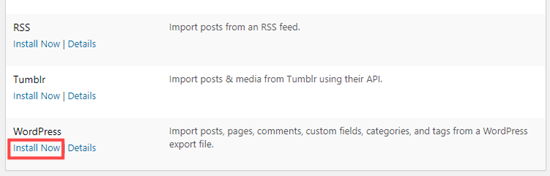
Questo ti porterà a una nuova schermata, dove puoi facilmente importare il file del menu di navigazione dal tuo computer.
Ora hai importato ed esportato con successo un menu di navigazione sul tuo nuovo sito WordPress.
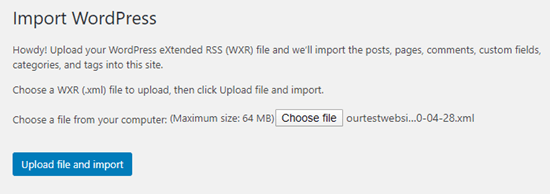
Per istruzioni dettagliate, consulta il nostro tutorial su come importare/esportare il menu di navigazione in WordPress.
Domande frequenti (FAQ)
Avendo aiutato migliaia di utenti WordPress, abbiamo sentito praticamente ogni domanda riguardo allo spostamento delle impostazioni del tema. Ecco le risposte ad alcune delle più comuni.
Il plugin Customize Export/Import funziona con tutti i temi WordPress?
Sì, questo plugin funziona con qualsiasi tema che utilizza la standard WordPress Theme Customization API per salvare le sue opzioni.
Questo include la stragrande maggioranza dei temi moderni dal repository di WordPress e dai negozi di temi premium.
L'importazione delle impostazioni del tema influenzerà i miei post, pagine o widget?
No, il plugin è progettato per gestire solo le impostazioni salvate all'interno del Personalizzatore del Tema. Non altererà il contenuto del tuo sito web, come post, pagine, menu di navigazione o widget.
Posso usare questo plugin per creare un backup delle mie impostazioni del tema?
Assolutamente. Esportare le tue impostazioni è un ottimo modo per creare un backup rapido prima di apportare modifiche significative o aggiornare il tuo tema.
Se qualcosa va storto, puoi semplicemente importare il file .dat per ripristinare la tua configurazione precedente.
Qual è la differenza tra esportare le impostazioni del personalizzatore e utilizzare un plugin di backup completo?
L'esportazione delle impostazioni del personalizzatore salva solo le opzioni di aspetto del tuo tema, come colori e layout.
Un plugin di backup completo come Duplicator salva l'intero sito, inclusi post, plugin e database, il che è fondamentale per il ripristino completo del sito.
Speriamo che questo articolo ti abbia aiutato a imparare come importare/esportare le impostazioni del personalizzatore del tema in WordPress. Potresti anche voler consultare la nostra guida per principianti su come usare il personalizzatore del tema di WordPress come un professionista e il nostro confronto tra Thrive Architect, Divi ed Elementor.
Se ti è piaciuto questo articolo, iscriviti al nostro canale YouTube per tutorial video su WordPress. Puoi anche trovarci su Twitter e Facebook.





Dayo Olobayo
Questo è un ottimo suggerimento. Sono sempre preoccupato di perdere le mie impostazioni di personalizzazione quando passo a un nuovo tema. Darò sicuramente un'occhiata al plugin Customize Export/Import. Ma per favore, questo plugin funziona con tutti i temi di WordPress o ci sono temi specifici con cui è compatibile?
Supporto WPBeginner
It is limited to WordPress themes using the customizer
Amministratore
Dennis Muthomi
se esporto le impostazioni del personalizzatore del tema da un sito e poi le importo su un altro sito che ha un tema diverso installato, le impostazioni importate si applicheranno comunque correttamente?
Oppure questo processo di import/export funziona solo se sto usando lo stesso identico tema su entrambi i siti? Avere la possibilità di trasferire le impostazioni tra temi diversi sarebbe davvero prezioso
Commenti WPBeginner
Questo è progettato per essere utilizzato con lo stesso tema o con un tema figlio del tema originale.
Dennis Muthomi
Wow, thanks for the reply! good to know it only works for the same theme or child themes.Appreciate you clarifying
Ram E.
Grazie! Anche se non credo che questo funzionerebbe per i temi a blocchi – dal tema predefinito WP 2023 al tema 2024 rilasciato di recente con WordPress 6.4. Sto cercando di installare un ambiente di staging per il mio sito web oggi per configurare il nuovo tema predefinito di WP prima di pubblicare le modifiche, ma la funzionalità di staging del plugin Bluehost fa schifo. È così che sono finito in questo articolo. (Sospira) Cerco delle alternative di staging poiché ho solo bisogno di aggiornare il tema.
Supporto WPBeginner
Per le alternative di staging, ti consigliamo di dare un'occhiata al nostro articolo qui sotto:
https://www.wpbeginner.com/wp-tutorials/how-to-create-staging-environment-for-a-wordpress-site/
You’re correct that the plugin from this guide is more for the settings in the customizer itself
Amministratore
Teresa E Langston
Questo plugin non funziona con il tema figlio di 2022.
L'esportazione funziona bene. Errore durante l'importazione:
Errore durante l'importazione delle impostazioni! Le impostazioni che hai caricato non sono per il tema corrente.
Non sembra esserci modo di superare questa situazione. Ho scansionato le FAQ/i forum di supporto
Supporto WPBeginner
Dovresti assicurarti che i nomi delle cartelle siano gli stessi per il tuo tema figlio per evitare quell'errore specifico. Puoi anche contattare il supporto del plugin e potrebbero essere in grado di aiutarti ulteriormente.
Amministratore
Saurabh
Per favore, dimmi: Come esportare le impostazioni dei plugin e importarle su un altro sito
Supporto WPBeginner
Dovresti verificare con il supporto del plugin di cui stai cercando di trasferire le impostazioni, se dispongono di uno strumento a tale scopo.
Amministratore
eosteknologi
Belle informazioni...
Supporto WPBeginner
Glad you like our content
Amministratore
Mail fo Family
non riesco a trovare l'opzione Esporta/Importa dall'elenco di personalizzazione
Supporto WPBeginner
Se contatti il supporto del plugin e comunichi loro il tuo tema specifico, dovrebbero essere in grado di aiutarti
Amministratore
Salman Saleem
Grazie mille per avermi salvato la giornata. Stavo pensando di migrare l'intero sito, ma questo plugin è un salvatore.
Supporto WPBeginner
Glad our recommendation was helpful
Amministratore
Dan Norcott
Grazie – molto utile!
Supporto WPBeginner
You’re welcome
Amministratore
Fejiro
C'è una barra di ricerca nella mia pagina di personalizzazione del tema. Blocca il pulsante di salvataggio. Come posso rimuoverla?
Ted
Ho usato questo plugin per esportare le impostazioni del customizer da un sito e importarle su un altro sito utilizzando lo stesso tema. Ha funzionato senza intoppi e ha persino importato le immagini di sfondo e dell'intestazione. Una cosa che ho notato è che la versione corrente (0.8) salva automaticamente le modifiche, il che potrebbe essere un problema se qualcuno vuole solo vedere come appare senza confermare le modifiche. L'utente ignaro sovrascriverà inavvertitamente qualsiasi impostazione che potrebbe aver salvato attualmente.
Supporto WPBeginner
Ciao Ted,
Condividi il tuo feedback con gli autori del plugin tramite il forum di supporto. Forse hanno qualcosa in lavorazione per rimediare a questo.
Amministratore
NazakatMunawar
I temi di WordPress vengono facilmente importati ed esportati poiché tutto il contenuto e le immagini verranno trasformati in qualsiasi tema di conseguenza, ma comunque, ti suggerisco di fare un backup prima di apportare qualsiasi modifica ai temi.
Ousman Faal
Questo post è stato davvero utile. L'ho appena usato e ha funzionato a meraviglia.
Grazie mille.