Invece di racchiudere tutte le vostre idee in un unico lungo post, suddividerle in una serie vi permette di approfondire un argomento e di mantenere le cose interessanti per i vostri lettori.
Si tratta di una serie di articoli pubblici ed è un ottimo modo per mantenere il pubblico impegnato ed entusiasta di tornare per l’articolo successivo.
Lo abbiamo fatto con argomenti come WordPress SEO, sicurezza, prestazioni e manutenzione. E onestamente, è stato perfetto per condividere molte informazioni utili senza sopraffare nessuno.
In questo articolo vi mostreremo come far funzionare al meglio le serie di pubblicazioni in WordPress. Con alcuni semplici consigli, riuscirete a organizzare i vostri contenuti e ad agganciare il vostro pubblico!
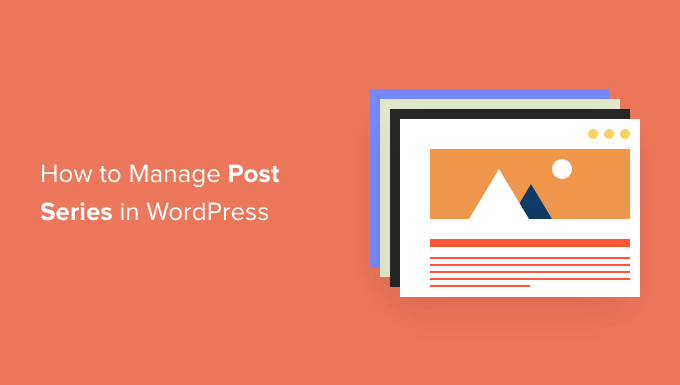
Perché pubblicare serie di pubblicazioni in WordPress?
Se sul vostro sito web WordPress state scrivendo di un argomento complesso, spesso è meglio scrivere una serie di pubblicazioni che suddividono l’argomento in parti più piccole piuttosto che un unico lungo post.
Ad esempio, la nostra guida definitiva per velocizzare WordPress è una raccolta di una serie di post che abbiamo pubblicato su diversi modi per migliorare le prestazioni del vostro sito.
Quando si scrive una grande serie di post come questo, può essere difficile aiutare i lettori a navigare nella serie e a trovare tutte le informazioni nel giusto ordine.
Si potrebbe semplicemente aggiungere un paragrafo prima di ogni post per informare gli utenti che il post fa parte di una serie e poi elencare gli altri post in fondo. Ma poi dovreste aggiornare manualmente ogni post ogni volta che pubblicate un nuovo articolo della serie.
Un’altra soluzione potrebbe essere quella di creare una tassonomia personalizzata chiamata “Serie”. Ma anche questo crea più lavoro, come la creazione o la personalizzazione dei template.
Fortunatamente, esiste un plugin per WordPress che vi aiuterà a gestire una serie di articoli. Vediamo come gestire in modo efficiente le serie di post in WordPress.
Come gestire in modo efficiente le serie di pubblicazioni in WordPress
La prima cosa da fare è installare e attivare il plugin Issues and Series. Per maggiori dettagli, consultate la nostra guida passo passo su come installare un plugin di WordPress.
Esiste una versione premium con più funzioni, ma per questo tutorial utilizzeremo il plugin gratuito.
Non appena il plugin viene attivato, è possibile creare nuove serie e aggiungervi delle pubblicazioni.
Creare una nuova serie
Per creare la vostra prima serie, dovete andare alla pagina Post ” Gestisci serie. Questa pagina è simile a quella che si vede quando si aggiungono nuove categorie.
Una volta lì, si vedrà la tabella “Gestisci serie”. Poiché il plugin è stato appena attivato, non c’è nulla da mostrare nella tabella. Al contrario, si vedrà un pulsante “Aggiungi nuova serie”. Fate clic su di esso per iniziare.
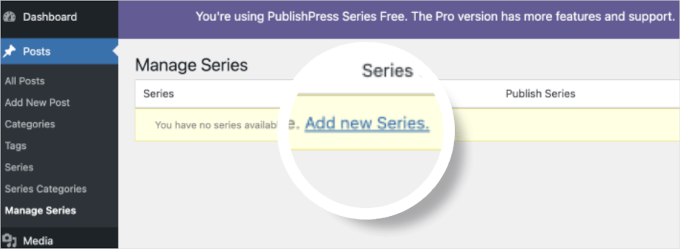
Si aprirà l’editor delle serie.
Qui è necessario digitare un nome, uno slug e una descrizione per la serie.
Al termine, non dimenticate di fare clic sul pulsante “Aggiungi serie” in fondo alla pagina per memorizzare le modifiche.
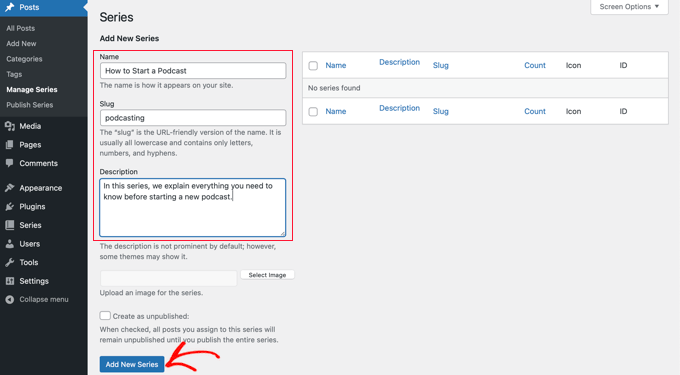
Noterete che la nuova serie viene aggiunta all’elenco a sinistra.
Aggiunta di post alla serie
Ora è possibile aggiungere alcuni blog alla serie. Per iniziare, basta creare una nuova pubblicazione o modificarne una vecchia.
Nel pannello delle impostazioni sulla destra della schermata, noterete una nuova sezione chiamata “Serie”. Per aggiungere questa pubblica alla serie appena creata, basta fare clic sul pulsante a sinistra del nome della serie.
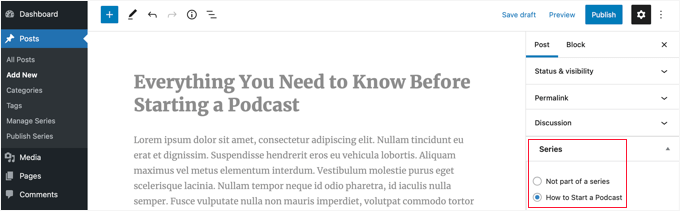
Assicuratevi di fare clic sul pulsante “Pubblica” o “Aggiorna” nella parte superiore della pagina per pubblicare il post come parte della serie.
Ora è il momento di aggiungere alla serie tutte le altre pubblicazioni esistenti. Se continuate a scrivere nuovi articoli, ripetete questo passaggio per aggiungerli alla serie.
Personalizzare l’ordine dei post nella serie
Di default, gli articoli vengono visualizzati nell’ordine in cui vengono aggiunti alla serie.
Tuttavia, è possibile personalizzare l’ordine delle pubblicazioni visitando la pagina “Serie di pubblicazioni ” nell’area di amministrazione di WordPress.
Nella tabella sono visualizzate tutte le serie create. Le colonne mostrano quanti articoli sono stati pubblicati, non pubblicati e programmati.
Sono presenti anche i link per aggiornare l’ordine delle pubblicazioni, pubblicare o non pubblicare tutto e visualizzare la serie.
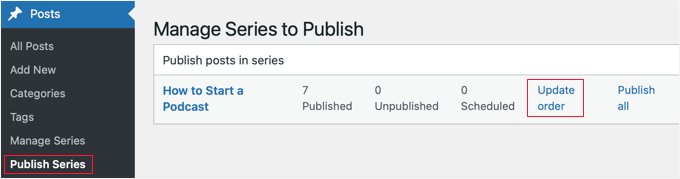
Per modificare l’ordine delle pubblicazioni, è necessario fare clic sul link “Aggiorna ordine”. Verrà quindi visualizzato un elenco di tutte le pubblicazioni di quella serie.
È possibile riordinare gli articoli trascinando i nomi dei post in alto o in basso nell’elenco. Quando si sposta un articolo, il numero di “Parte corrente” viene aggiornato automaticamente per riflettere il nuovo ordine.
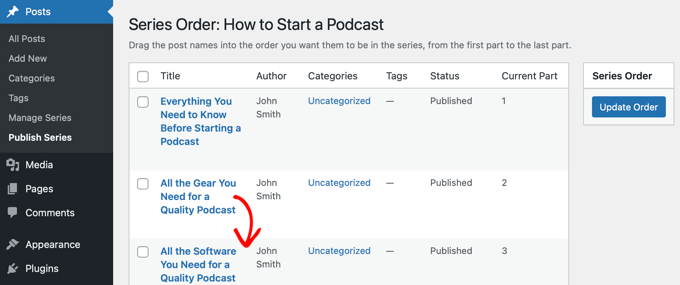
Quando si è soddisfatti dell’ordine dei post, fare clic sul pulsante “Aggiorna ordine” per memorizzare le impostazioni.
Anteprima della serie di post
Ora è possibile visitare il proprio blog WordPress per vedere l’aspetto della nuova serie di pubblicazioni. È sufficiente visualizzare una pubblicazione che fa parte della serie.
In alto all’articolo, si dovrebbe vedere un messaggio che indica che la pubblicazione fa parte di una serie. Verrà inoltre visualizzato un elenco di tutte le pubblicazioni della serie e si potrà facilmente navigare tra di esse facendo clic su un link.
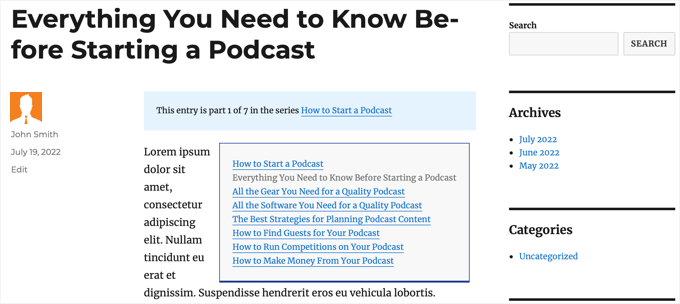
Inoltre, in fondo all’articolo troverete i link per la navigazione all’articolo successivo e precedente della serie.
Suggerimento bonus: come aggiungere un’etichetta “Leggi tutto” in WordPress
L’aggiunta di un’etichetta “Leggi tutto” alle serie del vostro blog WordPress è un ottimo modo per renderle più coinvolgenti.
Permette ai lettori di dare un’occhiata in anteprima ai contenuti, migliorando così l’esperienza di navigazione.
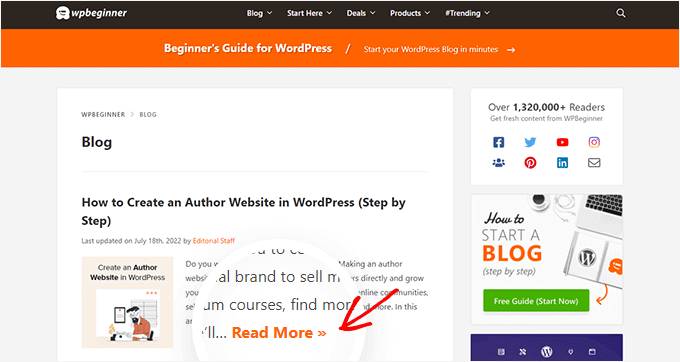
È possibile utilizzare il blocco “Altro” di WordPress per aggiungere un’etichetta “Leggi tutto”. È facile ma efficace per incoraggiare i lettori a fare clic per leggere l’intera serie. Inoltre, aiuta a mantenere un aspetto pulito del blog.
Per istruzioni dettagliate, consultare la nostra guida su come utilizzare il blocco More in WordPress.
Speriamo che questo tutorial vi abbia aiutato a imparare a gestire in modo efficiente le serie di post in WordPress. Potreste anche voler imparare come creare un figlio/bambino e come visualizzare il tempo stimato di lettura dei post nei vostri post su WordPress.
Se questo articolo vi è piaciuto, iscrivetevi al nostro canale YouTube per le esercitazioni video su WordPress. Potete trovarci anche su Twitter e Facebook.





Toni H
What happens to the series if a plugin is no longer maintained? I would have to find/replace/set-up all the series again.
Pradipa
Is there a way to display the post series box manually? Something like post_list_box()? There is an option to turn of automatic insertion of post series box but there is no explanation if we can display that somewhere else. That’s frustrating.
Mathilde
Too bad.. I tried using this plugin and it has corrupted my RSS, resulting in multiple posts not being added to Bloglovin for example. I tried to contact the support forum and no response. Removed…
Anonymous
This plug-in hasn’t been updated in almost a year, it’s also not coded for PHP 5.4, so if you’re trying to do some things like filtering posts in the back end, you get the error “Warning: Illegal string offset ‘context’ in /orgSeries-taxonomy.php on line 381”.
DJ
Great post. I’m downloading this plugin right now. It should come in handy for my blog because I love series posts.
Darren
Thanks for the review of Organize Series! Really appreciate it and great site
Editorial Staff
Hey Darren, thank you for creating such a good plugin.
Admin
Mike Schinkel
Just downloaded and checked out this plugin. It’s pretty well done and I can definitely see how it will be useful.
One thing I was sad to see was that it adds a wp_orgSeriesIcons table to the database even though the developer could have easily used the taxonomy system to associate between the series taxonomy term and the post attachment used for the icon. Unnecessary tables are usually deal killers for me because of the future maintenance issues they can cause for someone like me who often deals with WordPress at the database level.
Usually when a plugin violates what I consider to be a best practice like this (i.e. don’t add tables unless absolutely required) it means I forgo the plugin and build my own of fork there. I would be happy to contribute the fixed code back, but it’s really hard to do that on WordPress.org vs. forking and sending pull requests on GitHiub. Shame.
Darren
Hey Mike, yeah I agree with you, I’m not a fan of adding custom tables either unless REALLY necessary. I first started organize series way back when images weren’t attached as post-attachments, hence the extra table. It’s kind of been a niggling thing for me but I just haven’t had the time to fix it (because I can’t just fix it, I also have to provide a way for existing users to move their images over to the post-attachments).
About your idea about contributing back. I actually have plans to put Organize Series up on github sometime in the near future (definitely before Christmas). You aren’t the only one who has wanted to contribute!
Mike Schinkel
Hi Darren,
Thanks for your comments; I appreciate your follow up.
I can definitely understand/relate to the fact that your initial development was prior to the newer functionality being available in WordPress; really glad to hear that in fact. I see so many people using unnecessary custom tables in WordPress in newer plugins that I’m getting kind of jaded. But there is always the reality of legacy to recognize.
Also glad to hear you are going to move to GitHub. If I have time I’d love to make the changes for you to get rid of the extra table although I don’t know if I’d have the time to test the conversion functionality to make sure it works perfect as that could be rather time consuming, especially for someone who doesn’t have any data sets to work with.
But if you want the dev help let me know when you are on GitHub. You can reach me via http://about.me/mikeschinkel.
-Mike
Darren
Thanks Mike! Organize Series (and Organize Series Publisher) are now on github (for anyone who is interested…)
Brad Dalton
I use Justin Tadlocks Series plugin.
Very simple.
I did test the plugin you have reviewed here but was disappointed.
I’ll try it again if you think its the best.
This is what happened when i installed it locally
Fatal error: Cannot redeclare in_series() (previously declared in C:\Users\brad\Desktop\WordPress\iwpserver\htdocs\wordpress\wp-content\plugins\series\template-tags.php:112) in C:\Users\brad\Desktop\WordPress\iwpserver\htdocs\wordpress\wp-content\plugins\organize-series\orgSeries-template-tags.php on line 603
Editorial Staff
Brad, Justin’s plugin hasn’t been updated in a while, so we didn’t bother trying it out. The error that you got is not something that most folks will see. Mainly because you are not supposed to use the two plugin together. You have two plugins doing similar things. Naming issues can happen. Although it can be avoided if both plugins just use their own classes. But anyways, I would recommend you trying this on a fresh install and giving it a fair chance
Admin
Jason Pelker
Warning: there is an addon to this plugin for custom post types that has a few bugs in it. Specially, this addon a) doesn’t display correctly: http://organizeseries.com/2012/organize-series-cpt-support-changelog/ and more surprisingly, b) the entire system doesn’t work when network activated in Multisite.
There are also smaller bugs, as well, including a false update nag and the < symbol accidentally inserted into the page template.
I've found the developer to not be very helpful, either, even though these addons are commercial ($5-$20). Despite being notified of these multisite bugs over a month ago, he has yet to correct the code or issue any kind of solution.
Sadly, I'd recommend staying away from this plugin for the time being.
Darren
Jason, sorry you didn’t find me to be very helpful when I tried to respond to your comments as soon as I could even though I “thought” I made it clear on my site that I price the addons relatively low so users who don’t need support can get them. For more in depth support I do provide a Basic Support package that provides access to private support forums and more troubleshooting.
Regarding not getting anything out the door for multisite (months ago? check the dates on the comments in the post you linked) – WordPress multisite is a complicated system and its not just a couple lines that I’d have to modify in my plugin (and all the addons) to work well with multi-site. I just haven’t had the time to invest in that kind of development at the moment. Sorry to disappoint, but I don’t recall making any promises that it would work on multi-site…
Jason Pelker
Since most of these bugs seem to be associated with Multisite (the exception being the “<" symbol added to the page titles), you may want to clearly state on your site that the paid addons do not work correctly with Multisite and that you have no plans on adding this functionality.