Volete aggiornare i vostri contenuti, ma avete paura di rompere ciò che è già in corso di elaborazione. Conosciamo fin troppo bene questo problema, perché WordPress non consente di modificare una pagina live senza influenzarla.
È stato allora che abbiamo scoperto un semplice trucco: duplicare pagine e pubblicazioni. In questo modo si ottiene una copia esatta su cui lavorare, mentre la pagina in uso rimane intatta. Una volta terminato il nuovo contenuto, è sufficiente aggiornarlo. È quello che facciamo qui a WPBeginner per aggiornare facilmente le nostre guide.
Se volete imparare a farlo, continuate a leggere. Vi spiegheremo come duplicare una pagina o una pubblica di WordPress in un solo clic.
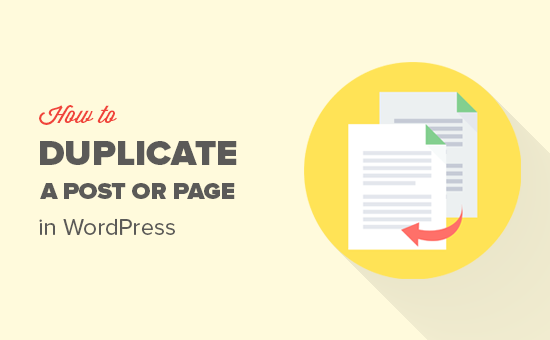
Quando clonare o duplicare una pagina o un post in WordPress?
A volte è necessario copiare rapidamente una pagina o una pubblicazione di WordPress con tutte le sue impostazioni. Ad esempio, potreste voler riutilizzare il design di una landing page di successo o estendere il contenuto esistente in una pubblica completamente nuova.
Un’opzione consiste nel copiare manualmente CTRL + C e CTRL + V il contenuto della pagina in una nuova bozza. Tuttavia, questa operazione non copierà l’immagine in evidenza, le impostazioni della pubblicazione e altri importanti metadati della pagina personalizzata. Ciò significa che dovrete aggiungere manualmente queste informazioni, il che richiede tempo e impegno.
Detto questo, vediamo come duplicare pagine o post di WordPress con un solo clic.
Video tutorial
Se preferite le istruzioni scritte, continuate a leggere.
Come duplicare un post o una pagina di WordPress con un plugin (passo dopo passo)
Il modo migliore per copiare una pagina o un post e tutte le sue impostazioni è utilizzare Yoast Duplicator Post. Questo plugin consente di copiare il contenuto e le impostazioni di pagine o post in nuove bozze.
Per prima cosa, è necessario installare e attivare il plugin. Se avete bisogno di aiuto, consultate la nostra guida su come installare un plugin di WordPress.
Dopo l’attivazione, andate su Post ” Tutti i post o Pagine ” Tutte le pagine, a seconda del contenuto che volete duplicare dal vostro sito WordPress.
Qui è sufficiente passare il mouse sulla pagina o sul post originale che si desidera copiare e selezionare “Clona”, “Nuova bozza” o “Riscrivi e ripubblica”.
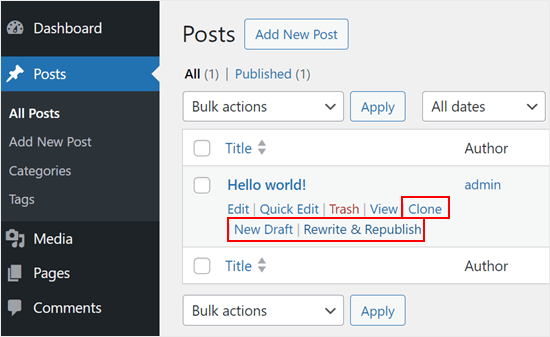
Clone” duplica la pagina o il post esistente, ma non lo apre nell’editor di contenuti di WordPress.
Nel frattempo, “Nuova bozza” duplica il post e apre la copia nell’editor di contenuti, in modo da poter iniziare a lavorarci subito.
Infine, “Riscrivi e ripubblica” duplica il post e apre la copia nell’editor di contenuti. Quindi, quando si fa clic su “Pubblica” nell’editor Gutenberg, WordPress sostituisce il post originale con la nuova versione aggiornata.
È possibile duplicare pagine e post del proprio sito WordPress in una sola volta utilizzando la funzione di modifica in blocco.
È sufficiente selezionare la casella accanto a ogni pagina o post che si desidera copiare, quindi aprire il menu a tendina che, per impostazione predefinita, mostra “Azioni in blocco”.
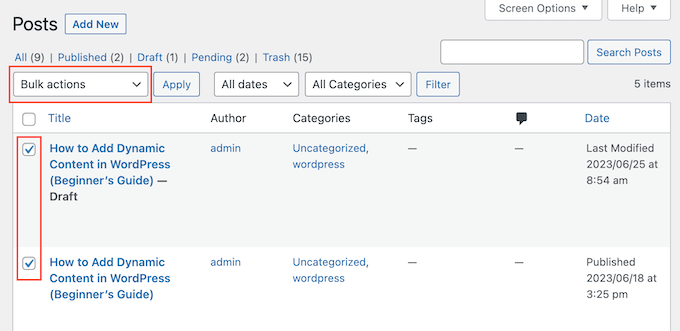
Nel menu a discesa, selezionare “Clona” o “Riscrivi e ripubblica”.
Dopodiché, basta fare clic su “Applica”.
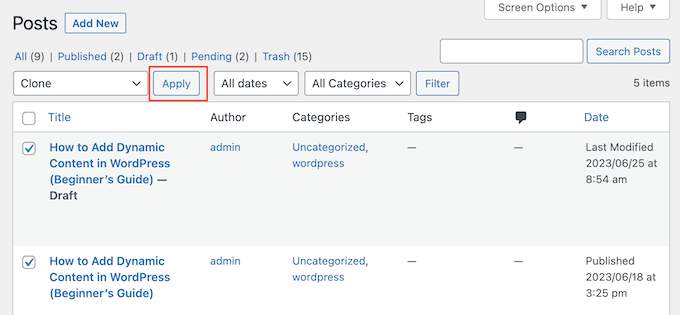
Come personalizzare le impostazioni del plugin Duplicator
Il plugin Yoast Duplicator Post funziona subito e supporta le pagine e i post in modo predefinito. Tuttavia, è possibile configurarlo per duplicare post type personalizzati o modificare gli elementi che copia quando crea un duplicato.
Per configurare le impostazioni del plugin, andare su Impostazioni ” Post duplicati.
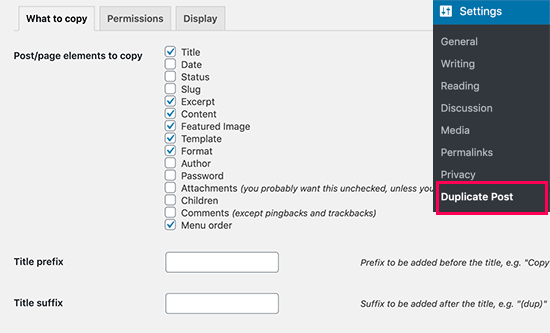
Ora vedrete tutti i contenuti che Yoast Duplicate Post può copiare, come il titolo, l’estratto e gli allegati. È sufficiente selezionare e deselezionare le caselle, a seconda degli elementi della pagina e del post che si desidera copiare.
Vi suggeriamo di aggiungere un prefisso e/o un suffisso al titolo delle bozze duplicate. In questo modo è più facile identificare quale sia l’originale e quale la copia. Il prefisso o il suffisso inserito verrà applicato alle pagine o ai post duplicati tramite l’opzione “Nuova bozza”.
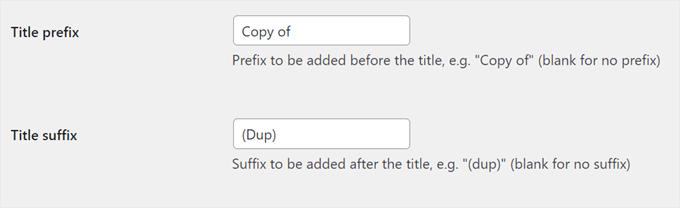
Quindi, selezionare la scheda “Autorizzazioni”.
Per impostazione predefinita, gli amministratori e i redattori possono duplicare i messaggi.
È possibile selezionare e deselezionare queste caselle, a seconda dei ruoli degli utenti che devono duplicare i post. Ad esempio, se si gestisce un blog WordPress con più autori, gli autori potrebbero aver bisogno della funzione di clonazione di pagine o post.
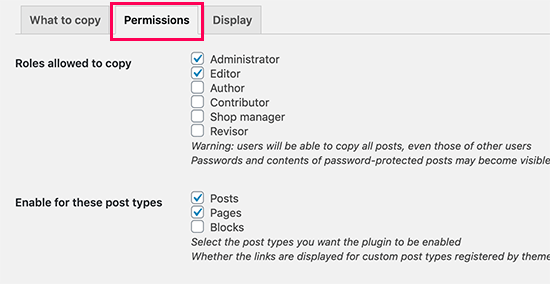
Se si utilizzano tipi di post personalizzati, questi appariranno accanto a “Abilita per questi tipi di post”. È sufficiente selezionare la casella accanto a ciascun tipo di post personalizzato che si desidera copiare.
Se utilizzate WooCommerce per il vostro sito di commercio elettronico, avrete anche la possibilità di duplicare gli “Ordini” e i “Coupon” di WooCommerce.
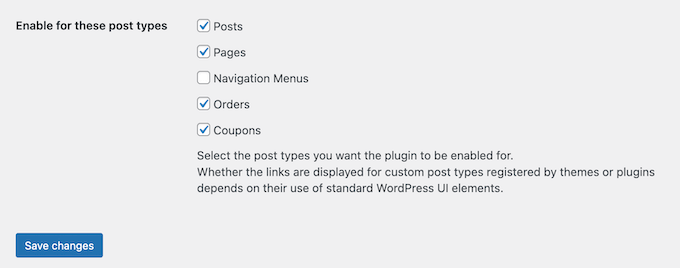
Infine, fate clic sulla scheda “Visualizza” e scegliete dove mostrare i link duplicati sul vostro blog WordPress.
Come predefinito, il plugin aggiunge i link “Nuova bozza”, “Clona” e “Riscrivi e ripubblica” alla dashboard di WordPress. Tuttavia, è possibile disabilitare alcune opzioni se rendono le cose più confuse per voi.
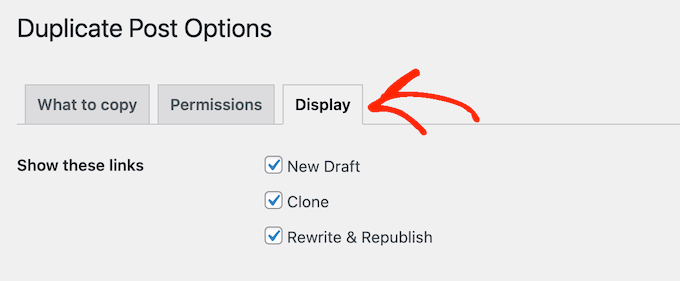
Inoltre, si possono semplicemente selezionare o deselezionare le boxedella sezione “Mostra link in”.
Questo serve per aggiungere o rimuovere questi link dall’elenco delle pubblicazioni, dalla schermata di modifica (editor a blocchi) e altro ancora.
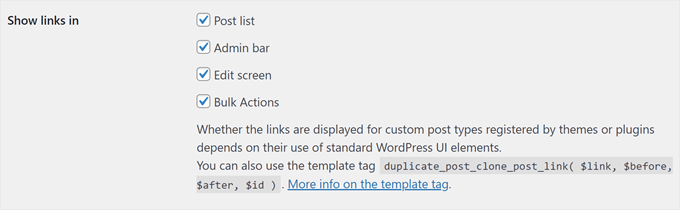
Oltre ad aggiungere le impostazioni di duplicazione nella schermata dell’elenco delle pubblicazioni e delle azioni di massa, si consiglia di abilitarle nell’editor a blocchi. In questo modo, voi e i vostri autori potrete facilmente duplicare una pubblicazione senza dover uscire dalla schermata di modifica.
Ecco come appaiono le impostazioni nell’editor a blocchi:
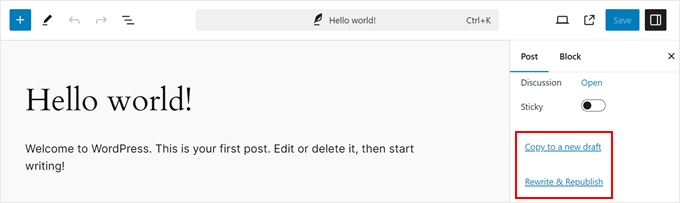
Scorrendo verso il basso, è possibile configurare le impostazioni per la pubblicazione originale.
In questo caso, suggeriamo di abilitare le impostazioni “In una metabox nella schermata di modifica” e “In una colonna nell’elenco dei post”. Entrambe consentono di eliminare il referer all’elemento originale attraverso la schermata di modifica e le impostazioni di modifica rapida sulla pagina dell’elenco dei post.
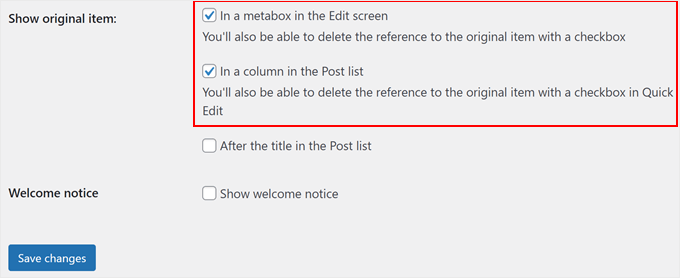
Quando si è soddisfatti della configurazione del plugin, fare clic sul pulsante “Salva modifiche” per memorizzare le impostazioni.
Per ulteriori suggerimenti e trucchi per gestire le vostre pagine e i vostri post, selezionate queste guide:
- Come evitare la visualizzazione di pubblicazioni duplicate con loop multipli in WordPress
- Come prevenire i titoli di pubblicazioni duplicate in WordPress
- Come creare un figlio/bambino in WordPress (in modo semplice)
- Come gestire meglio le pagine di WordPress con le pagine annidate
- Come non pubblicare una pagina di WordPress
Speriamo che questo articolo vi abbia aiutato a imparare come duplicare facilmente una pagina o un post di WordPress. Potreste anche voler consultare il nostro elenco definitivo di tutorial sui post type personalizzati di WordPress e la nostra selezione di esperti dei migliori plugin di post correlati per WordPress.
Se questo articolo vi è piaciuto, iscrivetevi al nostro canale YouTube per le esercitazioni video su WordPress. Potete trovarci anche su Twitter e Facebook.





Adrian
This is the only cloning plugin that would duplicate the home page without changing anything.
John Rowe
It seems that this or a similar plugin used to also allow for the migration of a post or page to another website however I don’t see plugins that migrate only pages or posts, they all seem to promote the migration of whole websites (Not what I want.) What am I missing?
WPBeginner Support
If you only want to move posts or pages to a new site, you should be able to use the default exporter under Tools>Export and then use the WordPress importer on the site you want the content on under Tools>Import.
Admin
Jiří Vaněk
Thank you for the guide. Thanks to it, I can give myself one page as a template for other articles and then duplicate other content from it. Cool.
Muhammad Hammad
I only want to copy the design layout of the page and change the content. Is that possible with this plugin? Please advise.
WPBeginner Support
If it is a page currently on your own site it should be able to do that.
Admin
Ashlee
How do you copy an entire WordPress website?
I have an existing website and am wanting to create a another that’ll look like the existing site but have different content.
WPBeginner Support
For something like that, you could transfer the site using the steps from our guide below and use your new domain instead of your current domain.
https://www.wpbeginner.com/wp-tutorials/how-to-move-wordpress-to-a-new-host-or-server-with-no-downtime/
Admin
Dan
Hope you can help, is there a way to have the clone/copy page auto update content when changed on the original page? For example, I have removed an image from the original page but it still appears on the copy page but I’d like that to copy page to remain an exact replica. Thanks.
WPBeginner Support
We do not have a recommendation for how to do that at the moment.
Admin
Dean
Assuming I use the clone option, will allow me to edit those elements that I left unchecked in the copy section? Specifically I’m interested in being able to edit the extract.
WPBeginner Support
You would want to copy the elements you want to modify on the new site.
Admin
Linda
Sounds wonderful. Can I use it to clone a page from my stage site to our live site? I am sure hoping so!
Thank you for your help,
Linda
WPBeginner Support
For that, you would want to use the export tool under Tools>Export and then you should be able to specify a single post
Admin
Linda
Thanks, Support. Appreciate your reply (so quickly, too!) and suggestion. A follow up question: to do the cloning, should I have the plugin installed on both stage and live sites? Hope this isn’t a dumb question!
WPBeginner Support
If you are moving the content from a staging site you wouldn’t need to worry about using the plugin from this article. This plugin is for creating a duplicate post/page on the same site.
Linda
Just to tell support that I now understand how to get my content moved to the live site. Apologies for getting confused about your advice to use ‘export’ not this plugin. Thanks for your help … and your patience!!
Angelous Acheayang
Wow this super awesome. Thanks for this wonderful article
WPBeginner Support
Glad you liked our article
Admin
Nicole
Very easy to follow and it works … makes a change!
WPBeginner Support
Glad our recommendation was able to help
Admin
Jim Stauffer
Thanks so much for this. It makes my previous podcast episode post a template for the next one.
WPBeginner Support
Glad our recommendation was able to help
Admin
Martha M.
This post was very helpful and with the great video included, I was able to duplicate the page that I needed to add info to.
Now, I need to make that duplicate page the main page and do not know how to do that.
I tried changing the name, but it hyphenated the ending of the URL and the whole page is now gone from the website. I also messaged you on your FB page.
WPBeginner Support
If you wanted to update the page without changing the url, you would want to take a look at our article here: https://www.wpbeginner.com/plugins/how-to-properly-update-live-published-posts-in-wordpress/
Admin
Robin
Thank you for this post–It was just what I needed! I went from I wonder how I can….to duplicating a post in a matter of minutes!
WPBeginner Support
Glad our article could help
Admin
Val
Is there a way to copy a post and paste it in Word, for eg, so you can save the wording for use elsewhere?
Paul
Great Thanks for your work on this. It helpt me great. I,m a beginner with wordpress and try to figure it al out I,m trying to work whit Elementor also great but this whas missing.
Joe
Once the duplicate is edited, how do you then replace the original that is live?
It seems like it would be a lot of steps.
– Rename the duplicate to match the original.
– go into the customize settings
– go into menu
– create a new menu item, pointing it to the new edited version.
– delete the menu item pointing to the original version.
etc…
Is that about right?
Is there a simpler way?
Trish Mears
Thanks for the info. What I want to be able to do is rename the Duplicate/Clone page, so it is found in Searches (and at the bottom on my website). Can you give me some guidance please.
radra
how can I duplicate a page to an existing page.
(the existing page will be overwritten)
John
Fast, easy, exactly as described. Worked like a charm…Thanks
WordPress4.9.1
Andrea
After you’ve used the plugin, is it safe to uninstall?
WPBeginner Support
Hi Andrea,
Yes, you can uninstall the plugin after you have duplicated the content you needed.
Admin
Anne
Very easy to follow and helpful video. Thank you!
Mary S.
Thank you. A very quick and helpful solution.
Awontis
That’s why is WordPress the most used platform!
Luke Cavanagh
Thanks for sharing. Really like the site redesign.
Naveen
Love the new change in the look of the blog… appreciate …
WPBeginner Support
Hi Naveen, thanks for the feedback.
Admin