Quando abbiamo iniziato a fare blog con gli utenti di WordPress, l’Editor classico era tutto ciò che avevamo a disposizione. Ora, anche se Gutenberg è predefinito, alcuni preferiscono il Classic Editor per un’esperienza di scrittura semplice.
Sebbene Gutenberg sia potente, non è sempre la soluzione migliore per le esigenze di tutti. Se si gestisce un sito web aziendale o più siti di clienti, a volte il familiare Classic Editor è proprio quello che ci vuole.
Vi mostriamo i modi più affidabili per disabilitare Gutenberg e continuare a usare il Classic Editor.

Che cos’è Gutenberg?
Gutenberg è il nome dell’editor a blocchi di WordPress. È stato creato per rendere più moderna la scrittura in WordPress.
Cerca di funzionare come un plugin per il page builder, perché consente di trascina e rilascia elementi in una pagina o in un post. L’obiettivo è offrire una maggiore flessibilità e abilitare gli utenti di WordPress a creare layout unici per i loro contenuti con contenuti multimediali ricchi.
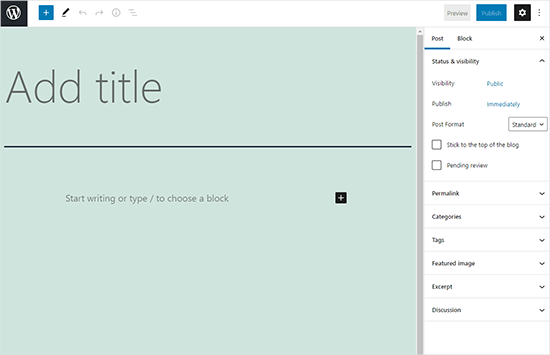
Dalla versione di WordPress 5.0, l’editor a blocchi è l’editor predefinito di WordPress.
Perché disabilitare l’editor Gutenberg in WordPress?
Molti proprietari di siti web che utilizzano WordPress da anni si trovano più a loro agio con il Classic Editor. Inoltre, poiché l’editor a blocchi è relativamente nuovo, alcuni plugin potrebbero non essere pienamente compatibili con esso.
Fortunatamente, ci sono modi per utilizzare l’editor classico, anche su WordPress 5.0 o successivo.
Nella sezione seguente, vi mostreremo come disabilitare facilmente Gutenberg e continuare a utilizzare il classico editor di WordPress.
Ecco una rapida panoramica di tutti i metodi che condivideremo in questa guida:
Pronti? Iniziamo.
Metodo 1. Disabilitare Gutenberg con il plugin WPCode (consigliato)
Noi di WPBeginner consigliamo di disabilitare Gutenberg utilizzando il plugin WPCode, il miglior plugin per gli snippet di codice per WordPress.

Ci piace il fatto che semplifichi l’aggiunta di codice personalizzato in WordPress senza dover modificare il file functions.php del tema. Quindi, non c’è motivo di preoccuparsi di rompere il vostro sito web WordPress. Per saperne di più, consultate la nostra recensione di WPCode.
Questo plugin è caratterizzato anche da una libreria di snippet di codice integrata, che consente di personalizzare facilmente le funzioni di WordPress.
Nella libreria troverete frammenti di codice verificati per le caratteristiche più richieste, come la disabilitazione di Gutenberg, la disabilitazione di WordPress REST API, la disabilitazione degli aggiornamenti automatici e molto altro. Questo elimina la necessità di installare una serie di plugin monouso.
Per iniziare, è necessario installare e attivare il plugin gratuito WPCode. Se avete bisogno di aiuto, consultate la nostra guida su come installare un plugin di WordPress per le istruzioni passo-passo.
Nota: WPCode ha un piano gratuito che si può utilizzare. Tuttavia, l’aggiornamento alla versione pro vi darà accesso a caratteristiche come la libreria cloud di frammenti di codice, la logica condizionale intelligente, la funzione di frammenti di blocco e altro ancora.
Una volta attivato il plugin, è necessario andare su Code Snippets “ Library dalla dashboard di WordPress.
Quindi, cercare lo snippet “Disabilita l’editor Gutenberg (usa l’editor classico)” e fare clic sul pulsante “Usa snippet”.
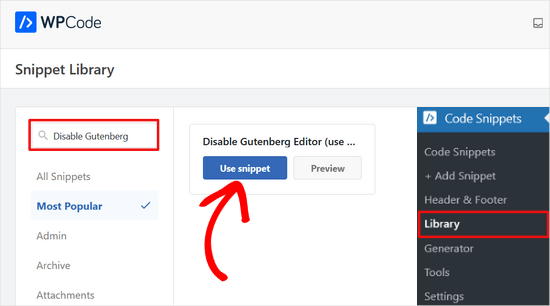
Nella schermata successiva, si vedrà che WPCode ha aggiunto automaticamente il codice.
Inoltre, imposta il metodo di inserimento corretto e aggiunge un titolo e dei tag per ricordare a cosa serve il codice.
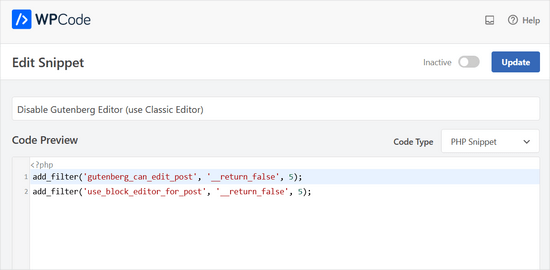
Da qui è sufficiente spostare l’interruttore da “Inattivo” ad “Attivo”.
Dopodiché, fate clic sul pulsante “Aggiorna”.
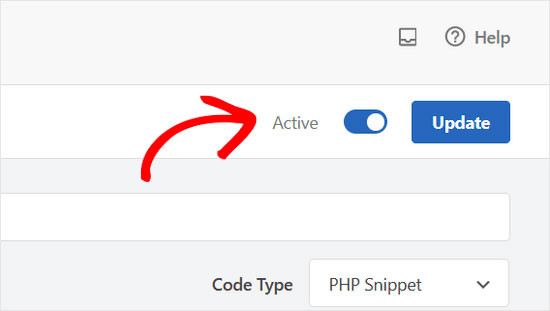
Ecco fatto. L’editor a blocchi di Gutenberg è ora disabilitato e si può usare l’Editor classico.
Metodo 2. Disattivare Gutenberg con il plugin dell’editor classico
Per questo metodo, utilizzeremo il plugin Classic Editor, sviluppato e mantenuto dai collaboratori di WordPress.
La prima cosa da fare è installare e attivare il plugin Classic Editor. Se avete bisogno di aiuto, potete consultare la nostra guida passo-passo su come installare un plugin di WordPress.
Il plugin funziona subito e disabilita l’editor Gutenberg all’attivazione.
Inoltre, consente di mantenere contemporaneamente sia Gutenberg che l’Editor classico.
È possibile configurare questo aspetto nelle impostazioni del plugin. Basta andare su Impostazioni ” Scrittura nell’area di amministrazione di WordPress. Troverete l’opzione per farlo sotto “Impostazioni dell’editor classico”.

Non dimenticate di cliccare sul pulsante “Salva modifiche” per salvare le impostazioni.
Ora si vedrà un nuovo link nel menu Pubblicazioni per creare nuovi post usando il classico editor.
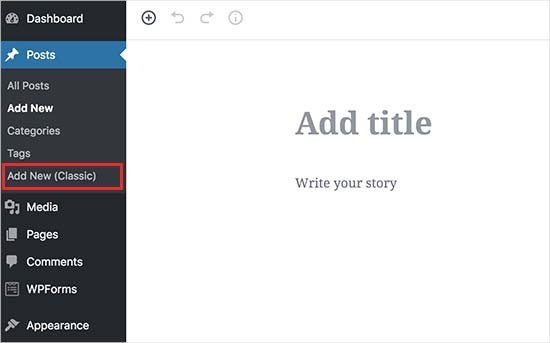
Potrete anche modificare gli articoli più vecchi utilizzando il Classic Editor.
È sufficiente andare alla pagina “Post” ” Tutti i post” e vedere un link “Modifica (Editor classico)” sotto i post.
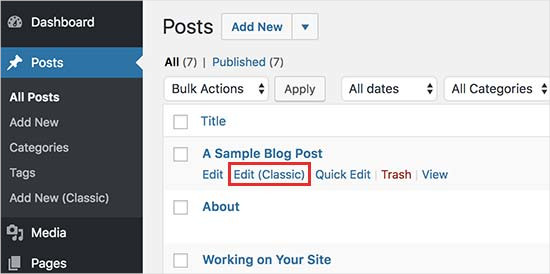
Metodo 3. Utilizzare l’editor classico con il plugin Gutenberg disattivato
Se si desidera disabilitare Gutenberg per determinati ruoli utente e tipi di post, questo metodo consente di farlo.
Per prima cosa, è necessario installare e attivare il plugin Disable Gutenberg. Se avete bisogno di aiuto, potete consultare la nostra guida passo-passo su come installare un plugin di WordPress.
Dopo l’attivazione, è necessario visitare la pagina Impostazioni ” Disabilita Gutenberg per configurare le impostazioni del plugin.

Di default, il plugin disabilita Gutenberg ovunque per tutti gli utenti del sito web. Tuttavia, se si desidera limitarlo a determinati ruoli di utenti e tipi di contenuto, è necessario deselezionare l’opzione “Disabilita completamente”.
Deselezionandola, si visualizzeranno altre opzioni per disabilitare selettivamente Gutenberg per determinati ruoli utente, tipi di post, modelli di temi o singoli post.

Questa opzione è utile se si utilizza un plugin di WordPress non compatibile con Gutenberg, ma si desidera utilizzare Gutenberg per altre aree del sito.
WordPress è il builder di siti web più diffuso al mondo e alimenta oltre il 43% di tutti i siti web presenti su Internet. Dispone di migliaia di plugin e temi e alimenta tutti i tipi di siti web, dai negozi di e-commerce alle community di iscritti.
Molti di questi plugin sono ora compatibili con l’editor a blocchi. Ad esempio, WPForms include un blocco personalizzato per i moduli di contatto che consente di inserire facilmente i moduli in qualsiasi pagina o post con l’editor a blocchi.
Tuttavia, molti strumenti di terze parti si basano ancora pesantemente sul classico editor di WordPress e potrebbero non essere pienamente compatibili con l’editor a blocchi.
In tal caso, queste impostazioni potrebbero essere molto utili.
Non dimenticate di cliccare sul pulsante “Salva modifiche” per salvare le impostazioni.
Speriamo che questo articolo vi abbia aiutato a disabilitare Gutenberg e a mantenere il classico editor in WordPress. Potreste anche voler consultare il nostro elenco di domande comuni su Gutenberg o la nostra guida su come disabilitare l’editor a schermo intero in WordPress.
Se questo articolo vi è piaciuto, iscrivetevi al nostro canale YouTube per le esercitazioni video su WordPress. Potete trovarci anche su Twitter e Facebook.





Sameer Kumar
I have followed all the processes but my problem is not yet resulted.
WPBeginner Support
If neither of these plugins was able to revert you to the classic editor, you may want to disable your other plugins to ensure this isn’t a plugin conflict.
Admin
Le Hunt
Thank you, I don’t like Gutenberg at all, and was able to get my website, which I’m still working on, back to normal.
WPBeginner Support
Glad our guide can help, as Gutenberg evolves the editing experience should improve for the future
Admin
Aimee
You cannot install ANY plugins on WordPress if you don’t “upgrade to the business plan” as is what happens when you go to the plugin page. For the zillions of us who have blogs on there and are forced into the block editor, what do we do?
WPBeginner Support
To clarify, our tutorials are for WordPress.org sites, not WordPress.com sites: https://www.wpbeginner.com/beginners-guide/self-hosted-wordpress-org-vs-free-wordpress-com-infograph/
If you click the three vertical dots in the top right of the editor they may have the option to swap to the classic editor.
Admin
Andrew
Gutenberg is very annoying. Add the below code to your theme function file
add_filter(‘use_block_editor_for_post’, ‘__return_false’);
Save and have fun.
WPBeginner Support
That is one method, we recommended the plugins as those are easier for beginners to disable if they would like to use the editor in the future
Admin
Michele Hollick
I’ve been using the Classic Editor for awhile now and it works great. Some of my editing features are missing though. There is no longer an option to change the color or font size and underline is missing too. Is there a way to fix that?
WPBeginner Support
Those were likely added by the tinyMCE Advanced plugin if you were using that previously
Admin
Dieter
Thanks! Your post about the classic editor plugin solved my issue with new default editor of WordPress immediately!
WPBeginner Support
Glad our guide was helpful
Admin
Mada
Just started panicking when first saw this update! But now I’m back on track! Thank you so much!
WPBeginner Support
Glad our guide could help
Admin
Karina
Thanks, this worked for me. Horrible wordpress update
WPBeginner Support
Glad our recommendation worked, it is continuing to be developed so as it is worked on the editing experience should improve
Admin
Brooke
I gave myself two weeks to adjust to this and reinstalled the old editor months ago on my personal site. Now I’m having to work with it again for a client and man do I hate this editor.
WPBeginner Support
There is a learning curve but this editor should hopefully reduce the barrier to entry for new users to WordPress
Admin
elena
I used your method and it worked instantly… after hours of despair!
Super Mega Thank you!!!
Would you have any estimated idea of when wordpress developer intend to force everyone to use the Gutenberg editor?
Where best to leave them feedback?
It messes up my whole website structure and all of a sudden pictures disappeared from post without me being able to access.
WPBeginner Support
The classic editor plugin plans to be officially supported until December 2021 at the moment. If you visit the Gutenberg plugin page they have information on how to leave feedback
Admin
Mario Boutin
THank you for the article. I have searched for hours trying to get my drafts saved and my posts published with no success. I even played the permissions in the files sections of my cPanel. Nothing worked until after many searches through WordPress forums and after reading 10’s of Google suggestions on “How to get my posts saved” or “Posts won’t save in WordPress” I finally found your article and I didn’t know that was so simple to solve that problem. I simply installed the plugin Classic Editor and it worked right away! Thanks again!
WPBeginner Support
Glad our article could help
Admin
Marialena Sarris
Thank you for the informative article. The new editor is the most time consuming and complicated editor ever, (this thing is unresponsive and lugs continuously) which they shoved it to our throats. forcing us to run yet another plugin, for something that didn’t need a plugin in the first place.
Thank you again for the article.
WPBeginner Support
There are certainly parts that are works in progress, as it improves it should hopefully help new users to WordPress
Admin
Solomon Mwale
Thank you so much for sharing this information I have been off my blog for long.
Today I was trying to post something and I got stuck with this.
But after a very long search, I have finally managed to get the results that I wanted and finally on the read again.
Keep on sharing this great information all the time you are such a great help.
WPBeginner Support
You’re welcome, glad our content could be helpful
Admin
Brick Wall
Excellent information!! Thank you. As of 20180321 a couple of the menu items listed above have been removed but other than that this was a life saver for editing previous content. Outstanding!
WPBeginner Support
Thank you for letting us know
Admin
manuel
Thanks, thanks, thanks. The Gutenberg editor is a nightmare, headache and time consuming.
WPBeginner Support
Glad our article could help return you to the editor you were accustomed to
Admin
Alec
Thank you so much for showing me the way out of my Gutenberg Nightmare. What on earth are the WP development team thinking?!?!?
WPBeginner Support
It can certainly be confusing if you’re accustomed to the classic editor but it is the current attempt to make creating a post on WordPress more beginner friendly.
Admin
Lisa Alford
Was having so much trouble with Gutenberg I wasn’t blogging anymore. The work around you showed wasn’t appearing on my “writing” page. There was no option for Classic Editor on there. I had to reinstall Classic Editor. YAY!!! Back up and off to work I go!
WPBeginner Support
Glad you were able to get it working again
Admin
Keith Berger
Thank you SOOOOOOOOOOOO much for this!!! The new editor ought to be called Clunky Anxiety Producer. Your article just gave me my blogging life back!
thanks you! <3
<3
WPBeginner Support
Glad our article could help
Admin
Ben
Ive been experiencing issues with the editors today. We had the Classic editor installed on a few sites but two of them will now not change to text tab view from visual tab in the editor screen. Both have Bakery visual builder plugin installed which i thought might be the issue but even when disabling that plugin i still have same issue. Ive tried both suggested plugins and get the same results. Im now looking for any other option as really dont want to use Guttenburg. Any ideas would be gratefully received. Thanks.
WPBeginner Support
We would recommend first reaching out to the support for the classic editor plugin to see if this is a known issue or if they have a recommended solution.
Admin
SgtDeathAdder
Gutenberg was a nightmare to me, so many issues with it. Thanks for your article it really helped!
WPBeginner Support
Glad our recommendation could help
Admin
ethan
Thank God for Classic Editor!!!!! Hahahaha. The new WP was a culture shock for me when I went back to blogging.
WPBeginner Support
Glad we could let you know about this plugin
Admin
ClemzyBoss
I had to Install the Uninstall Gutenberg plugin..thanks a whole lot!
WPBeginner Support
Glad our article could help and you found a plugin that worked for you
Admin
Janni
Oh, Thank you very much! It works like charm! I love you! You save me from so much stress. You’re a lifesaver. It works like charm.
WPBeginner Support
Glad our guide could help
Admin
Alex
Thank you for the instructions! We went with option 1 and it put us back on the classic editor. Worked like a charm!
Thank you!
WPBeginner Support
Glad our article could help
Admin
Ed
I have tried all of the instructions offered above and unfortunately for me, any page that i open to edit with classic editor contains nothing but red wavy lines. I do not have time to try more failed suggestions, so please tell me how to revert back to a previous word press version that worked as advertised.
Thank you.
WPBeginner Support
Sadly, at the moment we do not have a recommended method for reverting your WordPress version. If you have a backup of your site you should be able to restore it using:
https://www.wpbeginner.com/beginners-guide/beginners-guide-how-to-restore-wordpress-from-backup/
We would also recommend letting the support for the Classic Editor plugin know about your issue and they may be able to assist.
Admin
Estefania Campoblanco
Hi, I’m currently taking way longer than intended whenever I’m writing a new post. My editing tool bar doesn’t have the tools i need it to have and is very limited, as it seems to be not compatible with the puglin I downloaded for it to adjust to my needs. As I was half through a post when I decided to install the new version of WordPress, it wasn’t as hard to use because i had little work left to do. So my question here is: if I download the classic editor, will my published post (that used images blocks) remain the way it is right now? Or will it be altered when i switch back to classic one?
Thank you,
WPBeginner Support
Hi Estefania,
Some design elements may not appear as they did in new editor.
Admin
Magnus Andersson
Gutenberg is a disaster and it seriously inhibits my workflow. Thanks for your great advice.
Jeffrey Fry
Installing the “Classic Editor” plugin worked like a charm. Automatically disabled gutenberg editor.
Editorial Staff
Glad you found that helpful Jeffrey
Admin
Dann
Thanks! The new editor is horrid!!
Pamela
Am I screwed? I have a free version blog using WordPress (wordpress.com). Am I correct in saying that I don’t have an option for the Classic Editor plugin, unless I upgrade to the business plan? The free version doesn’t allow for plug ins
WPBeginner Support
On WordPress.com when editing your post, in the top right under the verticle ellipses you should have more options and under there should be the option to swap to the classic editor for now.
Admin
Jewel
Same here with the free account. However, when I switch back to the classic editor the scroll bar is no longer existent. So I can’t scroll through my post. How do I get the scroll bar back in classic editor because the new editor leaves much to be desired. Thanks
WPBeginner Support
You would sadly need to reach out to WordPress.com’s support for that. We do not have control over anything that WordPress.com is offering and our recommended solutions are for WordPress.org sites.
Greg
Thanks for the advice on where to find the Classic Editor option.
I have a free WordPress.com account too, and my workaround was to start in Gutenberg for the title, then save, jump back to All Posts and then reopen in Classic. Tedious? Time consuming? Sure. But I felt like a blind man with a Rubik’s cube when I tried to use Gutenberg.
Yves
Hello I installed the classic editor plugin ant it works fine but when I create a new post, the editor is by default on “text editor” and not “visual editor”
IS there a way to enter a new post in visual editor by default ?
WPBeginner Support
Hi Yves,
After switching to the visual editor, WordPress remembers your preference when you click on the save or publish button. Then the next time you edit a post it will open the Visual editor.
Admin
Mario
Hello Team,
I’ve never been able to use Gutenberg plugin.
Every time, I try to save a post I get an error message: “updating failed”.
First of all, I got WordPress updated to version 5.0.
But before the update, I had already installed Gutenberg.
After the update, I tried to use it.
The issue persists.
I hope you can provide some advice.
Thanks.
Regards,
MJ
WPBeginner Support
Hi Mario,
You can uninstall the Gutenberg plugin. It has now become part of the WordPress core so you don’t need the plugin.
Admin
Mario Marquin
Hello,
I did the following actions:
a. clicked on settings and set the classic editor as default.
b. I installed WordPress 5.0
c. Uninstalled Gutenberg plugin as it is integrated already with WordPress 5.0
But, the result was the same. Issue persists: “updating failed”.
Do you have another suggestion?
Gutenberg appearance looks great and I would love learning how to use it.
Thanks in advance for your support.
Kind Regards,
MJ
WPBeginner Support
Hi Mario,
A number of issues can trigger this error. For example, on one of our test blogs we noticed the error when the WordPress URLs were different in our General our settings.
You may want to follow our WordPress troubleshooting guide to find out what’s causing the issue.
Sieglinde Anderson
did I miss something? How do you disable Gutenberg if you only have a wordpress.com blog if you can’t install plug-ins? I have two wordpress.com blogs and I really want to keep the classic editor for both.
WPBeginner Support
Hi Sieglinde Anderson,
Please contact WordPress.com support, they may be able to guide you in the right direction.
Admin
Brie
Hey, thank you for the article. When I use the classic editor plugin I only have the option for editor instead of both visual and editor. So basically I can’t see my headings and titles as they are in code. Any suggestions for what I am doing wrong? Thanks!
WPBeginner Support
Hi Brie,
The classic editor does not switch the old editor to HTML mode. You should still be able to use the old visual editor.
Admin
Zakria Rahimi
I am really thinking to stop using wordpress anymore. Since I am using this it I daily get headache with their non sense updates and no solutions.
I couldnt post since four days due to disappeared editing bar.
WPBeginner Support
Hi Zakria,
Have you installed the classic editor plugin? Let us know if the problem persists after installing Classic Editor.
Admin
Kristi
Hallelujah!!! The new version ruined my editing capabilities using Bakery Builder. I hate it. Thanks for this plugin!!
Troy
Why do I need a plugin to remove a change I did not want, nor need? In other words why am I doing work I shouldn’t be? The other editor worked fine for me and learning a new one is definitely not within my resources at the moment.
Xarah Dax
Thank you so much for this tutorial. I wholeheartely hate Gutenberg. There is a reason why I don’t like Jimdo and Wix and so on. And why I love WordPress. I really don’t understand why they went that way. It’s ugly and complicated. More importantly though: I really don’t have the time to learn those blocks. I need to be able to write and then I format. Done.
Though, my screens look a lot different than yours but I use Multisite so maybe that’s why.
Again, THANK YOU!
Terry g
I installed the “Classic Editor” plugin. When I go to Settings –> Writing, I don’t get the wording you said, but I get
Default Editor for all users with radio buttons for Classic Editor and Block Editor.
Underneath that I get Allow users to switch editors yes/no
Chris Hughes
I been blogging for over 10 years and I hate the new Gutenberg. It is not user friendly and makes writing posts so much longer. For starters you can only add 1 image at a time and there not even any instructions on using the interface.
What a disaster from wordpress
GD
I’ve used WP on dozens of blogs for over 10 years. This is the first time in 10 years I’ve thought about getting a custom CMS built. The old editor was fine. For those that wanted changes, there were plugins, or experienced WP coders.
WPBeginner Support
HI GD,
You can opt-out of using the blocks editor by disabling it and keep using the classic editor. Meanwhile, your feedback will help core developers in improving blocks editor and make it better.
Admin
Tammy Sparks
Thank you for the information, however, now that I’m using the Classic Editor, I am not able to insert a gallery. Any tips on why it’s not working? Thank you.
WPBeginner Support
Hi Tammy,
The new editor has a Gallery block to insert images.
Admin
Tinthia Clemant
Thank you thank you thank you!
WPBeginner Support
You are welcome
Admin
sIRVAN
I don’t have any option like: Change editor settings :(.
Tim
Newsflash people… Classic Editor does NOT work. Disable Gutenberg plugin does NOT work.
Nothing works. Whatever typing screen you’re on – it still shows the annoying Gutenberg. No Classic Editor, no nothing. Both plugins are useless. Not one of them works out of the box, no changes are seen, so that’s what we have.
If anyone actually knows how to Disable Gutenberg now – after the WP 5.0 update, do let me know.
WPBeginner Support
Hi Tim,
We have tested both plugins after installing WordPress 5.0. They both work out of the box. Perhaps you are missing something.
Admin
Jeremy
Or perhaps they are conflicting with other plugins that we are using.
This type of update is far too advanced to be required to run side by side with our all our many plugins.
And now we have to add an additional plugin to avoid it which further adds to the site load while increasing chances for conflict.
The feature should have been left as a plugin and not build into the core.
I’m not a developer but I would presume you would want the core as bare bone as possible in order to enable other software to built on top of it… now its this mess of an editor that is disrupting some of my already installed plugins…. which I may have to purchase new subscriptions to in order to receive updates to the new setup.
Jeremy
Classic editor worked on one of my sites… then on another it fixed the formatting but elements were inoperable.
“Disable Gutenberg” plugin didn’t work for me at all.
It’s ridiculous that I need to add addition plugin load to revert back to a classic layout.
These changes are too advanced to be implemented in the core of WP and expect to not have conflicts across the entire marketplace.
The block editor should have remained as a plugin!
Ramin Faizy
thanks WPBeginner team for this great post
Paul
Gutenberg editor is not newbie friendly. For those who have been blogging and editing their own blogs via WordPress they can figure things out but for those who are just starting out, it will be disappointing!
WPBeginner Support
Hi Paul,
Those users will be able to disable Gutenberg using the methods described in the article above.
Admin
Diane
Is the Classic Word Editor for web sites or just blog sites? I have a website that includes a blog. I installed and activated it but there was no option in settings to disable Gutenberg, only Block editor? I have disabled it for now.
WPBeginner Support
Hi Diane,
Classic editor is for all kind of content. Gutenberg isn’t out yet, unless you have it installed as a plugin. Once it is out, the plugin will automatically disable it for you and you’d be able to continue using your WordPress site as it was.
Admin
Bailey
I’m just starting my blogging. I’ve only done a little to set up my site and it’s going very slow due to learning curve so I’m wondering if I should just wait until Gutenberg comes out so I don’t have to learn two ways of building it? It looks so much easier for a novice blogger but I don’t want to assume that and waste time not moving forward. Just hoping to get an expert opinion! Thanks!!
WPBeginner Support
Hi Bailey,
You don’t need to wait for Gutenberg to come out. You can go ahead and install it right now as a plugin.
Admin
AC Bloom
Thanks for the advice. So if we don’t want Gutenberg at all, we should download and activate the Classic Editor now and then when the 5.0 update comes out we won’t notice any difference? And we won’t need to download the Disable Gutenberg plugin either? Still confused as to why we’d need to download and activate both as some people are suggesting. Cheers!
WPBeginner Support
Hi,
Classic Editor and Disable Gutenberg are two plugins. They offer to solve the same problem. You can choose one of them to use on your website.
Admin
Carolann
Hi, do we install this plugin before the update or wait until it releases, then install it?
WPBeginner Support
Hi Carolann,
You can install it right now, it doesn’t do anything if you don’t have Gutenberg installed. With 5.0 Gutenberg will merge into the WordPress core and will be the default editor, so if you had the plugin already installed you wouldn’t notice the change. You can also choose to wait and install it after Gutenberg is merged into the core.
Admin
Carolann
do we want for the release first and then install the plugin or install it now before the release?
John Le Fevre
Gutenberg is a total disaster for a busy WordPress site. Perhaps okay for a blogger tutning out a couple of posts a day. It will add 15 minutes per hour to our workflow.
Alireza
So you can use Disable Gutenberg plugin now