Creare e vendere corsi online è una fantastica opportunità di business che richiede un investimento minimo e nessuna competenza tecnica. Tuttavia, i passi iniziali possono risultare eccessivi.
Detto questo, se decidete di utilizzare WordPress, il sistema di gestione dei contenuti (CMS) rende il processo molto semplice, anche se siete completamente inesperti di web design.
Noi di WPBeginner abbiamo creato corsi WordPress su blog, ottimizzazione per i motori di ricerca e altro ancora. Il nostro team di esperti di design ha anche aiutato innumerevoli clienti a costruire siti web di membership su WordPress con questo stesso obiettivo. Quindi, abbiamo molte conoscenze pratiche in questo settore.
In questo tutorial vi guideremo attraverso il processo di creazione di un corso online utilizzando WordPress. Parleremo anche delle strategie per vendere il corso e renderlo un’impresa redditizia.

Ecco i passi da seguire per aiutarvi a creare un corso online con WordPress:
- What Do You Need to Create / Sell an Online Course?
- Video Tutorial
- Step 1: Setting Up Your WordPress Website
- Step 2: Install and Set Up the MemberPress LMS Plugin
- Step 3: Creating Your First Online Course
- Step 4: Adding Sections and Lessons to Your Course
- Step 5: Adding Quizzes to Your Lessons
- Step 6: Creating Course Membership Subscriptions
- Step 7: Restrict Course Access to Membership Plans
- Step 8: Adding a Link to the Course Signup and Register Page
- Step 9: Preview & Customize Your Online Course
- Step 10: Selling Your Online Course With More Powerful Features
- Step 11: Promoting Your Online Course
- Frequently Asked Questions About Creating an Online Course (FAQs)
Pronti? Iniziamo.
Di cosa avete bisogno per creare/vendere un corso online?
Per creare un corso online sono necessari i seguenti elementi:
- Un’idea di corso per aiutare gli altri ad apprendere nuove competenze.
- Un nome di dominio. Questo sarà l’indirizzo del vostro sito web (ad esempio, wpbeginner.com).
- Un account di hosting WordPress. È il luogo in cui vengono archiviati i file del vostro sito web.
- Un addon per la gestione dell’eLearning (noto anche come plugin LMS) per creare e gestire corsi.
- La vostra totale attenzione per i prossimi 45 minuti.
È possibile creare un corso online con WordPress in meno di un’ora e noi vi guideremo in ogni fase del processo.
Cominciamo.
Video tutorial
Se preferite le istruzioni scritte, continuate a leggere.
Fase 1: Impostazione del sito web WordPress
Esistono numerosi costruttori di siti web e piattaforme di corsi online che potete utilizzare per costruire il vostro sito web.
Tuttavia, consigliamo WordPress perché offre la massima flessibilità e libertà. Utilizziamo WordPress per tutti i nostri siti web, compreso il sito del nostro corso di formazione gratuito su WordPress.
Esistono due tipi di WordPress e i principianti spesso finiscono per confonderli.
C’è WordPress.com, un servizio di hosting, e poi c’è l’originale WordPress.org, noto anche come WordPress esterno. Consultate la nostra guida sulla differenza tra WordPress.com e WordPress.org.
Vi consigliamo di utilizzare WordPress.org perché vi dà accesso a tutte le funzionalità di WordPress di cui avrete bisogno.
Per avviare un sito web WordPress.org self-hosted, è necessario un nome di dominio ($14,99 / anno), un hosting WordPress ($7,99 / mese) e un certificato SSL per accettare pagamenti online ($69,99 / anno).
Si tratta di un bel po’ di denaro iniziale.
Fortunatamente, Bluehost, un provider di hosting WordPress ufficialmente raccomandato, ha accettato di offrire ai nostri utenti un nome di dominio gratuito, un certificato SSL gratuito e un enorme sconto sull’hosting web. In pratica, potete iniziare con 1,99 dollari al mese.
Avete bisogno di altri suggerimenti per l’hosting? Raccomandiamo anche Hostinger. Offre un prezzo scontato per i lettori di WPBeginner con dominio e SSL gratuiti. In alternativa, potete consultare la nostra selezione delle migliori società di hosting per WordPress.
Dopo aver acquistato l’hosting, visitate la nostra guida su come creare un sito web WordPress per le istruzioni di configurazione passo dopo passo.
Fase 2: installazione e impostazione del plugin MemberPress LMS
Ora che il vostro sito web WordPress è pronto, è necessario installare e configurare un addon per il Learning Management System. Questo vi permetterà di creare e aggiungere il vostro corso online al vostro sito web.
Innanzitutto, è necessario installare e attivare il plugin MemberPress. Per maggiori dettagli, consultate la nostra guida passo passo su come installare un plugin di WordPress.
MemberPress è il miglior plugin LMS per WordPress. È una soluzione all-in-one con gestione completa dei corsi, piani di lezione, abbonamenti, controllo degli accessi, gestione dei pagamenti e altro ancora.
I creatori di corsi di tutto il mondo utilizzano MemberPress per creare corsi redditizi e guadagnare oltre 400 milioni di dollari ogni anno.
Utilizziamo MemberPress per i nostri videocorsi gratuiti su WordPress. Per maggiori dettagli, consultate la nostra recensione completa di MemberPress.
Al momento dell’attivazione, è necessario visitare la pagina MemberPress ” Impostazioni per inserire la chiave di licenza. Potete trovare queste informazioni nel vostro account sul sito Web di MemberPress.
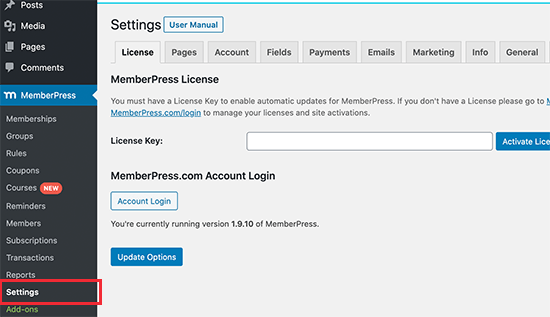
Una volta inserite le informazioni, fare clic sul pulsante “Attiva chiave di licenza” per memorizzare le impostazioni.
Successivamente, è necessario passare alla scheda “Pagamenti” e fare clic sul pulsante “+” per impostare un gateway di pagamento. MemberPress supporta PayPal e Stripe (il supporto di Authorize.net è incluso nei piani Pro e Plus).
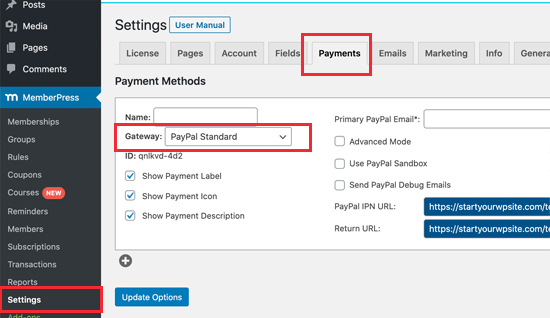
È sufficiente selezionare il gateway di pagamento e compilare le informazioni richieste. È inoltre possibile impostare più metodi di pagamento facendo nuovamente clic sul pulsante “+” e ripetendo la procedura.
Non dimenticate di cliccare sul pulsante “Aggiorna opzioni” per salvare le impostazioni di pagamento.
Fase 3: Creare il primo corso online
Il processo di creazione dei corsi in MemberPress rende estremamente semplice la creazione e la gestione dei corsi online. È dotato di un costruttore di corsi molto facile da usare che consente di creare corsi, aggiungere sezioni, modificare le lezioni e altro ancora.
Per prima cosa, è necessario visitare la pagina MemberPress ” Corsi, dove è presente un pulsante per installare e attivare l’addon Corsi.
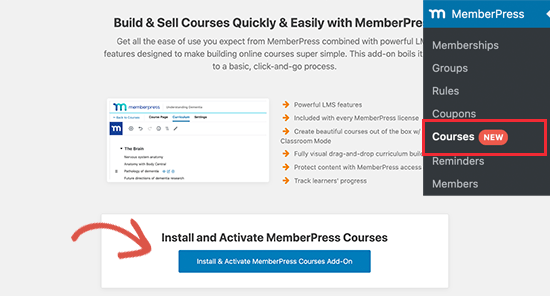
Facendo clic su di esso, si installerà automaticamente e si attiverà il componente aggiuntivo dei corsi MemberPress.
Verrete reindirizzati alla pagina dei corsi.
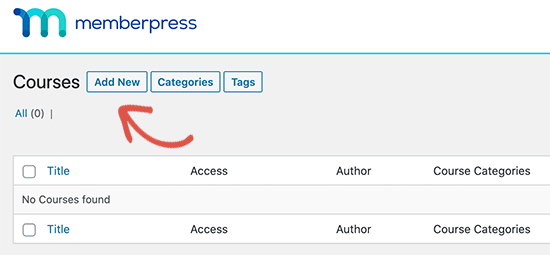
Fare clic sul pulsante “Aggiungi nuovo” in alto per creare il primo corso.
Si aprirà la schermata del costruttore di corsi MemberPress.
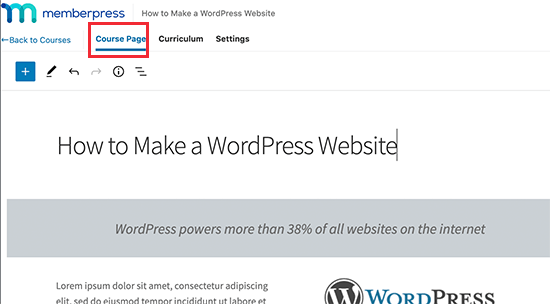
Per prima cosa, vedrete la “Pagina del corso”, dove dovrete fornire un argomento, un titolo e una descrizione del corso.
Il costruttore di corsi MemberPress utilizza l’editor di blocchi predefinito di WordPress, in modo da poter essere creativi e creare un layout di pagina del corso di grande effetto.
È inoltre possibile aggiungere “Categorie del corso” e “Tag del corso”, impostare un’immagine in evidenza e fornire un estratto della pagina del corso nelle impostazioni della pagina del corso.
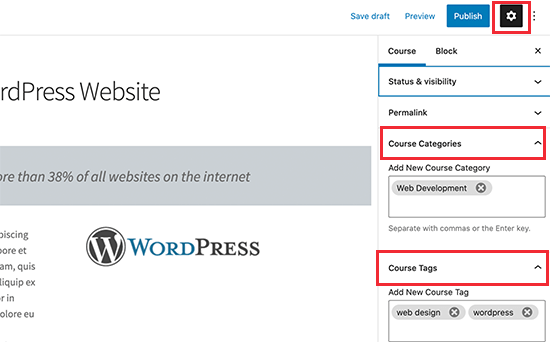
Passo 4: Aggiungere sezioni e lezioni al corso
MemberPress consente inoltre di iniziare ad aggiungere rapidamente contenuti per ogni corso senza passare a una pagina diversa.
È sufficiente passare alla scheda “Curriculum” e cliccare sul pulsante “Aggiungi sezione” per creare lo schema del corso.
Una sezione è come un modulo del vostro nuovo corso; potete includere più sezioni o moduli nel vostro corso.

È necessario fornire un titolo per una sezione.
Successivamente, fare clic sul pulsante “Aggiungi lezione” sotto la sezione per aggiungere le lezioni.
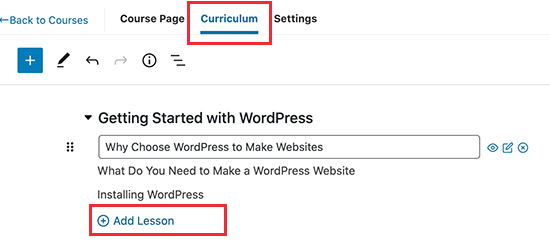
È sufficiente inserire un titolo per la lezione per aggiungerla.
Dopo aver aggiunto una lezione, è possibile iniziare ad aggiungere i contenuti della lezione facendo clic sul pulsante di modifica accanto a ciascuna lezione.
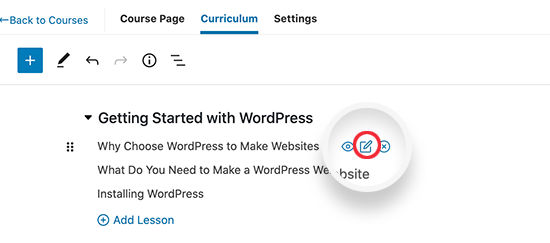
A questo punto vi verrà chiesto di salvare le modifiche.
Dopodiché, la lezione si aprirà con la consueta schermata dell’editor di blocchi.
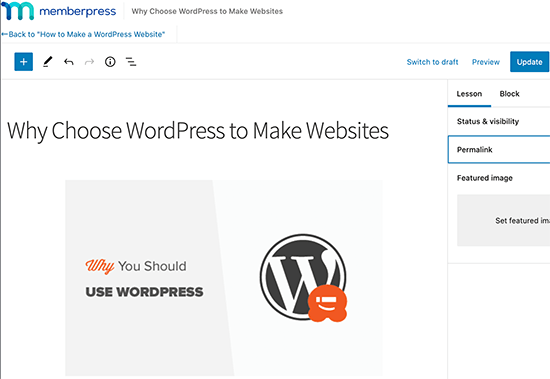
Qui è possibile aggiungere i contenuti della lezione con tutti i vantaggi dell’editor di blocchi.
Questo vi permette di caricare immagini, incorporare contenuti video, aggiungere testo e offrire prodotti digitali scaricabili come presentazioni in PowerPoint, eBook in PDF, fogli di lavoro utilizzabili, liste di controllo e altro materiale didattico.
L’obiettivo è rendere il corso interattivo. Potete utilizzare alcuni di questi contenuti in un secondo momento nei vostri sforzi di content marketing o sulle piattaforme di social digital marketing come Instagram, YouTube e TikTok.
Non dimenticate di fare clic sul pulsante “Aggiorna” per salvare la lezione.
È possibile restituire il Corso facendo clic sul link “Indietro” in alto nell’editor.
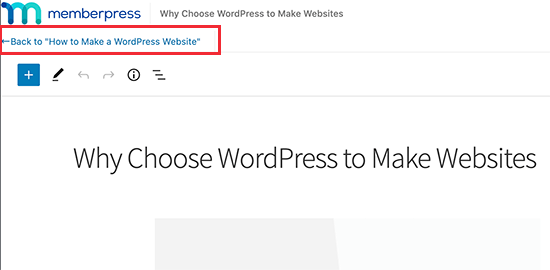
Ripetere la procedura per aggiungere altre lezioni al corso.
Una volta terminata l’aggiunta dei contenuti del corso, ricordarsi di fare clic sul pulsante “Pubblica” per rendere il corso accessibile agli utenti idonei.
Passo 5: Aggiunta di quiz alle lezioni
MemberPress consente anche di aggiungere quiz alle lezioni.
Tornate a modificare il corso e passate alla scheda Curriculum. Da qui, è possibile fare clic sull’opzione “Aggiungi quiz” sotto ogni lezione o sezione.
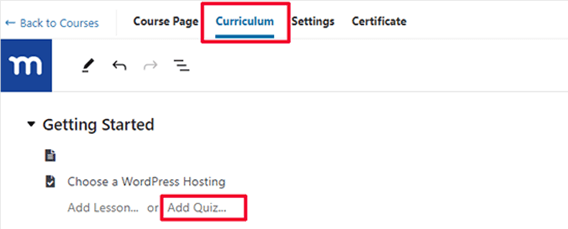
Quindi, date un nome al vostro quiz.
Successivamente, fare clic sul pulsante di modifica accanto al quiz per modificare e aggiungere domande.
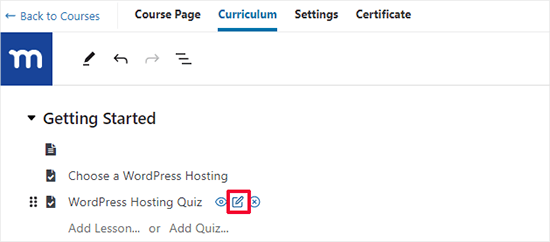
Si accede così alla pagina Quiz Builder.
Aggiungete uno dei blocchi Domande del quiz al costruttore del quiz e poi inserite le domande e le relative risposte (a seconda del tipo di domanda).
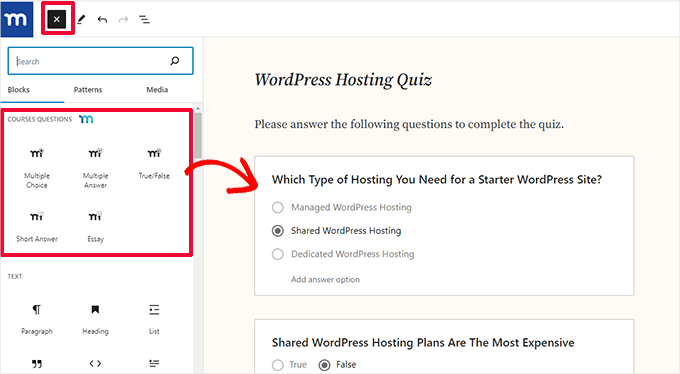
Indicare la risposta corretta selezionandola.
Una volta soddisfatti del quiz, è sufficiente fare clic su “Aggiorna” per salvare le modifiche.
Richiedere agli utenti di eseguire il quiz prima della lezione successiva
Fate in modo che gli utenti debbano rispondere al quiz prima di poter passare alla sezione o alla lezione successiva.
Per farlo, è necessario modificare il corso e passare alla scheda Impostazioni. Da qui, selezionare l’interruttore accanto all’opzione “Richiedi lezione/quiz precedente”.
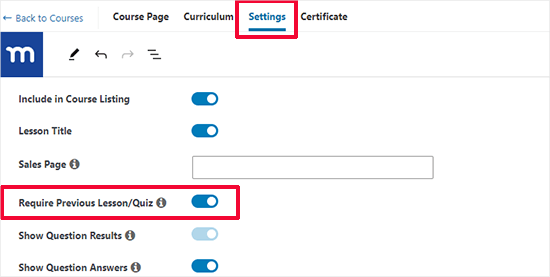
Fase 6: Creazione di abbonamenti al corso
MemberPress consente di vendere facilmente corsi online con piani di abbonamento. Potete creare tutti i piani di abbonamento che volete e gli utenti possono selezionare un piano per pagare il vostro corso online.
Potete anche vendere tutti i vostri corsi con un’unica iscrizione, offrire corsi gratuiti o aggiungere corsi diversi per ogni piano. Dipende da come si intende strutturare l’imbuto di vendita.
Molte persone utilizzano una combinazione di corsi gratuiti e a pagamento per costruire il proprio pubblico e massimizzare il reddito passivo.
Per aggiungere un’iscrizione, andare alla pagina MemberPress ” Iscrizioni e fare clic sul pulsante “Aggiungi nuovo”.
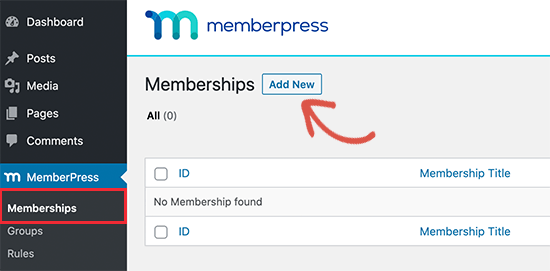
Successivamente, si accede alla pagina Aggiungi nuovo socio.
Da qui, occorre innanzitutto fornire un titolo per questo piano di iscrizione e poi aggiungere una descrizione.
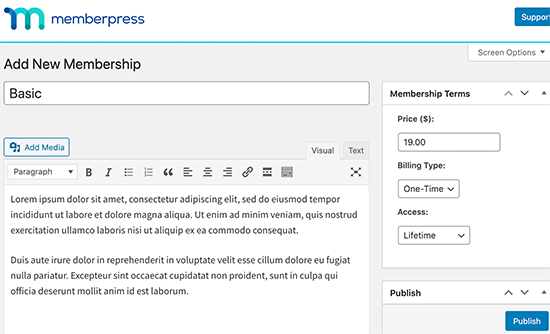
Dopodiché, potete inserire il prezzo dell’iscrizione nella casella “Condizioni di iscrizione” sulla destra. È inoltre possibile scegliere la durata dell’accesso tra durata a vita, scadenza (ricorrente) o scadenza fissa.
Questo sarà il prezzo del corso o il prezzo che gli utenti pagheranno per seguire uno o più corsi dal vostro sito web.
Per creare un corso online redditizio, dovete scegliere una strategia di prezzo che vi aiuti a far crescere la vostra attività e che sia attraente anche per gli studenti.
Successivamente, è necessario scorrere verso il basso fino alla sezione Opzioni di iscrizione.
Qui è possibile configurare opzioni avanzate per l’iscrizione, come il pulsante di iscrizione, l’email di benvenuto, il boxed i prezzi e altro ancora.
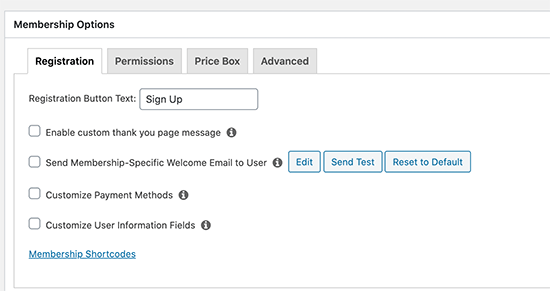
Una volta terminato, è possibile fare clic sul pulsante “Pubblica” per salvare le modifiche.
Ripetete la procedura se avete bisogno di creare altri piani di adesione.
Passo 7: Limitare l’accesso ai corsi ai piani di abbonamento
La cosa migliore dell’utilizzo di MemberPress sono le sue potenti regole di controllo degli accessi. Esse consentono di decidere chi può accedere al vostro corso online.
Basta andare alla pagina MemberPress ” Regole e fare clic sul pulsante “Aggiungi nuovo”.
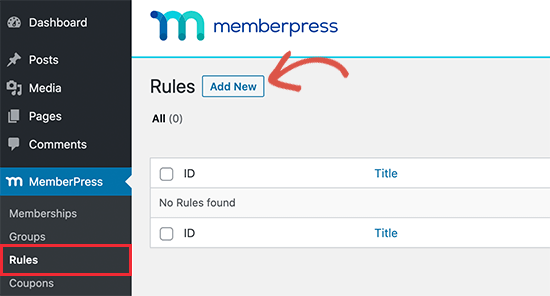
Si accede così alla pagina Regola guidata.
Per prima cosa, selezionare il contenuto che si desidera proteggere nella sezione “Contenuto protetto”.
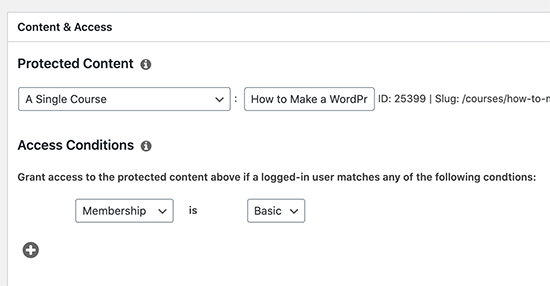
Ad esempio, qui abbiamo scelto un singolo corso tra i contenuti protetti.
Di seguito, è necessario selezionare le condizioni che devono essere soddisfatte affinché gli utenti possano accedere a quel contenuto. Ad esempio, qui abbiamo scelto il nostro piano di iscrizione.
Non dimenticate di fare clic sul pulsante “Salva regola” per salvare le impostazioni.
Passo 8: Aggiunta di un link alla pagina di iscrizione e registrazione al corso
MemberPress consente di inviare facilmente gli utenti alla pagina in cui possono registrarsi e iscriversi al vostro corso acquistando un piano di adesione.
Genera automaticamente un link per ogni piano di adesione che potete aggiungere in qualsiasi punto del vostro sito.
È sufficiente modificare un piano di iscrizione per visualizzare il link sotto il titolo dell’iscrizione. Potete anche digitare manualmente il vostro nome di dominio seguito da /register/your-membership-title/
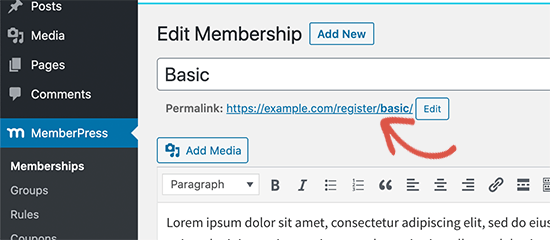
È possibile aggiungere questo link in qualsiasi punto del sito web, in un post, in una pagina o in un menu di navigazione.
Questo porta gli utenti alla pagina di registrazione.
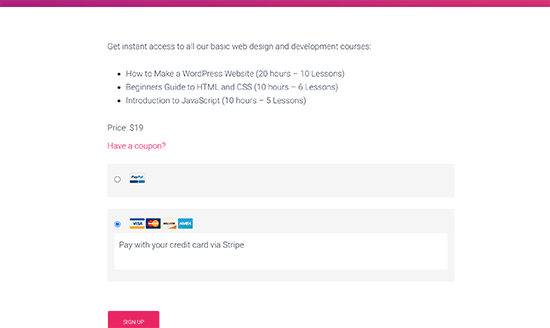
Potete anche condividere questo link sulle vostre pagine di vendita, sui webinar, sui podcast, sui gruppi Facebook, sui social media e su altri canali di traffico.
Suggerimento: Si consiglia di utilizzare PrettyLinks per creare brevi link memorabili da condividere in podcast, webinar e social media.
Fase 9: Anteprima e personalizzazione del corso online
MemberPress consente di utilizzare la modalità classe per impostazione predefinita, il che significa che le pagine e i contenuti dei corsi avranno sempre un bell’aspetto indipendentemente dal tema WordPress utilizzato.
È possibile visualizzare un corso visitando il sito:
https://example.com/courses/
Non dimenticate di sostituire example.com con il vostro dominio.
Vedrete tutti i vostri corsi elencati lì. È possibile fare clic sul menu “Anteprima come” per vedere come apparirebbe agli utenti disconnessi.
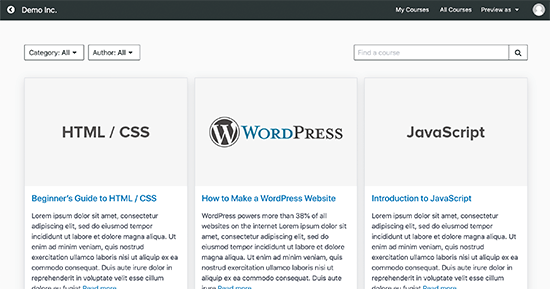
Facendo clic su un corso, si aprirà il corso stesso e sarà possibile vedere la panoramica del corso, le sezioni e le lezioni.
È facilissimo da navigare e tiene traccia dei progressi degli utenti per farli proseguire da dove si erano interrotti.
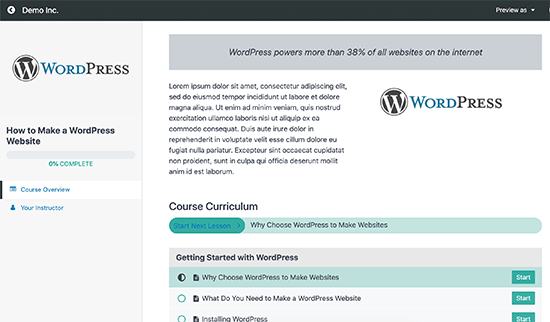
È inoltre possibile personalizzare i modelli delle pagine dei corsi visitando la pagina Aspetto ” Personalizza.
Quindi, è sufficiente fare clic sulla scheda “MemberPress Classroom”.
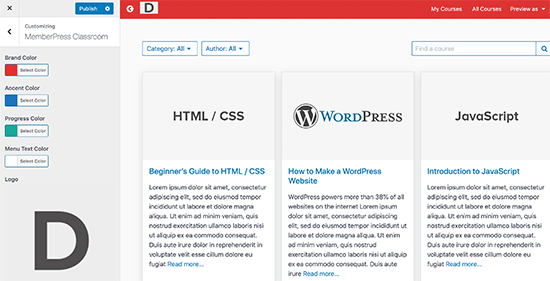
Qui è possibile caricare il logo del proprio marchio e cambiare i colori per adattarli al resto del sito.
Non dimenticate di fare clic sul pulsante “Pubblica” per salvare le modifiche.
Passo 10: Vendere il vostro corso online con caratteristiche più potenti
Sia MemberPress che WordPress sono estremamente flessibili. Questo vi permette di utilizzarli con qualsiasi altro strumento per far crescere la vostra attività e raggiungere più utenti.
Ad esempio, è possibile creare un sito/community potente che offre contenuti, vantaggi e corsi a pagamento.
È anche possibile utilizzare MemberPress con altri plugin LMS come Thrive Apprentice. In questo modo è possibile utilizzare Thrive Apprentice per la creazione di corsi e MemberPress per le potenti sottoscrizioni, i pagamenti, le iscrizioni e altre funzioni.
In alternativa, se volete vendere altri articoli, come prodotti fisici legati al vostro corso, swag, ecc. potete utilizzare WooCommerce per gestire i pagamenti e gli ordini. Questo vi permetterà di creare un vero e proprio negozio online per il vostro sito web.
Volete aumentare il coinvolgimento? Potete aggiungere un forum online per consentire agli utenti di condividere le loro esperienze di apprendimento.
Fase 11: Promuovere il corso online
L’altro vantaggio della combinazione WordPress + MemberPress è che rende più facile la promozione del vostro corso online.
Potete utilizzare integrazioni e strumenti di marketing di terze parti per potenziare le vostre attività di marketing.
Esaminiamo alcuni modi per promuovere il vostro corso online, attirare il vostro pubblico target e portarlo al successo.
1. Creare pagine di atterraggio per i corsi online
Il tema WordPress vi aiuterà a creare un sito web di grande engagement. Tuttavia, potrebbe essere necessario creare rapidamente delle landing page per descrivere i dettagli del corso, presentare gli istruttori, mostrare le testimonianze, mettere in evidenza le offerte speciali, ecc.
È dimostrato che le landing page e le pagine di vendita personalizzate aumentano le vendite dei corsi.
Possono essere approfonditi, con la suddivisione degli obiettivi di apprendimento, o più semplici, con l’evidenziazione dei vantaggi per i potenziali clienti.
Vi consigliamo di utilizzare SeedProd. È il miglior page builder di WordPress e consente di creare layout di landing page professionali senza scrivere alcun codice.

Per istruzioni dettagliate, consultate la nostra guida su come creare una pagina personalizzata in WordPress.
2. Imparare le basi del SEO
I motori di ricerca sono la prima fonte di traffico per la maggior parte dei siti web su Internet. Per questo motivo, dovrete imparare a far sì che il sito del vostro corso online si posizioni più in alto nei motori di ricerca.
Con l’aiuto dei plugin di WordPress e di alcune best practice SEO di base, sarete facilmente in grado di competere con i grandi.
Ora consigliamo di utilizzare il plugin All in One SEO for WordPress.
Per saperne di più, consultate la nostra guida completa alla SEO di WordPress per principianti con istruzioni passo dopo passo.
3. Tracciare i dati di marketing
Molti principianti sviluppano la loro strategia di marketing basandosi su congetture. Non è necessario farlo quando si possono ottenere dati reali per prendere decisioni informate.
A tal fine, è necessario MonsterInsights. Vi aiuta a installare Google Analytics e a visualizzare rapporti leggibili all’interno della vostra dashboard di WordPress.
Potete vedere da dove provengono i vostri visitatori, cosa fanno sul vostro sito web, le pagine più popolari e altro ancora. Potete quindi migliorare il vostro sito web per aumentare le conversioni e le vendite.
4. Iniziare a costruire una lista di e-mail
Dopo un po’ di tempo, noterete che la maggior parte dei visitatori del vostro sito web non si iscrive al vostro corso online. Il problema è che non potete raggiungere questi utenti una volta che hanno lasciato il sito web.
Per indirizzare questo problema, è necessario avviare una newsletter via email. In questo modo potrete raccogliere indirizzi email, raggiungere gli utenti e riportarli sul vostro sito web.
Per l’email marketing consigliamo di utilizzare Constant Contact, ConvertKit o HubSpot.
Se state cercando delle alternative, consultate il nostro confronto tra i migliori servizi di email marketing.
5. Convertire i visitatori del sito web in abbonati e clienti
La maggior parte dei visitatori del vostro sito web se ne andrà senza iscriversi al vostro corso online. Per questo motivo è importante convertire i visitatori che abbandonano in abbonati o clienti paganti.
Questo si chiama ottimizzazione della conversione.
Lo strumento migliore per questo lavoro è OptinMonster. È il miglior software di ottimizzazione delle conversioni sul mercato e vi aiuta a far crescere il vostro business con più lead e vendite.
Include gli strumenti necessari per fare upselling, cross-selling, generare lead magnet e spingere gli utenti a iscriversi.
Per maggiori dettagli, consultate la nostra guida su come convertire i visitatori del sito web in clienti.
Avete bisogno di altri strumenti? Consultate il nostro elenco completo dei migliori strumenti per far crescere il vostro sito WordPress come un professionista.
Domande frequenti sulla creazione di un corso online (FAQ)
Negli ultimi 14 anni abbiamo aiutato migliaia di imprenditori a creare i loro corsi online. Di seguito sono riportate le risposte alle domande più frequenti su chi siamo per la creazione di un corso online.
Come posso creare video di alta qualità per il mio corso?
I video sono un elemento importante dei corsi online. Vi aiutano a dimostrare meglio la vostra competenza in materia e a entrare in contatto con il vostro pubblico.
Quando si inizia, non è necessario investire in apparecchiature video di lusso. Una buona webcam Ultra HD come Logitech Brio è sufficiente per la maggior parte degli utenti.
Per gli screencast e la registrazione dello schermo, è possibile utilizzare Camtasia o Screenflow per Mac.
Recentemente il nostro team ha iniziato a utilizzare la piattaforma di editing video online Descript, che può migliorare notevolmente il flusso di lavoro.
Posso utilizzare altre piattaforme di apprendimento online con WordPress?
Esistono molte piattaforme di corsi online che potete utilizzare per creare e vendere corsi.
Queste includono Teachable, Thinkific, Kajabi, Udemy, Skillshare, LinkedIn Learning e altre ancora.
È possibile utilizzare una qualsiasi di queste piattaforme insieme al proprio sito web WordPress. A seconda delle vostre esigenze, queste piattaforme possono offrire una soluzione più semplice per la creazione di corsi online.
Tuttavia, in genere sono più costosi e/o prendono una quota di ricavi dalle vendite dei corsi.
Qual è la migliore piattaforma webinar per i creatori di corsi?
Non c’è niente di meglio dei webinar dal vivo quando si tratta di formazione online. Potete usarli per aumentare il coinvolgimento del pubblico e migliorare la fidelizzazione dei soci.
Qui abbiamo messo a confronto le migliori piattaforme per webinar.
La maggior parte di queste soluzioni vi permetterà di creare webinar dal vivo e webinar evergreen automatizzati, oltre a offrire tonnellate di caratteristiche di engagement per i webinar.
Come posso convalidare la mia idea di corso?
La creazione di contenuti per i corsi online richiede molto tempo e impegno. Per questo motivo consigliamo sempre agli utenti di convalidare in anticipo le loro idee di corso.
Ci sono diversi modi per convalidare un’idea di corso.
Potete lanciare un sondaggio o un’indagine sul vostro sito web, chiedere il feedback del pubblico sui social media, oppure guardare i post più popolari del vostro blog o i video di YouTube perché, spesso, quelli più popolari possono essere trasformati in corsi.
Qual è la cosa “poco conosciuta” che posso fare per rendere il mio corso online un successo?
Ci sono molte tattiche che potete utilizzare per rendere la vostra idea di corso online vincente e redditizia.
I casi di studio sono una tattica poco conosciuta che funziona molto bene. Purtroppo, non abbastanza creatori di corsi li usano.
Un caso di studio vi permette di mettere in evidenza gli studenti di maggior successo della vostra comunità. Questo non solo fornisce un incoraggiamento agli altri, ma può anche aiutare coloro che non sanno come trarre il massimo vantaggio dai vostri prodotti.
Utilizziamo i casi di studio in molte delle nostre attività per avere una prova sociale che aumenti le conversioni e anche per aiutare i nostri nuovi utenti a trovare incoraggiamento e motivazione.
Speriamo che questo articolo vi abbia aiutato a creare facilmente un corso online di successo con WordPress. Potreste anche voler consultare i nostri suggerimenti su come aggiungere notifiche push per connettervi con i visitatori dopo che hanno lasciato il vostro sito web o il nostro confronto tra i migliori software di live chat per siti associativi.
Se questo articolo vi è piaciuto, iscrivetevi al nostro canale YouTube per le esercitazioni video su WordPress. Potete trovarci anche su Twitter e Facebook.





Mrteesurez
Also, concerning validating idea, I want to try asking my audience directly which course or content they wish I should create for. I want to make it an open conversation in a group.
Does this make sense ??
Thanks
WPBeginner Support
For what you want you have a few options, we would recommend taking a look at our article below:
https://www.wpbeginner.com/plugins/how-to-create-a-survey-in-wordpress-with-beautiful-reports/
Admin
odeta bruce
wat i am doing wrong. watch video twice now. and did it twice now but when i am trying to add rule and choose a single course it is saying There is not yet any content to select for this rule type.
WPBeginner Support
If you haven’t done so already, publish the course so it is not a draft to see if that is the reason you are unable to select it.
Admin
Nicole
Hi! Do you know a way to have an application process for a course on WordPress course so people apply before they do anything like pay? Thank you so much!
WPBeginner Support
For what it sounds like you’re wanting, you would not add a page to your navigation for purchasing your plans and have a contact form for users to request to be a part of your courses.
Admin
Dashen
Good day. I am not a course creator. How ever I would like to build a website and lms that where I can link pre built courses from another otganisation that sells these courses. Is it possible.
WPBeginner Support
You certainly can, you shouldn’t need a plugin to do that either
Admin
Pat
Please I would like to know if it is advisable I create the course in the same place as my blog or should I create a subdirectory for it?
WPBeginner Support
That heavily depends on how your content is organized and your personal preference, there is no wrong answer as to if you should or should not place the content on your primary domain or a subdomain.
Admin
Ben
Do I need a special hosting service to hold the big video files and to support larger amount of traffic?
Thanks.
WPBeginner Support
It would depend on how much traffic you’re getting on your site but you can embed videos from another site.
Admin
Mike
I have a WordPress art website and want to produce an online course as part of an art consulting business. Would it be best to just add the LearnDash Plug in to my current website or should a completely new website be built? Or would a sub account be sufficient?
WPBeginner Support
That would be a question of personal preference, you can do any of those options.
Admin
Nona
Can’t find LearnDash in the Plugin area of WordPress. Does one have to pay for the subscription via the LearnDash website prior to getting a direct link?
WPBeginner Support
Yes, you would need to purchase the plugin before you can download it from their site.
Admin
Ahmed Ali
is this plugin and theme support RTL Arabic?
WPBeginner Support
You would need to reach out to the plugin’s support for what they currently support for languages.
Admin
Nora
This is great info! I already have a domain and website with a different theme. Can I use the same domain for making a course just change the theme to astra? Or should I get a new domain/host for this course?
WPBeginner Support
You can use your existing site or if you wanted to test you can look at our guide below for how to create a staging site:
https://www.wpbeginner.com/wp-tutorials/how-to-create-staging-environment-for-a-wordpress-site/
Admin
Blessing
What is the approximate cost for all this
WPBeginner Support
For finding the cost of creating a site you would want to take a look at our article below:
https://www.wpbeginner.com/beginners-guide/how-much-does-it-cost-to-build-a-wordpress-website/
Admin
Dorothy
Hi,
I am a yoga teacher and want to start offering paid online classes. I have an already established website for my yoga retreats and community classes. Do you think the above info applies to me? Or is there something else you would suggest?
Look forward to hearing from you.
Dorothy
WPBeginner Support
You can use our guide to add courses to your site if you wanted.
Admin
Malik
i have a website set up already, Can I add my courses on a learn page with LMS plugin? only available to those who have bought my course?
WPBeginner Support
You could certainly do that should you want to
Admin
Omolara
This is awesome. Thank you. All these are just giving me ideas on how to build my website for maximum value adding.
Thank you so much.
WPBeginner Support
You’re welcome, glad our guide was helpful
Admin
Gideon Manuel
You did not explain the instructor setup aspect for aspiring instructors for LMS website
WPBeginner Support
There are many different ways to set up the courses depending on the end goal but thank you for your feedback.
Admin
Debe
Looking forward to learning this. Thanks so much.
WPBeginner Support
You’re welcome
Admin
Janice Morris-Harvey
This post has been very informative as well as inspiring for me, I have all intentions of getting started as soon as possible. Absolutely great article…
WPBeginner Support
Glad you found our guide helpful
Admin
Joshua
Very detailed information… I really love this
WPBeginner Support
Thank you, glad you like our content
Admin
kelvin Clint Quinto
I’m currently creating my own online course on wordpress and this post is a big help! Thank’s a lot!
WPBeginner Support
You’re welcome
Admin
mbretitregut
Amazing step by step article.
I am finishing my course website, so this came just in time to check if I’ve set up everything.
WPBeginner Support
Glad you liked our article
Admin
Samantha
Thank you for this it’s exactly what I’ve been looking for as this is next on my to do list.
WPBeginner Support
You’re welcome
Admin
Les
Thanks for this information. I’m not doing classes yet, but it’s something I’m considering. Very informative!
WPBeginner Support
Glad you liked our article
Admin
Sunjay
Thanks for providing this awesome article with us. You are always helping people. Best of luck
WPBeginner Support
Glad you like our article
Admin
Treasure
How do I get the learnDash LMS licence key
WPBeginner Support
You would need to log in to LearnDash’s website with your information or they should have also sent you an email with your purchase
Admin
Amara Aniche
Nice post. Keep up the good work.
However, I noticed you didn’t mention theme installation or is not needed with learndash?
WPBeginner Support
We did not include setting up a theme to keep the article a manageable length. You would need a theme for your WordPress site.
Admin
Ljubomir
I’d like to create this type of website for my friend. It will be online course with video tutorials. How to avoid server storage and bandwidth problem? He have 100GB of video material for course.
WPBeginner Support
We do not recommend uploading videos to your site at the moment. Our recommendations for this can be found here: https://www.wpbeginner.com/beginners-guide/why-you-should-never-upload-a-video-to-wordpress/
Admin
Benjamin Bulus Kugong
Wow! I’m building a site and want to have “online courses” featured in the site. I was thinking of how to go about it but, THANKS FOR THIS!!!
IT’S AWESOME.
WPBeginner Support
You’re welcome, glad our guide was helpful
Admin
cai
really great useful information. i have a question. do i start to creat the courses first or write blog to attact visitors first ? i am worried if i finish the courses first, there is no any traffic to buy. it is also easy to have visitors with free learning knowlage in blogging articles. wait your reply.
WPBeginner Support
That would be a personal choice question rather than a which is best question.
Admin
Savannah Taylor
Can I use the payment option on video course, or is this just for a written course?
WPBeginner Support
You can use the option for a video course as well
Admin
Dennis Campbell
Can I use voiced over power points as part of the lesson with learn dash
WPBeginner Support
It should be able to but you would want to reach out to learndash’s support for specific files and if you can use them
Admin
Rachael
Is it possible to install LearnDash on a website sub-domain only so that people can still access your main business/sales website as usual, but they can navigate to a specific sub-domain for the training and then need to login to access the course content once they have navigated to the subdomain eg. mainwebsite.com/training ?? OR are we better off to set up LearnDash on a separate website dedicated to the training??
WPBeginner Support
The plugin should be able to work on a subdomain if you wanted it to, it would be personal preference for how you set it up.
Admin
Jovani etienne
Can learndash be used to build a udemy-like or eduonix-like website? With all the functionalities?
I am a web developer and want to build such a website with lme
WPBeginner Support
If there is a specific feature you’re wanting similar to those sites, you would want to reach out to LearnDash directly for what is available.
Admin
Sam k
Thanks! Super helpful article. I’m currently building an online course site with wordpress, divi, and Learndash. I have two questions!
1) I’ve signed up on mailchimp. Is it a good alternative to convert kit?
2) I am super worried about the thought of the website crashing at some point once I launch it. Cause users will be interacting with the site at all times once they enroll. Are crashes common? I have very little knowledge of web dev and just learning as I go, so I wouldn’t know what to do in case of a crash. Just keen to hear your thoughts
WPBeginner Support
Depending on your needs MailChimp is a good alternative. Website crashes are not normally common and you can create backups of your site for safety in case one does happen.
Admin
David Glabais
Nice post guys. Greatly appreciated the info. I’ve been looking at different ways to incorporate an online store for my lesson content as courses and for the interactive epubs, Pdf’s, audio podcasts and video content I’m currently building. There’s a lot to learn for sure and a ton of options. I have a great WP website which I built and now I’m onto tackling the online sales. Cheers my WP Gurus.
WPBeginner Support
Thank you, glad our guide could help get you started
Admin
Ige
Nice post, thanks.
WPBeginner Support
Glad you liked our post
Admin
Suzie Wayne
Thanks for your useful lesson! I can follow the screenshots and take action easily.
I’m about to create an online course for my product. Are there any other great plugins to create courses, apart from LearnDash LMS? I want to have multiple options to compare and choose from.
WPBeginner Support
There are a few options available depending on your needs, we have a list of other options that you can take a look at here: https://www.wpbeginner.com/plugins/best-wordpress-lms-plugins-compared/
Admin
Duncan McCormack
Can you run LearnDash for free?
WPBeginner Support
At the moment, LearnDash is not free
Admin
Corey wilkinson
Thank you for this lesson on how to start on online course. It was very informative and helpful. I was thinking about doing this and didnt know how to start. I saw the email in my inbox and I’m very glad you sent it to me. Thanks again
WPBeginner Support
You’re welcome, glad our content could be helpful
Admin
Dilpreet Singh
nice post thank you!
WPBeginner Support
You’re welcome
Admin