A volte ci si può rendere conto che un tipo di post specifico non è il più adatto per i propri contenuti. Passare a un formato diverso può aiutarvi a creare una struttura del sito più organizzata e persino ad aumentare la vostra visibilità nei risultati di ricerca.
I tipi di post personalizzati sono progettati per organizzare e visualizzare i contenuti in modi unici. Convertendo un tipo di post personalizzato in un altro, è possibile ottimizzare la struttura del sito senza dover ricreare i post da zero.
In questo articolo vi mostreremo come cambiare facilmente i tipi di post personalizzati in WordPress senza utilizzare alcun codice.
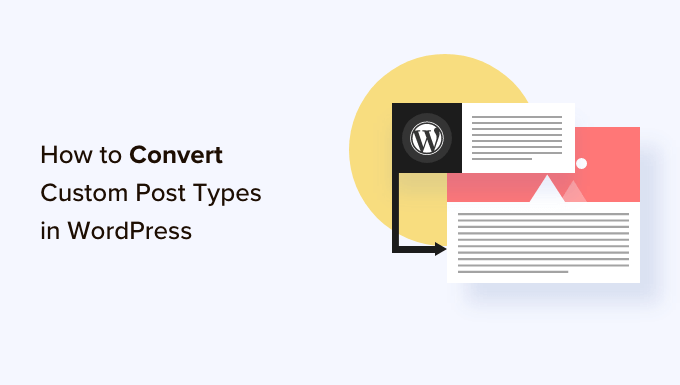
Perché potrebbe essere necessario cambiare tipo di post in WordPress?
Ipost type / tipi di contenuto sono i diversi tipi di contenuti che si possono aggiungere al sito web WordPress. Esistono 5 post type / tipi di contenuto predefiniti:
- Pubblica
- pagine
- allegati
- revisioni
- menu
È inoltre possibile creare facilmente tipi di post personalizzati per organizzare meglio i contenuti del blog. Ad esempio, è possibile creare tipi di post personalizzati per visualizzare portfolio, testimonianze, prodotti e altro ancora.
Tuttavia, a volte si può desiderare di cambiare il contenuto esistente con un altro tipo di post. Questo può essere utile se si ritiene che il tipo di post esistente non sia più adatto.
Ad esempio, se il vostro blog WordPress si occupa di recensioni di film e avete appena creato un tipo di post personalizzato, allora ha senso cambiare il contenuto da “Post” a “Recensioni di film”.
Allo stesso modo, se nelle vostre pagine ci sono contenuti che sarebbero più adatti a un post di un blog, è una buona idea cambiare il tipo di post per ottenere una migliore visibilità di ricerca.
In questo modo, non solo migliorerete l’esperienza utente del vostro sito web, ma contribuirete anche all’organizzazione dei contenuti, al coinvolgimento degli utenti e alla navigazione del sito.
Detto questo, vediamo come cambiare o convertire facilmente i post type / tipi di contenuto di WordPress.
Come cambiare tipo di post in WordPress
Innanzitutto, è necessario installare e attivare il plugin Post Type Switcher. Per istruzioni dettagliate, consultate la nostra guida per principianti su come installare un plugin di WordPress.
All’attivazione, il plugin aggiunge un semplice menu a tendina all’editor dei blocchi che consente di cambiare tipo di post durante la modifica dei contenuti.
Inoltre, consente di convertire i tipi di post utilizzando le opzioni di Modifica rapida e Azioni in blocco quando si visualizzano tutti i post.
Cambiare i tipi di post nell’editor di blocchi
Per prima cosa, è necessario aprire la pagina/post per cambiare il post type nell’editor a blocchi di WordPress.
Una volta arrivati, espandere la scheda “Riepilogo” dal pannello di blocco nell’angolo destro della schermata.
Qui si noterà una nuova opzione “Tipo di post” aggiunta in fondo alla scheda. È sufficiente fare clic sul link ‘Post’ accanto all’opzione ‘Post Type’ per aprire il menu a discesa.
Quindi, selezionare il tipo di contenuto personalizzato o predefinito a cui si vuole cambiare il contenuto.
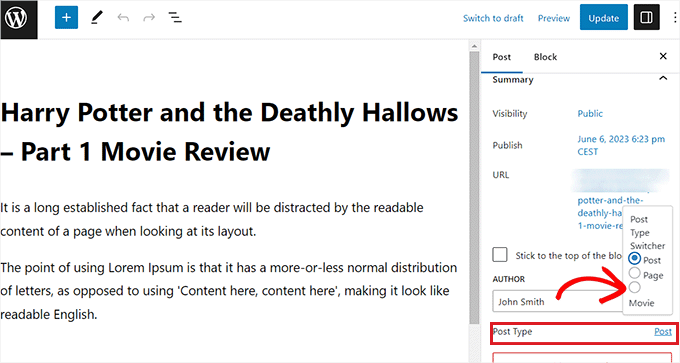
Sullo schermo apparirà un messaggio di conferma.
Una volta confermate le modifiche, il tipo di post verrà immediatamente modificato nell’editor dei blocchi.
Cambiare i tipi di post utilizzando l’opzione di modifica rapida
È inoltre possibile modificare rapidamente i post type utilizzando l’opzione Modifica rapida mentre si visualizzano tutti i post nella dashboard di WordPress.
Per prima cosa, è necessario visitare la pagina Messaggi ” Tutti i messaggi dalla barra laterale dell’amministrazione di WordPress.
In alternativa, se state cambiando il tipo di post per una pagina, andate nella schermata Pagine ” Tutte le pagine dalla barra laterale dell’amministratore.
Una volta lì, basta fare clic sul link “Modifica rapida” sotto il titolo del post o della pagina.
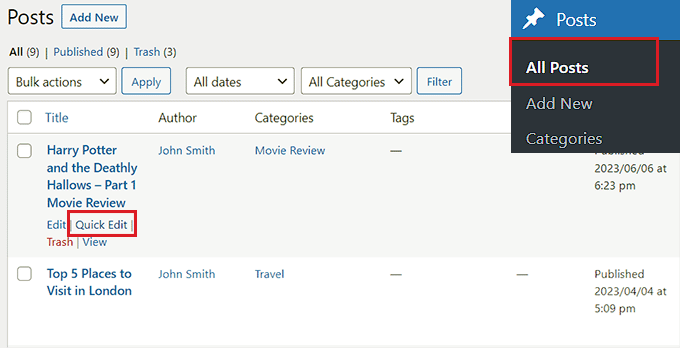
Si aprirà la sezione “Modifica rapida” del post, dove si noterà un menu a tendina “Tipo di post” nell’angolo in basso a destra.
Da qui, è sufficiente selezionare il tipo di post a cui si desidera passare e fare clic sul pulsante “Aggiorna” per salvare le modifiche.

Cambiare più tipi di post con l’opzione Azioni in blocco
È inoltre possibile modificare i tipi di contenuto di più post contemporaneamente utilizzando l’impostazione Azioni di massa.
Per prima cosa, è necessario visitare la pagina Post ” Tutti i post dalla barra laterale dell’amministrazione di WordPress. Qui, selezionate tutti i post in cui desiderate cambiare il tipo di contenuto del vostro sito web WordPress.
A questo punto, basta scegliere l’opzione “Modifica” dal menu a discesa “Azioni di massa” in alto. Quindi, fare clic sul pulsante “Applica”.
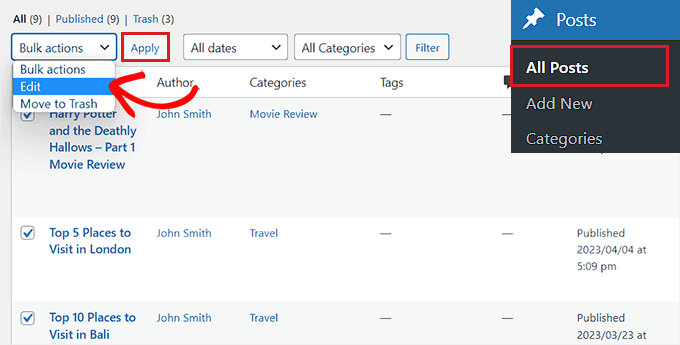
A questo punto, tutti i post selezionati saranno visualizzati nella modalità “Modifica in blocco”.
Da qui, selezionate il tipo di post che volete applicare al vostro contenuto dal menu a discesa “Tipo di post” in basso.
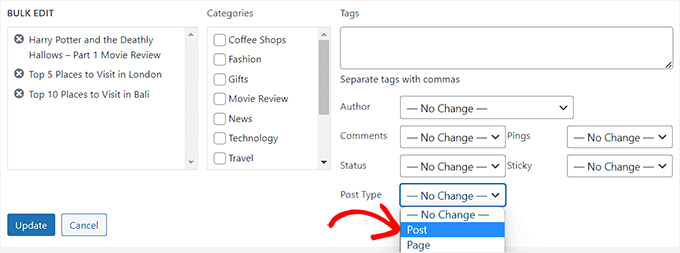
Una volta fatto, non dimenticate di fare clic sul pulsante “Aggiorna” per memorizzare le modifiche.
Bonus: aggiungere tipi di post personalizzati al feed RSS principale di WordPress
Una volta passati i contenuti al nuovo tipo di post personalizzato, si vorrà anche attirare il traffico verso di essi, consentendo agli utenti di scoprire il feed RSS per i contenuti.
Un feed RSS è un feed web che consente agli utenti di ricevere normali aggiornamenti e notifiche da un sito web o da un blog di loro scelta.
Aggiungendo il post type personalizzato al feed RSS principale di WordPress, renderete i vostri contenuti facilmente reperibili dagli utenti. Inoltre, migliorerà la SEO del sito e snellirà il processo di gestione e distribuzione dei contenuti.
È possibile aggiungere tipi di post personalizzati al feed RSS principale aggiungendo il seguente codice personalizzato al file functions.php del tema:
1 2 3 4 5 6 | function myfeed_request($qv) {if (isset($qv['feed']))$qv['post_type'] = get_post_types();return $qv;}add_filter('request', 'myfeed_request'); |
Tuttavia, tenete presente che il più piccolo errore nella digitazione di questo codice può rompere il vostro sito web e renderlo inaccessibile.
Per questo motivo si consiglia di utilizzare WPCode.

È il miglior plugin per gli snippet di codice di WordPress presente sul mercato, che rende super sicura e facile l’aggiunta di codice personalizzato al vostro sito web.
È inoltre dotato di una libreria cloud di frammenti di codice, logica condizionale intelligente, controllo della priorità del codice, gestione sicura degli errori e molto altro ancora.
Per ulteriori istruzioni, consultate il nostro tutorial su come add-on di post type personalizzati al feed RSS principale di WordPress.
Speriamo che questo tutorial vi abbia aiutato a capire come cambiare o convertire i tipi di post personalizzati in WordPress. Potreste anche voler consultare la nostra guida passo-passo su come creare una pagina di archivio di tipo post personalizzato in WordPress e imparare l’anatomia di una landing page ad alta conversione.
Se questo articolo vi è piaciuto, iscrivetevi al nostro canale YouTube per le esercitazioni video su WordPress. Potete trovarci anche su Twitter e Facebook.





Jiří Vaněk
I would like to ask, if this new post type will have its own category on left menu on WordPress administration. That mean on left menu i have pages and posts now. Will I have this new post type as new category on wordpress admin left menu?
WPBeginner Support
If you are converting to a custom post type then it would depend on the custom post type as categories and tags can be enabled or disabled when creating them.
Admin
Jiří Vaněk
So basically, it is important to choose this option when creating a custom post type. I found it useful to have the articles separated by the left menu at the same time. Thanks
THANKGOD JONATHAN
A greate article that explains what I have been finding hard to understand.
However, I don’t know what is the revision post type is for. Please can you give me some idea about it?
Thank you for the helpful post
WPBeginner Support
If your site has a revision post type, that is likely added via your theme or a plugin and it would depend on what added it to determine what it is used for.
Admin
THANKGOD JONATHAN
Thank you so much. At least I have got some idea.
I really appreciate your free supports.
Moinuddin Waheed
Custom post type is a good way to organise the content in its proper place.
it gives the flexibility to check a particular custom post type and make the required changes and updates whenever needed.
having a custom post type slug I think improves seo performance and helps Google rank the website.
I want to ask if we can have a sidebar navigation in the dashboard for custom post types as we do have for pages and posts?
WPBeginner Support
Custom post types should create their own sections in your wp-admin area similar to posts or pages
Admin
David Eyler
This plugin is genius! Works great with the Blocksy theme for reclassifying Posts to Product Reviews –
Yay thanks!
WPBeginner Support
Glad to hear it was helpful!
Admin
Germans Frolovs
Can I deactivate the plugin after the procedure? In other words, will deleting the plugin force post types to switch back to the previous state?
WPBeginner Support
You can remove the plugin after changing the post types, they will not revert when the plugin is deactivated.
Admin
sam
this is a life saver. thank you very much
WPBeginner Support
Glad our guide could help
Admin
Daniel
If I tried converting categories into tags with this plugin, would it also change the post category to the new created tag ?
WPBeginner Support
This is for modifying posts into pages or other custom post types. What you are asking about would be a different plugin.
Admin
Tracy wilson
hi guys , thanks for your help. love the fact you follow up tutorial with written instructions. This is perfect for newbie like me. I am very excited this worked. You guys are amazing, I am now a lifelong fan and telling anyone who will listen how good you are. tx
WPBeginner Support
You’re welcome, glad our tutorials could be helpful
Admin
Suel Pratt
I just want to say thank you! This is the 3rd time im giving wp another try. I’ve been very frustrated with it in the past but thanks to your website and up-to-date video tutorials, I can finally have the wp site I’ve been dreaming of! Thank you!!!
WPBeginner Support
Glad our content could be helpful
Admin
Brian
Shouldn’t the Post Type Switcher plugin be deacivated after this procedure, I’ve heard that there should not be more than five plug ins installed
WPBeginner Support
Hi Brian,
No, it is a common myth. You can have as many plugins installed as you need. Just make sure those plugins are from reliable sources and recommended by reputable folks.
Admin
Clifton Thrailkill
I am on the Premium Plan, and it does not allow plugins. How can I convert a page to a post without the plugin?
WPBeginner Support
Hi Clifton,
You are probably using WordPress.com. Please see our guide on the difference between self hosted WordPress.org vs free WordPress.com blog.
Admin
Isaac
Wow!!! you are great! thanks!!!!
Ting Ting
Hi,
I just used this method on my page. But now the comment section is gone. How can I fix this?
I hope you can help me, thanks!
Mitch
How does this affect SEO? I do have Yoast Pro so I assume Yoast will 301 redirect it, but before I do this could you give me a little detail on what happens with the links?
Michael
Saved me a lot of time. Thanks a lot.
Stuart Mackey
I have a custom post type that didn’t put the “body” of the post in the same field as normal posts, so when I convert it the post is empty. Is there a way to “remap” this field from the old custom post ype to a normal post?
Curt Stowell
Thanks, very simple and quick.
pamiso
hi thank u for this information but i want to convert page or article to category
Pls help me
Ujjwal
Hi,
In my website I have few custom post types like Services, Professionals. The URL for these posts start as website.com/services/title-of-post.
But there are some limitations in the options available with the custom post types. For example In normal post types, I can have a side bar, a menu bar, enable/disable author info etc. I do not have these options with the custom post types.
So I plan to change the custom post types into normal posts and pages using a plugin. However when I do that, the plugin also changes the url of the post. For example from example.com/services/title-of-post to website.com/title-of-post
Can you please advise of a way using which I can change the custom post type without the changing the url.
WPBeginner Support
Custom post type can have all the options you want. Please take a look at our tutorial on how to create custom post type in WordPress. If you are using Custom Post Type UI plugin, then edit your post type and under the advanced options you can enable support for different features. If you are using the code method to create your custom post type, then see other options section in the code on our tutorial.
Admin
Jean
Hi WPBeginner,
I was looking exactly that kind of post and thank god I found you… and hopefully the right plugin. Not sure if I can ask you this but here’s my issue:
I have imported 20 different websites into 1. Out of 500 pages in the new website, 450 are pages, not posts. I need to convert all these pages into posts as the website template offers an incredible amount of options to posts but not pages. Also the developer says he can’t give the same rights to pages as posts as this would involve rewriting the template almost completely.
I thus need to convert 450 pages into posts however my concern is the URL structure when I change from pages to posts. I’m afraid that it messes up all my internal linking.
– What I’d like to know is if the plugin automatically rewrites or redirects to the right URL ?
ex: /parentpage/thisisagreatplugin (page) becomes automatically /thisisagreatplugin (post) but what if I had another page links to /parentpage/thisisagreatplugin ? do I get a 404 page or does it automatically redirects.
– When rewritten or redirected does it have a negative impact on SEO?
Thanks so much for your answer if you have time,
Jean
WPBeginner Support
Redirects can be very tricky and we will recommend you to check carefully that they are redirected properly. Proper redirects usually don’t have any negative impact on SEO.
Admin
Jean
Thanks much WPbeginner, I’ll make a few tests but it sounds promising!
Sam
I would recommend also to add 301 redirect from the old page to the post. For example:If you convert from page to post:
/your-page/ , http://www.yoursite.com/articles/your-post
javier Diaz
This plugin doesn’t work with multisite place.
Any solution???
WPBeginner Staff
Yes it is possible you can use a Permalinks structure with category name before the post name and then create a category called review and import your CPT into that category. One problem with this solution is that it will change URLs of all other posts as well.
A better approach would be to setup a 301 redirect on your old URLs to let search engines know that the content has move to the new location.
Jonathan Terazzi
Hello. Thank you for this plugin. I am really a noob and need to do something. I have a custom post type called “review” that i want to turn into classic post.
But my problem is that when I use this plugin, my URL changes and I don’t want that.
http://www.example.com/review/name-of-the-article/
to
http://www.example.com/name-of-the-article/
Is it possible to keep this /review/ part ? I don’t want my URL to change…
Thank you !
Megan Pangan
OMG you saved me LIFE! LOVE you forever for this plugin and tutorial!!!
Severine C
Hi,
thanks for this tutorial.
I had to do it on a site using the WPML plugin, and it just didn’t work…
If you use WMPL, you have to do an extra manipulation : go to the WP database, and in the wp_icl_translations table, change the element_type field for the post to convert ; for example, if you switch from a page to a custom post type named “Recipe”, change “post_page” to “post_recipe”.
And to do it for a set of posts, here is the sql command :
UPDATE `wp_icl_translations` SET `element_type`=replace(`element_type`,’post_page’,’post_recipe’) WHERE element_id IN (….)
;
Phil
This. Is. Amazing. Thank you.
Joseph Herb
Thank you WP beginner editorial staff for this post. I am very frustrated for my clients’ this type requirement. First when he told about this type of customization I think how it possible? Then went to search for this issue and found your blog. I take deep breath. Post Type Switcher & Convert post types both plugins are very wonderful. You make me easy to solve this.
Regards.