Vuoi permettere agli utenti di allegare immagini e file nei commenti di WordPress?
Immagini e commenti sono entrambi strumenti potenti per aumentare il coinvolgimento degli utenti sul tuo sito WordPress. A seconda della nicchia del tuo sito e del pubblico di destinazione, consentire ai visitatori di caricare immagini nei commenti può aumentare significativamente il coinvolgimento degli utenti sul tuo sito.
In questo articolo, ti mostreremo come permettere agli utenti di caricare immagini nei commenti di WordPress.
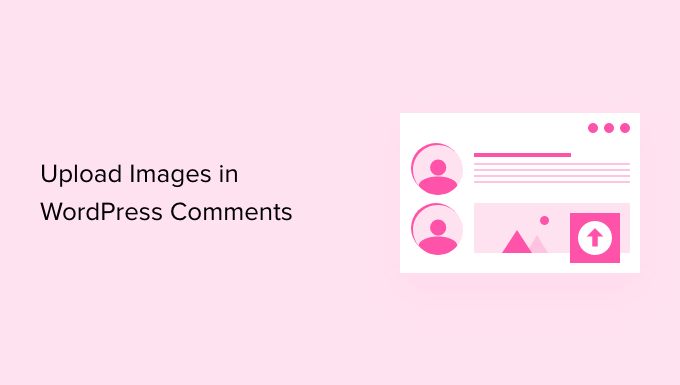
Perché permettere agli utenti di caricare immagini nei commenti di WordPress?
I commenti di WordPress sono un ottimo modo per comunicare con i tuoi visitatori. Le persone lasciano feedback, pongono domande e offrono raccomandazioni che possono essere utili per costruire il tuo brand e migliorare i prodotti.
Consentire agli utenti di caricare immagini nei commenti può migliorare ulteriormente l'esperienza utente. Ad esempio, i visitatori possono condividere screenshot dei loro problemi nei commenti, fornendo al tuo team di supporto maggiori informazioni per risolvere i loro problemi.
Allo stesso modo, può aiutare ad avviare discussioni coinvolgenti in cui le persone possono condividere immagini divertenti e meme. Questo aiuterà a rendere i tuoi commenti visivamente accattivanti e più divertenti da leggere.
Oppure, se gestisci un blog di viaggi, consentire immagini nei commenti può aiutare a raccogliere contenuti generati dagli utenti. Ad esempio, gli utenti possono condividere foto delle loro destinazioni preferite, luoghi visitati e altro ancora.
Detto questo, vediamo come permettere il caricamento di immagini nei commenti di WordPress.
Tutorial video
Se preferisci istruzioni scritte, continua a leggere.
Permetti agli utenti di caricare immagini nei commenti di WordPress
La prima cosa da fare è installare e attivare il plugin DCO Comment Attachment. Per maggiori dettagli, consulta la nostra guida passo passo su come installare un plugin WordPress.
Dopo l'attivazione, il plugin funzionerà immediatamente e aggiungerà un'opzione di upload di file nell'area commenti di WordPress.
Puoi modificare le sue impostazioni andando su Impostazioni » DCO Comment Attachment dal tuo pannello di controllo WordPress.
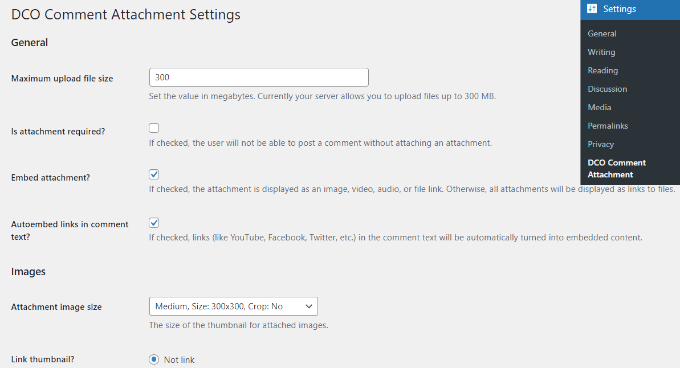
Il plugin ti consente di impostare una dimensione massima del file caricato, renderlo obbligatorio per allegare file, incorporare allegati, selezionare una dimensione per le immagini degli allegati e altro ancora.
Puoi anche consentire ai tuoi utenti di allegare diversi tipi di file, come documenti, PDF, presentazioni PowerPoint, fogli di calcolo Excel e altro ancora, selezionando l'opzione del tipo di file.
C'è anche un'opzione per selezionare tutti gli utenti o consentire solo agli utenti registrati di caricare allegati nei commenti di WordPress.
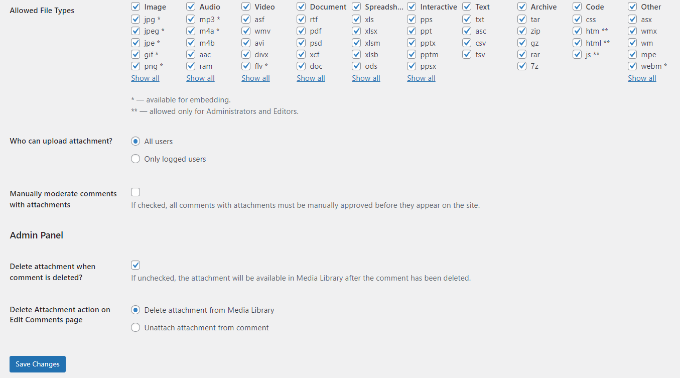
Una volta apportate le modifiche, non dimenticare di fare clic sul pulsante 'Salva modifiche'.
Dopodiché, vai a qualsiasi pagina di un post sul tuo blog WordPress e vedrai un campo per l'upload di immagini nell'area commenti, come nello screenshot qui sotto:
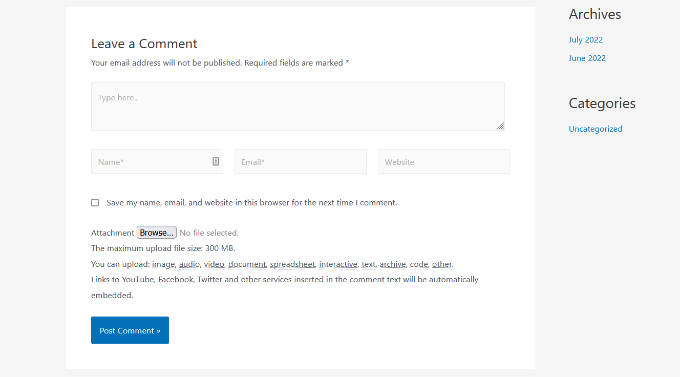
Tutte le immagini caricate dagli utenti vengono archiviate nella tua libreria multimediale di WordPress. Se desideri eliminare un'immagine caricata da un utente, devi andare su Media » Libreria, individuare l'immagine ed eliminarla.
Questo eliminerà l'immagine dal commento senza influire sul testo del commento.
Per evitare abusi di questa funzionalità, ti consigliamo di aggiungere delle linee guida per i commenti sul tuo sito per far sapere agli utenti che tipo di allegati possono caricare. Puoi consultare la pagina policy sui commenti di WPBeginner come esempio.
Puoi quindi aggiungere un link al testo della tua policy sui commenti nel modulo dei commenti di WordPress.
A causa della natura delle immagini, potresti voler moderare tutti i commenti prima che appaiano sul tuo sito. Puoi farlo abilitando la moderazione dei commenti e notificando agli utenti quando il loro commento è approvato sul tuo sito.
Per potenziare ulteriormente le capacità multimediali nei tuoi commenti, puoi abilitare il supporto oEmbed per i commenti in WordPress. Questo permetterà ai tuoi utenti di incorporare video di YouTube, tweet, foto di Flickr e altro ancora accanto alle immagini che caricano.
Speriamo che questo articolo ti abbia aiutato a imparare come consentire agli utenti di caricare immagini nei commenti di WordPress. Potresti anche voler consultare i nostri suggerimenti su come ottenere più commenti sui tuoi post del blog di WordPress e come avviare un negozio online.
Se ti è piaciuto questo articolo, iscriviti al nostro canale YouTube per tutorial video su WordPress. Puoi anche trovarci su Twitter e Facebook.





Mike Avery
Sembra esserci un nuovo plugin per allegati commenti chiamato "DCO Comment Attachment",
L'hai già provato? Puoi raccomandarlo?
Supporto WPBeginner
Per il momento non abbiamo testato quel plugin specifico
Amministratore
sr
Ci sono aggiornamenti sui modi per consentire ai commenti di caricare facilmente foto e documenti?
Supporto WPBeginner
Not at the moment but once we find something we will certainly update the article
Amministratore
Geoff
Ho 4 pagine sul mio sito web, come faccio ad aggiungere il plugin dei commenti solo per farlo funzionare su una pagina? grazie
Supporto WPBeginner
Ci scusiamo, il plugin che raccomandiamo attualmente non è più disponibile. Ci assicureremo di aggiornare l'articolo con un'alternativa quando saremo in grado, dopodiché potremo esaminare il caricamento condizionale.
Amministratore
Monir
grazie, questo articolo è stato davvero utile!
Supporto WPBeginner
You’re welcome, glad our guide was helpful
Amministratore
Phoebe Moon
Il plugin non è più disponibile.
Supporto WPBeginner
Grazie per avercelo fatto sapere, cercheremo sicuramente un'alternativa
Amministratore
Jane Beinart
È possibile pubblicare foto in questo modo tramite il tuo cellulare? Sto scoprendo che pubblicare foto tramite computer va bene, ma tramite iPhone ricevo solo un messaggio di errore e dice che è il formato di immagine sbagliato. Qualche idea su come far funzionare questo?
Supporto WPBeginner
Dipenderebbe dal tipo di file dell'immagine che viene inviata. Se è uno dei tuoi tipi di file consentiti, dovresti contattare il supporto del plugin per informarli e dovrebbero essere in grado di aiutarti.
Amministratore
Rachael
C'è un modo per filtrare le immagini più apprezzate in cima alla pagina?? C'è anche un modo per gli altri utenti di rispondere ai commenti? Questo ha funzionato ma non funziona come vorrei....
Supporto WPBeginner
Dovrebbe consentire alle persone di rispondere allo stesso modo in cui risponderebbero a un contenuto normale, ma per quello che stai chiedendo potrebbe essere necessario un plugin personalizzato.
Amministratore
omer noiman
Ciao, ho fatto tutto come descritto.
quando provo a testare questo e carico un'immagine, mi reindirizza alla pagina 404
”
La pagina che stai cercando potrebbe essere stata rimossa, rinominata o essere temporaneamente non disponibile. Prova un'altra ricerca...
“
Supporto WPBeginner
Ciao Omer,
Prova ad aggiornare la struttura dei tuoi permalink. Visita semplicemente Impostazioni » Permalink e poi fai clic sul pulsante Salva modifiche senza cambiare nulla.
Amministratore
Heidi
Ciao, anch'io ho un problema di pagina non trovata quando cerco di testarlo pubblicando un commento con un'immagine. Il supporto del plugin sembra assente. Ho provato quello che hai suggerito riguardo ai permalink e ancora non riesco a pubblicare la mia immagine. Qualche idea? Grazie.
Supporto WPBeginner
Potresti voler verificare con il tuo provider di hosting che non stai raggiungendo un limite di memoria come una possibilità.
Heidi
Grazie, purtroppo non era quello.
Michael Vivar
Domanda veloce. Se ho un widget di commenti esistente e installo "Comment Attachment", i commenti esistenti saranno interessati?
Chaz DeSimone
Plugin fantastico per caricare foto con ricette inviate dai lettori... fino a quando non installeremo un plugin "reale" per le ricette. Grazie!
Monique
Questo funziona solo se hai un account WordPress aziendale!
Supporto WPBeginner
Ciao Monique,
Questo tutorial è per siti web WordPress.org self-hosted. Si prega di consultare la nostra guida sulla differenza tra WordPress.org self-hosted vs blog WordPress.com gratuito.
Amministratore
Hossein
Ciao
Posso sapere quale plugin usi per l'iscrizione ai commenti?
Grazie
Supporto WPBeginner
Ciao Hossein,
Si prega di consultare il nostro articolo su come consentire agli utenti di iscriversi ai commenti in WordPress.
Amministratore
Rod Fleming
Se è un sito ospitato e sei amministratore, fai clic sul pulsante img e inserisci l'URL dell'immagine. Per un'immagine locale, carica prima nella Libreria multimediale e copia l'URL. Incollalo nella finestra di dialogo img nella sezione commenti e aggiungi un tag alt quando richiesto. Nessun plugin richiesto.
Non ricordo da quanto tempo questa opzione è disponibile in WP, ma è da molto tempo; sono un utente da quasi 10 anni ed è sempre stato così.
Manasa
I siti WordPress a cui posto commenti non hanno l'opzione Carica immagine, anche se so che gli utenti hanno pubblicato immagini e lo stesso ha fatto l'autore/scrittore. Ma non so in altro modo come caricare un'immagine senza quell'opzione durante la pubblicazione di commenti.
Mac
Perché non hai abilitato l'opzione per inserire immagini durante i commenti?
Traruh Synred
Anche su un blog a cui posto non riesco a caricare immagini. Altri commentatori caricano immagini. Loro potrebbero inserire un link all'immagine.
Questo non funziona per me. Eppure il blog consente le immagini.
Ho provato vari link sia nella risposta via email che usando la risposta di WordPress. Nessuno dei due funziona. Se incorporo un'immagine in un'email, viene rimossa.
Presumo che stia facendo qualcosa di sbagliato, ma non riesco a capire cosa?
Ad esempio,
Amber
Su Facebook, quando aggiungi un URL, esso recupera automaticamente l'immagine per te. C'è un modo per farlo nei commenti di WordPress?
M.Khurram
Durante il processo di installazione sta succedendo questo
Impossibile creare la directory wp-content/uploads/2015/03. La sua directory padre è scrivibile dal server?
Pamela
bello poter caricare ma le immagini sono enormi... non mantengono la loro dimensione originale perché??? si può rimediare in modo che le immagini rimangano nelle loro dimensioni originali??
Marcus
Sebbene questo sia certamente un ottimo modo per aumentare il coinvolgimento degli utenti, su alcune piattaforme di hosting questo può rappresentare un serio problema di sicurezza. È sorprendentemente semplice mascherare uno script php come un'immagine gif. Suggerisco vivamente di utilizzare plugin come questi solo in combinazione con qualche magia .htaccess che impedisca l'esecuzione di script all'interno della tua cartella di caricamenti. Soprattutto su piattaforme di hosting condiviso.