La maggior parte dei giornali e dei principali siti di informazione aggiunge spesso blocchi di citazioni personalizzati nei propri articoli. Perché? Beh, perché le citazioni sono probabilmente la parte più memorabile e condivisa dell'articolo. Le citazioni hanno il potenziale per diventare virali. Recentemente ti abbiamo mostrato 9 diversi esempi di design che puoi utilizzare per personalizzare le blockquote in WordPress. In questo articolo, ti mostreremo come consentire agli utenti di condividere citazioni dai tuoi post di WordPress su Facebook e Twitter.
Il nostro obiettivo è evidenziare una citazione dall'articolo e aggiungere icone di condivisione. Risultato finale:
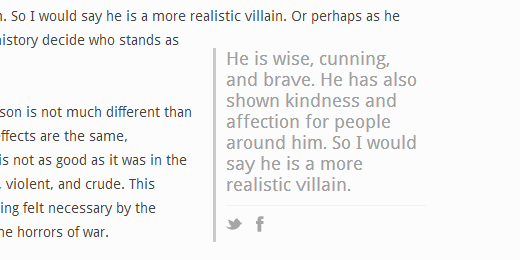
La prima cosa da fare è installare e attivare il plugin RealTidBits PushQuote. Dopo aver attivato il plugin, vai all'editor dei post facendo clic su Articoli » Aggiungi Nuovo. Se stai usando l'editor visuale, vedrai un pulsante per le citazioni tra le altre icone nell'editor dei post.
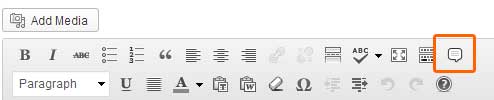
Seleziona le righe nel contenuto del tuo post che desideri visualizzare come citazione e premi il pulsante della citazione sull'editor. Ti verrà chiesto se desideri allinearla a sinistra o a destra, e avrai finito.
In alternativa, se stai usando l'editor di testo, puoi anche usare lo shortcode attorno al contenuto della citazione in questo modo:
[pullquote]Il testo del tuo articolo da usare come citazione va qui[/pullquote].
Per impostazione predefinita, posizionerà le citazioni a sinistra. Se desideri posizionarle a destra, aggiungi il codice in questo modo: [pullquote position="right"]
Il plugin RealTidBits PushQuote utilizza tidbit.es per l'accorciamento degli URL. Vorremmo che ci fosse un'opzione per gli utenti per cambiarlo. Tuttavia, puoi comunque cambiare l'aspetto del plugin modificando il foglio di stile situato nella cartella CSS. Puoi usare un programma FTP per modificare il file pullquote.css situato in /wp-content/plugins/pushquote/css/. Puoi anche modificare il foglio di stile dal tuo pannello di amministrazione di WordPress. Vai su Plugin » Editor e usa il menu a discesa per selezionare Pushquote Plugin. Sulla tua destra vedrai un elenco di file, fai clic sul file pullquote.css per modificarlo.
I blocchi di citazione vengono utilizzati per attirare l'attenzione dell'utente evidenziando le parti più interessanti dell'articolo. Questo è ciò che li rende memorabili e più condivisibili. Speriamo che questo articolo ti abbia aiutato ad aggiungere pulsanti di condivisione ai tuoi blocchi di citazione in WordPress. Li userai sul tuo sito? Facci sapere lasciando un commento qui sotto.





Tethe
Ci sono nuovi plugin con la stessa funzione?
Supporto WPBeginner
Se troviamo un nuovo plugin, aggiorneremo sicuramente il nostro articolo.
Amministratore
Staff di WPBeginner
Grazie per aver segnalato questo. Abbiamo testato il plugin e sembra aver smesso di funzionare. Cercheremo di trovare una soluzione alternativa. Nel frattempo, dai un'occhiata a questa guida su come aggiungere caselle click to tweet in WordPress.
Meagan
Hi there! Any idea why this plugin might not be working with my blog? I’ve tried a couple of different themes and I’ve tried deactivating all other plugins to see if it might be fighting with another one. No luck. Any help would be greatly appreciated!!
Any help would be greatly appreciated!!
I LOVE the way this one looks so streamlined and doesn’t take away from the rest of the post. The only alternative I’ve found is text to share, and the buttons are large and obnoxious.
Day Milovich
ora puoi chiudere gli occhi e farlo facilmente con css3 e uno shortcode. ops,, è troppo tardi per me. ho letto questo articolo a gennaio 2015.
Chris Dickman
Sembra fantastico, ma il plugin non è stato aggiornato da oltre un anno. Sono riluttante a usarlo, a causa di questo. Conosci un altro plugin simile che sia attuale? O questo potrebbe essere aggiunto manualmente senza un plugin?
Grazie
Kay
Salve,
Sono molto nuovo a tutto questo, voglio ringraziarti per le informazioni e anche chiederti se esiste un plugin che possiamo usare su una raccolta generale di citazioni, non solo citazioni in evidenza…
Ad esempio, se ho 50 citazioni d'amore, di quale plugin ho bisogno per permettere alle persone di condividere la/le citazione/i che preferiscono e/o valutare ogni citazione d'amore?
TIA!!!!!!
Michael Osborne II
Devo anche essere d'accordo. Stai facendo un ottimo lavoro con le raccomandazioni e le guide sui plugin. Ho intenzione di provare molti dei tuoi preferiti. Grazie.
Fran
Questo sito è stato un dono del cielo per il mio blog! Grazie!
Staff editoriale
Thank you for the kind words Fran Glad we are able to help.
Glad we are able to help.
Amministratore
Jotpreet Singh
Ehi, ciao. Sto iniziando ad apprezzare le tue piccole guide sui plugin. Sono facili da seguire. Spero che continuerai a farlo in futuro
Jim mcCrudden
Idea meravigliosa.
Tutto ciò che l'autore deve fare è resistere alla tentazione di inserire una citazione estraibile dove pensa che ci sia una "scrittura particolarmente bella" da ripetere.
Personalmente, lascerei che un amico giudichi quale sia la citazione estraibile. Se ce ne sono.
Ma davvero, grazie. Migliora l'aspetto professionale del blog.
Lam Nguyen
Bel post, grazie.