Fornire a qualcuno l'accesso esclusivo per visualizzare in anteprima uno dei tuoi post di WordPress non pubblicati può essere complicato. Normalmente, dovresti creare un account utente per ogni visualizzatore e concedere loro permessi di livello Editor o superiori.
Tuttavia, abbiamo trovato un modo più semplice per raggiungere questo obiettivo utilizzando un plugin WordPress gratuito. Ti consente di condividere facilmente i tuoi contenuti in bozza senza compromettere la sicurezza o creare account utente multipli.
In questo articolo, ti mostreremo il modo più semplice per consentire anteprime pubbliche di post non pubblicati in WordPress.
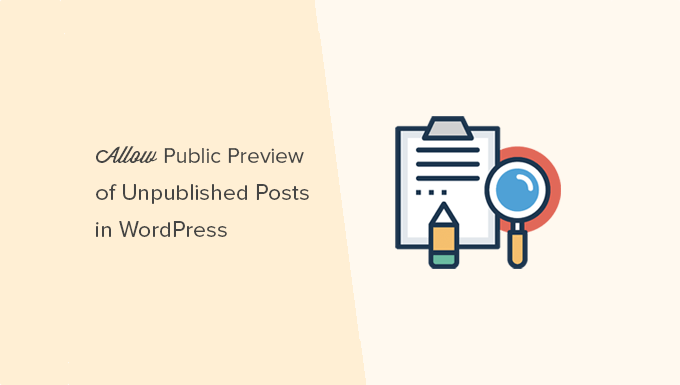
Quando hai bisogno dell'anteprima pubblica di post non pubblicati in WordPress?
Quando scrivi un post sul tuo blog WordPress, a volte potresti voler condividere un'anteprima di un post non pubblicato con qualcuno al di fuori del tuo team.
Forse è un amico la cui opinione apprezzi molto. Oppure potrebbe essere un esperto del settore che stai presentando nel tuo articolo e desideri ottenere la sua approvazione finale.
Tipicamente, hai due opzioni:
- Creare un account per questo utente sul tuo sito WordPress (con permessi di livello Editor)
- Copiare e incollare l'articolo in Google Docs e condividerlo lì
Non sarebbe bello se potessi semplicemente condividere un link di anteprima privato, in modo che l'utente possa visualizzare il tuo post non pubblicato e darti un feedback?
Sì, è possibile.
Vediamo come consentire facilmente anteprime pubbliche di post non pubblicati in WordPress.
Come aggiungere anteprime pubbliche di post non pubblicati in WordPress
La prima cosa da fare è installare e attivare il plugin Public Post Preview. Per maggiori dettagli, consulta la nostra guida passo passo su come installare un plugin di WordPress.
Dopo l'attivazione, devi modificare il post o la pagina che desideri condividere. Nelle impostazioni del post, noterai la nuova casella di controllo per abilitare l'anteprima pubblica del post o della pagina.
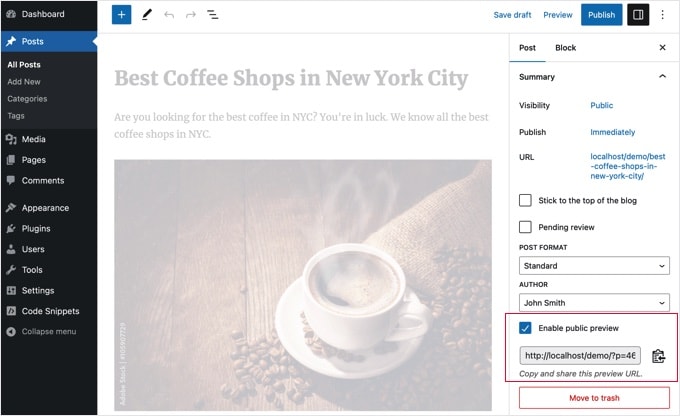
Dopo aver abilitato l'anteprima pubblica, devi fare clic sul pulsante Salva bozza per salvare le modifiche. Successivamente, puoi copiare l'URL dell'anteprima pubblica e condividerlo con il tuo amico o esperto del settore.
L'URL contiene una chiave speciale che consente a chiunque abbia il link di vedere l'anteprima del post in bozza. Tuttavia, non possono apportare alcuna modifica all'articolo.
Per disabilitare l'anteprima pubblica, devi modificare il post o la pagina e deselezionare la casella di controllo dell'anteprima pubblica. Ciò disabiliterà l'anteprima pubblica e l'URL precedentemente condiviso smetterà di funzionare.
Puoi anche vedere rapidamente i post che hai condiviso con un'anteprima pubblica nella schermata di modifica dei tuoi post nell'area di amministrazione di WordPress.
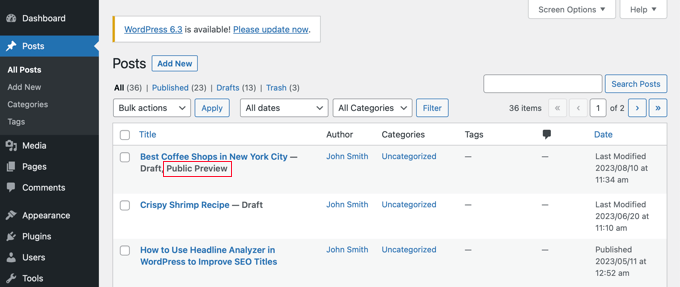
Speriamo che questo articolo ti abbia aiutato a imparare come condividere facilmente anteprime pubbliche di post non pubblicati in WordPress. Potresti anche voler consultare la nostra guida su come scegliere il miglior hosting WordPress e la nostra selezione di esperti dei migliori plugin WordPress per siti web aziendali.
Se ti è piaciuto questo articolo, iscriviti al nostro canale YouTube per tutorial video su WordPress. Puoi anche trovarci su Twitter e Facebook.





MJ
Sono molto interessato a usare questo plugin ma c'è un avviso che questo plugin non è stato testato con le ultime 3 versioni principali di WP. Questo mi impedisce di poterlo usare. L'ultima versione testata è WP 6.1 anche se è stato modificato l'ultima volta il 17 novembre 2024. La modifica della versione di WP è stata una svista? Grazie.
Supporto WPBeginner
There is a very good chance that it was an oversight by the developer, if you ever see something like that you can normally reach out to the developer and they can manually update it to display properly
Amministratore
Peter Burton
Abbiamo avuto un problema con l'anteprima pubblica dei post che non funzionava. Dopo un po' di ricerca, ora abbiamo fatto funzionare l'anteprima pubblica dei post. Il problema era un altro plugin che entrava in conflitto con l'anteprima pubblica dei post e che probabilmente utilizza anche la magia NONCE. Quel plugin lo usiamo occasionalmente così com'è: Accesso temporaneo senza password.
Supporto WPBeginner
Sono contento che tu sia riuscito a trovare il problema e ti ringrazio per aver condiviso la soluzione che hai trovato nel caso qualcun altro si imbattesse nello stesso problema!
Amministratore
Rick Horowitz
Per qualche motivo, quando mia moglie ha aperto il link per poter correggere gli articoli per me, l'immagine in evidenza non viene visualizzata. Solo una scatola grigia.
C'è qualcosa che devo fare affinché venga visualizzata? Per me veniva visualizzata, ma ero loggato a WordPress. Quando ho provato su un altro browser (Firefox) dove non ero loggato, mi ha mostrato la stessa scatola grigia.
Le immagini all'interno del post vengono visualizzate, comunque.
Serve comunque al suo scopo. Ma vorrei che lei potesse vedere l'immagine.
Supporto WPBeginner
Potrebbe essere una questione di permessi, per questo ti consigliamo di contattare il supporto del plugin che dovrebbe essere in grado di esaminare la questione e assisterti!
Amministratore
Jamilla
Ciao, grazie per aver condiviso queste informazioni! Esiste un altro plugin che posso usare per rendere pubblici i link dei post programmati? Ho bisogno che il link rimanga attivo e sia lo stesso dopo che il post è andato online.
Supporto WPBeginner
Per quello che sembra tu voglia, dovresti dare un'occhiata al nostro articolo qui sotto:
https://www.wpbeginner.com/beginners-guide/how-to-automatically-post-to-facebook-from-wordpress/
Amministratore
John
Il link rimane attivo dopo la pubblicazione dell'articolo? Sono un social media manager e ho bisogno di mantenere il mio link attivo prima e dopo la pubblicazione.
Supporto WPBeginner
Non senza personalizzazioni, il link di default dura 48 ore
Amministratore
Karolyn
Ciao,
Grazie per queste informazioni. Tuttavia, ho un problema. Poiché il mio sito non è ancora online e mostra una pagina "Coming Soon", il link di anteprima va a quella pagina invece che alla bozza prevista. Come posso correggere questo?
Qualsiasi aiuto tu possa fornire è molto apprezzato!
Supporto WPBeginner
Sembra che tu possa avere un plugin "coming soon" attivo che reindirizza i tuoi utenti. Per iniziare, dovresti controllare i tuoi plugin per assicurarti di non averne uno attivo.
Amministratore
Rareisbeautiful
Grazie mille
Supporto WPBeginner
You’re welcome
Amministratore
Alkin
My free tier account does not allow me to install that plugin. Are there any other alternatives like publish password protected and get it reviewed?
Grazie
David G.
Will this work if I give the public preview url to my list of 4000, I want to give them “advance” notice of a product before I make it public? Or will a large number of previews possible cause problems like crashing the plugin/site?
Juliet
Grazie, è stato molto utile!!
Ann
Grazie per l'articolo utile. Sto scrivendo un post per un affiliato e voglio inviargli il link di anteprima prima di pubblicarlo.
D-cal
Grazie per questo! Stavo girando in tondo finché non hai condiviso il plugin
Eric Marin
Ho installato questo plugin e funziona perfettamente. Qualcuno che non è molto bravo con il computer aveva bisogno di vedere il mio post prima di pubblicarlo. invece di far navigare quella persona attraverso l'intero pannello di controllo di WordPress (sembra spaventoso per alcune persone) gli invio semplicemente questo link via email e tutto è perfetto.
Grazie!
Alex Kirby
È esattamente quello che stavo cercando. Mi piace scrivere molti dei miei post in anticipo, così come le mie email settimanali, ma non avevo modo di collegare i post nelle email finché il post non era già stato pubblicato. Questo è fantastico!
Jimmy
Grazie per le informazioni su questo plugin, è esattamente quello di cui ho bisogno.
Un inserzionista mi ha pagato per scrivere una recensione del suo prodotto e, prima di pubblicare l'articolo della recensione, vorrei fargli vedere esattamente come apparirebbe l'articolo della recensione sul mio blog, invece di dargli un file di testo.
Questo plugin fa proprio questo.
Thomas
Era esattamente quello che stavo cercando per dare a un autore ospite un modo per visualizzare in anteprima il suo articolo. Grazie!
Zulbiadi Latief
ci sono molti trucchi in WordPress da conoscere... e questo blog mi aiuta molto di più a riguardo... grazie
Jonathan Dingman
Thanks for the review of the plugin I was the one that originally came up with the idea of the plugin, and I actually still use it pretty regularly. Hopefully others find it useful as well.
I was the one that originally came up with the idea of the plugin, and I actually still use it pretty regularly. Hopefully others find it useful as well.