L’avatar generico di una “persona misteriosa” nella sezione commenti di WordPress non fa bene al vostro sito. Avendo costruito centinaia di siti WordPress, sappiamo come una sezione commenti personalizzata possa rendere il vostro sito più coinvolgente e professionale.
Che si voglia utilizzare il logo del proprio brand, un design personalizzato o semplicemente qualcosa di più accattivante della silhouette grigia predefinita, modificare il gravatar predefinito è un modo semplice per migliorare l’aspetto del sito. La cosa migliore? Non è necessario essere esperti di tecnologia per effettuare questa modifica.
In questa guida vi mostreremo diversi modi per sostituire il gravatar predefinito in WordPress.
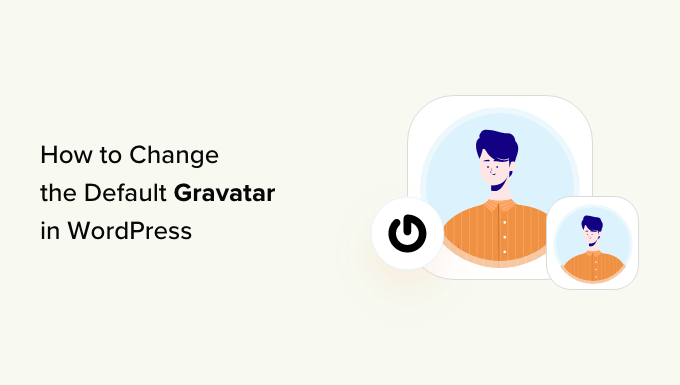
Cos’è un Gravatar predefinito e perché cambiarlo?
Gravatar è l’acronimo di Globally Recognized Avatar. È un servizio web che consente alle persone di creare un profilo e di associare immagini avatar al proprio indirizzo email.
Tutti i siti WordPress hanno un supporto integrato per i gravatar e mostreranno automaticamente l’avatar dell’utente quando scriverà dei post su un blog WordPress multi-autore o lascerà dei commenti.
Se un utente non ha un gravatar, WordPress mostra un gravatar predefinito. Per la maggior parte dei siti web WordPress, si tratta di una persona grigia e misteriosa.
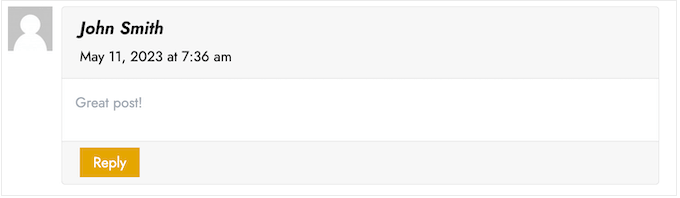
È possibile modificare questo gravatar predefinito con qualsiasi altra immagine a scelta. Ad esempio, si può utilizzare un’immagine che rappresenti la propria azienda, come il logo del sito web. Questo può contribuire a rafforzare il vostro brand.
Nel nostro caso, abbiamo deciso di disabilitare completamente i gravatar, poiché abbiamo constatato che creano un inutile passaggio in più per gli utenti che vogliono lasciare commenti.
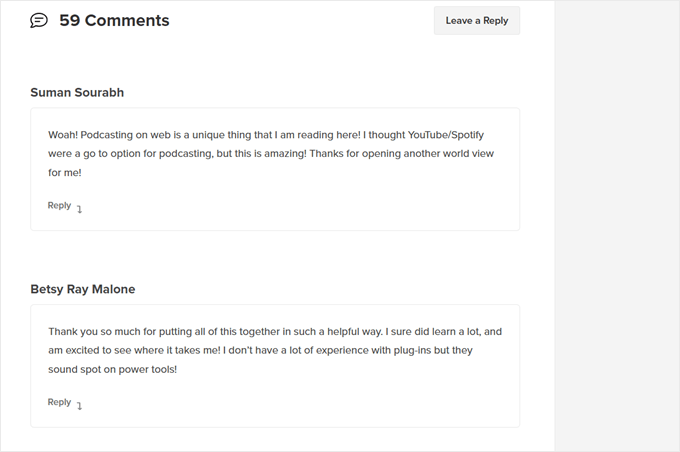
Detto questo, vediamo come modificare l’immagine predefinita di gravatar in WordPress. Utilizzate semplicemente i link rapidi per passare direttamente al metodo che desiderate utilizzare:
Metodo 1: Modificare il Gravatar predefinito di WordPress (facile e veloce)
WordPress dispone di alcuni gravatar predefiniti che è possibile utilizzare. Utilizzare i predefiniti è il modo più rapido per modificare il gravatar della persona misteriosa, anche se queste immagini non saranno uniche per il vostro sito web o brand WordPress.
Per vedere i diversi gravatar predefiniti, è necessario andare su Impostazioni ” Discussione dall’area di amministrazione di WordPress.
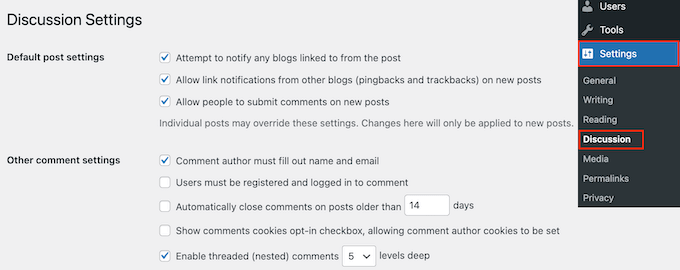
Sotto la voce “Avatar predefinito”, si vedranno tutte le diverse immagini di avatar dell’utente che WordPress può utilizzare quando non c’è un gravatar collegato all’indirizzo email della persona.
WordPress utilizza di default la persona misteriosa, ma è possibile utilizzare qualsiasi altra immagine in questa sezione.
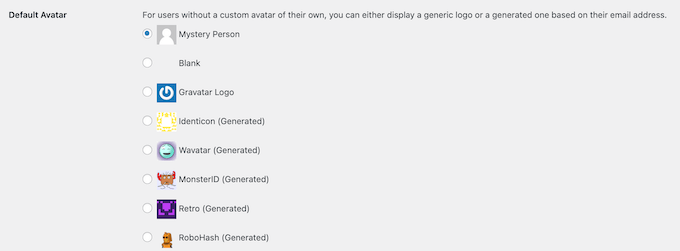
È sufficiente fare clic sul pulsante di opzione accanto all’immagine che si desidera utilizzare sul proprio blog WordPress.
Quindi, scorrere fino alla parte inferiore della schermata e fare clic su “Salva modifiche”.

Metodo 2: Utilizzare Thrive Comments per caricare un Gravatar personalizzato (metodo del plugin)
Se non vi piacciono le immagini predefinite del profilo di WordPress, potete caricare un gravatar personalizzato. Questo è il modo migliore per personalizzare la sezione commenti in base al vostro brand.
Per questo metodo, utilizzeremo Thrive Comments. Si tratta di un plugin per i commenti progettato per incoraggiare gli utenti a commentare i post del vostro blog e aumentare il coinvolgimento del vostro sito web.
Oltre alla caratteristica del gravatar personalizzato, Thrive Comments è dotato di strumenti che rendono la sezione commenti più divertente ed emozionante. Ad esempio, è possibile abilitare i “mi piace” e i “non mi piace” proprio come su un sito di media.

È possibile ottenere Thrive Comments come plugin singolo o acquistare la suite completa di Thrive Themes. Questa include tutti i prodotti Thrive, come Thrive Ovations, che può trasformare i commenti in testimonianze.
Dopodiché, è possibile scaricare un pacchetto zip del plugin da installare sul proprio sito WordPress. Per maggiori informazioni, leggete la nostra guida completa su come installare un plugin di WordPress.
Con il plugin installato e attivato, si può andare su Thrive Dashboard “ Thrive Comments dall’area di amministrazione di WordPress. Quindi, aprire la scheda “Personalizza stile”.
In questa scheda, assicurarsi che l’impostazione “Visualizza avatar” sia attivata. Una volta fatto, basta fare clic su “Scegli immagine”.
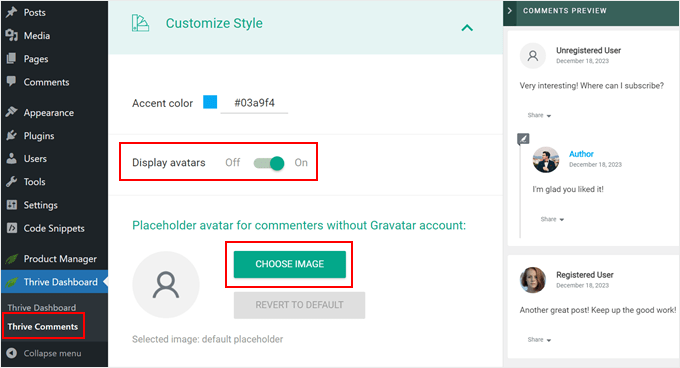
A questo punto, è possibile scegliere un’immagine esistente dalla libreria dei media di WordPress o caricare la propria da utilizzare come immagine predefinita di Gravatar.
È possibile utilizzare una foto stock, creare un logo personalizzato o anche creare una nuova immagine gravatar utilizzando un software di web design come Canva. L’immagine deve essere di forma quadrata, ad esempio 250×250 pixel.
Una volta scelta l’immagine, fare clic su “Seleziona”.
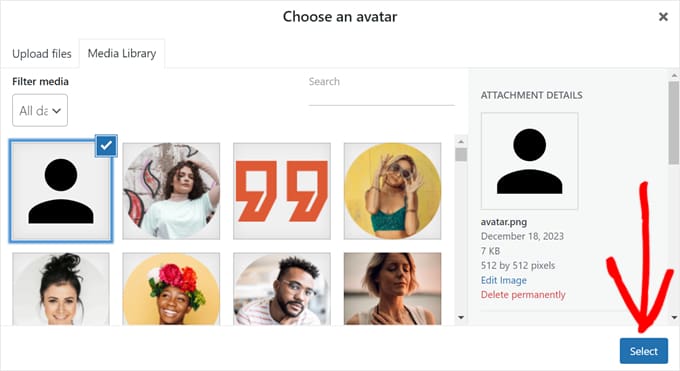
E il gioco è fatto!
Ora si dovrebbe vedere l’immagine predefinita del profilo gravatar nell’anteprima e nella sezione commenti.
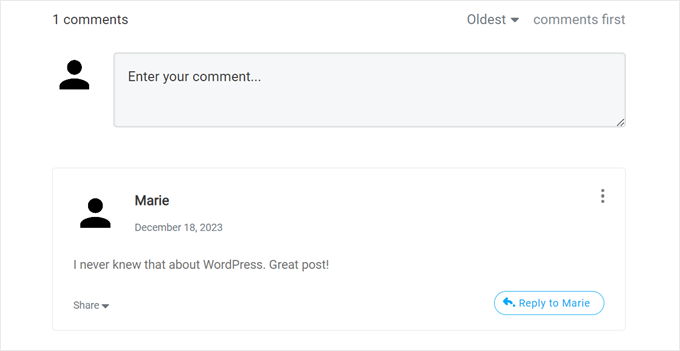
La cosa bella di Thrive Comments è che si possono facilmente caricare i gravatar in modo pigro.
Ciò significa che WordPress non visualizza il gravatar di un commentatore finché il visitatore del sito web non scorre giù fino a quel commento specifico.
Per abilitare questa caratteristica, basta andare su Bacheca ” Thrive Comments e aprire la scheda “Impostazioni avanzate”. Spuntate quindi la casella “Carica le immagini dell’avatar quando il commento si inserisce nel viewport”.
È inoltre possibile spuntare le altre caratteristiche di lazy loading.

Per ulteriori suggerimenti e trucchi sull’utilizzo di Thrive Comments, consultate queste guide:
- Come caratterizzare o seppellire i commenti in WordPress
- Come reindirizzare l’attenzione dell’utente con il commento Redirect
- Come rimuovere il campo URL del sito web dal modulo di commento di WordPress
Metodo 3: Inserire uno snippet di codice per utilizzare un Gravatar personalizzato (metodo del codice)
Oltre a utilizzare Thrive Comments, è possibile caricare un gravatar personalizzato utilizzando il codice. Si può preferire questo metodo se si vuole semplicemente aggiungere una nuova immagine all’elenco dei gravatar nella pagina di discussione di WordPress.
Come nel secondo metodo, è necessario disporre di un’immagine che si desidera utilizzare come gravatar.
Dopodiché, potete caricare l’immagine sul vostro sito WordPress andando su Media ” Aggiungi nuovo. Qui potete scegliere un’immagine dalla libreria multimediale di WordPress o caricare un nuovo file dal vostro computer.
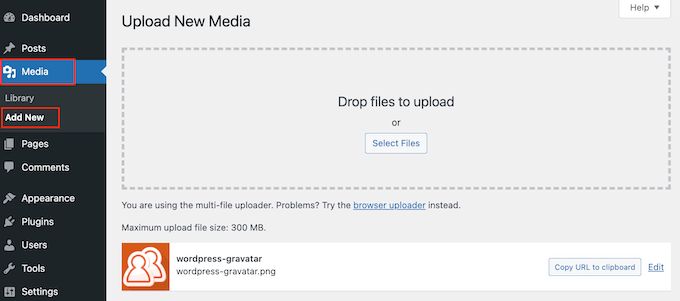
Una volta scelta l’immagine, fare clic sul link “Modifica” accanto ad essa.
WordPress aprirà il file per la modifica. In questa schermata, scorrere fino alla sezione “URL del file”.
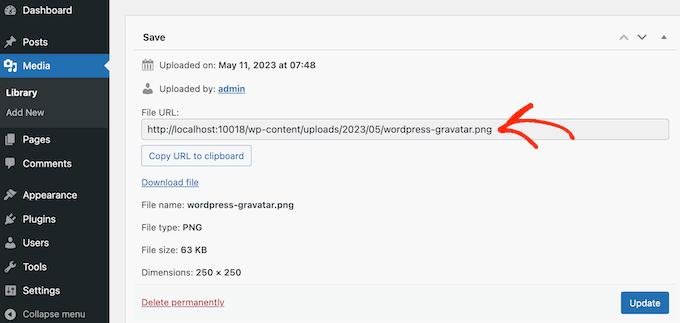
Prendete nota di questo URL, perché vi servirà nella fase successiva.
In questa fase, è necessario aggiungere del codice al vostro sito WordPress. Spesso le esercitazioni vi chiederanno di aggiungere degli snippet personalizzati al file functions.php del vostro tema.
Tuttavia, non lo consigliamo perché anche un piccolo errore nel codice può causare errori comuni di WordPress o rompere completamente il vostro sito web.
Ecco perché vi consigliamo di utilizzare WPCode. È il modo più semplice e sicuro per aggiungere codice personalizzato in WordPress senza dover modificare alcun file centrale di WordPress.
La prima cosa da fare è installare e attivare il plugin gratuito WPCode. Per maggiori dettagli, consultate la nostra guida passo-passo su come installare un plugin di WordPress.
Dopo l’attivazione, andate su Code Snippets “ Add Snippet nella vostra dashboard di WordPress.
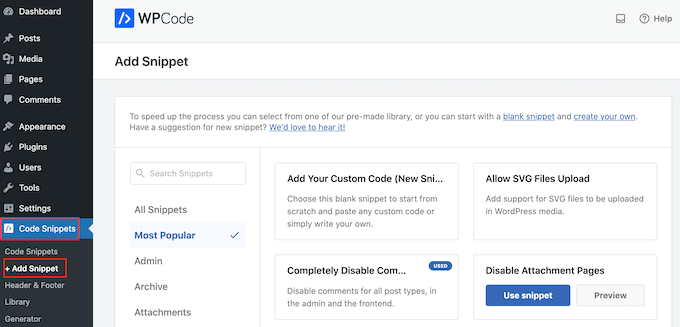
Qui potrete vedere tutti i diversi snippet che potete aggiungere al vostro sito WordPress. Questi includono snippet che consentono di disabilitare completamente i commenti in WordPress, di caricare file SVG sul vostro sito e altro ancora.
Ce n’è anche uno per utilizzare un’immagine personalizzata per l’avatar predefinito. Basta cercare lo snippet ‘Custom Default Avatar’ nella libreria.
Una volta trovato, passateci sopra con il mouse e fate clic sul pulsante “Usa snippet”.
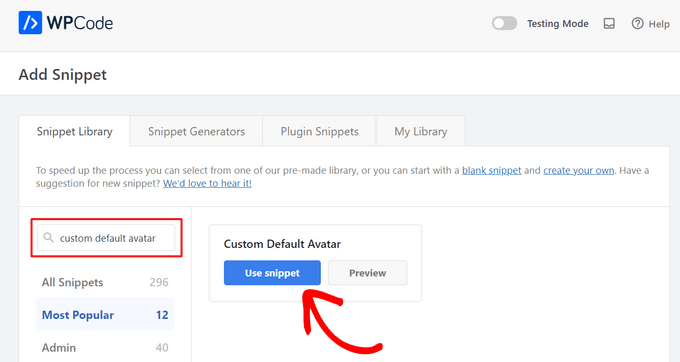
Successivamente, WPCode aggiungerà automaticamente il codice corretto.
Non dimenticate di sostituire l’URL con un link all’immagine che volete usare come gravatar predefinito di WordPress.
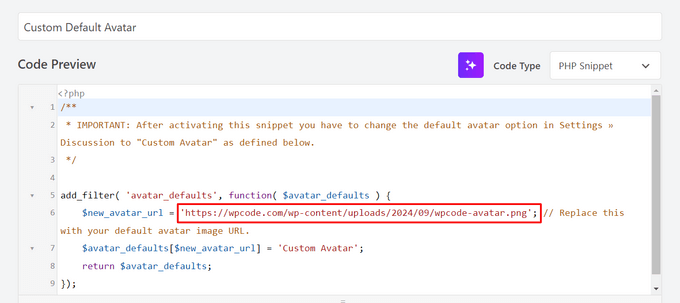
Sotto il riquadro del codice sono presenti alcune opzioni di inserimento. Se non è già selezionata, scegliete il metodo “Inserimento automatico”, in modo che lo snippet venga inserito ed eseguito automaticamente in tutto il sito.
Quindi, aprire il menu a tendina “Posizione” e fare clic su “Esegui ovunque”.

Una volta fatto ciò, è necessario scorrere fino alla parte superiore dello schermo e fare clic sulla levetta “Inattivo” in modo che diventi “Attivo”.
Infine, fare clic su ‘Aggiorna’ per rendere attivo lo snippet gravatar.
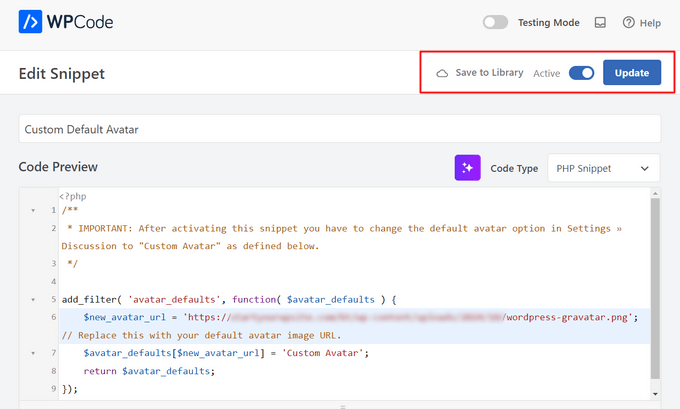
Per iniziare a usare questo gravatar, andare alla pagina Impostazioni ” Discussione.
Nella sezione “Avatar predefinito”, selezionare la nuova opzione “Avatar personalizzato”.
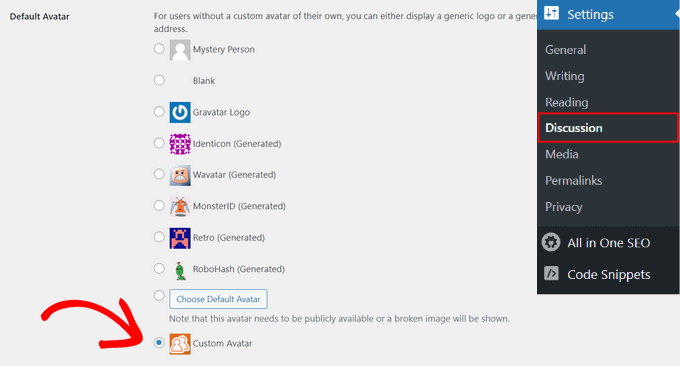
Quindi, fare clic su “Salva modifiche” per memorizzare le impostazioni.
Ora, se visitate il vostro sito web, vedrete la nuova immagine gravatar predefinita.
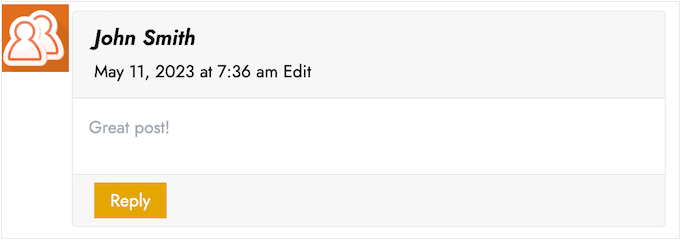
Ecco fatto! Per saperne di più sui gravatar in WordPress, consultate queste guide:
- Come visualizzare Gravatar dall’e-mail dell’utente in WordPress
- Come disattivare i gravatar in WordPress (passo dopo passo)
- Come modificare le dimensioni dell’immagine di Gravatar in WordPress
Speriamo che questo articolo vi abbia aiutato a capire come cambiare il gravatar predefinito su WordPress. Potreste anche consultare la nostra guida su come modera i commenti su WordPress e il nostro elenco dei migliori plugin per commenti su WordPress.
Se questo articolo vi è piaciuto, iscrivetevi al nostro canale YouTube per le esercitazioni video su WordPress. Potete trovarci anche su Twitter e Facebook.





Teri
You did it again! You helped me. Thank you so much!
WPBeginner Support
You’re welcome! Glad our guide was helpful!
Admin
Francis
Hi guys,
Wonderful tutorial, you saved me from a big headache! Keep up the great work!!!
Best regards,
Francis
WPBeginner Support
Glad to hear our guide was helpful!
Admin
Segun Solomon
Thanks for this guide. It helps.
WPBeginner Support
Glad it was helpful!
Admin
WoodyP
Hi, thank you for your article!
is there a way to assign one image per role?
WPBeginner Support
We do not have a recommended method at the moment but if that changes we will be sure to share.
Admin
Patti
Been working for 2 days trying to get rid of the Chef Hat in my theme.
This worked! Thanks
WPBeginner Support
Glad our guide could help
Admin
Aardha
This worked like a charm. Thanks!! Is there a way to have multiple default gravatar which can be assigned randomly to users ?
WPBeginner Support
You would need a plugin for a feature like that, if we find a plugin we would recommend we will certainly share.
Admin
David
This is not working. WordPress does not allow to use local images. Please review your tutorial and update it accordingly.
WPBeginner Support
The method should still be working, if you are on WordPress.com then that would be your issue as our guides are for WordPress.org. You can see the differences in our guide below:
https://www.wpbeginner.com/beginners-guide/self-hosted-wordpress-org-vs-free-wordpress-com-infograph/
Admin
Murat Dinç
Hi,
Can I add an icon instead of Adding an image?
WPBeginner Support
You would want to check on Gravatar’s site for any current restrictions.
Admin
Renz
Thank you for this tutorial. was able to follow but my default picture wont show up
WPBeginner Support
If our method was not able to assist, you would likely want to reach out to your theme’s support to ensure there isn’t a theme-specific setting preventing the change.
Admin
Karen
Okay, I found an easier solution for everyone that works well: just install the “WP User Avatar” plugin. Works like a charm and you don’t have to do anything with coding!
WPBeginner Support
Thanks for sharing your recommendation
Admin
Mari Alonso
This is great, thanks! I followed this by installing the plugin to add the code and then adding my 250×250 picture. It worked great, but now if anyone comments on my site, my picture, not theirs, shows up next to their name. My picture shows up everywhere and no one else’s. Any idea why?
Thank you.
WPBeginner Support
That would be due to you setting the default gravatar for all users on your site. If you wanted to set a gravatar only for yourself you would want to use our guide here: https://www.wpbeginner.com/beginners-guide/what-is-gravatar-and-why-you-should-start-using-it-right-away/
Admin
Thank you so much
I followed the Gravatar instructions on your link and now anywhere I comment I see my unique Gravatar. Nevertheless, I see it everywhere except on my own site even thought the same email address is associated with it. Any ideas?
Thanks, tons again.
Mari
WPBeginner Support
If you have any caching on your site make sure it is cleared as the most common reason for something like that.
Divine
This page was really helpful. I managed to change the custom image. Thanks
WPBeginner Support
Glad our recommendation could help
Admin
Lilly
Thank you for this post!! I use All in one SEO and could never get it to work. Your post provided a good map and work around. However I am still getting 12 error msgs? are they possible related?
WPBeginner Support
It would depend on the specific errors. If you reach out to the plugin’s support they should be able to assist.
Admin
Andreia Esteves
Thank you for this post! But, what if I just want to change my personal avatar without using gravatar?
WPBeginner Support
For just an author on your site, you would want to take a look at our article here: https://www.wpbeginner.com/plugins/how-to-add-an-authors-photo-in-wordpress/
Admin
Giga
I want an option where the user can upload an image as per their requirements. What should I do for that ?
WPBeginner Support
It would depend on your specific requirements, for a starting point you would want to take a look at: https://www.wpbeginner.com/plugins/how-to-allow-users-to-upload-images-with-comments-in-wordpress/
Admin
Tommy Roche
Thank you for this.
WPBeginner Support
You’re welcome
Admin
Mahdi
ty – its worked for me – but now default avatar loded from other site – how i can define that this image loaded from my host?
WPBeginner Support
You’re likely using the Jetpack plugin and using their option to load images from their server. You can go into Jetpack’s settings to disable this function.
Admin
MAHDI
i don’t have Jetpack plugin – how i can do it? without install new plugin?
WPBeginner Support
If you mean you want your gravatar image to be loaded from your site when it is added to other sites, that is not an option at the moment.
Daniel
Perfect solution, thank you!
WPBeginner Support
You’re welcome
Admin
Divya S
That was so informative!
Brian
Hey so I have sort of a peculiar yet distinct task that I need help with. My client has a blog on WordPress but then they post their blog to Twitter, next to the article is a gray blank avatar. She had requested that I find a way to put some sort of image in place of this but I am not sure how to go about doing this. I know she uses a Gravatar for the comment section but this instance is a bit different. Any advice on what I can do?
Ryô
Hello, the code works well, but I made some changes to my newly added avatar picture and I still see the first version when I refresh the page.
Looking at the url of the picture it automatically added “http://i2.wp.com/” at the beginning (I don’t have jetpack or any cache plugins).
I guess I can just change the name of my picture and update the code, but is it a way to get ride of wp cache?
Satyam Patle
Wow Thank you sir its helping me for Change custom Avtar
Ana
I have no problem changing the image on my gravatar but I cannot seem to change the words. Even though I select edit and rewrite them, the change doesn’t appear on my wordpress site. What am I doing wrong?
anna
Thanks for the nice explanation, Now I’m clear about setting up my gravatar in WordPress site.
rashmi
this is very useful
Pat
Thank you, thank you, thank you! I’ve looked everywhere on how to change the default avatar and you were the only ones who simple explained it and displayed how! Sometimes finding the answer in the haystack of information can be just mind blowing. You rock!
manoj rai
how set when user comment your post show him/her original profile. please help me. thanks
Joy
Hello, I’ve tried this in my child’s theme function and it just will not work. The image in the discussion settings and on the front-end appear broken. When I right click to view the path it displays:
It affixes the i1.wp.com before the link. Even when I tried to connect directly to the child theme stylesheet directory and pickup from the folder, ‘images/chicken_avatar.png’, it still affixed the i1.wp.com
Any ideas how to fix this? Thank you.
WPBeginner Support
Hey Joy,
We tested it again with a child theme and it worked as expected. We are not sure what may be causing the issue. You can follow the instructions again. Make sure you add the full image URL in the code.
Admin
Joy
Hmm, not sure what I was doing wrong. I just gave it another go and it works. Thank you!
Andrew
Joy: Mine Via Another WordPress Script, is Going to (i0.wp.com/MySite…). Very Strange. :–)
Andrew
It Still Shows i0.wp.com/MySite Whwn Going to the Image Location, but I Changed the URL Code to (‘/custom-gravatar/mh-profile-photo-default.png’), Instead of ‘example.com/wp-content/uploads/2017/09/mh-profile-photo-default.png’). In Settings > Discussion It Shows My Admin Photo as the Default User Gravatar, but On User Profiles, It Views Properly! :–)
Mayaprakash Pant
Hello.
The code worked perfectly fine for me. But this arises another problem:
Same gravatar appears when everyone else including visitor comments on my blog.
How to solve this?
Gabrielle
Hi, i added and sucesfully saved input(type = url) for each user profile, on ly localhost installation.
I’m trying to change original code from WP Codex wesbsite:
From:
add_filter( ‘avatar_defaults’, ‘new_default_avatar’ );
function new_default_avatar ( $avatar_defaults ) {
//Set the URL where the image file for your avatar is located
$new_avatar_url = get_bloginfo( ‘template_directory’ ) . ‘/images/new_default_avatar.png’;
//Set the text that will appear to the right of your avatar in Settings>>Discussion
$avatar_defaults[$new_avatar_url] = ‘Your New Default Avatar’;
return $avatar_defaults;
}
To something that will replace default avatar url foreach user with value from custom input field(if its not empty), any help?
I know there are plugins that allows subsciribers to upload gravatar images, but i don’t want to allow them doing that, i want to give them a chance to put url to their own images
Manish B
I am not able to show avatars next to comments. I am using Hitchcock WordPress Theme.
Claire Benneth
THANK YOU!
Actually I’ve been looking for this solution for my blog for 3 months!
Thanks again!
Claire xo
Jen Hardy
I have the Gravatar set up in WordPress, but when the e-mail goes out to my followers for my blog, the mystery man is there. Looks really bad at the top of my e-mail. Any suggestions?
Thanks!
Syed Hamza
Here are two folders of images in Cpanel.
1. /public_html/wp-includes/images
2. /public_html/wp-content/themes/divi/images
In which folder where I upload the image.
Manoj
I can’t see my avatar even after setting in comment box but i see it about me.
Manish B
I am facing the same issue.
Michael
I’m looking for a plugin, or SIMPLE code solution that will allow me to create a number of ‘default’ gravatar/avatar images that are color coded based on the member’s gender/orientation. Obvious ones like blue for male, pink for female, but I’ll likely add lavender for transgender and possibly others. Basically, the decision about the ‘default’ avatar that appears for the member (until they upload an image) would at least let people browsing the site know if the person they see posting (or online) is male / female / transgender / etc.. Any ideas?
Me
Is there code to force the default avatar to be blank? I have it set to blank in the WP settings, but it’s still showing up as mystery man. Is there code to either delete mystery man entirely so it’s not even an option. Or to make sure it’s blank and not mystery man? Thanks!
WPBeginner Support
See our guide how to disable gravatars in WordPress.
Admin
Me
Thanks! I tried that already. When I do that, the avatars also disappear from the author box (I’m using Starbox). I’m at a loss. I’ve even checked my WP tables, and it shows the default avatar is set to blank. I can’t figure out how to get rid of mystery man…
Michael
How would one go about rotating a set of images in that Gravatar thumbnail spot? Meaning: if I had 5 different images, to have them randomly appear for users without Gravatars, so there was a variation of the 5?
Angelica Costa
If anyone is facing issues with child themes, just use:
$myavatar = get_stylesheet_directory_uri().’/img/favicon.png’;
It works.
Mark
This was a life saver!
Julia
Great, thanks!
Gina Smith
Thanks for the information!
Keely
Wow – found this post 2 years after my first post and got it working this time
Thanks WP Beginner
Caroline
Thanks!
chris007
okay i get the whole idea but how you put your personal pciture of you into the gravatar that what i’m trying to figure out..
Thomas
Goto Gravatar website and sign in with WordPress. Then you can upload your avatar and tie it to one or more of your emails.
Alex
Thank you!
Karan Rawat
It works. Thanks Bookmarked your blog!
Chuks Emmanuel
Thank you Syed Balkhi. it really worked for me. just keep the good work going.
Adrian O'Farrell
Hi, just checking what happens next
Simen Eggen
Thank you so much it’s working
it’s working 
Sadia
Thank you so much for these instructions. For some reason, things were wonky when I used a .png file, but a gif worked easy peasy!
Katelyn
I am having the same issue as Keely. I am using a child theme so get_bloginfo does not work. When I check the URL of the broken image it displays the path to the parent theme. Is there a way to get this to work with a child theme?