Se avete fatto acquisti su Internet, probabilmente conoscete i marchi di sicurezza dei siti web come Norton e McAfee. Questi badge mostrano agli utenti che avete preso tutte le precauzioni necessarie per rendere il vostro sito sicuro e protetto. Questa prova sociale contribuisce ad aumentare il livello di fiducia degli utenti che si iscrivono al vostro sito web e fanno acquisti. In questo articolo vi mostreremo come aggiungere facilmente e gratuitamente il sigillo McAfee SECURE al vostro sito WordPress.
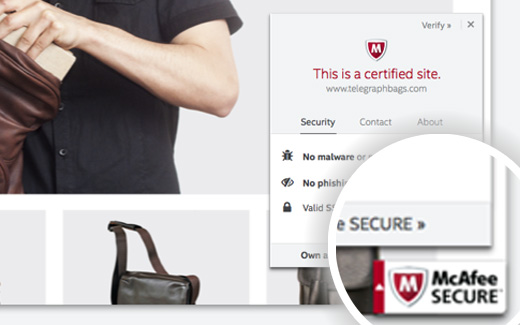
Che cos’è McAfee SECURE?
McAfee SECURE è un nuovo programma di certificazione di McAfee che permette ai visitatori di sapere che il vostro sito web è sicuro.
Si tratta di un’ottima soluzione per i proprietari di piccole imprese. Il piano gratuito mostra il marchio di fiducia a 500 visitatori al mese. Per 9 dollari al mese è possibile passare al piano pro, che consente di mostrare il marchio di fiducia a un numero illimitato di utenti.
È dimostrato che laprova sociale, come i sigilli di sicurezza, aumenta il coinvolgimento e le vendite. Il video qui sotto spiega cosa fa questo sigillo di sicurezza in 50 secondi:
Video tutorial
Se il video non vi piace o avete bisogno di ulteriori istruzioni, continuate a leggere.
Come installare McAfee SECURE in WordPress
La prima cosa da fare è installare e attivare il plugin McAfee SECURE sul proprio sito web. Dopo l’attivazione, è necessario visitare Impostazioni ” McAfee SECURE per configurare il plugin.
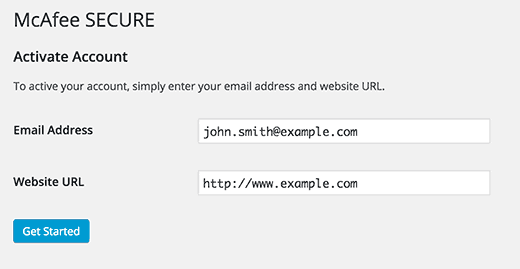
È sufficiente fornire il proprio indirizzo e-mail e il nome di dominio del sito web, quindi fare clic sul pulsante Inizia.
Si accede così al sito web di McAfee Secure, dove è necessario fornire le proprie informazioni personali e aziendali, come nome, ragione sociale, numero di telefono, ecc.
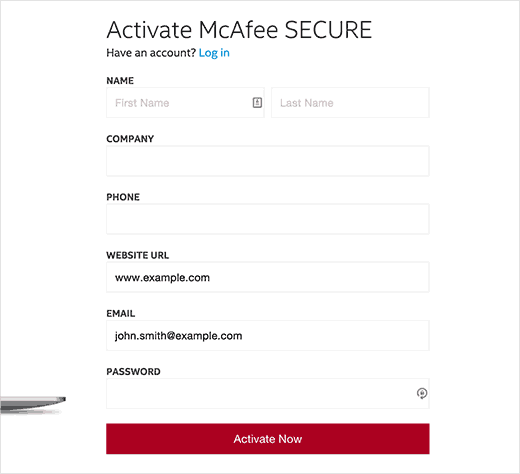
A questo punto McAfee eseguirà alcuni test sul sito e si arriverà a una pagina di conferma. Questa pagina mostrerà tutti i test superati sotto la voce sicurezza. Vi verrà inoltre ricordato di confermare il vostro indirizzo e-mail. È sufficiente controllare la posta in arrivo per trovare un’e-mail di McAfee e fare clic sul link di conferma al suo interno.
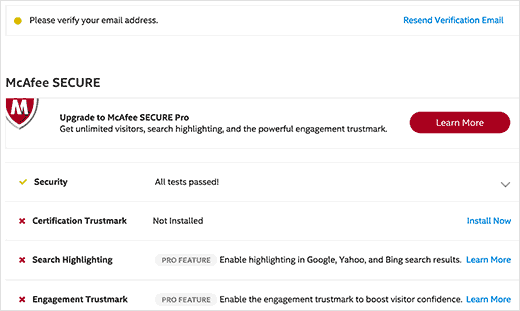
Poiché il plugin è già installato sul vostro sito WordPress, il badge di fiducia McAfee SECURE verrà automaticamente installato sul vostro sito. È sufficiente visitare il sito per vederlo in azione.
Per rafforzare ulteriormente la sicurezza, è possibile aggiungere un SSL e un HTTPS in WordPress. Consigliamo inoltre di utilizzare Sucuri, per monitorare regolarmente il vostro sito web alla ricerca di codici e attività dannose.
Speriamo che questo articolo vi abbia aiutato ad aggiungere il badge McAfee Secure al vostro sito WordPress. Potreste anche dare un’occhiata al nostro elenco di 40 strumenti utili per gestire e far crescere il vostro blog WordPress.
Se questo articolo vi è piaciuto, iscrivetevi al nostro canale YouTube per i video tutorial su WordPress. Potete trovarci anche su Twitter e Facebook.





Ati
this plugin is not free
WPBeginner Support
The plugin is free, to clarify, our guides are for WordPress.org sites and you can see the difference between WordPress.com and WordPress.org in our guide below:
https://www.wpbeginner.com/beginners-guide/self-hosted-wordpress-org-vs-free-wordpress-com-infograph/
Admin
Max
In 2020 this information doesn’t apply anymore.
I installed the plugin, and it asked me to register an account. I clicked the button and it took me to a purchase page that said “Just $99/month” which made my eyes huge. The lowest is $29/mo if you pay yearly.
I obviously deleted the plugin.
WPBeginner Support
Thank you for letting us know about this update to the plugin, we will be sure to look into it and update our tutorial when able
Admin
John Parker
Ya it’s very true relay impressive content. A very thanks for sharing this kind of post and spending such a precious time in researching of such a unique content, keep update like this I am curiously waiting for your next post.
WPBeginner Support
Thank you, glad our content can be helpful
Admin
Khoa
I can not find it on settings because it show another place under it and when I press McAfee Secure it did not show the registration requirement
Sam
hello is it possible to do it on local host
joey .s
how to Add McAfee SECURE ID Protection to my woocommerce site?
Rudolf
The monthly fee for over 500 visitors a month is much higher then stated in this article. I would have to pay $599 a month for one site and $29 for another. Apart from that, Mcafee isn’t exactly brilliant when it comes to finding out malware.
So, no thank you, I rather invest into real security instead.
Wendy
I wanted to know if a website can have this logo fraudulently just to make people think it is a secure site, like a scam. I wanted to order something from a site it has the McAfee sign, but no other security like the HTTPS, or reviews or customer service number just email contact is the McAfee sign enough? Please help ! Thank you
WPBeginner Support
No, the sign itself is not enough. If you are concerned you should check for more signs of security.
Admin
Gaurav Khurana
Thanks for sharing, its a good idea, what kind of test mcafee will conduct. What if it reports some problem, can we correct those problems.
Jeffrey Frankel
Hello
A great tip. I added McAfee Secure pluggin to my website and it worked perfectly, and the little seal looks great, does not cover anything up, but is visible.
fajar siagian
its that work for other CMS
WPBeginner Support
Yes, it does.
Admin
Brennan
I am confused. On WP.org it says it’s free for 500 visitors. I don’t see that’s it’s free for up to 500,000. Am I missing something? Here is an excerpt from the page:
The McAfee SECURE trustmark lets visitors see that your site is safe—alleviating security concerns and increasing engagement and conversions. Add the plugin to your site and display the trustmark for up to 500 visitors per month, at no charge.
Frans Kemper
I tried to install the ZIP, but got in trouble. Only received lines about errors in some PHP script.
Am I doing something wrong? How difficult can it be?
Sunil Suri
Hi Syed,
As soon as I read your article, I implemented Mcafee on my website.
Thanks for the great information.
~Sunil Suri
Chris
“Since you already have the plugin installed on your WordPress site, the McAfee SECURE trust badge will be automatically installed on your site.” Where? Can we position it?
“… it allows you to display McAfee SECURE seal on your website for up to 500,000 visitors per month, at no charge.” Their plugin page says 500.
Christoforos
Hi there,
thanks for the tip! I just register my website but I see that the limit is only for 500 visitors per month and not 500,000 visitors per month as you mention on your article above.
Anyway, thank you for the tip!
WPBeginner Support
Our mistake, we apologize for the inconvenience. We have updated the article with the correct information. Thank you for letting us know.
Admin