Hai visto siti web che offrono l'opzione Connettiti con Facebook per la registrazione? Vuoi aggiungere l'opzione Accedi con Facebook sul tuo sito WordPress? In questo articolo, ti mostreremo come aggiungere la registrazione e l'accesso con un clic con Facebook in WordPress.
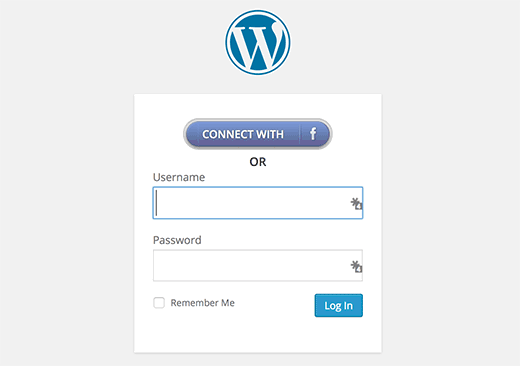
Perché aggiungere Facebook Connect sul tuo sito?
Alcune persone odiano compilare moduli di registrazione e attendere le email di conferma. Aggiungere un'opzione di connessione a Facebook rende più comodo per gli utenti registrarsi su un sito utilizzando il proprio account Facebook.
Per quegli utenti che preferiscono utilizzare la registrazione normale, possono ancora farlo.
Diamo un'occhiata a come aggiungere l'accesso con Facebook sul tuo sito WordPress.
Tutorial video
Se non ti piace il video o hai bisogno di ulteriori istruzioni, continua a leggere.
La prima cosa da fare è installare e attivare il plugin Nextend Facebook Connect. Dopo l'attivazione, vai su Impostazioni » Nextend FB Connect per configurare il plugin.
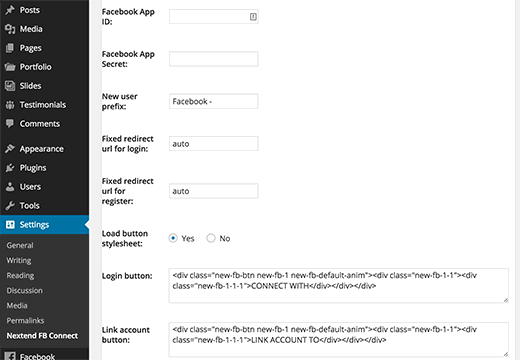
Dovrai collegare il plugin a un'app di Facebook. Se stai già utilizzando un altro plugin per aggiungere commenti di Facebook, barra di raccomandazione o pulsanti di follow, potresti aver già creato un'app di Facebook per il tuo sito. Puoi utilizzare gli stessi ID e chiavi segrete dell'app nelle impostazioni.
Se non hai un'app di Facebook, puoi sempre crearla gratuitamente. Vai semplicemente sul sito Facebook Developers e fai clic sul link crea nuova app nel menu Le mie app.
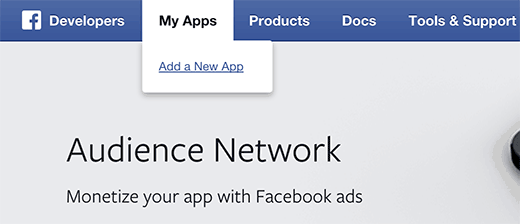
Apparirà un popup che ti chiederà di selezionare la piattaforma della tua app. Devi fare clic su Sito web per continuare.
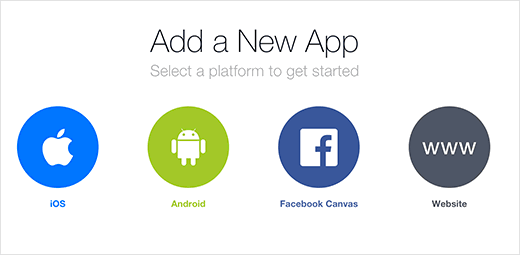
Successivamente, devi fornire il nome della tua app, lo spazio dei nomi e una categoria per la tua app. Puoi usare il nome del tuo sito web come nome e spazio dei nomi dell'app e fare clic sul pulsante crea ID app per continuare.
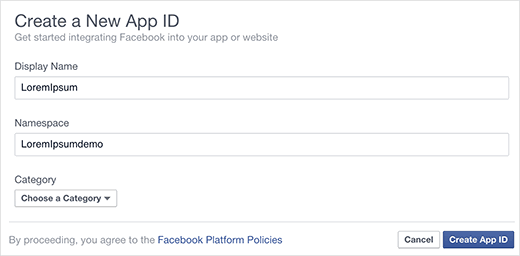
Facebook creerà ora la tua app. Nella schermata successiva, scorri un po' verso il basso per inserire l'URL del tuo sito e quindi fai clic sul pulsante Avanti.
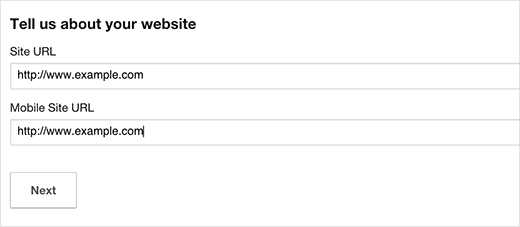
Tutto qui, hai creato con successo la tua app di Facebook. Puoi visitare la dashboard della tua app facendo clic sul menu Le mie app in alto e quindi andando all'app che hai appena creato.
Assicurati di copiare il tuo ID app e il tuo segreto app dalla dashboard.
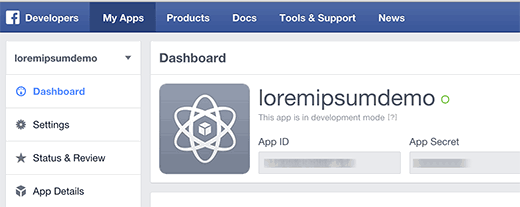
Torna alla pagina delle impostazioni di Nextend Facebook Connect sul tuo sito WordPress e incolla le chiavi ID app e segreto app. Una volta fatto, rivedi le altre opzioni sullo schermo e fai clic sul pulsante salva modifiche per memorizzare le impostazioni del tuo plugin.
Tutto qui, speriamo che questo articolo ti abbia aiutato ad aggiungere il login con Facebook in WordPress. Potresti anche voler consultare la nostra guida su 5 modi per ottenere più Mi piace su Facebook usando WordPress.
Se ti è piaciuto questo articolo, iscriviti al nostro Canale YouTube per tutorial video su WordPress. Puoi anche trovarci su Twitter e Google+.





Jocelyn Simard
Bello saperlo ma non lo usi qui? Perché?
Stu Ducklow
Il tuo plugin semplicemente non funziona. La tua documentazione è inaccurata e non riflette il processo più recente su Facebook.
Supporto WPBeginner
Si prega di contattare l'autore del plugin per il supporto.
Amministratore
Noor Alam
Questo plugin non funziona correttamente.
quando ho effettuato l'accesso per la prima volta al mio sito, mi ha chiesto email e password
ma quando esco dal mio account e clicco sul link di accesso, mi ha effettuato automaticamente l'accesso con l'ID precedente.
Come posso accedere con un account individuale con questo plugin?
per favore rispondi…..
Jordan
E ADESSO? Come faccio a far apparire il login di FB nella mia pagina di accesso? La tua guida è molto completa ma lascia fuori il passaggio finale.
Adam Laurance
Google richiede un account Facebook personale verificato per stabilire questo collegamento. Ho provato tutte le combinazioni possibili che mi vengono in mente: nome del sito web, indirizzo web di Facebook, nome di Facebook – senza successo. In precedenza, in WordPress, era semplicemente una questione di aggiungere il logo di Facebook e creare un collegamento all'URL. Questa opzione non è più possibile a causa di problemi di spam?
Sharath
Ciao, grazie mille. Voglio avere solo il 'login fb' sul mio sito, c'è un modo per rimuovere la registrazione di WordPress?
Daniel Keith
Ciao a tutti,
Bel post. Vorrei usare un plugin per Facebook, Twitter e Pinterest. Ce n'è uno per questo scopo?
Laurent
Ciao,
Grazie per questo post. Sai se questo tipo di connessione è compatibile con plugin di reindirizzamento come ad esempio "Peter's login redirect"?
Alex
Questo è fantastico. Grazie per l'ottimo post.
La mia unica domanda è se sto cercando di ottenere una lista di email per le iscrizioni al mio sito, posso ottenere l'email dal plugin di Facebook?