I post correlati inline stanno diventando molto popolari grazie ai siti di notizie più grandi. Un post correlato in linea è fondamentalmente un link a un articolo pertinente nel mezzo di un post del blog che sta dimostrando di aumentare le pagine viste. In questo articolo vi mostreremo come aggiungere i post correlati inline nei post del blog WordPress.

Perché e quando servono i post correlati in linea?
Nella maggior parte dei casi, è sufficiente collegare i post del blog in modo naturale durante la scrittura. In tutti gli altri casi, i blogger si affidano a plugin per i post correlati che mostrano i contenuti correlati alla fine del post.
La visualizzazione dei post correlati consente ai lettori di vedere sul vostro sito altri contenuti rilevanti per loro.
Ora, poiché i tradizionali plugin per i post correlati aggiungono i post correlati alla fine dell’articolo, cosa succede se l’utente non arriva mai fino a quel punto?
È qui che i link inline ai post correlati si rivelano utili. È possibile creare uno stile che li faccia risaltare senza distrarre l’utente dalla lettura dell’articolo corrente.
Guardate come lo fa Mashable nella schermata qui sotto:
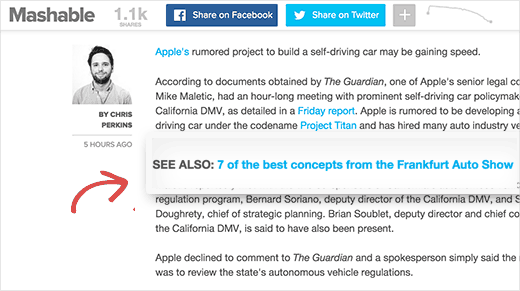
Piuttosto interessante, vero? Oltre a migliorare le pagine visitate, aiuta anche la SEO, perché in pratica si tratta di interconnettere i contenuti. Consultate la nostra guida su come ottimizzare i post del blog per la SEO.
Vediamo come aggiungere post correlati in linea in WordPress.
Come aggiungere post correlati in linea in WordPress?
La prima cosa da fare è installare e attivare il plugin Inline Related Posts. Dopo l’attivazione, è necessario visitare la pagina Impostazioni ” Inline Related Posts per configurare le impostazioni del plugin.
È necessario fare clic sull’opzione Attivo per poter visualizzare le impostazioni del plugin.
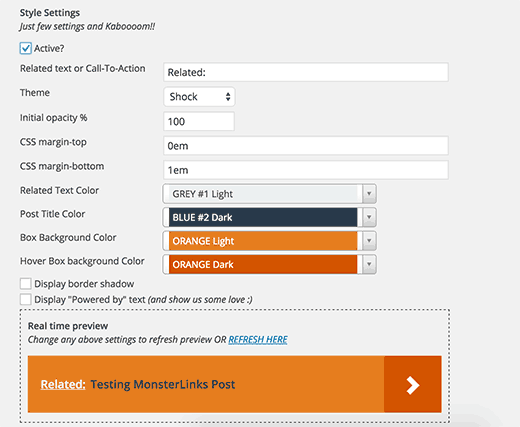
È possibile modificare l’aspetto dei post correlati nei messaggi.
Ci sono due temi gratuiti che potete utilizzare e che potete anche personalizzare cambiando i colori.
Sotto le opzioni di aspetto, si trova un’opzione per aggiungere i post correlati in linea nei post esistenti. È possibile selezionare il numero di link da aggiungere in ogni post. È inoltre possibile inserire la quantità di parole da utilizzare come spazio tra due link a post correlati.
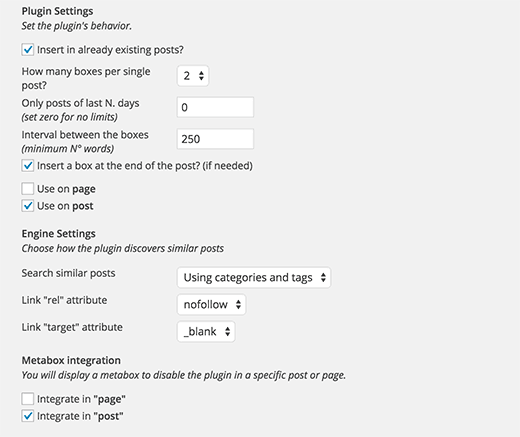
Non dimenticate di cliccare sul pulsante Salva per salvare le impostazioni.
In alcuni casi, potreste non volere che un singolo post visualizzi i post correlati in linea. In questo caso, è molto semplice disabilitare i post correlati in linea per determinati post.
Basta cliccare per modificare il post e scorrere un po’ in basso. Si noterà il metabox dei post correlati con l’opzione per disabilitarlo nella colonna di destra.
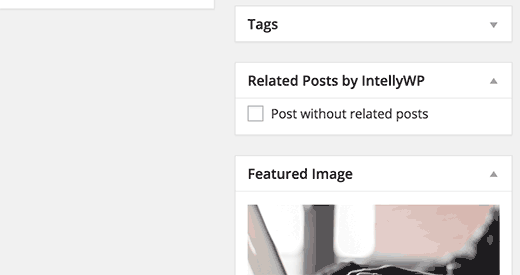
Speriamo che questo articolo vi abbia aiutato ad aggiungere post correlati in linea nei post del blog WordPress. Potreste anche voler dare un’occhiata a questi 21 plugin per gestire in modo efficiente un blog WordPress multi-autore.
Se vi è piaciuto questo articolo, iscrivetevi al nostro canale YouTube per i video tutorial su WordPress. Potete trovarci anche su Twitter e Facebook.





Nithya Pravinkumar
Can we choose the article to appear as a related post? Or, it only picks random recent articles? My requirement is to choose them on my own.
WPBeginner Support
You are not currently able to select specific posts but you can limit the posts it is able to select.
Admin
mehdi
how to change title font in Inline Related Posts pro plugin ?
WPBeginner Support
If the plugin does not have the option built-in, you would want to use inspect element to find the CSS for the plugin and modify the font. We have a guide on how to use inspect element here:
https://www.wpbeginner.com/wp-tutorials/basics-of-inspect-element-with-your-wordpress-site/
Admin
LINAS
Thank You. I Searched whole google how to incorporate this in my posts.
WPBeginner Support
Glad our article could help
Admin
Alok Patel
I refreshed my page 3 times yet its font is showing overlapping in a mobile phone. I checked all the settings but I am not able to improve this. please help me out. as soon as possible. thank u for sharing this article.
WPBeginner Support
Hi Alok,
This is probably due to your theme’s CSS. You will need to use custom CSS to fix font overlapping issue.
Admin
Leo Izzo
Thank you very much!
Paul Olyslager
I have integrated the plugin as well. I was just wondering how I would track the clicks on these links through Google Tag Manager. It seems that the class name (used for tracking) is dynamically changed for every separate link. Any idea on how to define the trigger in GTM?
Sumit Kumar
And also how to change no. of links from 1 to 5 of inline related post. Please guide me. I am on beginners stage on wordpress
Sumit Kumar Gogawat
it is showing bottom of the post, how can add this in between post or right after first paragraph of post
Sumit Gogawat
Thank you very much… I was comment on another post on your site for this post and I m surprised you reply very fast. I become your fan.
Thanks
WPBeginner Support
Thanks for the kind words.
Admin
kentot
It can’t appear on mobile device. Bad idea to use it.
WPBeginner Support
It works perfectly on mobile. Please open a support thread on plugin’s website to troubleshoot it.
Admin
Shoutatech
I’m sorry you feel that way. But Syed has a point it does work you can see it live on my website
Thanks for this plugin dear.
sakir
Thank for sharing.
Jeff M
Thanks for the article. I took your advice and installed the plugin on two sites I manage, including my personal resume/portfolio/blog site. I’ll keep track of things using Google Analytics and see if it makes a difference. Easy to install and customize. Always glad to find some new, cool stuff to add to WP. Nothing tested, nothing gained.
Gaurav Khurana
good one, yes they play an important role , but i think we should make them to open the new posts in a new tab
Catherine
Thank for sharing.
Question: do you know how “inline Links” impacts on the article? For example, readers read less and leave for the other page? Or do they read to the end and then leave?
Adeniyi Badmus
I think that depends on how engaging the article is.