L’aggiunta di link di affiliazione per prodotti/servizi di terzi sul vostro sito web è un ottimo modo per generare reddito passivo.
È possibile utilizzare un plugin come ThirstyAffiliates per semplificare il processo di gestione e aggiunta dei link di affiliazione. Rende super facile organizzare, monitorare e inserire i link nei vostri contenuti.
Noi di WPBeginner usiamo questo strumento per incorporare link di affiliazione negli articoli. Questo ci ha permesso di conoscere meglio i suoi punti di forza, le sue debolezze e le sue caratteristiche nascoste.
In questo articolo vi mostreremo come aggiungere facilmente link di affiliazione in WordPress con ThirstyAffiliates. Condivideremo anche alcuni consigli per migliorare la vostra strategia di marketing affiliato.
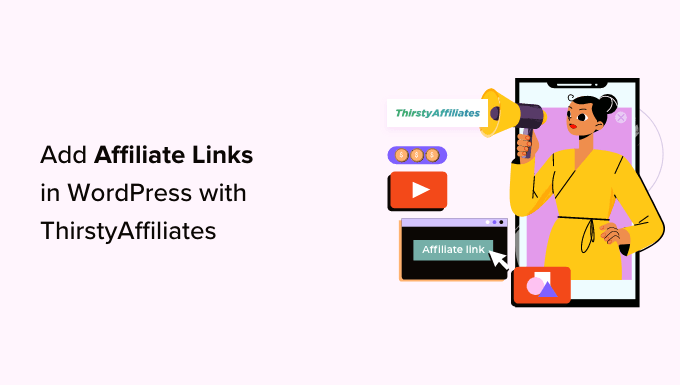
Perché utilizzare ThirstyAffiliates per i link di affiliazione in WordPress?
Un link di affiliazione è un tipo speciale di link che si aggiunge ai propri contenuti online. Potete guadagnare una commissione se un visitatore clicca sul link e poi effettua un acquisto sul sito affiliato.
Se avete un blog WordPress, il marketing di affiliazione può aggiungere un flusso di reddito costante e migliorare la vostra strategia di monetizzazione.
Per aggiungere link di affiliazione in WordPress, è necessario utilizzare un plugin per la gestione dei link di affiliazione. In questo modo è facile progettare link di affiliazione personalizzati, monitorare le loro prestazioni e altro ancora.
ThirstyAffiliates è uno dei migliori plugin per la gestione dei link di affiliazione per WordPress. Ci piace perché permette di memorizzare i link di affiliazione, organizzarli in categorie e gestirli in modo più efficiente.
Vi aiuta anche a creare URL di marca, è dotato di un modulo di ricerca e vi permette di sostituire automaticamente le parole chiave con i link di affiliazione, rendendolo una soluzione completa.
Per maggiori dettagli, potete consultare il nostro confronto tra Pretty Links e ThirstyAffiliates: qual è la scelta giusta per il vostro sito?
☝ Nota: per la gestione dei link di affiliazione utilizziamo ThirstyAffiliates su WPBeginner. Per saperne di più, potete selezionare la nostra recensione completa di ThirstyAffiliates.
Vediamo ora come aggiungere facilmente link di affiliazione in WordPress con ThirstyAffiliates. Potete usare i link rapidi qui sotto per passare a diverse parti del nostro tutorial:
Come installare e configurare il plugin ThirstyAffiliates
Innanzitutto, è necessario visitare il sito web di ThirstyAffiliates e fare clic sulla scheda “Prezzi” nell’angolo in alto a destra dello schermo.
Si accede così alla pagina “Prezzi”, dove si deve selezionare il piano di abbonamento più adatto alle proprie esigenze.
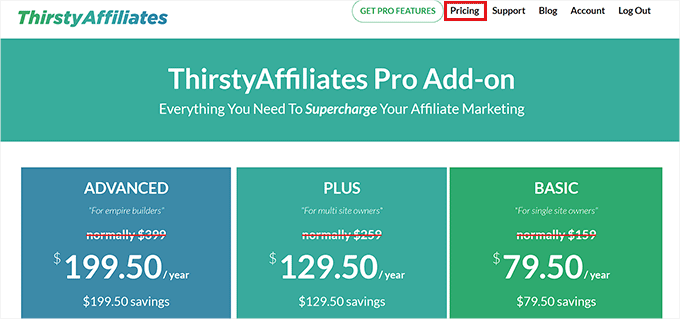
Una volta fatto ciò, visitate il vostro sito web WordPress per installare e attivare il plugin ThirstyAffiliates. Per istruzioni dettagliate, consultate la nostra guida per principianti su come installare un plugin di WordPress.
🚨 Nota: ThirstyAffiliates ha anche una versione gratuita che è possibile utilizzare. Tuttavia, noi utilizzeremo il plugin pro per sbloccare più caratteristiche.
Dopo l’attivazione, visitate la pagina “Impostazioni” di ThirstyAffiliates dalla barra laterale dell’amministrazione di WordPress e passate alla scheda “Licenza” nella colonna di sinistra.
Qui è sufficiente incollare la chiave di licenza del plugin e fare clic sul pulsante “Attiva chiave di licenza”.
Queste informazioni si trovano nel proprio account sul sito web di ThirstyAffiliates.
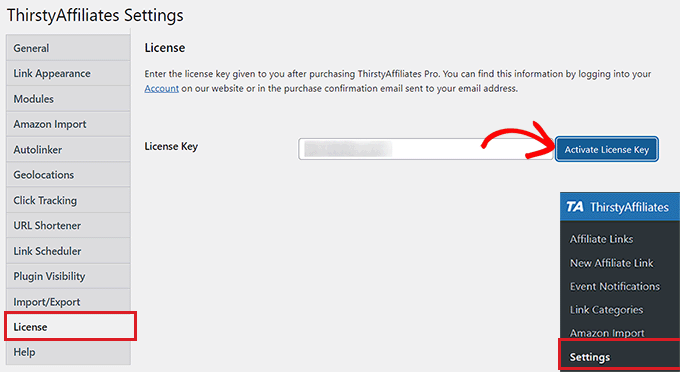
Quindi, passare alla scheda “Aspetto del link” dalla barra laterale a sinistra per configurare alcune impostazioni.
Una volta arrivati, si può iniziare scegliendo un prefisso di collegamento dal menu a discesa. Questo prefisso verrà utilizzato nel link occultato prima dello slug del link.
Ad esempio, se scegliete l’opzione “Raccomanda” come prefisso del link, i vostri link affiliati avranno questo aspetto:
http://www.your-site.com/recommends/link-name
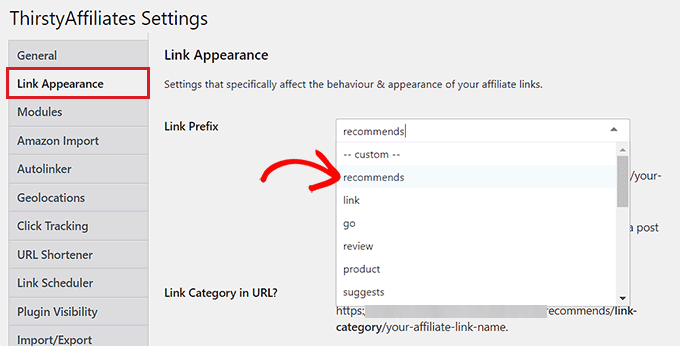
È inoltre possibile creare un prefisso di collegamento personalizzato selezionando l’opzione “Personalizzato” dal menu a discesa “Prefisso di collegamento”.
Una volta fatto ciò, è sufficiente digitare il prefisso del link di vostra scelta nel campo “Prefisso del link personalizzato”. Nel nostro esempio, utilizziamo “refer”.
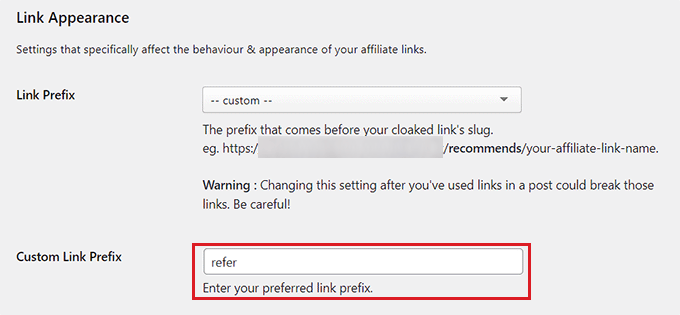
Successivamente, è possibile selezionare la casella accanto all’opzione “Categoria di link nell’URL?” se si desidera mostrare la categoria di link affiliati selezionata nell’URL.
Questo aggiungerà una categoria di link all’URL dopo il prefisso del link e prima dello slug del link, come in questo caso:
http://www.your-site.com/refer/category/link-name
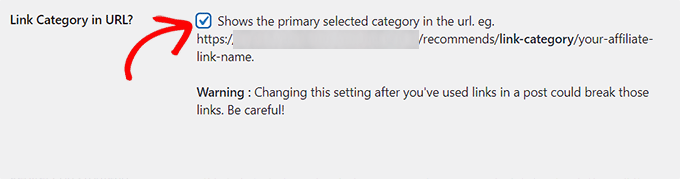
Quindi, scorrere fino alla sezione “Utilizzare il nofollow sui link?” e selezionare l’opzione “Sì” dal menu a discesa.
Ciò significa che a tutti i vostri link di affiliazione verrà aggiunto l’attributo nofollow, che indicherà ai motori di ricerca di non trasmettere una piccola parte della vostra autorità all’altro sito web.
Consigliamo di utilizzare questa opzione perché è una best practice SEO generale. Per maggiori dettagli, potete consultare la nostra guida passo-passo su come aggiungere link nofollow in WordPress.
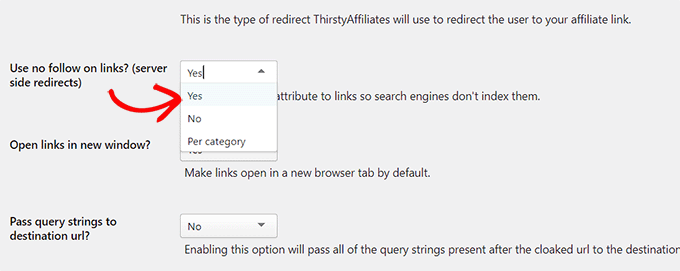
Una volta fatto questo, potete anche aprire tutti i vostri link affiliati in nuove schede scegliendo “Sì” accanto all’opzione “Aprire i link in una nuova finestra?”.
Dopodiché, è possibile lasciare le altre impostazioni come predefinite o configurarle a piacimento.
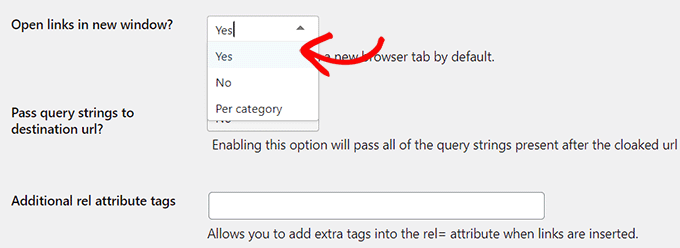
Infine, non dimenticate di fare clic sul pulsante “Salva modifiche” in basso per memorizzare le impostazioni.
Come aggiungere link di affiliazione in WordPress utilizzando ThirstyAffiliates
Ora che avete impostato il plugin, andate alla pagina ThirstyAffiliates ” New Affiliate Link nella dashboard di WordPress.
Qui potete iniziare a digitare un nome per il vostro link affiliato nel campo “Aggiungi titolo”.
Dal momento che questo nome verrà utilizzato nell’URL cloaked creato da ThirstyAffiliates, si consiglia di utilizzare il nome del prodotto o del servizio come titolo del link.
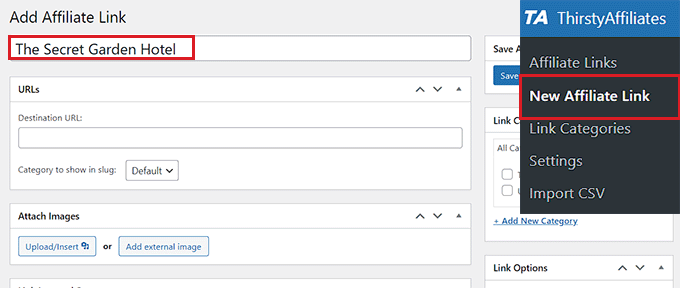
Successivamente, è necessario aggiungere il link completo dell’affiliato con il proprio ID affiliato nel campo “URL di destinazione”.
Potete anche allegare un’immagine al vostro link affiliato cliccando sul pulsante “Carica/Inserisci” nella sezione “Allega immagini”.
In questo modo si avvia la libreria multimediale sullo schermo, dove è possibile caricare un’immagine a scelta.
Si consiglia di utilizzare questa impostazione se si desidera visualizzare i link di affiliazione nelle barre laterali o se si dispone di modelli in cui i link possono essere visualizzati con le immagini.
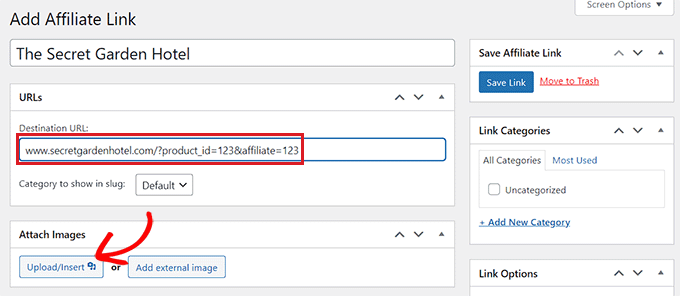
Ora, scorrete fino alla sezione “Parole chiave del collegamento automatico” e digitate le parole chiave che volete collegare automaticamente a questo particolare link di affiliazione.
Questo vi farà risparmiare molto tempo quando scrivete un post sul vostro sito web, poiché i link di affiliazione verranno aggiunti automaticamente una volta digitata una parola chiave specifica.
È inoltre possibile impostare un limite per il collegamento automatico nell’opzione “Limite (per parola chiave):”.
Ad esempio, se si digita il numero 3 in questo campo, ThirstyAffiliates interromperà automaticamente il collegamento automatico del link di affiliazione con la parola chiave specifica dopo le prime tre volte.
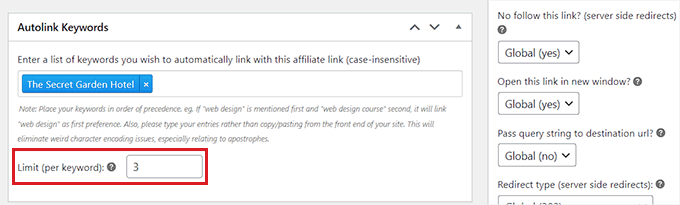
Successivamente, è possibile ordinare i link in categorie. Per farlo, basta fare clic sul link “+ Aggiungi nuova categoria” nella sezione “Categorie di link” sulla destra.
Da qui, digitate il nome della categoria adatta al vostro link affiliato e fate clic sul pulsante “Aggiungi nuova categoria”.
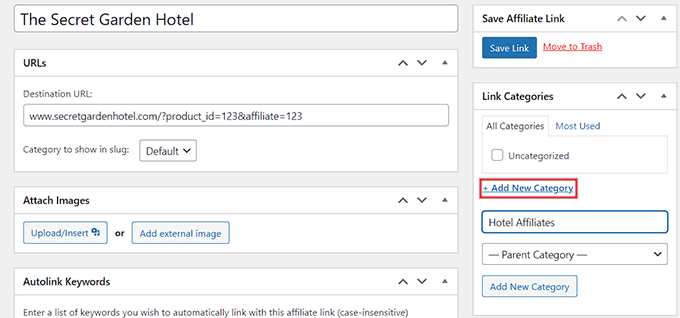
Quindi, scorrere giù fino alla sezione “Opzioni del link” nella colonna di destra. Qui si può scegliere se aggiungere l’attributo nofollow, se aprire il link in una nuova scheda, se passare la query stringa all’URL di destinazione e se modificare il tipo di reindirizzamento del link.
È anche possibile lasciare queste impostazioni così come sono, perché saranno già configurate in base alle opzioni scelte al momento della configurazione del plugin.

Infine, fare clic sul pulsante “Salva link” in alto per memorizzare le impostazioni e creare il primo link di affiliazione.
Aggiunta di link di affiliazione nei post e nelle pagine di WordPress
Oltre a utilizzare il linker automatico, a volte è possibile inserire manualmente i link di affiliazione nei post e nelle pagine di WordPress.
Per farlo, aprite un post/pagina nell’editor di Gutenberg dalla barra laterale dell’amministrazione di WordPress.
Una volta lì, noterete che ThirstyAffiliates ha aggiunto un pulsante “Link di affiliazione” nella barra degli strumenti in cima ai vostri blocchi.
Ora, per aggiungere manualmente un link di affiliazione al vostro post o pagina WordPress, basta selezionare il testo di ancoraggio per il link (le parole su cui volete inserire il link) e fare clic sull’icona ‘TA’ nella barra degli strumenti del blocco in alto.
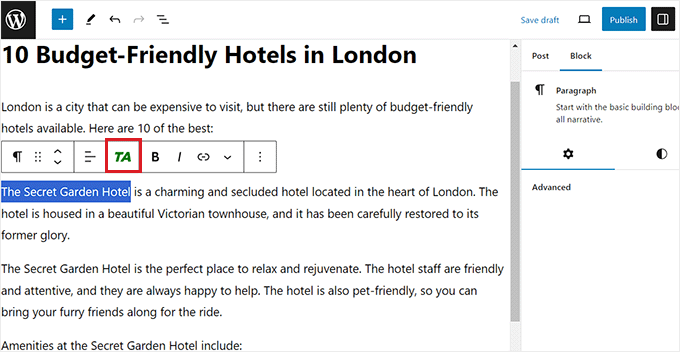
Si aprirà un modulo di ricerca sullo schermo in cui si dovrà digitare il nome del link di affiliazione creato.
Una volta che il link viene visualizzato nei risultati di ricerca, è sufficiente fare clic su di esso per aggiungerlo al testo di ancoraggio.
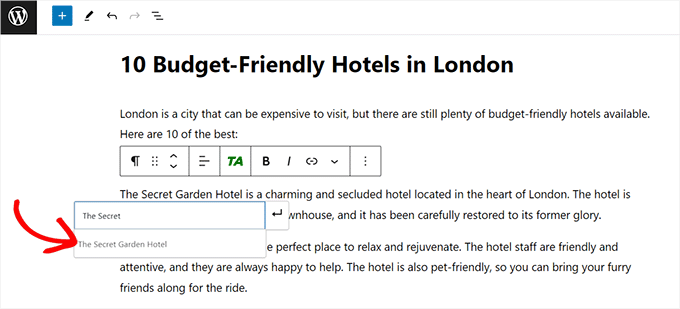
Dopodiché, non dimenticate di fare clic sul pulsante “Pubblica” o “Aggiorna” in alto per memorizzare le impostazioni.
Ora avete aggiunto con successo un link di affiliazione alla vostra pagina/post di WordPress.
Gestione dei link di affiliazione in ThirstyAffiliates
ThirstyAffiliates utilizza le funzionalità integrate di WordPress per gestire i link. I link aggiunti tramite il plugin ThirstyAffiliates sono inseriti in un tipo di post personalizzato, il che rende molto semplice aggiungerli, modificarli o eliminarli.
Per gestire i link di affiliazione, è sufficiente visitare la pagina ThirstyAffiliates ” Link di affiliazione dall’area di amministrazione.
Qui è possibile fare clic sul link “Modifica” sotto il link di affiliazione scelto per apportare alcune modifiche o fare clic sul link “Cestino” per eliminarlo.
È inoltre possibile utilizzare l’opzione “Filtri” in alto per filtrare tutti gli URL degli affiliati in base alle categorie.
Se avete attivato il componente aggiuntivo delle statistiche, vi mostrerà anche il numero di clic per ogni link, suddiviso in clic giornalieri, settimanali e mensili.
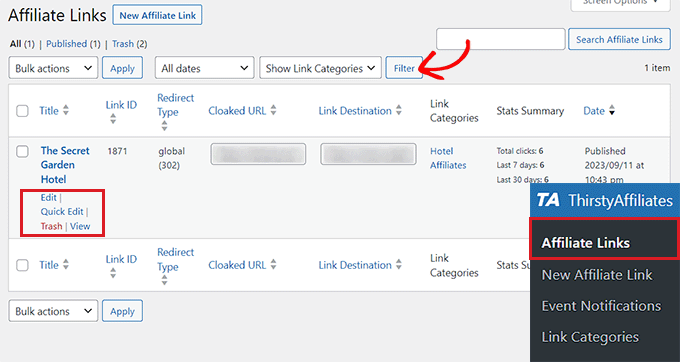
Per visualizzare il report completo delle statistiche, è sufficiente visitare la pagina “Report” di ThirstyAffiliates dalla barra laterale dell’amministrazione di WordPress.
Da qui è possibile ottenere facilmente un rapporto statistico sulle prestazioni dei link di affiliazione nell’ultimo anno, mese o settimana. È anche possibile impostare una data personalizzata per il report.
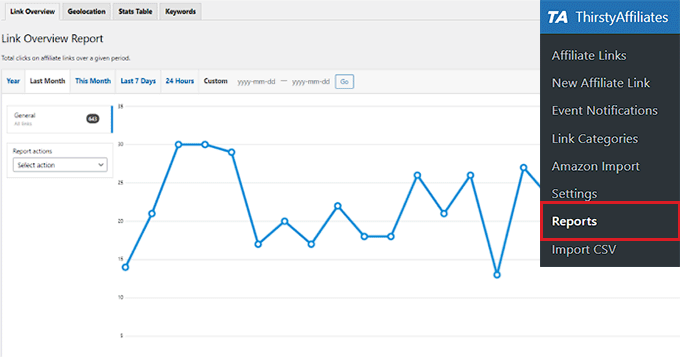
Questo può aiutarvi a capire quali categorie di link hanno un rendimento migliore, quali link ottengono più clic e meno iscrizioni e quali invece ottengono meno clic e più iscrizioni.
Potete quindi migliorare la vostra strategia di contenuti per massimizzare il vostro potenziale di guadagno.
Suggerimenti per il marketing di affiliazione
Il marketing di affiliazione è un modo molto semplice per guadagnare online. Se siete alle prime armi con il marketing di affiliazione, il primo passo è trovare un prodotto o un’azienda che vi appassiona e che vorreste promuovere.
Una volta fatto questo, potete collaborare con quell’azienda chiedendo di aderire al suo programma di affiliazione. Se l’azienda accetta, potrete utilizzare l’ID di affiliazione che vi fornirà per vendere i suoi prodotti sul vostro sito web.
In genere è possibile trovare un programma di affiliazione cercando la pagina “Affiliati” sul sito web di un’azienda.
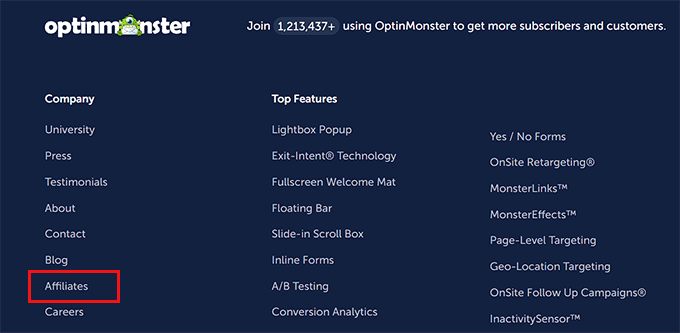
Quando si sceglie un programma di affiliazione, è importante scegliere un’azienda affidabile e raccomandare un prodotto che si utilizza personalmente e di cui ci si fida.
Inoltre, cercate di trovare programmi di affiliazione che siano rilevanti per il vostro pubblico. In questo modo, potete aiutare le aziende a vendere prodotti/servizi di cui i vostri visitatori potrebbero avere realmente bisogno.
Ad esempio, se gestite un blog di cucina, potreste voler appoggiare elettrodomestici, libri di cucina o prodotti legati al cibo a cui i vostri utenti potrebbero già essere interessati.
Inoltre, non cercate di infarcire i vostri contenuti con link di affiliazione irrilevanti, perché la chiave per portare traffico al vostro sito web e ai prodotti di affiliazione è creare contenuti di qualità.
Per ulteriori suggerimenti, potete consultare la nostra guida definitiva al marketing di affiliazione per principianti.
Oltre ai link di affiliazione, potete utilizzare i box dei prodotti affiliati sul vostro sito web per evidenziare ulteriormente i prodotti che volete promuovere.

Questa strategia può incrementare le vendite, aumentare l’esposizione del marchio e risparmiare tempo e risorse.
Per maggiori dettagli, consultate il nostro tutorial su come creare un box per prodotti affiliati in WordPress.
Speriamo che questo articolo vi abbia aiutato a capire come aggiungere e gestire i link di affiliazione in WordPress con ThirstyAffiliates. Potreste anche consultare il nostro tutorial su come creare un negozio di affiliazione Amazon in WordPress e le nostre scelte di esperti sui migliori temi WordPress per il marketing di affiliazione.
Se questo articolo vi è piaciuto, iscrivetevi al nostro canale YouTube per le esercitazioni video su WordPress. Potete trovarci anche su Twitter e Facebook.





Kushal Phalak
Is there any way to know if all the links are working or not? Like a scheduled checking of all the links and notify if a link is broken and leads to 404 page. And how to keep a track of which affiliate provider is a particular link from, for example: there are some companies which have their own dashboard, but some are provided by third party like ShareASale, so how to filter/sort the links w.r.t. the providers?
WPBeginner Support
ThirstyAffiliates has a tool in their pro version to help check for any 404s. For the affiliate program itself it would be best understood by the URL for the affiliate program and not from the plugin itself.
Admin
Kushal Phalak
Oh cool! Thanks for the advice, I just noticed that it has a link categorization too. I must’ve missed that, but it is there now that I read the article once again! Great article!
Jiří Vaněk
Considering the free version of the plugin, does it have any advantage other than keywords over using the affiliate link in the article the classic way? So if I mark the given keyword, do I make it an affiliate link and set no index (a choice thanks to AIO SEO)?
WPBeginner Support
If you use the same link across multiple posts it helps with updating them in bulk across your site and the plugin has tools to set the link indexing and other options.
Admin
Ralph
This looks like useful solution however I think I like putting my own affiliate links on my own better. Every plugin can slow down the website and i write article for particular product anyway, so don’t see it as something groundbreaking. Or am I wrong?
WPBeginner Support
For how plugins affect your site’s speed we would recommend taking a look at our article below:
https://www.wpbeginner.com/opinion/how-many-wordpress-plugins-should-you-install-on-your-site/
The main concern with manually adding affiliate links is if a product is no longer available or has a change in their affiliate program you would need to find all of the links in your content and update them manually which would take quite some time as a site grows.
Admin
Muhammad Wasim
You should update the images, as the images above are from the older version.
WPBeginner Support
Thank you for letting us know
Admin
Nancy
This plugin has caused my post editor to not work correctly. Had to deactivate it. The settings page is different than what is displayed above. Not sure what I am doing wrong. But for some reason the plugin is causing a conflict.
WPBeginner Support
If you reach out to the plugin’s support and let them know the error, they should be able to help remove the problem.
Admin
Karl
Hi. Is it possible to name a certain link “https://company.com” instead of “https://mysite/recommends/company.com”
In other words: Is it possible to keep the link completely clean?
WPBeginner Support
You would need to have your site in the url if you’re cloaking an affiliate url, otherwise, you are only linking to the other site
Admin
Karl
Ok, thanks. I get it.
Sanjay Sajeev
Hi, Thirst affiliate is a great plugin to make our affiliate links looks more brandable. I installed and activated thirsty affiliates (free version) in my site.
And I cloaked my affiliate links. But when i click on the cloaked link, it shows only the destination URL. I set 301 redirects in configuration. Plz give me a solution for this.
WPBeginner Support
Hi Sanjay,
If you click on the link, it will open the cloaked URL and redirect you to the destination URL. Once redirected, you will see the destination URL in your browser’s address bar.
Admin
Sanjay Sajeev
Thank you for your reply. But when i click in the link, it is going directly to the destination URL. Instead of going first to cloaked URL.
WPBeginner Support
Hi Sanjay,
Try updating your permalink structure. Simply visit Settings » Permalinks and then click on the save changes button without changing anything.
Mo Gibb
When I view the saved affiliate link it shows me the full website that the link refers to.
When I insert affiliate link into a post it just shows the link in the post and the user has to press the link to go to relevant site.
Is there any way the post can look like the full website as in the affiliate link?
Thank you
Ahad Arzi
Bundle of thanks. You really saved my time.
Cathy Sinkeus
Above you say you use on Link Prefix “refer” this option is not on mine which I just downloaded. Of the “16” listed which one do you suggest?
Thanks, Cathy
WPBeginner Support
Hi Cathy,
It is totally up to you, you can choose any prefix that helps users understand that this is an affiliate link or will take them elsewhere.
Admin
Michael
I’d like to see a video of how exactly it works on a WordPress website.
kunal
I want to add multiple affiliate link in my woocomerce product page is it possible?
Neelam
Hi I just added thirsty affiliates for my hair extensions website. Problem is i have saved links and images both but when i try to add links then simple link is easy but when i click image it give all images, what if i dont remember which link is associated with what image. it should only add that particular image. is it a bug or every one is facing this?
shamsher
Can you please guide me if I want to add other page affiliate link: for example, i have my affiliate link from ThemeForest. but when I link different page/product how I will ad affiliate to that particular page.
sukhoi
Thanks for your post . i have a question . have a plugin auto post products in sunfrog to wordpress . Thanks
rob
I’m going to try and install this thanks for the help. so few people explain things one step at a time. most videos go way too fast then don’t explain what they are doing.
thanks
sanjeev Kumar
Sir I use This Plugin recently it does not cloumn of cliks.So please tell Me how to correct it and how to alternative method to track the link counts
Gurjit Singh
Hi,Thanks for your post
Please advice How to create Separate page for multiple different Affiliated ad links.
Thanks
Yaseen
Will Amazon penalize me if I cloak my Affiliate links?
Yash
I have created a new link in this thirsty affiliates.
After creating , I added that link to my page. When I click on it , it is showing “No page found”.
Once go to this link
and click on the link “Amazon” and see the problem i have facing.
Give me a relevant solution over this problem.
Mark
This allows you to add links for other products for which you are an affiliate. Do you have a recommendation for a plugin to manage affiliates where we are the main supplier and affiliates are selling our product. Woocommerce is our shop plugin.
Kalifa Atia Mueen
hi
i have many links on my wordpress posts , i need to add affiliate code at the end of them , any tool or plugin that can help me to update them in bulk ?
waiting your help pleas
Raza
i am also facing the same issue. If you have got any help in that. Let me also know that. I also wanted to add coupon code in my affiliate link.
Md. Fakrul Islam
Is this plugin causes webpages slower? If not then I will buy it definitely.
DanCarr
Should you use 301 or 302 redirect though?
Mark
Hi, thanks for this information. I have been using pretty links for a long time now and tend to just install it as standard and haven’t really bothered looking for anything else. Could you let me know what made you choose Thirsty Affiliates over Pretty Links?
Thanks,
Mark.
A.K.Andrew
Thirsty looks really good for managing affiliates in pages, posts and the side bar. However if I want to sell affiliate products in a “store” page will I need a separate ecommerce plugin for the store and if so which would you recommend. Your other post on ths is now 4 years old. I’ve looked at Woo & Wp ecommerce with Affiliates, but don’t want to spend a bunch of money without being clear on the results. To be clear it would only be for affiliate products so a shopping cart will in effect be of of no use. Appreciate your recommendations. Thanks
Loni
my “thirsty affiliates” file shows up in the Site map – in word press. do i need to Disallow it ???
wont the spiders “see” the cloaked affil. links …..??? anybody ..??
thanx
Loni
WPBeginner Support
yes you should disallow it.
Admin
sunil
Thanks a lot as my search for affiliate marketing plugin ends to this post. This is very useful plugin and I hope I will recommend it in my blog also.
Jennifer
I thought we were not allowed to use affiliate links with WordPress. I am concerned if I use this and add links that WP will delete my account. Can you please give me more information about this?
WPBeginner Support
You are using WordPress.com which has certain limitations and affiliate links is one of them as WordPress.com does not allow you to add affiliate links. What you need is a self hosted WordPress site. See the difference between Self Hosted WordPress.org site vs Free WordPress.com Blog .
Admin
Jess Molly Brown
Could you please tell me how to display affiliate buttons in the sidebar?
WPBeginner Support
you can use a text widget to add affiliate buttons to your sidebar.
Admin
Amy Eliza George
So i’ve used a text widget to add affiliate buttons to my sidebar, but now how do I use thirsty affiliates and redirect with a new URL that I create?
thanks
Keith Davis
Hi Guys
Just bought the plugin and started to play with it.
Any chance you could add a little more about the categories section… name, slug, description etc?
Regards
Keith Davis
Been looking at Thirsty affiliates and Pretty links plugin – I think that you’ve pushed me towards Thirsty Aff.
Thanks for giving out the settings that you guys use. Always useful to know what you guys are using.
The ability to limit the number of links on a page is pretty good – don’t want too many links.
Best review of Thirsty affiliates that I’ve found – great job.
Gillian
Really nice tut, thanks a lot.