Gestiamo il blog WPBeginner da oltre 15 anni e il nostro team ha collaborato alla stesura di migliaia di post su WordPress. In termini di paternità, ci piace condividere i crediti come team sotto la voce “Redazione”. Anche se questo funziona bene per noi, potrebbe non essere adatto al vostro blog WordPress.
Se gestite un sito di notizie o lavorate con molti blogger ospiti, potreste aver bisogno di un approccio diverso. Ad esempio, potreste voler aggiungere più autori per i post in WordPress. Ma, per impostazione predefinita, la piattaforma consente di aggiungere un solo autore a una pagina.
Come esperti di blogging su WordPress, abbiamo provato e testato molti strumenti che aiutano a semplificare i flussi di pubblicazione. Abbiamo scoperto che il modo migliore per aggiungere più autori di post sul blog è utilizzare un plugin. In questo modo, potrete dare credito a chi di dovere e rendere felici tutti i vostri autori.
In questo articolo vi mostreremo come aggiungere più autori per i post in WordPress.
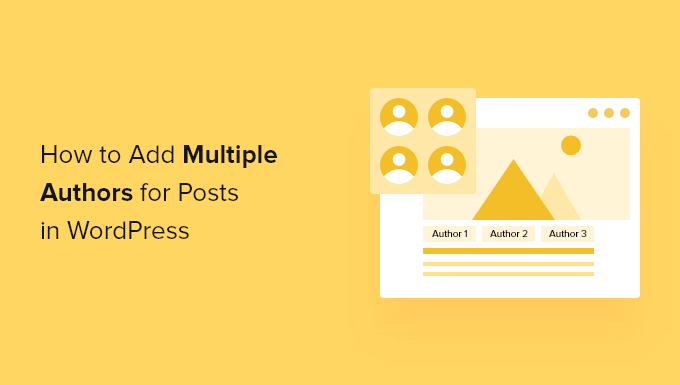
Come creare più autori (coautori) per i post in WordPress
Il modo più semplice per aggiungere più autori a un post di WordPress è utilizzare il plugin gratuito Co-Authors Plus.
Nell’immagine seguente, si può notare che questo plugin consente di accreditare qualsiasi utente già registrato sul vostro sito WordPress.
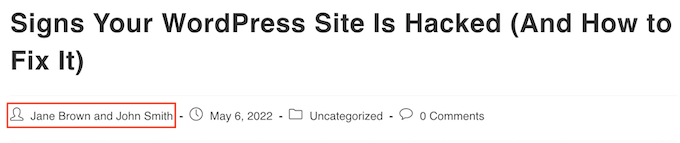
Co-Author Plus aggiunge anche un nuovo tipo di utente Autori ospiti, che consente di accreditare gli autori che non hanno un account sul vostro blog WordPress. Questo può essere molto utile.
Per prima cosa, è necessario installare e attivare il plugin Co-Authors Plus. Se avete bisogno di aiuto, consultate la nostra guida su come installare un plugin di WordPress.
Una volta attivato il plugin, è sufficiente modificare il post in cui si desidera accreditare più autori.
Nella scheda di destra dell’editor di contenuti, è sufficiente scorrere fino alla nuova sezione “Autori” e fare clic per espanderla.
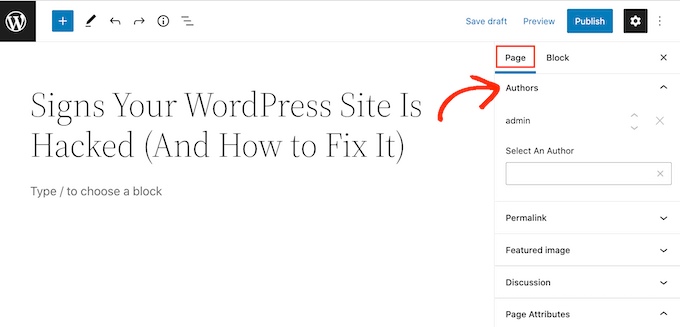
Nella scheda “Autori”, è possibile fare clic sul campo “Seleziona un autore”. Quindi, è sufficiente digitare il nome dell’utente registrato che si desidera accreditare.
Quando la persona giusta appare nel menu a discesa, basta fare clic per aggiungere questo autore al post.
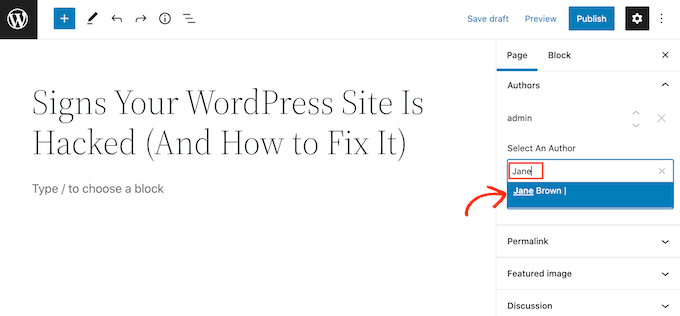
È ora possibile aggiungere più coautori seguendo la procedura descritta sopra.
Per impostazione predefinita, WordPress mostra i coautori nell’ordine in cui sono stati aggiunti al post. Se si desidera modificare l’ordine, è sufficiente fare clic sulle frecce verso l’alto e verso il basso che appaiono accanto a ciascun nome.
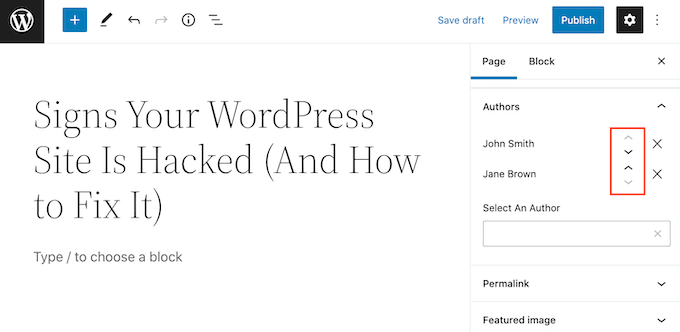
Se si desidera rimuovere un coautore dal post, è sufficiente fare clic sull’icona “X” accanto al nome di quella persona.
Una volta accreditati tutti i coautori, potete pubblicare o aggiornare il post. Per un aiuto nella gestione degli autori, potete consultare la nostra guida su come attirare e gestire efficacemente i guest blogger in WordPress.
Mostrare più autori sul proprio blog multiautore
A seconda del tema di WordPress, questo plugin potrebbe non mostrare automaticamente gli autori multipli per i post in WordPress. Ciò significa che è necessario modificare i file del tema.
Se non avete mai modificato questi file, consultate la nostra guida su come copiare e incollare il codice in WordPress.
Prima di modificare il codice del tema, è bene creare un backup. I backup consentono di ripristinare rapidamente il sito WordPress nel caso in cui qualcosa vada storto.
Esistono molti plugin di backup di WordPress, gratuiti e a pagamento, che potete utilizzare, tra cui Duplicator. Per una spiegazione dettagliata, potete anche consultare la nostra guida su come eseguire il backup del vostro sito WordPress.
Una volta creato un backup, è necessario modificare il codice responsabile della visualizzazione del nome dell’autore.
Questo codice è solitamente la funzione the_author() o the_author_posts_link().
A seconda del tema, questa funzione potrebbe trovarsi nel file single.php, content.php o functions.php del tema. Per ulteriori informazioni, consultate la nostra guida su come trovare i file del tema da modificare in WordPress.
Una volta trovata una di queste funzioni, è necessario sostituirla con il seguente snippet:
1 2 3 4 5 | if ( function_exists( 'coauthors_posts_links' ) ) { coauthors_posts_links();} else { the_author_posts_link();} |
Vediamo come creare un blog multi-autore utilizzando il popolare tema OceanWP.
Se si apre il file functions.php di questo tema, si trova la funzione the_author_posts_link:
1 2 3 4 5 6 7 8 9 10 11 12 | public static function the_author_posts_link( $link ) { // Add schema markup. $schema = oceanwp_get_schema_markup( 'author_link' ); if ( $schema ) { $link = str_replace( 'rel="author"', 'rel="author" ' . $schema, $link ); } // Return link. return $link; } |
Per mostrare più autori in WordPress, basta sostituire questa sezione con il frammento di codice seguente:
1 2 3 4 5 6 7 8 9 10 11 12 13 | public static function the_author_posts_link( $link ) { // Add schema markup. if ( function_exists( 'coauthors_posts_links' ) ) { coauthors_posts_links(); } else { the_author_posts_link(); } // Return link. return $link; } |
Dopo aver aggiunto il codice, scorrere fino alla parte inferiore dello schermo.
È quindi possibile fare clic sul pulsante “Aggiorna file”.
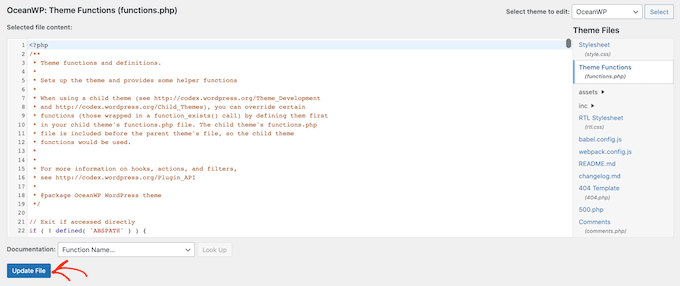
Ora, se visitate il vostro sito, vedrete più autori accreditati sul vostro post di WordPress.
Alternativa: Invece di modificare i file del tema, cosa che può danneggiare il sito web, è possibile aggiungere in modo sicuro il codice di cui sopra utilizzando il plugin WPCode. Per istruzioni passo passo, consultate il nostro tutorial su come aggiungere facilmente codice personalizzato in WordPress.
Aggiunta di autori ospiti al vostro blog WordPress multiautore
Il plugin Co-Authors Plus può cercare e mostrare gli utenti registrati sul vostro blog WordPress multi-autore.
Ma se si volesse accreditare un autore ospite che non ha già un account sul proprio sito?
Sebbene sia possibile creare un account per gli autori, questa non è sempre l’opzione più sicura.
Anche se WordPress dispone di ruoli e funzionalità per gli utenti, dare a qualcuno l’accesso all’area di amministrazione o i privilegi di scrittura sul vostro sito web comporta sempre un rischio.
Per maggiori dettagli su come proteggere il vostro sito web, potete consultare la nostra guida definitiva alla sicurezza di WordPress.
Per questo motivo, potete utilizzare Co-Authors Plus per creare autori ospiti. Potete quindi accreditare più autori ospiti su un singolo post senza che questi abbiano accesso all’area di amministrazione di WordPress.
Per creare un autore ospite, andare su Utenti ” Autori ospiti. Da qui è possibile fare clic su “Aggiungi nuovo”.
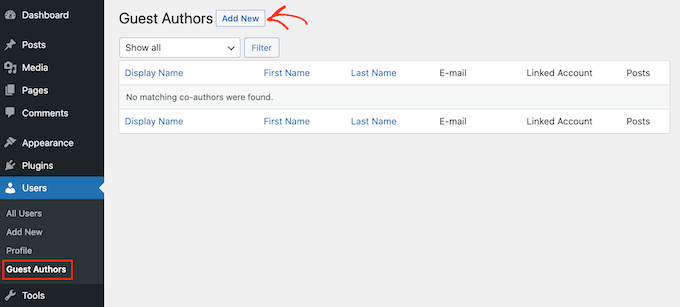
Nella schermata successiva, è necessario digitare tutte le informazioni di questa persona nel modulo “Aggiungi nuovo autore ospite”.
È inoltre possibile caricare un’immagine che fungerà da avatar dell’autore. Se il vostro tema supporta gli avatar, questa immagine apparirà accanto al nome dell’autore sul vostro sito web.
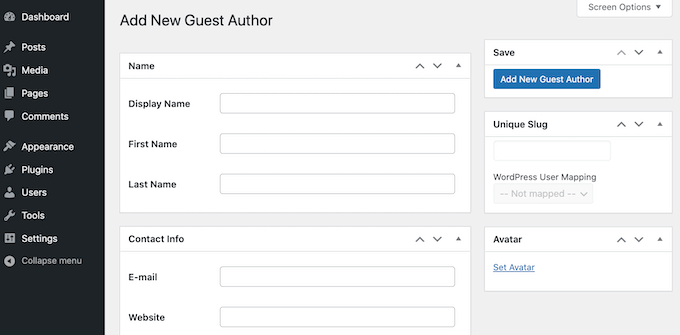
Se non si carica un avatar, WordPress cercherà un Gravatar collegato all’indirizzo e-mail dell’autore ospite. Per ulteriori informazioni, consultare la nostra guida su come cambiare il Gravatar predefinito su WordPress.
Dopo aver inserito tutte queste informazioni, cliccate sul pulsante “Aggiungi nuovo autore ospite”.
WordPress creerà questa persona come autore ospite. Per accreditarla come coautore, basta seguire la stessa procedura descritta sopra.
Guide per esperti: Come gestire meglio gli autori di WordPress
Ecco altre guide di esperti per aiutarvi a gestire meglio gli autori in WordPress:
- Come cambiare l’autore di un post in WordPress
- Come limitare gli autori ai propri post nell’amministrazione di WordPress
- Come riscrivere il nome dell’autore ospite con i campi personalizzati in WordPress
- Come limitare gli autori a categorie specifiche in WordPress
- Come impedire agli autori di cancellare i post in WordPress
Speriamo che questo articolo vi abbia aiutato a capire come aggiungere più autori (coautori) per i post in WordPress. Potreste essere interessati anche alle nostre guide su come limitare gli editor a modificare solo determinate pagine o su come disabilitare i gravatar in WordPress.
Se questo articolo vi è piaciuto, iscrivetevi al nostro canale YouTube per le esercitazioni video su WordPress. Potete trovarci anche su Twitter e Facebook.





AL
How to add “Updated By” or in this article, “Reviewed By”? Is there a specific plugin for this? Thanks.
WPBeginner Support
For the moment that is something we are testing, if we have a way we would recommend adding it we will be sure to share, for the moment you would need to modify your theme’s templates.
Admin
Muhammad Qamar Shafique
Hi
I want to add 2 profiles to a blog, 1 for the author who wrote that blog and the second for the editor, who reviewed that blog. Is there any way to do so? Any plugin?
WPBeginner Support
Unless we’re misunderstanding, you can use the method from this article
Admin
Kadon Hodson
For the site I am trying to use this plugin on, I don’t care about showing the multiple authors somewhere on my post. In fact, I am using it on a custom post type that does not show the authors on the front-end, anyway. What I need is for two authors to have the ability to edit the post in the back-end. When I set the plugin up, only the top author is able to view or edit the post. Do I still need to change the code to make it work? Or is there some other code that needs changed?
WPBeginner Support
You would sadly need to reach out to the plugin’s support if it is not giving access to the coauthors to edit.
Admin
santiago
Guys,
im having troubles with the name displayed on the post.
for example i have added an author filling the fields how the pluging recommend. Display name Aaaa Bbbb, name Aaaa, surname Bbbb, email etc.
And the post display “aaaa-bbbb” and don´t display name “Aaaa Bbbb”.
Im using Zeen themme. Do you know what´s happening here?
Thanks-
WPBeginner Support
You would want to ensure that you replaced the correct tag in your theme’s files. If you reach out to your theme’s support they should be able to point you toward the correct template tag
Admin
sumit
Hi Techies,
So to get both author in posts you have to customize single.php
Cedric N
I found the single.php file but it contains no “the_author_posts_link” line
I’m using the poseidon theme
Is the theme simply incompatible with the plugin?
WPBeginner Support
Hi Cedric,
Your theme may be using template parts, in that case you may need to edit the template references in single.php file. Many WordPress themes use their own template_tags to display author bio, in that case you will need theme author’s help to add this.
Admin
uday
Hello sir,
I want select 2 authors by default.
When I have add new post the me as authors selected right…but I want 2 different author selected….
Antoninf
Hi, always wondering how can I place the co-authors’ box below the articles. Using this plugin for many time but still only for the top name. Can you help me out? Thanks.
Rustyn Rose
I am not sure why anybody would promote this plug-in. The only real point of co-authors is for them to get public credit. A plug-in that only does the back-end and requires coding for the front-end defeats the point of a plug-in which is for people who don’t know how to do coding. That and they don’t keep it up to date anyway. How is this plug-in helpful?
Stacey P
In addition, the plugin performance has degraded since recent WP upgrades. It uses a wp_query using SQL_CALC_FOUND_ROWS, which, on large sites, causes huge processor overload. I’ve read good things about the BYLINES plugin, which has recently been acquired by the folks at PublishPress.
But I’d love to explore other options as well to get around the problem.
Cedric N
Are there any alternative plugins though?
Waqas Ahmad
is there any one have idea about Genesis framework single.php file because i design my theme in Genesis framwork and there is only this code available genesis(); in single.php so how to add this code?
if ( function_exists( ‘coauthors_posts_links’ ) ) {
coauthors_posts_links();
} else {
the_author_posts_link();
}
Ally
Hi! So I installed the plugin and added the guest authors, but I can’t quite find where to insert the code. My site is ran by WordPress, so the only place I can insert code is in “additional CSS,” and this doesn’t seem to do anything. Any ideas?
WPBeginner Support
Hi Ally,
If you are running a self hosted WordPress.org site, then you will find the code in single.php, content.php, or a template tag in your theme’s functions.php file. On the other hand, if you are on WordPress.com, then you cannot directly edit the theme files. Please see our comparison of WordPress.org vs WordPress.com
Admin
John Romaine
Useful if you have only a few authors, but on large sites with hundreds of authors, this plugin is pretty much useless, especially if you have no idea who contributed to the post.
I cant understand why you have to “search” for the authors. Shouldn’t this software be smart enough to know who contributed???
saad
Hi this is great plugin but can we show on which date we added the new author
Joe Ferris
I’m using a child theme of the SuperNews theme. I’ve searched the entire theme directory for any mention of the word ‘author’ and found none.
How can I make it work if I don’t have that template tag in my theme?
Svend Rugaard
I cant seem to get it to work – my theme is “Premium” – but i cant seem to found what files to edit, i have put that command in functions.php –
I can choose persons but it only show the “original” poster on my post.
I have try to look for those files you mention, but they doesnt exist, or i dont exactly sure what i should look for
My Theme is “Gauge”
WPBeginner Support
Hey Svend,
Please contact your theme’s support they will be able to tell you which files you need to edit.
Admin
Umair
i have installed Co Authors Plus and added guest author successfully,
after assigning post to guest author, when i click on author name, instead of showing all posts from that guest author, it redirects to main home page
Fahad Ur Rehman Khan
This is a great tutorial!
Jennifer
This plugin’s functionality should be baked into WordPress. It’s staggering that WordPress continues to tout itself as a CMS (no longer just a blog), but it has no concept of groups, or multiple authors working on a piece of content. Staggering. Good plugin though. Thanks
Matus
Could you please make a tutorial on how to use, create and embed dynamic favicons?