WordPress 5.4 è stato rilasciato oggi, ed è la prima versione principale del 2020.
Questa nuova versione è ricca di molte funzionalità, molte delle quali sono incentrate sull'editor a blocchi di WordPress. Questa versione migliorerà enormemente il modo in cui crei contenuti sui tuoi siti web.
In questo articolo, condivideremo le novità di WordPress 5.4 e quali funzionalità dovresti provare dopo aver aggiornato i tuoi siti web.
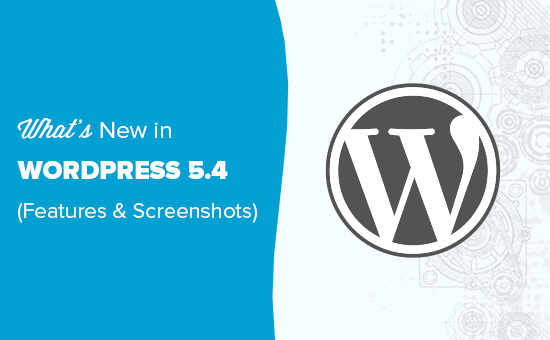
WordPress 5.4 è una versione principale e, a meno che tu non sia su un servizio di hosting WordPress gestito, dovrai avviare manualmente l'aggiornamento.
Importante: Non dimenticare di creare un backup completo di WordPress prima di iniziare l'aggiornamento.
Editor a blocchi nuovo e migliorato in WordPress 5.4
WordPress 5.4 si concentra sul miglioramento dell'editor di contenuti. Questo include nuove funzionalità, miglioramenti e nuovi blocchi.
Iniziamo prima con i miglioramenti.
L'editor a schermo intero sarà predefinito in WordPress 5.4
WordPress 5.4 visualizza l'editor a blocchi in modalità a schermo intero per impostazione predefinita.
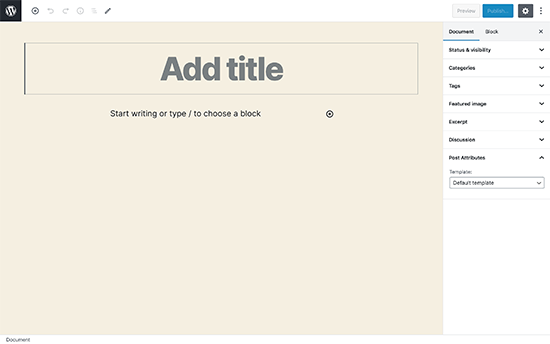
Questa modifica sarà evidente nelle nuove installazioni di WordPress, o se accedi all'area di amministrazione di WordPress da un nuovo dispositivo, browser o in modalità di navigazione in incognito.
Se stai aggiornando da WordPress 5.3 utilizzando lo stesso browser e dispositivo che usi regolarmente, il tuo editor si aprirà con l'ultima modalità che avevi abilitato.
Puoi uscire dalla modalità a schermo intero facendo clic sulle impostazioni dell'editor e deselezionando l'opzione 'Modalità a schermo intero'.
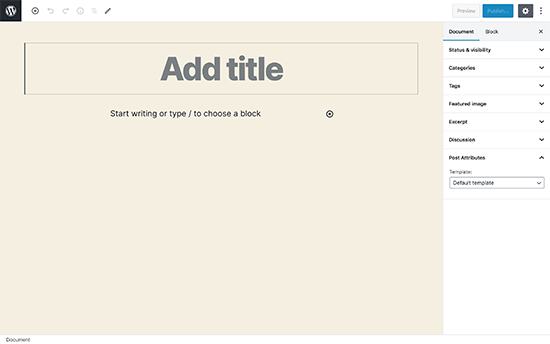
Aggiornamento: Se desideri disabilitare permanentemente la modalità a schermo intero, consulta il nostro tutorial su come disabilitare l'editor a schermo intero in WordPress.
Nuovi blocchi in WordPress 5.4
WordPress 5.4 introduce due nuovi blocchi da utilizzare durante la scrittura dei contenuti.
1. Il blocco Icone Social
Come suggerisce il nome, il blocco Icone Social ti consente di aggiungere icone dei social media nei tuoi post e pagine.
![]()
Dopodiché, puoi fare clic sul pulsante di aggiunta e selezionare un social network che desideri aggiungere. Puoi quindi fare clic sull'icona del social network e fornire il link al tuo profilo.
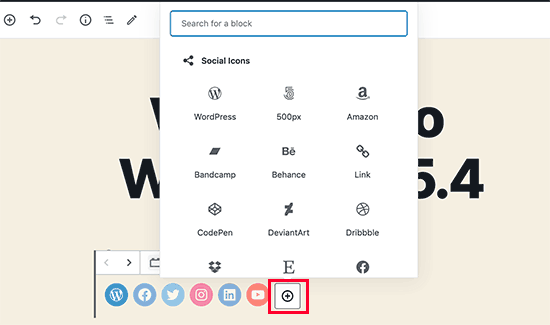
Il blocco Icone Social ti consente solo di aggiungere icone dei social media con link ai tuoi profili. Non aggiunge pulsanti di condivisione social. Per quello, avrai ancora bisogno di un plugin per i social media con funzionalità di condivisione.
2. Il blocco Pulsanti
WordPress 5.4 introduce il blocco Pulsanti che sostituirà il blocco Bottone. Come puoi intuire dal nome del nuovo blocco, ti consente di aggiungere più pulsanti uno accanto all'altro.
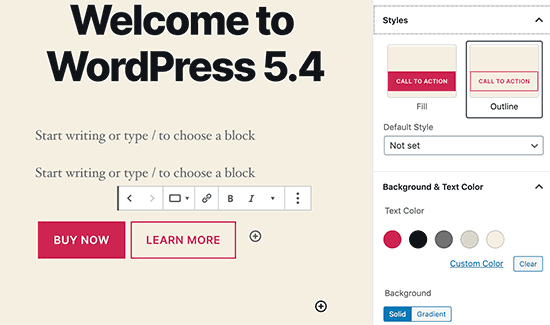
Puoi selezionare i colori di sfondo o sfumati per ogni pulsante e scegliere tra due stili diversi.
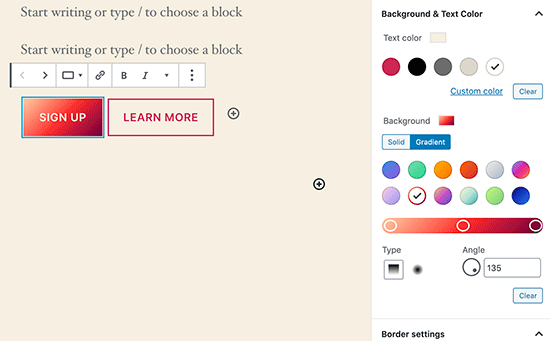
Blocchi migliorati da provare in WordPress 5.4
Diversi blocchi in WordPress 5.4 sono migliorati con nuove funzionalità. Ecco le principali modifiche che faranno una grande differenza nella tua esperienza di scrittura.
Più opzioni di colore per i blocchi
WordPress 5.4 offre nuove opzioni di colore per più blocchi. Questo ti consente di creare layout più coinvolgenti per i tuoi post e pagine.
In precedenza, gli utenti potevano cambiare solo il colore di tutto il testo in un paragrafo. Con WordPress 5.4, ora puoi cambiare il colore di qualsiasi testo all'interno di un blocco paragrafo.
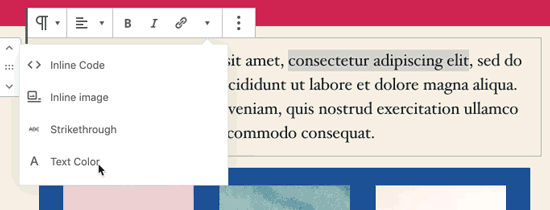
Puoi anche scegliere colori di testo e sfondo con sfumature per il blocco di copertina, e puoi persino scegliere colori di sfondo e testo per tutti i blocchi all'interno di un blocco gruppo.
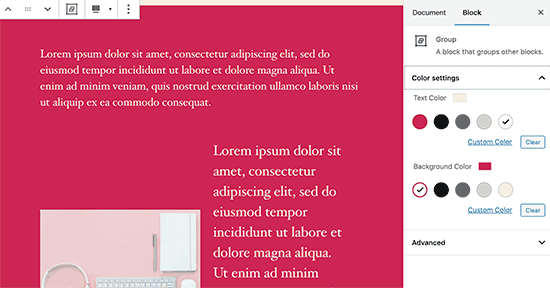
Se utilizzi regolarmente il blocco Colonne, puoi anche usare i colori per separare le colonne dai normali paragrafi.
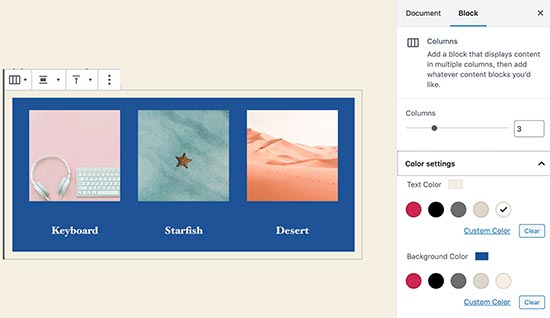
Strumento di selezione blocchi
Una nuova barra degli strumenti ora ti consente di selezionare facilmente i blocchi. Questo è uno strumento davvero utile, in particolare quando hai blocchi annidati all'interno di un blocco di gruppo.
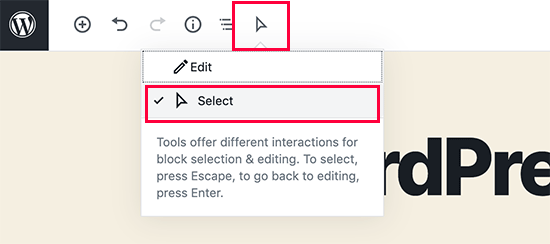
Fai semplicemente clic sullo strumento di selezione e poi porta il mouse sul blocco che desideri selezionare.

Trascina e rilascia per aggiungere l'immagine in evidenza
In precedenza, era necessario selezionare manualmente per caricare e impostare l'immagine in evidenza. Questo non corrispondeva alla capacità di trascinamento e rilascio dell'editor di contenuti.
Ora con WordPress 5.4, puoi semplicemente trascinare e rilasciare un'immagine nella sezione immagine in evidenza.

Migliore barra degli strumenti mobile per l'editor di blocchi
In precedenza, se dovevi modificare un post del blog utilizzando un dispositivo mobile, potresti aver notato come la barra degli strumenti delle impostazioni del blocco si spostava.
Questo rendeva piuttosto difficile utilizzare l'editor sui dispositivi mobili. WordPress 5.4 ha risolto questo problema con una barra degli strumenti fissa in alto.
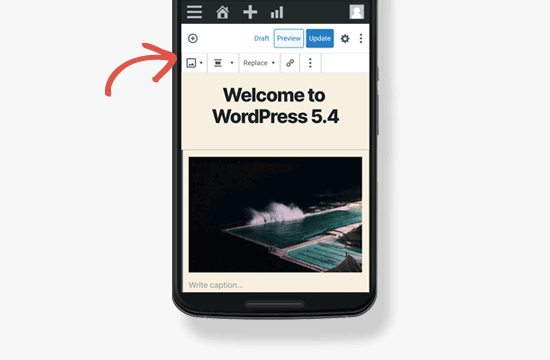
Seleziona le dimensioni delle immagini nel blocco Galleria
In precedenza non era possibile selezionare le dimensioni delle immagini per le immagini nel blocco galleria di immagini. Ora, puoi selezionare la dimensione dell'immagine direttamente nelle impostazioni del blocco galleria.
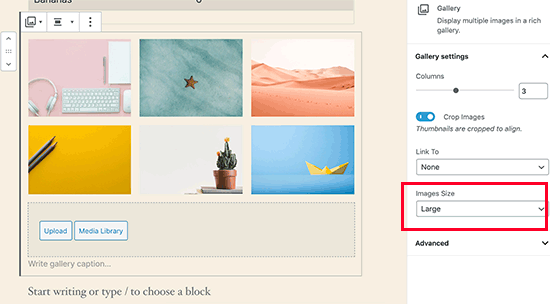
Blocco Post Recenti migliorato
In precedenza, il blocco Ultimi post non includeva le immagini in evidenza. Puoi anche scegliere la dimensione e l'allineamento per l'immagine in evidenza. Questo rende il blocco Ultimi post molto più coinvolgente e utile.
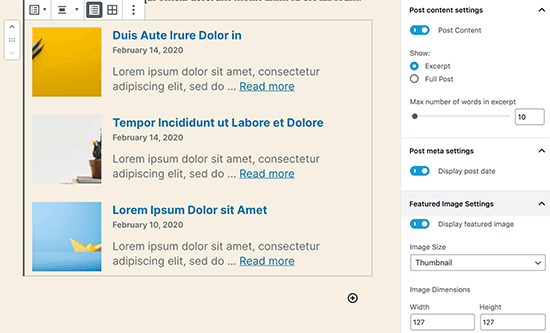
Ora puoi incorporare video TikTok in WordPress
WordPress 5.4 include il supporto oEmbed per i video TikTok. In sostanza, ora puoi aggiungere video TikTok ai tuoi post e pagine WordPress proprio come faresti per incorporare video di YouTube.

Incolla semplicemente l'URL del video e WordPress lo incorporerà automaticamente.
Nuovi strumenti per la privacy aggiornati in WordPress 5.4
WordPress 5.4 porta miglioramenti agli strumenti per la privacy integrati. Le esportazioni di dati personali ora includono token di sessione, posizione degli eventi della community e metadati utente personalizzati.
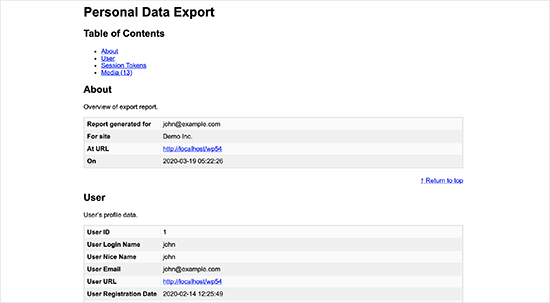
L'esportazione dei dati personali ora è disponibile in due file in formato HTML e JSON. Il file HTML include un indice in cima per una navigazione più semplice.
Modifiche per sviluppatori in WordPress 5.4
WordPress 5.4 presenta diversi miglioramenti per gli sviluppatori. Questi miglioramenti interessano principalmente gli sviluppatori di temi e plugin.
Nuovi hook in WordPress 5.4 consentono agli sviluppatori di aggiungere campi personalizzati agli elementi del menu di navigazione. (Dettagli)
Gli sviluppatori possono ora aggiungere scorciatoie da tastiera all'editor a blocchi. (Dettagli)
WordPress 5.4 modifica l'output HTML per il widget Calendario. Sposta i link di navigazione in un elemento HTML <nav> subito dopo l'elemento <table> per produrre HTML valido. (#39763)
Una nuova funzione apply_shortcodes() è ora disponibile come alias della funzione do_shortcode(). (#37422)
Alcune classi del personalizzatore non utilizzate sono ora formalmente deprecate in WordPress 5.4. (#42364)
Speriamo che questa guida ti abbia aiutato a scoprire le novità di WordPress 5.4. Siamo entusiasti delle nuove funzionalità e dei miglioramenti nell'editor a blocchi, in particolare le opzioni di colore e il blocco pulsanti.
Qual è la tua funzionalità preferita in WordPress 5.4? Faccelo sapere nei commenti qui sotto.
Se ti è piaciuto questo articolo, iscriviti al nostro Canale YouTube per tutorial video su WordPress. Puoi anche trovarci su Twitter e Facebook.





Solare
Se guardassi attentamente, vedresti che l'apprezzamento proviene da persone che sono designer o inesperti o che non scrivono codice affatto. Il disprezzo proviene da coloro che creano temi personalizzati da zero.
Gabriel Cevales
Grazie al team di WPBeginner per aver condiviso questo articolo con noi!
I tuoi consigli sono molto utili.
Cordiali saluti
Gabriel
Supporto WPBeginner
You’re welcome, glad you found our content helpful
Amministratore
T Mills
Dobbiamo aggiornare a WordPress anche se stiamo usando il tema Divi per il sito?
Supporto WPBeginner
Se sei preoccupato se sia sicuro o meno aggiornare il tuo sito, ti consigliamo di creare un sito di staging utilizzando la nostra guida qui sotto e di testare l'aggiornamento sul sito di staging per sicurezza:
https://www.wpbeginner.com/wp-tutorials/how-to-create-staging-environment-for-a-wordpress-site/
Amministratore
Louis
quindi dov'è andato il grab per spostare l'elemento?
Supporto WPBeginner
Dovrebbe esserci un'icona a forma di matita in cima al tuo editor che puoi cliccare per passare allo strumento di selezione dei blocchi
Amministratore
Jim O'Sullivan
Lavoriamo molto con i siti WordPress, inclusi i nostri, e semplicemente non riusciamo ad abituarci al nuovo editor a blocchi. Il primo plugin che installo su un sito WordPress nuovo di zecca è Classic Editor!
Sono solo io, o l'hanno cambiato troppo velocemente?
Supporto WPBeginner
The goal of the block editor was to update WordPress’ interface to be more up to date similar to other platforms. It is difficult to say if something was changed too fast but that is a strength of WordPress that users are able to install the classic editor
Amministratore
karan4official
Ci sono miglioramenti per la velocità?
Supporto WPBeginner
Per velocizzare WordPress, ti consigliamo di dare un'occhiata alla nostra guida per velocizzare il tuo sito qui:
https://www.wpbeginner.com/wordpress-performance-speed/
I plugin, l'hosting, i temi e i contenuti del tuo sito determinerebbero la velocità del tuo sito e WordPress stesso è relativamente ottimizzato.
Amministratore
Michael
È possibile aprire una nuova finestra del browser quando si utilizza il nuovo blocco Icone Sociali invece di navigare via dalla pagina corrente? Grazie
Supporto WPBeginner
Not by default at the moment but we will keep our eyes out for a method or update
Amministratore
Franklyn Fosu
Si prega di correggere gli errori grammaticali in questo sottotitolo.
(Improved Blocks Your Should Try in WordPress 5.4) dovrebbe essere “Improved Blocks *YOU* Should Try…..”
Supporto WPBeginner
Thanks for letting us know about the typo, we’ll be sure to fix that
Amministratore
Franklyn Fosu
Amo l'editor a blocchi.
Supporto WPBeginner
Glad you’ve been enjoying the block editor
Amministratore
Toni Weidman
Mi sembra che coloro che preferiscono usare l'Editor Classico vengano ignorati o eliminati. C'è qualcosa per noi in questa nuova versione?
Supporto WPBeginner
The Classic editor is the previous editor for WordPress so there likely won’t be updates to it unless there is an update to the classic editor plugin. For those using the classic editor, the developer enhancements will indirectly assist and in the future, we hope you’ll give the block editor a chance
Amministratore
Sarah Böttger
All'inizio ho avuto anch'io problemi con l'editor a blocchi e ho mantenuto l'editor classico con il plugin. Poco dopo sono passato all'editor a blocchi e ho ricostruito il mio sito con esso e, secondo me, è molto meglio. Ha più opzioni, motivo per cui ci vuole tempo per imparare a usarlo. Lo consiglio. Cercavo da anni un plugin per creare blocchi come post-it, ora puoi farlo.
Aman
Che dire dell'annuncio del caricamento pigro delle immagini in 5.4? È incluso in questa versione?
Supporto WPBeginner
Il caricamento pigro è stato posticipato a una possibile versione futura.
Amministratore
Somnath Jadhav
Uso page builder come Elementor, Divi ecc.
Come influenzerà la mia vita?
Supporto WPBeginner
Se stai usando un editor diverso dall'editor a blocchi, non dovresti vedere molti cambiamenti a meno che non ci sia un aggiornamento a ciò che stai usando.
Amministratore
David
Sembra carino! Onestamente mi piacciono sia l'editor classico che quello a blocchi. Domanda veloce: quanto è necessario eseguire il backup dei database prima di aggiornare alla versione 5.4? Quale plugin consiglieresti?
Grazie in anticipo, adoro il tuo sito web:)
David
Supporto WPBeginner
Dipende dal tuo sito, raccomandiamo sempre di creare un backup per sicurezza seguendo la guida di aggiornamento qui:
https://www.wpbeginner.com/beginners-guide/ultimate-guide-to-upgrade-wordpress-for-beginners-infograph/
Amministratore
Pragati kumar sheel
È una mossa significativa. Anche se non lo uso frequentemente, mi piacciono i cambiamenti. Tra tutti, "Più opzioni colore per i blocchi" era molto necessario. Fatto, ora ce l'abbiamo.
Supporto WPBeginner
Glad you like the update
Amministratore
Ogbonnia Victor
Ho paura di aggiornare alla nuova versione perché ho visto un avviso che mi diceva di provare a eseguire il backup dei file sul mio sito, ma non so come farlo. C'è un'alternativa?
Supporto WPBeginner
Per un'alternativa, potresti testare l'aggiornamento utilizzando un sito di staging, abbiamo una guida su come crearne uno qui: https://www.wpbeginner.com/wp-tutorials/how-to-create-staging-environment-for-a-wordpress-site/
Amministratore
Bhoye jyoti
Voglio aggiornare alla nuova versione 5.4. quindi guidami per favore.
Supporto WPBeginner
Per sapere come aggiornare il tuo sito, dovresti dare un'occhiata alla nostra guida qui: https://www.wpbeginner.com/beginners-guide/ultimate-guide-to-upgrade-wordpress-for-beginners-infograph/
Amministratore
zig
non male affatto. Penso che WP si stia muovendo nella giusta direzione nonostante l'odio recente che hanno ricevuto per l'editor a blocchi
Supporto WPBeginner
Glad you like the changes planned for 5.4
Amministratore
Rob
Nessuno di questi mi interessa, la prima cosa che faccio è installare l'editor classico su ogni sito web!
Supporto WPBeginner
We hope you give the block editor another chance in the future as it gains new tools
Amministratore
Joseph Quinn
L'editor a blocchi può richiedere un po' di tempo per abituarsi, ma ne vale la pena. Con i blocchi puoi accelerare lo sviluppo, specialmente se hai contenuti globali. Puoi salvare blocchi formattati da usare ovunque sul tuo sito e quando ne aggiorni uno, si aggiornano tutti, facendoti risparmiare tempo prezioso nell'editing di ogni istanza.
Ron Cunningham
Guida molto utile. Grazie mille.
Supporto WPBeginner
You’re welcome, glad our guide was helpful
Amministratore
prabhuling
Ehi, come posso aggiornare a questa versione senza disturbare il mio sito web?
Supporto WPBeginner
Puoi provare ad aggiornare alla nuova versione utilizzando un sito di staging seguendo la nostra guida qui: https://www.wpbeginner.com/wp-tutorials/how-to-create-staging-environment-for-a-wordpress-site/
Amministratore