WordPress 4.5 denominato “Coleman” è stato rilasciato pochi minuti fa. Si tratta della prima importante release di WordPress del 2016 e presenta alcune interessanti novità. In questo articolo vi mostreremo quali sono le novità di WordPress 4.5 e quali funzioni dovreste provare dopo aver aggiornato i vostri siti web.
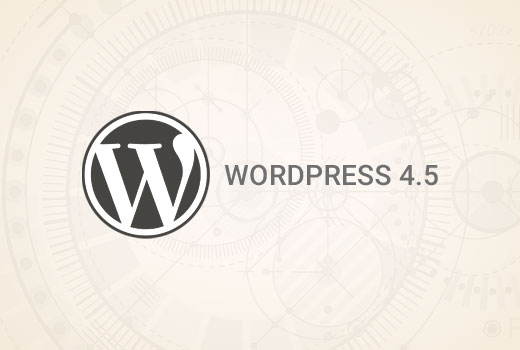
Si tratta di una release importante di WordPress e, a meno che non abbiate un servizio di hosting WordPress gestito, dovrete avviare manualmente l’aggiornamento.
Importante: Non dimenticate di creare un backup completo di WordPress prima di avviare l’aggiornamento.
Supporto per il logo del tema
L’aggiunta di un logo al sito dal customizer è una funzione attesa da tempo. Molti temi premium di WordPress consentivano agli utenti di impostare i loghi dalle opzioni del tema, ma non esisteva un modo standard per farlo.
Con WordPress 4.5, gli sviluppatori di temi sono ora in grado di abilitare il supporto del tema per il logo. Ciò consentirà agli utenti di impostare un logo per il proprio sito web utilizzando il customizer.
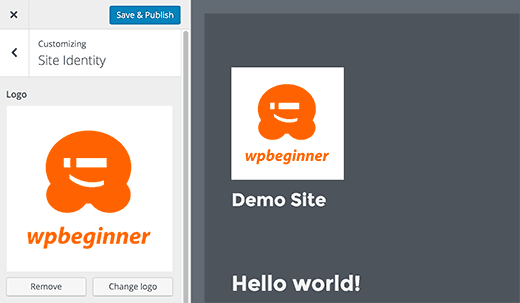
Ricordate che si tratta di una funzione del tema, il che significa che deve essere definita dal vostro tema. Se un tema non supporta questa funzione, non sarà possibile visualizzarla nel Customizer.
Migliori anteprime per le icone del sito
Leicone del sito sono state introdotte in WordPress 4.4. Questa funzione consente agli utenti di impostare una favicon e un’icona di applicazione per i loro siti web.
WordPress 4.5 apporta un leggero miglioramento alla funzione. Fino alla versione 4.4.2, si vedeva solo l’anteprima dell’icona del sito quando si impostava l’immagine. Con la 4.5, dopo aver impostato l’icona del sito, si vede anche un’anteprima nel pannello dell’identità del sito.
![]()
Anteprime reattive nel Customizer
Il Customizer di WordPress 4.5 è dotato di anteprime live responsive per dispositivi desktop, tablet e mobili.
È sufficiente fare clic sull’icona del dispositivo per passare da un dispositivo all’altro. Questo vi darà un’idea generica di come il vostro sito apparirà su schermi diversi.
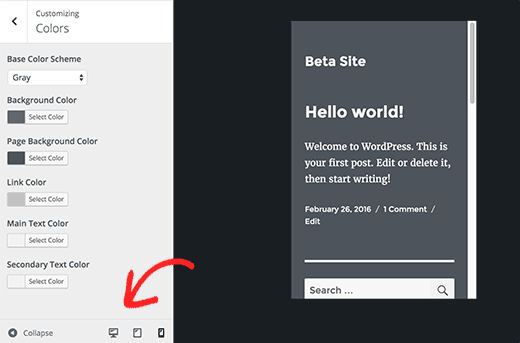
Prestazioni della generazione di immagini ottimizzate
Le immagini responsive sono state uno dei principali miglioramenti di WordPress 4.4, che ha permesso a WordPress di mostrare immagini di dimensioni ridotte agli utenti su schermi più piccoli.
WordPress 4.5 porta il tutto a un nuovo livello, migliorando le prestazioni del modo in cui WordPress genera le dimensioni delle immagini.
In precedenza, WordPress utilizzava 90 per la qualità delle immagini quando le comprimeva. Ora utilizza 82, che produce immagini quasi identiche con dimensioni molto più ridotte.
Schermata di moderazione dei commenti migliorata
WordPress 4.5 ripulisce la schermata di moderazione dei commenti e la rende più fruibile. Fino alla versione 4.4.2, quando si cliccava sul link nell’e-mail di notifica della moderazione dei commenti, si vedeva una pagina come questa:
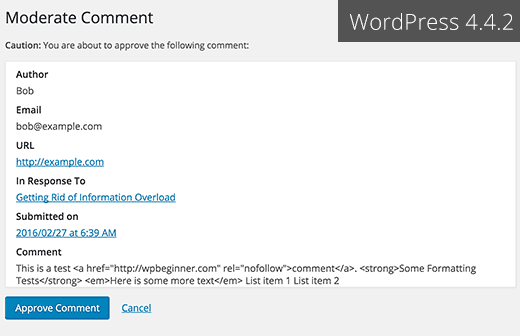
Questa pagina non permetteva di modificare un commento e ignorava anche la formattazione HTML utilizzata in un commento.
Ecco come appare la schermata di moderazione dei commenti in WordPress 4.5.
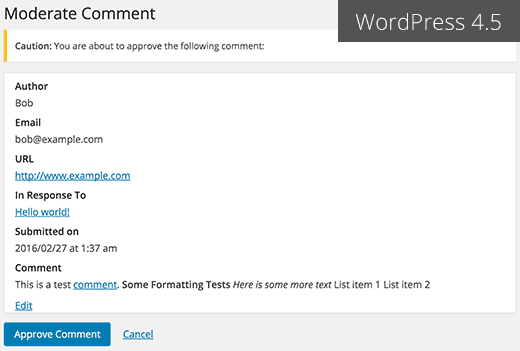
I link dello stesso dominio nei commenti non avranno l’attributo Nofollow
In precedenza, tutti i link aggiunti nell’area del contenuto dei commenti avevano l’attributo nofollow aggiunto per impostazione predefinita.
WordPress 4.5 non aggiungerà l’attributo nofollow ai link che puntano allo stesso dominio.
Se voi o i vostri utenti aggiungete un link a un post o a una pagina del vostro sito nel testo del commento, WordPress non gli aggiungerà l’attributo nofollow.
Tuttavia, se un utente aggiunge il vostro link nel campo URL quando invia un commento, WordPress aggiungerà gli attributi nofollow ed external al link.
Vedere come disabilitare il campo sito web/url nel modulo dei commenti di WordPress.
Miglioramenti dell’editor visivo
La maggior parte degli utenti di WordPress passa la maggior parte del tempo a scrivere contenuti. Questo rende l’editor visivo una delle aree più importanti dell’esperienza complessiva dell’utente di WordPress.
WordPress 4.5 si basa su alcuni miglioramenti esistenti e ne aggiunge di nuovi per rendere la scrittura più veloce e piacevole.
Editor di link in linea
Una delle scorciatoie da tastiera di WordPress è CTRL+K (Command+K su Mac), che consente di inserire link nei post. Fino alla versione 4.4.2, si apriva il popup di inserimento dei link, che distraeva un po’.
In WordPress 4.5, premendo CTRL+K si visualizza un menu in linea per l’inserimento dei link. È sufficiente digitare l’URL e continuare a scrivere il post senza staccare le mani dalla tastiera.
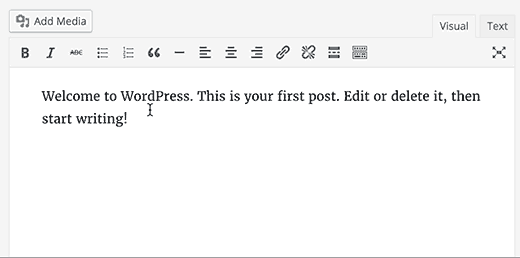
Nuove scorciatoie per il testo in linea
Le scorciatoie per il testo in linea sono state introdotte in WordPress 4.3. Queste scorciatoie consentono di aggiungere rapidamente marcatori di formattazione durante la scrittura dei post.
WordPress 4.5 consente di utilizzare tre o più trattini — per aggiungere una linea orizzontale. È anche possibile utilizzare i backtick `code` per aggiungere codice.
In WordPress 4.5 abbiamo riportato che ci saranno scorciatoie anche per il grassetto e il corsivo. Purtroppo, queste scorciatoie non sono state inserite nella versione 4.5.
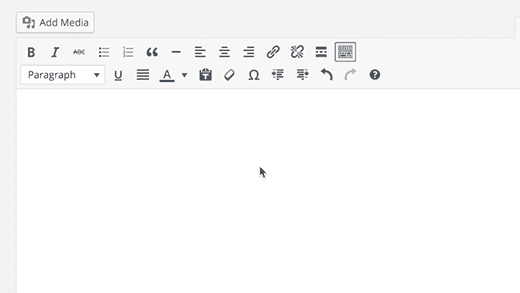
Potete vedere l’elenco completo delle scorciatoie disponibili in WordPress facendo clic sull’icona della guida nell’editor visuale.
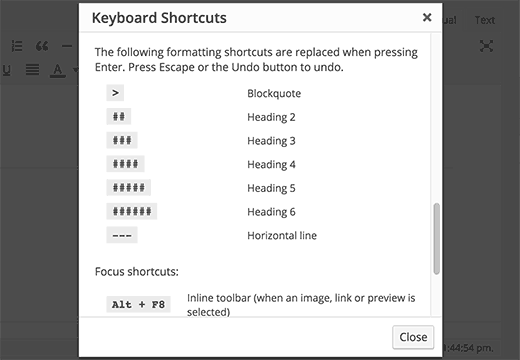
Per coloro che non vogliono utilizzare queste scorciatoie, è possibile disabilitare le scorciatoie per il testo in linea nell’editor visuale.
Accesso con l’e-mail
Molti servizi online come Facebook, Twitter, ecc. consentono di accedere non solo con il proprio nome utente ma anche con il proprio indirizzo e-mail.
Mentre è facile dimenticare il nome utente, la maggior parte delle persone non dimentica il proprio indirizzo e-mail.
WordPress 4.5 consente agli utenti di accedere utilizzando come nome utente o indirizzo e-mail.
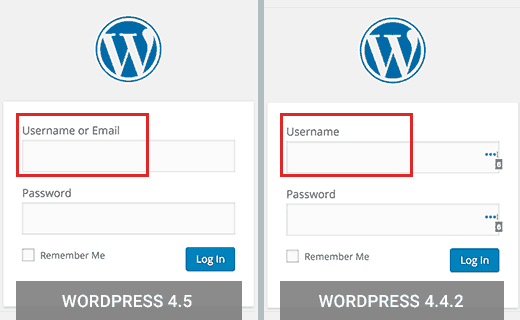
Se stavate utilizzando un plugin per consentire agli utenti di accedere con l’e-mail in WordPress, potete tranquillamente disattivarlo.
Miglioramenti sotto il cofano
WordPress 4.5 apporta anche alcuni nuovi ed entusiasmanti miglioramenti per gli sviluppatori.
Librerie aggiornate – WordPress 4.5 è dotato di nuove versioni delle librerie in bundle per Underscores, Backbone, jQuery e jQuery Migrate.
Aggiornamento selettivo nel Customizer – In precedenza, alcune modifiche nel Customizer richiedevano il ricaricamento dell’intera pagina. WordPress 4.5 è dotato di un framework che consente il refresh selettivo nel customizer. È veloce e consentirà agli sviluppatori di fare grandi cose con le anteprime dal vivo.(#27355).
Modelli di incorporamento personalizzabili – WordPress 4.4 ha introdotto gli incorporamenti che consentono agli utenti di incorporare i post del proprio e di altri blog WordPress. WordPress 4.5 rende i modelli di embed personalizzabili, in modo che gli autori dei temi possano adattare la visualizzazione degli embed al proprio tema.(#34561)
Classe WP_Site – WordPress 4.5 è dotato della classe WP_Site per le installazioni WordPress multisito.(#32450)
Script Loader – WordPress 4.5 introduce wp_add_inline_script() che facilita l’aggiunta di script inline.(#14853, #35873)
Ci auguriamo che questo articolo vi abbia fornito una buona panoramica delle novità di WordPress 4.5. Siamo particolarmente entusiasti della generazione ottimizzata delle immagini e dei modelli di incorporamento. Di cosa siete entusiasti?
Se vi è piaciuto questo articolo, iscrivetevi al nostro canale YouTube per i video tutorial su WordPress. Potete trovarci anche su Twitter e Facebook.





vh
Is there any way to persuade your developers to please return to the old way of inserting links? What a freaking NUISANCE the new system is! You have to jump through three hoops (at least) and half the time the da** thing doesn’t insert the link, so you have to go through all that unnecessary hoop-jump again.
Your users have enough work to do without WordPress kindly adding more hassle.
Johny
I prefer insert link menu on previous wp version
on the latest version 4.5.2 I have to work twice to insert link
Cassidy
When I upload a new image to the website I don’t have any sizing options (thumb, small, med, large). It always puts the image in at full size. The image size I use (ideal for Pinterest) is just larger than the width of my blog posts. I’m having to manually resize them so they don’t get cut off.
Anyone else with this issue or know what’s causing it?
alex
Hi,
Yes. I also facing same problem. So far do you get any solution to solve the image cut off problem?
Thank You
Cassidy
Once you inset the picture into the post, click on the image and then the edit button. Under sizing you can then select “Custom size” which will allow you to input whatever size you want the image. It’s time consuming, but at least I have images that work now!
Quentin
Why is this not a responsive site?
Q
C. James Cote
I think that, as far as the link editor update – first of all, not only was in completely un-necessary, but it now requires at least six extra steps if you want your links to open up in a separate tab.
Yes, sure, pressing the tab, space-bar, and enter key six times does not seem like a big deal, but for someone who spends at least 10 or more hours every day pressing buttons, this is quite annoying and actually doubles the time necessary to do this simple step, and I see no reason for this “update”.
Other than that, I always look forward to new WordPress updates.
Bibiana GF
I don’t like this upgrade I can’t edit any content in pages. Does anybody has figure this out? Please help!!!! Thanks
WPBeginner Support
A bug in WordPress 4.5 may be causing this issue (#36545). If you are using Google Chrome, then try using Firefox.
Admin
Mike Ament
I like the new inline link editor but is there a way to make it default to “open link in new tab” instead of needing to open the settings to do it?
Mark M
Be aware that if you are using commercial templates e.g. Themeforest. I have several client sites broken by this update. The template developers are fairly quickly coming out with updates to fix incompatibilities but just be aware you’ll have to deal with this. Mostly have to do with Visual Composer. Backend and/or front end depending on template freezes so you can’t edit. Also, one of my template that allows a logo to be uploaded … logo disappeared until i applied an update to the template.
Just take your time… and BACKUP.
Mike
Inline links feature is annoying as hell. Anyway to disable this useless feature aka “BUG”?
Zif
I agree completely. There’s also a focus bug that makes it extra annoying. If anyone figures out a plugin or way to disable this annoying “feature”, please reply!! It’s driving me nuts.
Skye
I don’t see an advantage to log in with e-mail address instead of username but see a bigger risk to get my site hacked. Can I disabled this possibility?
I do get daily trials to hack my site!
Chen
I agree with Skye. People exchange email addresses, and this feature isn’t safer. Anyone knows how to disable this feature?
Rene Gouw
In addition to Zach Jenkins comment, i also find the inline link editor not as nice as it was.
If you put in the link name now, it puts this link name straight away into the text and i only want to see this link name when you hoover over the link with the mouse as in earlier days.
Terry
We badly need better ways to manage media. A method to keep media organized into folders and sub folders. The current year / month thing is terrible. Having to scroll through hundreds of images to find something is extremely wasteful. Hope this feature gets some improvement soon.
The current changes are useful, but nothing like a good media management system would be.
Thanks
Michael
I would like to get some help getting my WP site to accept pasted text and pictures from the Gmedia Gallery…
these vital features crashed with 4.5
Michael
upgraded to 4.5 and then my site will not longer accept new text or photos.
NOT a welcome turn of events…
DITTO
I’m dead in the water on ALL of my sites now. My edit window is very small, all my text runs together and I can’t even begin to add a youtube video or a link. I hate this and hope it is fixed ASAP.
Ricardo Ribeiro
“In WordPress 4.5, pressing CTRL+K shows an inline insert link menu. Simply type the URL and continue writing your post without removing hands from keyboard.”
In my installation it doesn’t work like that. If I Ctrl K and write the URL, It will replace the word(s) text with the URL I am typing and it won’t link at all. The whole new concept is a buggy disgrace.
ray
I like my wordpress the way it is. My site will most likely crash if I upgrade and will make a long night ahead for me trying to get the backup to work. No thanks…
Ellie Gill
Hi – I just downloaded Coleman and now can’t work out how to update my theme, as it has caused some conflicts. ANy help would be appreciated.
Thanks,
Ellie
Toby
I’m still utterly waiting for nice media management, which, in my opinion, is one of the big gaps that WordPress core developers still fail to fill.
A simple functionality to create folders and organize media in a more structured way would be a big step forward!
Sorry, I don’t need responsive preview, I don’t need a REST API (btw. how many of you do?), only real improvement that I see is the login with e-mail.
SMSA
It might be a silly question, but my site has a fully customised template. Normally it is not affected by wordpress upgrades (or theme upgrades, since it doesn’t use the wordpress standard themes). It does not use a child theme because it was from scratch. If I am reading the warning on the upgrade page and the info about the update on wordpress correctly, then it sounds like this 4.5 will overwrite custom themes? Where does that leave me?
Zach Jenkins
I just thought I’d ask here just to see if anyone else has any suggestions. The new inline link editor has been extremely buggy for me; erasing links, remaining open with no way to dismiss, obviously adding extra work if need to edit a link or add a nofollow attribute. I know this was made core (though I think without adequate use testing) so does anyone know of a plugin that would revert the behavior to the more advanced link editor?
I think it was designed for those that compose everything inside of WordPress and not for those that may copy and paste the text and links from other programs and then clean it up inside the visual editor.
Or if there is info to file proper bug reports to core to let them know what’s wrong or why this should be something that could perhaps be overridden with a setting, that would be much appreciated.
Gaya
I would appreciate some help with this too. The inline link box won’t close after I input the link — clicking elsewhere and pressing Esc don’t work and there is no X button for closing it — and I end up not being able to see the text behind the box. If I want to make the link open in a new tab/window, I have to click the gear icon. I don’t know if anyone else has this problem or if there is something else I should be doing, but personally this new feature has complicated my workflow, not improved it. If anyone has suggestions, I’d love to hear it, as I’m not a WP expert.
Dan
I’m having the same issue with links. If I add a link on my site opening in the same window is fine. If I have a link to another site I always have it open in a new window/tab. This is now much more difficult to do and the popover box won’t close once you edit the settings by clicking on the gear icon.
The only way I can get it to close is to start another link somewhere else and then close out of that. Hope they fix this.
Alan
Yes the inline links update in 4.5 has broken my wordpress site with theme Lotus.
I am unable to use the smart site builder on this theme as it blocks any new elements being added in site builder and also the inline links popup box is continually open at the bottom of my dashboard with no way to dismiss it.
I’m looking for a simple way to disable this feature.
Danish Farhan
Very Very True. Nice Work @ WordPress Team
Anas Iqbal
Highly informative post.
Neha Singh
Thanx for this great article, I want to ask one thing, today I updated my wordpress blog to wordpress 4.5 and I’m not able to edit my exitising post. Can you please guide me how to resolve this?
Neha Singh
Thanx for this great article, I want to ask one thing, today I updated wordpress blog to wordpress 4.5 and I’m not able to edit my exitising post. Can you please guide me how to resolve thi?
Brad Harris
We are experiencing the same issue. There is some real buggy stuff on when I create a new post: When I put in an image the scrollbar disappears … the menu that used to pop up to edit the image tags no longer appears. It’s rather jacked up. Not sure what to do about all of this.
Thanks,
Brad
Ataul Ghani
CSS Stylesheet Editor is not working on WordPress version 4.5! I’m little bit confused about it because on my two blog same issue. Do you know what’s the actual problem?
Temmyhlee
Wow such a fabulous turnaround, been using the beta versions for a while and it has been awesome, now I do not need to use developer tool to view responsive designs, as I can view it in the preview panel. Thumbs up @WPBeginner.
Destiny Young
I updated my site to wordpress 4.5. Now, my site wont load, hanging at loading screen without populating the content on the front page
Nouman Younas
very detailed informative post. (Y)
after reading this point “Login With Email”, i thought that wpbeginner should come with a post like
“Plugins you shouldnt use after WP 4.5 update”
many of us are using plugins from years but i observed that after last one year WP updates, some plugins have become almost useless but they are still part of our blog.
yes it can be offensive for plugin authors to ask users to remove those plugins after WP update but its still a positive thing
Rajit
can we disable the option of using email address to login to the admin panel? I want the login to be a unique username for the admin panel at least. For other users I already use only email as the login username and would like to keep it that way.
arulmjoseph
Great updates…
Ricky Rachmanto
Thanks your information for WordPress update.
Ebenezer
WordPress have users seo in mind. I love the way it handles no follow