Se siete stanchi di avere a che fare con lo spam di commenti sul vostro blog WordPress, non siete i soli. I commenti spam sono un problema enorme per qualsiasi sito web, una volta che si inizia ad avere un traffico costante.
Anche in WPBeginner riceviamo commenti spam su base normale. Per evitarlo, abbiamo abilitato le opzioni integrate in WordPress e abbiamo utilizzato plugin come Sucuri per bloccare lo spam dei commenti.
In questo articolo condivideremo i migliori plugin per lo spam dei commenti su WordPress e consigli utili per combattere lo spam dei commenti su WordPress. Questi consigli vi faranno risparmiare molto tempo e ridurranno in modo significativo lo spam di commenti dal vostro sito web.
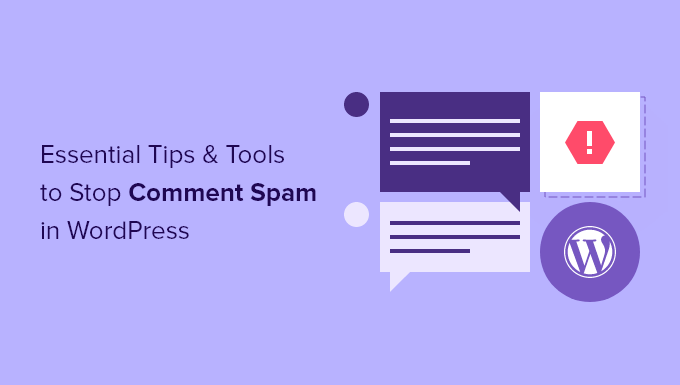
Perché è necessario affrontare lo spam dei commenti in WordPress
Lo spam di commenti è un problema su molti siti web WordPress. Questi spammer sperano di utilizzare il vostro sito web per migliorare il posizionamento nei motori di ricerca dei propri siti e ottenere clic accidentali da visitatori ignari.
Molti di questi commenti sono lasciati automaticamente dagli spambot, che sono programmi progettati per commentare su blog e siti web. Altri sono inviati da persone reali. Di solito sono fuori tema, scritti male e contengono link a siti web di terzi.
Se non monitorate il vostro sito web e questi commenti vengono pubblicati, i vostri utenti e i motori di ricerca potranno vederli. E questo influisce sulla reputazione del vostro sito web.
Gli utenti potrebbero considerare il vostro sito web come di bassa qualità e di spam. Inoltre, i motori di ricerca possono contrassegnare il vostro sito come non sicuro se uno dei commenti rimanda a virus e malware.
Non volete gestire da soli lo spam dei commenti? I Servizi Pro di WPBeginner possono aiutarvi! Con il nostro servizio di assistenza WordPress di emergenza a prezzi accessibili, potete assumere esperti per gestire il filtro dello spam dei commenti, l’eliminazione dei commenti indesiderati e altro ancora. Smettete di stressare il vostro sito e prendetevi cura di lui: programmate oggi stesso i servizi di assistenza WordPress!
Detto questo, vediamo come combattere efficacemente lo spam dei commenti, in modo da dedicare meno tempo a chi siamo e più a far crescere il vostro business online. Basta fare clic sui link sottostanti per passare a qualsiasi sezione.
- Turn On Comment Moderation in WordPress
- Activate Akismet Spam Protection
- Use a Firewall to Combat Spam Comments
- Use Honeypot to Catch Spambots
- Add Google reCAPTCHA Verification
- Prevent Imposter Comments
- Remove Website URL Field From Comment Form
- Disable Comments on Media Attachments
- Disable HTML in Comments
- Set a Minimum and Maximum Comment Length
- Disable Trackbacks in WordPress
- Turn Off Comments on Old Posts
- Bonus Tip – Switch Off Comments
- Frequently Asked Questions About Spam Comments
E ora tuffiamoci!
1. Attivare la moderazione dei commenti in WordPress
Assicuriamoci innanzitutto che i commenti non possano essere pubblicati sul vostro sito web senza la vostra approvazione. Questo passo assicura che i commenti non aggirino alcun filtro e vi darà il pieno controllo su quali commenti appaiono sul vostro sito.
Questa soluzione è altamente raccomandata per i siti web aziendali come gli studi legali e contabili.
Andate alla pagina Impostazioni ” Discussione dell’area di amministrazione di WordPress. Scorrete quindi la sezione “Prima che appaia un commento” e spuntate la casella accanto a “Il commento deve essere approvato manualmente”.

Non dimenticate di fare clic sul pulsante “Salva modifiche” in fondo alla pagina.
Tutti i vostri commenti su WordPress saranno ora trattenuti per la moderazione e dovrete approvare manualmente ogni commento prima che venga visualizzato sul vostro sito web.
Ora vi starete chiedendo quanto tempo ci vorrà per esaminare tutti i commenti. Nei prossimi consigli vi mostreremo come eliminare i commenti di spam, in modo che i commenti da moderare siano prevalentemente autentici.
2. Attivare la protezione antispam Akismet
Akismet è un plugin di protezione dallo spam che cattura i tipi più comuni di commenti spam. Lo fa filtrando tutti i commenti di WordPress sul vostro sito web attraverso un database globale di spam.
Akismet è preinstallato in WordPress, ma non è attivato di default.

I blog personali e i piccoli siti web possono utilizzare Akismet gratuitamente, ma è necessario registrarsi per ottenere la chiave API.
Potete imparare il modo corretto di impostare il plugin seguendo la nostra guida passo-passo su come impostare Akismet.
3. Usare un firewall per combattere i commenti spam
Troppe richieste da parte di spammer di commenti possono rallentare il vostro sito web e influire sulle prestazioni. Sebbene Akismet sia in grado di catturare molti commenti di spam, non può impedire agli spammer di accedere al vostro sito web.
È qui che entra in gioco un firewall. Un firewall aiuta a combattere lo spam consentendo di bloccare le richieste sospette prima ancora che raggiungano il sito web.
Consigliamo Sucuri o Cloudflare se siete alla ricerca di un plugin firewall per WordPress in alto.

Sucuri ci ha aiutato a bloccare 450.000 attacchi a WordPress in un periodo di tre mesi.
Questo plugin può impedire a bot e script automatizzati di inviare commenti. In questo modo si riduce il carico sui server e il numero di commenti spam ricevuti.
Riteniamo che Sucuri sia la scelta migliore per i siti più piccoli, ma potrebbe non essere abbastanza potente per le aziende online ad alto traffico. Per ulteriori informazioni, consultate il nostro articolo sul perché siamo passati da Sucuri a Cloudflare.
4. Utilizzare l’Honeypot per catturare gli spambot
Honeypot è una tecnologia di prevenzione dello spam che verifica se un commentatore è un bot, anziché chiedergli di dimostrare di essere umano. Questa strategia si ispira al detto “Si possono prendere più mosche con il miele che con l’aceto”.
Invece di far eseguire agli utenti un test reCAPTCHA per dimostrare di essere umani, un honeypot fornisce una sfida visibile ai bot ma non agli umani. Se la sfida viene tentata, il commentatore viene rivelato come un bot.
E una volta identificati come bot, possono essere bloccati prima che pubblichino un commento.
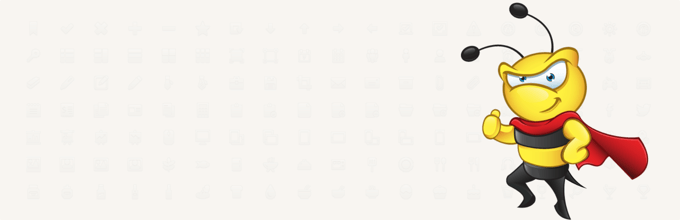
Antispam Bee è un plugin honeypot gratuito in grado di identificare efficacemente gli spambot. Dispone inoltre di impostazioni che consentono di fidarsi dei commentatori approvati, di convalidare gli indirizzi IP, di contrassegnare i link BBCode (Bulletin Board Code) come spam e di controllare i database antispam pubblici.
Potete imparare a configurare il plugin nella nostra guida su come usare Antispam Bee per bloccare i commenti di spam in WordPress.
5. Aggiungere la verifica di Google reCAPTCHA
Google ReCAPTCHA è una forma avanzata di CAPTCHA e può essere testato per verificare se un utente è un bot o un umano. CAPTCHA è l’acronimo di “Completely Automated Public Turing Test to Tell Computers and Humans Apart”.
Gli utenti devono fare clic su una casella di controllo per dimostrare di non essere robot. Potranno superare il test subito o verrà presentato un secondo test, una serie di immagini in cui dovranno fare clic su oggetti corrispondenti.
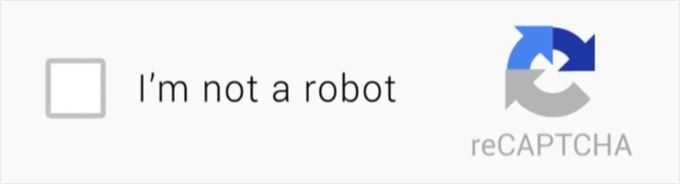
È difficile per i bot superare il test perché quando Google rileva uno spambot, gli pone una sfida molto più difficile. Sebbene gli utenti trovino fastidiosa la maggior parte dei test CAPTCHA, reCAPTCHA offre la migliore esperienza utente.
È possibile aggiungere reCAPTCHA al modulo dei commenti di WordPress utilizzando il plugin Advanced Google reCAPTCHA. Per sapere come configurarlo, consultate la nostra guida su come aggiungere reCAPTCHA al modulo dei commenti di WordPress.
6. Prevenire i commenti degli impostori
Quando alcuni spammer lasciano commenti, cercano di ingannarvi inserendo il nome utente e l’indirizzo e-mail di un utente registrato sul vostro sito web. Lo fanno sperando che voi riconosciate il nome o il Gravatar dell’altra persona e approviate il suo commento.
Il modo più semplice per impedire agli impostori di commentare su WordPress è installare e attivare il plugin Akismet. Per maggiori dettagli, consultate la nostra guida passo-passo su come installare un plugin per WordPress.
Il plugin impedisce a tutti gli utenti non autenticati di lasciare un commento con l’indirizzo email o il nome utente di un utente registrato.
7. Rimuovere il campo URL del sito web dal modulo dei commenti
Il campo dell’URL del sito web nel modulo dei commenti attira coloro che desiderano utilizzare i backlink per aumentare il proprio posizionamento nei motori di ricerca su determinate parole chiave. Il loro obiettivo nel lasciare un commento è solo quello di ottenere il backlink, non di aggiungere un reale valore alla discussione.
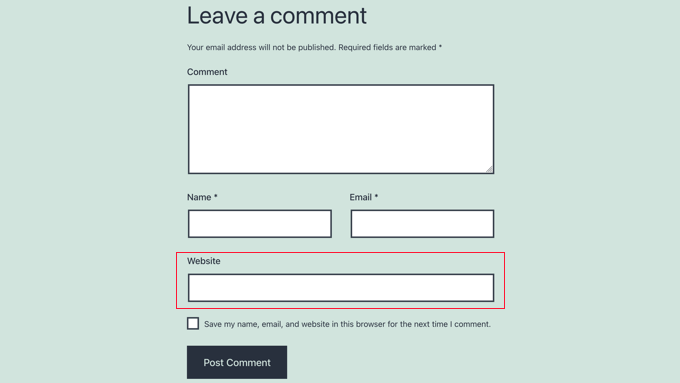
Ciò significa che i loro commenti contengono solitamente una o due righe di sciocchezze irrilevanti e che il nome dell’autore del commento contiene una parola chiave o una combinazione di un nome reale con parole chiave come “Sally di Dunder Mifflin” o “John @SEOconsultants”.
Se rimuovete il campo dell’URL del sito web dal vostro modulo di commento, i commentatori non riceveranno il valore di un backlink e questo dovrebbe tradursi in una minore quantità di spam di commenti. Gli utenti reali lasceranno un commento ai vostri articoli indipendentemente dal fatto che ottengano o meno un backlink.
Per sapere come fare, consultate la nostra guida su come rimuovere il campo URL del sito web dal modulo dei commenti di WordPress.
8. Disabilitare i commenti sugli allegati multimediali
WordPress crea automaticamente una pagina di allegati per ogni immagine e file multimediale caricato sul sito. Gli utenti possono lasciare commenti su queste pagine.
Questo può essere utile se le immagini sono una parte centrale del vostro contenuto. In caso contrario, è solo un’altra opportunità per gli spammer. Se non avete bisogno che gli utenti commentino le immagini, allora dovreste disattivare i commenti sugli allegati multimediali.
Il modo più semplice per farlo è installare e attivare il plugin Commenti disabilitati. Per maggiori dettagli, consultate la nostra guida passo-passo su come installare un plugin di WordPress.
Dopo l’attivazione, è necessario andare alla pagina Impostazioni ” Commenti disabilitati e selezionare la casella accanto all’opzione “Media”.
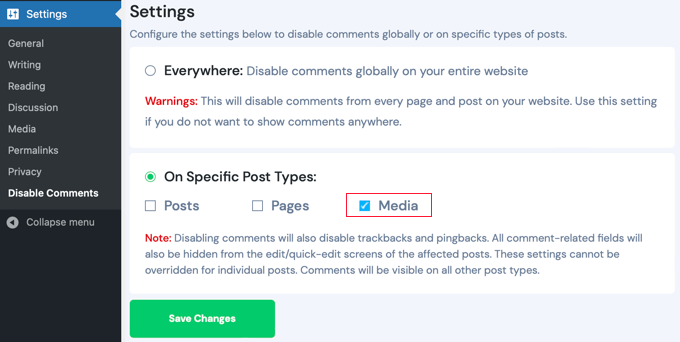
Assicuratevi di fare clic sul pulsante “Salva modifiche” per memorizzare le impostazioni. Il plugin ora disabiliterà i commenti sui file multimediali e sugli allegati di WordPress.
9. Disabilitare l’HTML nei commenti
Per impostazione predefinita, WordPress consente alcuni tag HTML all’interno dei commenti, che possono essere utilizzati per nascondere link di spam. È possibile scoraggiare questo fenomeno disabilitando l’HTML nei commenti.
Ciò significa che qualsiasi tag HTML utilizzato in un commento sarà visto come testo, ma non sarà funzionale. Ad esempio, se si utilizza il tag <strong>, il tag verrà visualizzato nel commento, ma il testo non sarà grassettato. Ciò significa anche che i link non saranno cliccabili.
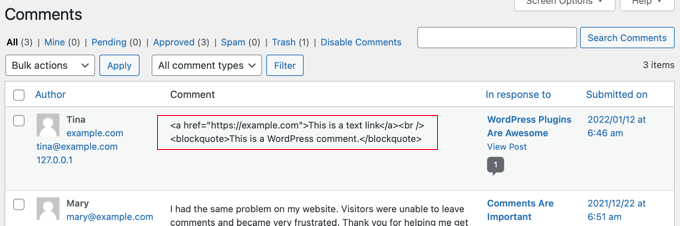
Per disabilitare i commenti HTML, è necessario aggiungere uno snippet di testo ai file del tema. Se avete bisogno di aiuto per aggiungere codice al vostro sito, fate riferimento alla nostra guida per principianti su come incollare snippet dal web in WordPress.
È necessario aggiungere il seguente codice al file functions.php del tema o utilizzare WPCode (consigliato):
1 2 3 4 5 6 7 8 9 10 11 12 13 14 | function wpb_comment_post( $incoming_comment ) { $incoming_comment['comment_content'] = htmlspecialchars($incoming_comment['comment_content']); $incoming_comment['comment_content'] = str_replace( "'", ''', $incoming_comment['comment_content'] ); return( $incoming_comment ); } function wpb_comment_display( $comment_to_display ) { $comment_to_display = str_replace( ''', "'", $comment_to_display ); return $comment_to_display;}add_filter( 'preprocess_comment', 'wpb_comment_post', '', 1);add_filter( 'comment_text', 'wpb_comment_display', '', 1);add_filter( 'comment_text_rss', 'wpb_comment_display', '', 1);add_filter( 'comment_excerpt', 'wpb_comment_display', '', 1);remove_filter( 'comment_text', 'make_clickable', 9 ); |
Ecco la nostra guida su come aggiungere gli snippet di codice tramite il plugin gratuito WPCode, perché è il metodo più semplice disponibile.
Questo codice modifica il codice HTML in entità HTML che vengono visualizzate nel commento e non analizzate dal browser.
10. Impostare la lunghezza minima e massima dei commenti
Una volta ci siamo imbattuti in un problema di spam di commenti in cui uno spammer lasciava centinaia di commenti all’ora con una sola parola: “ciao”.
Akismet e Sucuri non sono stati in grado di bloccarlo perché il commento sembrava naturale. Antispam Bee ha rallentato lo spammer, ma non è stato in grado di bloccare completamente l’attacco.
Siamo riusciti a combattere lo spam utilizzando il plugin Comment Hacks, che consente di impostare la lunghezza minima e massima dei commenti.
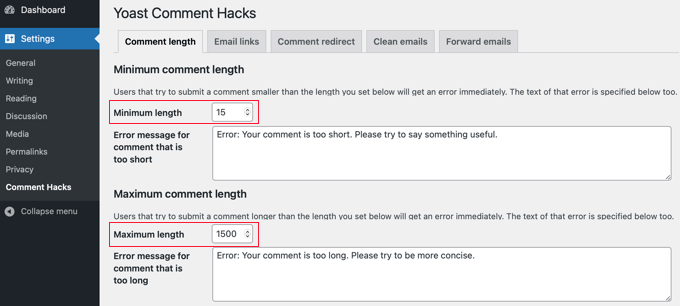
Abbiamo semplicemente attivato il plugin Yoast Comment Hacks e impostato la lunghezza minima dei commenti. In seguito, hanno ricevuto un messaggio di errore quando hanno cercato di lasciare un commento di una sola parola.
11. Disabilitare i trackback in WordPress
Come abbiamo detto in precedenza, uno dei motivi principali per cui le persone lasciano commenti spam è quello di ottenere trackback. Tuttavia, per la maggior parte dei blog non è necessario attivare i trackback.
È possibile scegliere di disabilitare i trackback sull’intero blog o su un singolo post. Questo è un modo semplice per ridurre in modo significativo lo spam dei commenti.
Basta andare alla pagina Impostazioni ” Discussione. Qui è possibile deselezionare “Consenti le notifiche di link da altri blog (wingback e trackback) sui nuovi articoli”.
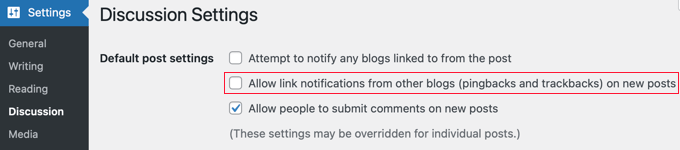
Questo disattiverà i trackback per tutti i nuovi post. A questo punto è necessario seguire la nostra guida su come disabilitare i trackback sui post esistenti.
12. Disattivare i commenti ai vecchi post
WordPress consente di disattivare i commenti sui vecchi post. Questo è particolarmente utile per i siti web che pubblicano contenuti tempestivi, come i siti di notizie o di eventi.
Basta andare su Impostazioni ” Discussione e sotto “Altre impostazioni dei commenti” si troverà l’opzione “Chiudi automaticamente i commenti agli articoli più vecchi di XX giorni”. Selezionate la casella accanto a questa opzione e inserite il numero di giorni in cui volete che i commenti siano visualizzati su un post.
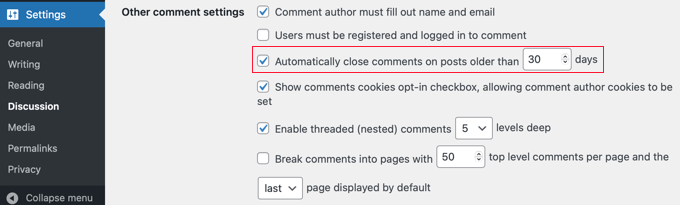
WordPress ora chiude automaticamente i commenti sui post più vecchi del numero di giorni definito per questa opzione.
Se necessario, è possibile ignorare la scadenza dei commenti in WordPress per i singoli post in cui si desidera che i commenti rimangano aperti.
Suggerimento bonus: 13. Spegnere i commenti
Forse non avete bisogno di commenti sul vostro sito WordPress, oppure ritenete che la moderazione dei commenti richieda troppo tempo. Potete sempre disattivare i commenti in WordPress ed evitare completamente lo spam dei commenti.
Per disattivare i commenti sui nuovi articoli, è necessario andare su Impostazioni ” Discussione e deselezionare la casella accanto a “Consenti agli utenti di pubblicare commenti sui nuovi articoli”.
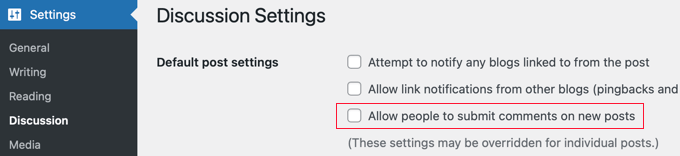
Dovrete anche disattivare i commenti su tutti i post esistenti. Per conoscere i vari modi per farlo, consultate la nostra guida su come disattivare completamente i commenti in WordPress.
Domande frequenti sui commenti di spam
Perché mi spammano?
Non prendetela sul personale. Gli spammer vogliono ottenere un miglior posizionamento nelle ricerche o attirare visitatori ignari verso siti dubbi e dannosi. Pensano che spammando possano ottenere più link e che questo possa in qualche modo influire positivamente sulle loro classifiche di ricerca.
Nella maggior parte dei casi, non si tratta di un attacco personale contro di voi. Si tratta piuttosto di un processo sistematico che prende di mira molti blog.
Cosa succede ai commenti contrassegnati come spam?
Quando si moderano i commenti, quelli contrassegnati come spam non vengono visualizzati sul sito web. Vengono invece spostati nell’elenco dei commenti spam della pagina Commenti.
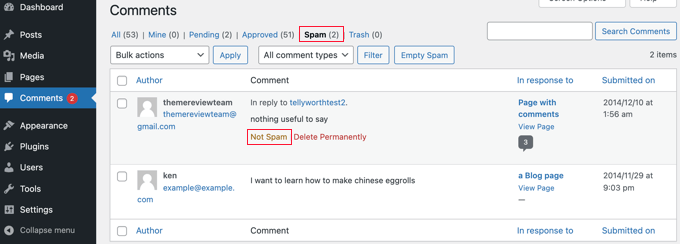
Se un commento è stato spostato lì per errore, è possibile recuperarlo facendo clic sul link “Non spam” sotto il commento. C’è anche un link per cancellare definitivamente un commento spam.
Perché ogni commento finisce nella coda di moderazione?
Se seguite il primo consiglio di questo articolo e attivate la moderazione dei commenti, dovrete approvare ogni commento lasciato sul vostro sito web. In questo modo avrete il controllo assoluto su ogni commento pubblicato sul vostro sito.
Speriamo che questo tutorial vi abbia aiutato a imparare come fermare lo spam dei commenti su WordPress. Potreste anche voler consultare le nostre guide su come proteggere le email dagli spammer con Email Encoder e su come scrivere un buon commento su un blog e aggirare il filtro antispam.
Se questo articolo vi è piaciuto, iscrivetevi al nostro canale YouTube per le esercitazioni video su WordPress. Potete trovarci anche su Twitter e Facebook.





Dennis Muthomi
Regarding Tip 10 about setting a minimum and maximum comment length, I’m curious….does the Yoast Comment Hacks plugin allow you to set those limits by character count or by word count?
either way, looks like a handy plugin to try out
WPBeginner Comments
It uses the character count.
Moinuddin Waheed
Spam is one the big problems in comment handling and having a robust mechanism to deal with it is always needed.
Akismat comes with every installtion of worpress and most of the people ignore it and delete it.
But I think it is very good strategy to set it up for spam protection and keeping our website secure from any possible vulnerablilties.
Disabling html is comment is the best strategy to keep malicious code being injected in our website away.
Thanks for providing the code snippet for disabling html in comments.
Jiří Vaněk
May I ask, is it a good strategy to use multiple antispam plugins, such as akismet and wp armor, for exhample or is it bad idea and can cause problems?
WPBeginner Support
You would want to check with the support for the plugins in case they are designed to work together but normally plugins with the same functionality will conflict with each other.
Admin
Ahmed Omar
the post is really informative and containing gold tips of important part for site management
personally I did not know about all theses ways specially for Akismet Spam Protection, I was just using Recaptcha.
I will apply all the rest tips.
Thank you
Evans Mary
Great article. Thanks for sharing an informative article.
WPBeginner Support
You’re welcome, glad you found our article helpful!
Admin
WPBeginner Support
For what it sounds like you’re wanting, we would recommend taking a look into membership plugins to limit the posts to your logged in members. We would recommend taking a look at our guide below on starting a membership site:
https://www.wpbeginner.com/wp-tutorials/ultimate-guide-to-creating-a-wordpress-membership-site/
Admin
Agnes
I maintain that a portion of my posts should be safeguarded with secret word. It is alright that I give a secret word, yet I believe that the extract of the post should be discernible for every one of the guests. is there a module for it or do u have some other plan to tackle it? thanks ahead of time.
Wendy
so without overloading my site with plugins, how does one decide which of these to implement?
I have Akismet and Sucuri.
WPBeginner Support
For your concern about the number of plugins, we would first recommend taking a look at our guide below:
https://www.wpbeginner.com/opinion/how-many-wordpress-plugins-should-you-install-on-your-site
As some of the plugins would not cause any change to your site’s speed due to their functionality. But for which to use, it would depend on the goal you are looking for with your site as the plugins have different uses and not all sites would want to use every option.
Admin
Jos
I copied and pasted the url filter code into a site plugin, however, the website field still displays. Wondering if this could be caused by another plugin or if there is something missing.
WPBeginner Support
You may want to try some of the other methods for removing it in our article below:
https://www.wpbeginner.com/plugins/how-to-remove-website-url-field-from-wordpress-comment-form/
Admin
Rick Bryan
Thanks for the article. Can you explain about the comment spam industry; who and why and where. Almost all of the spam comments on my website or innocuous comments about “you’ve done a great job here! I was just reading about this topic.” Two or three each day; always with different wording but similar grammar and syntax, etc.
WPBeginner Support
It is mainly people attempting to get backlinks to different sites and when programs start marking them as spam they send those thanks messages to try to make the different spam checkers think they are not spammers when people approve those comments. There are tools out there to automate what they are doing so not all of the comments are manual.
Admin
Brendan Ryan
Just a quick question. In item 8 Disable HTML your code snippet uses “wpb-” as its functions prefix. I am guessing that is your “WPBeginner” wordpress installation prefix. And that each user here should edit that to reflect their installations prefix. For a standard installation of WordPress that would be just “wp-“.
WPBeginner Support
You would want that to be a unique identifier, we use wpb in ours and others can too, we would not recommend using wp in case there is a future update to WordPress with a similar function.
Admin
Srinivas Reddy
nice excellent thanks…
WPBeginner Support
You’re welcome
Admin
EO4Wellness
Yesterday, my website was spammed with a “new service” that described some type of software or online service where by a person pays to spam websites via their “contact us” forms. Apparently this is the “new” and up and coming attack, because yesterday alone I received 56 of these on my site. When I received your newsletter today with this article highlighted–I dropped by wondering if you have a specific trick or tip to overcome this new “Contact Us” spam attack which is unfortunately so common right now?
WPBeginner Support
For that, you would want to check with your comment plugin to see if they have honeypot or CAPTCHA/reCAPTCHA that you can add to your form.
Admin
Jayanta Bhowmick
It is really helpful.
On my new blog spamers are more active than real visitor. Some times it is difficult to distinguish between spam comment and real comment. At that time These plugins are very useful.
WPBeginner Support
Glad our guide could be helpful
Admin
john miller
this article will help you to solve your problem of spam comments on your WordPress website. you can control that.
Wesley Bergman
Thank you for sharing the good news in preventing this happen to every one who have accounts in social media or in the blogs that we are posted in this internet world. Many are spam that making the sites a game for them to make your works turn down. You did the great job and I am thankful reading this article.
binny
this post has been helpful and validation of some of the things I am doing right now. Thanks. I am facing some issue with my comment captcha, maybe you can help me. I am not using any plugin for captcha. Only JetPack and Akismet, and they both are doing a great job to block spam. The captcha for comments is proving to be a headache. It is a math kind and most of the people have complained about it not functioning well. I have not been able to replicate the issue. But i want to get rid of any captcha for comment. Please help me how to do so. Thank you so much!
WPBeginner Support
Hi Binny,
Try our WordPress troubleshooting tips to figure out where the captcha is coming from and how to disable it.
Admin
Janeane
This was great – very helpful. Thank you!
Rich D.
As a new WordPress blogger, this article was extremely informative.
I only have a small amount of spam so far, which is why I Google and found this article, but wanted to get ahead of it.
I’ve implemented a few suggestions from this article.
If the spam increases, I will implement more.
Great article for WP Newbie!
– Rich
Felix Abur
The cookies for comments plugin seems outdated. Can you suggest a more recent plugin with up to date support?
Nate Balcom
I find adding an expiration date to comments and a good captcha option slow down the spam comments quite a bit. I recently installed Google’s “Recaptcha”. It’s pretty un-intrusive and doesn’t seem to bother commenters.
I considered removing the site URL link-back, but thought it would slow or stop people from commenting. It looks like that’s not the case here. Did you notice a slow down in comments when you did this?
Love the site. Keep up the good work. Do you ever accept guest posters?
Bek
Thanks for the post! I have a question – I have been getting a lot of spam comments recently, most of them are rambling irrelevant posts about camping equipment or cam sites etc and I mark those as spam straight away. However some of the comments are actually relevant to the post and make sense but then have a random spam link thrown in at the end or in the ‘URL’ field – for those posts, I have been editing them – making sure that any links are removed and also changing the name to a non-keyword name (they usually use real email addresses so I can get their name from that) and then posting/approving the edited comments.
Does this effect my rankings in any way? And is it a clean way to post the comments or should I just trash/spam them all and not both editing?
Thanks for your help!
WPBeginner Support
It does not effect rankings. However, perhaps it would be better if you don’t edit and fill in the name field yourself. If a user has used keyword in their name, then you should trash such comment. Editing comments to make them more readable is OK.
Admin
Bek
Why though? Is there a reason that I shouldn’t be adding/approving these comments for my site? Will it effect me negatively? I am just removing any links and *occassionally* changing their name to their actual name based on their email address. Does this effect my website in any way?
WPBeginner Support
It doesn’t. But changing the name a user has chosen to identify themselves seems a bit inappropriate. If their name was like ‘John Smith From Example.com’, then you can remove ‘from example.com’ off the name field. However, if their name was example.com or a keyword, then the user has given you no name to show. You can of course try and find out names, but may be the user didn’t want to use a name and by doing so you will be violating their privacy and rights. We think all this trouble is not worth the effort. There are other ways to get more and better engaged users to comment.
Muhammad Tabish
Wow,Thanks For The Informative WordPress Comment Spam, Tutorial, Keep Sharing
Farrah
Wonderful article. Thanks so much for sharing it!
AmiR Bin
Hi,
I’ve just installed Akismet plugin, what should I do? It doesn’t do anything.
May you introduce more captcha plugins(easy for uneducated fools to fill)
Thanks
WPBeginner Support
Akismet works in the background as a filter. Soon you will start noticing spam comments appearing under the SPAM filter on your comment moderation screen.
You can use CAPTCHA, but CAPTCHA is bad for user experience and discourages your users from commenting.
Admin
AmyPrint
Just installed Askimet, Thank you very much!
Pradeep
Good information. Hope to have less spam. Thanks
imVictorLee
Thanks for the information. Have just installed Askimet. Hope it works for me.
Gulshan Kumar
I’m coming to this post after 5 months approximately, according to your recommendation I started using using Cookies for Comment plugin and today I’m not getting a single spam comment. Thank you so much.
sig
Hello, this is a little bit off theme…
I want some of my posts to be protected with password. It is OK that i give a password, but i want the excerpt of the post to be readable for all the visitors. is there a plugin for it or do u have any other idea to solve it? thx in advance.
Jennifer
Thanks for the article. Great info and helped me stop a spam assault on my new blog instantly.
Shafiuddin
this is a very informative guide sir,i have a niche blog even after installing askimet and other plugins i’m getting atleast 5 spam comments per day from one pager seo companies[mostly scam].I guess these comments are coming from bots.how could i ban those bots on my blog ?
Teguh IW
akismet is enough to stop spam…
WPBeginner Staff
It actually depends on each site. If a site owner feels that comments are not contributing to the discussions on their site, or not helping them grow, then they can decide to remove them.
Neil Ashworth
Very comprehensive post – and I see you are still using Disqus for comments. There’s been some debate around closing comments all together recently (Copyblogger closed their comments in late 2014) – what do you think? is it something to consider for new blogs with little traffic/comments too?
Levent Cem Aydan
I just uploaded Disqus to fight spam for my company blog, but these are a much better solution I guess. Thank you for this article.
Robert
Hello, this is a little bit off theme…
I want some of my posts to be protected with password. It is OK that i give a password, but i want the excerpt of the post to be readable for all the visitors. is there a plugin for it or do u have any other idea to solve it? thx in advance.
Peter Cralen
I still don’t understand why they spam comments in 2014. Ok, 20 years ago, but now ? wasting energy for them and blogger.
Kalpesh Makwana
I think, still they are thinking that kind of spammy links will work for them.