Dopo aver installato WordPress, la prima cosa che ogni principiante deve imparare è come installare un plugin per WordPress. La padronanza di questa abilità è fondamentale per sbloccare il pieno potenziale del vostro sito web.
In parole povere, i plugin di WordPress sono come applicazioni per il vostro sito web. Consentono di aggiungere nuove caratteristiche, come un modulo di contatto, una presentazione, un carrello e altro ancora.
Con migliaia di plugin gratuiti e a pagamento disponibili, le opportunità di potenziare il vostro sito web sono praticamente infinite. In questa guida vi mostreremo passo dopo passo come installare un plugin per WordPress.
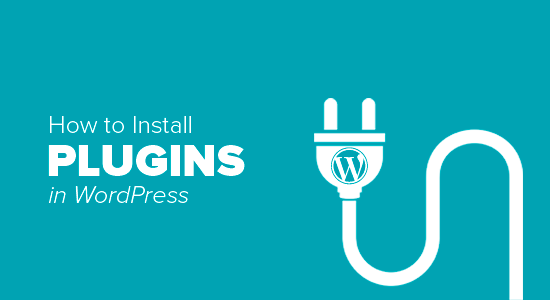
Prima di iniziare
Se si utilizza WordPress.com, non è possibile installare plugin a meno che non si effettui l’aggiornamento al piano business.
Spesso riceviamo lamentele da utenti che dicono di non riuscire a vedere il menu dei plugin nella loro Bacheca di WordPress. Questo accade perché utilizzano WordPress.com, che ha delle limitazioni.
D’altra parte, è possibile installare qualsiasi plugin sul proprio sito web WordPress.org ospitato in esterno direttamente dalla scatola.
Se avete ancora qualche dubbio, potete consultare il nostro articolo che parla di WordPress.org ospitato all’esterno e WordPress.com.
Se volete passare da WordPress.com a WordPress.org, leggete il nostro tutorial su come passare correttamente da WordPress.com a WordPress.org.
Come installare un plugin di WordPress
Per semplificare le cose, abbiamo creato un video tutorial su come installare un plugin di WordPress, che potete vedere qui sotto.
Se volete seguire istruzioni scritte, continuate a leggere. Ecco una rapida panoramica di tutti i metodi che metteremo in copertina per installare un plugin di WordPress sul vostro sito web:
Pronti? Iniziamo.
Avete bisogno di aiuto per installare un plugin di WordPress? I Servizi Pro di WPBeginner possono farlo per voi! Con i nostri convenienti Servizi di assistenza WordPress di emergenza, potete assumere esperti per installare un plugin, correggere errori di plugin, installare un tema WordPress e molto altro ancora. Smettete di stressarvi per il vostro sito e prendetevene cura. Programmate oggi stesso i servizi di assistenza WordPress!
Installare un plugin usando la ricerca dei plugin di WordPress
Il modo più semplice per installare un plugin di WordPress è utilizzare la ricerca dei plugin. L’unico inconveniente di questa opzione è che il plugin deve essere presente nella directory dei plugin di WordPress, che è limitata ai plugin gratuiti.
La prima cosa da fare è visitare la pagina Plugin ” Aggiungi nuovo all’interno dell’area di amministrazione di WordPress.
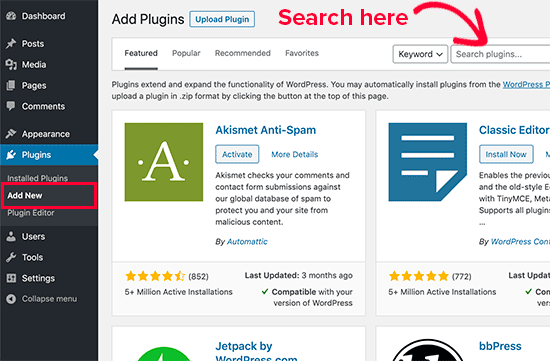
Verrà quindi visualizzata una schermata come quella riportata nello screenshot qui sopra.
Ora è possibile trovare il plugin che si desidera installare digitando il nome del plugin o la funzionalità di cui si ha bisogno. Ad esempio, qui digitiamo‘WPForms‘ nella barra di ricerca.
Al termine del caricamento, si vedrà un gruppo di elenchi come nell’esempio seguente:
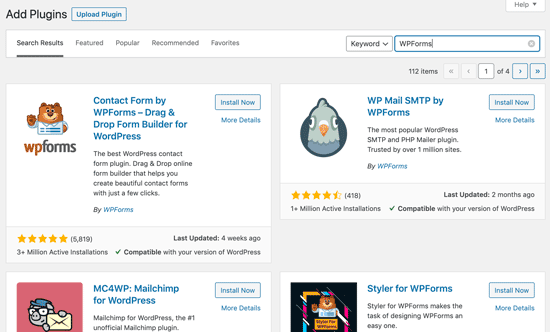
Potete scegliere il plugin più adatto a voi. Poiché stavamo cercando WPForms, il miglior plugin per moduli di contatto per WordPress, faremo clic sul pulsante “Installa ora” accanto ad esso.
WordPress scaricherà e installerà il plugin per voi. Una volta terminata l’installazione, noterete che il pulsante “Installa ora” cambia in “Attiva”.
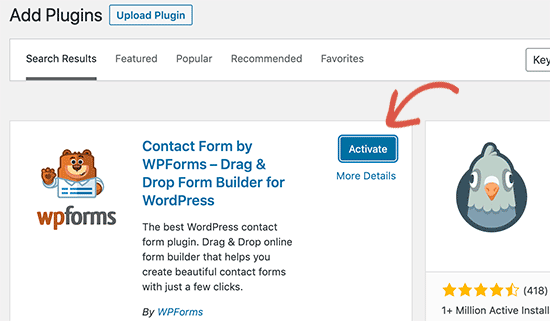
Si noti che un plugin di WordPress non funziona finché non lo si attiva. Quindi, fate clic sul pulsante “Attiva” per iniziare a utilizzare il plugin sul vostro sito WordPress.
Tutto-in-uno! Avete installato con successo il vostro primo plugin per WordPress.
Il passo successivo consiste nel configurare le impostazioni del plugin. Poiché queste impostazioni variano per ogni plugin, non saranno oggetto della presente copertina.
Installare un plugin utilizzando l’uploader dei plugin dell’amministrazione di WordPress
I plugin WordPress a pagamento non sono elencati nella directory dei plugin di WordPress e non possono essere installati con il primo metodo.
Per questo motivo, WordPress dispone del metodo uploader per l’installazione di tali plugin. In questa sezione vi mostreremo come installare i plugin di WordPress utilizzando l’opzione uploader nell’area di amministrazione.
Per prima cosa, è necessario scaricare il plugin dalla fonte, che sarà un file zip. Una volta fatto, potete navigare su Plugin ” Aggiungi nuovo dall’area di amministrazione di WordPress.
Dopodiché, basta cliccare sul pulsante “Uploader Plugin” in alto nella pagina.
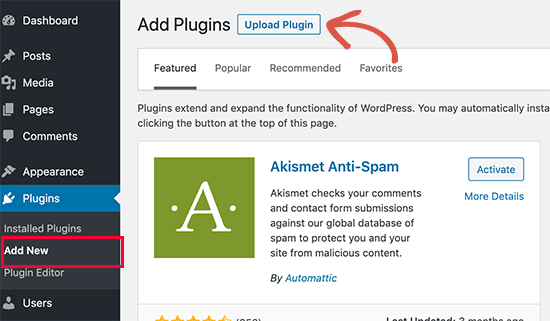
Si aprirà il modulo di uploader del plugin.
Qui si dovrà fare clic sul pulsante “Scegli file” e selezionare il file del plugin scaricato in precedenza sul computer.
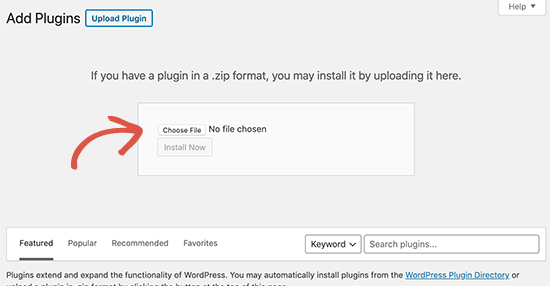
Dopo aver selezionato il file, fate clic sul pulsante “Installa ora”.
WordPress caricherà il file del plugin dal computer e lo installerà per voi. Al termine dell’installazione, verrà visualizzato un messaggio di successo come questo.
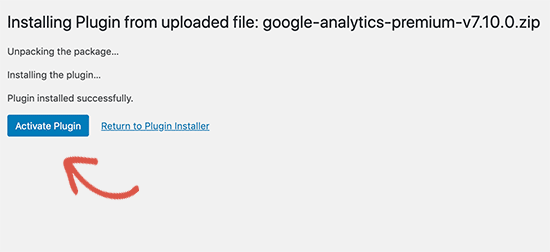
A questo punto, non resta che fare clic sul pulsante “Attiva plugin” per iniziare a usare il plugin.
Il passo successivo consiste nel configurare le impostazioni del plugin in base alle proprie esigenze. Anche in questo caso, poiché queste impostazioni variano per ogni plugin, non ne parleremo in questa pubblicazione.
Installare manualmente un plugin di WordPress utilizzando l’FTP
In alcuni rari casi, il vostro fornitore di hosting WordPress potrebbe avere restrizioni sui file che limitano la possibilità di installare un plugin dall’area di amministrazione.
In questa situazione, la cosa migliore è installare il plugin manualmente tramite FTP. Tuttavia, il metodo del gestore FTP è il meno facile per i principianti.
Prima di iniziare, è necessario scaricare il file zip del plugin ed estrarlo sul computer.
L’estrazione del file zip del plugin crea una nuova cartella con lo stesso nome. È necessario installare manualmente il plugin di WordPress in questa cartella con un client FTP.
Ora, assicuratevi di avere accesso al vostro host attraverso il gestore FTP. Se non avete il nome utente e la password dell’FTP, contattate il vostro fornitore di hosting WordPress e chiedeteglieli.
Una volta preparata la cartella zip estratta e i dati di accesso FTP, è possibile aprire il client FTP sul computer.
La prima cosa da fare è collegarsi al proprio sito web utilizzando le credenziali di accesso FTP fornite dal proprio host. Una volta connessi, ci si può dirigere verso la cartella /wp-content/plugins/ del sito web.
È sufficiente caricare la cartella estratta dal file zip nella cartella /wp-content/plugins/ sul proprio server.
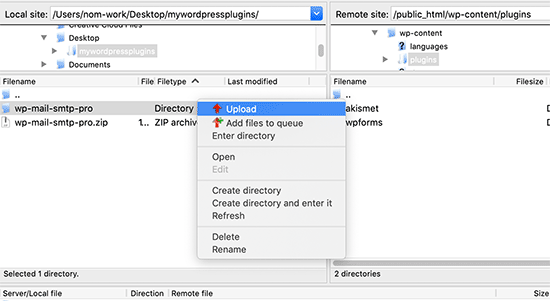
Dopo aver caricato i file, è necessario visitare l’area di amministrazione di WordPress e fare clic sulla voce di menu “Plugin”.
Si dovrebbe vedere che il plugin è stato installato con successo sulla pagina dei plugin. Per iniziare a utilizzare il plugin, fare clic sul link “Attiva” nella sua sezione.
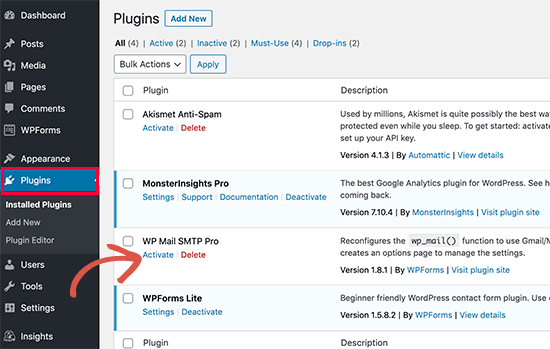
Dopo l’attivazione, potrebbe essere necessario configurare le impostazioni del plugin. I plugin di WordPress hanno impostazioni proprie, che differiscono da un plugin all’altro, quindi non le descriveremo qui.
FAQ sull’installazione dei plugin di WordPress
Come principianti, potreste avere alcune domande sull’installazione dei plugin di WordPress. Essendo il più grande sito di risorse per WordPress, ne abbiamo sentite molte.
In questa sezione risponderemo ad alcune delle domande frequenti sull’installazione dei plugin di WordPress.
1. Come posso trovare i migliori plugin di WordPress da installare sul mio sito web?
Solo nella directory dei plugin gratuiti di WordPress ci sono più di 59.000 plugin per WordPress e molti altri sono disponibili come plugin premium. Questo rende un po’ difficile trovare il plugin migliore per la caratteristica di cui si ha bisogno.
Abbiamo compilato un elenco di tutti i plugin WordPress essenziali di cui ha bisogno la maggior parte dei siti web WordPress. Abbiamo anche un tutorial dettagliato su come scegliere il miglior plugin per WordPress che vi mostra cosa cercare quando cercate i plugin.
2. Qual è la differenza tra plugin attivati e installati?
WordPress consente di installare un plugin e di non utilizzarlo affatto. Per utilizzare un plugin sul proprio sito, è necessario attivarlo.
È possibile vedere i plugin attivati visitando la pagina “Plugin” nell’area di amministrazione di WordPress. Saranno in evidenza con uno sfondo blu.
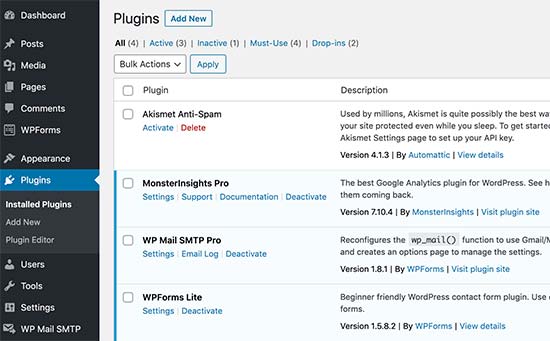
I plugin con sfondo bianco sono stati attivati sul sito web, ma non sono attivi.
3. Devo eliminare i plugin inattivi?
Se non utilizzate un plugin, vi consigliamo di eliminarlo dal vostro sito web. Per saperne di più su questo argomento, potete leggere il nostro articolo sul perché eliminare i plugin inattivi in WordPress.
4. Quanti plugin posso installare in WordPress?
Potete installare tutti i plugin di WordPress di cui avete bisogno. Non è il numero di plugin a influire sulla velocità del sito web, ma la loro qualità. Per ulteriori informazioni, consultate gratuitamente il nostro articolo su quanti plugin WordPress dovreste installare.
5. Come si disinstalla un plugin di WordPress?
È possibile disinstallare un plugin di WordPress visitando la pagina “Plugin” nell’area di amministrazione di WordPress.
Se il plugin che si desidera rimuovere è attualmente attivato, è necessario innanzitutto disattivarlo. Dopodiché, è sufficiente fare clic sul pulsante “Elimina” per rimuoverlo dal sito web.
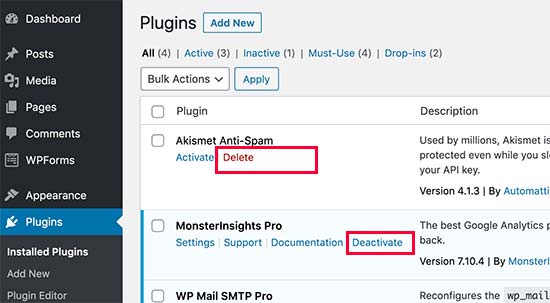
Per istruzioni più dettagliate, potete consultare la nostra guida su come disinstallare correttamente un plugin di WordPress.
Speriamo che questo vi abbia aiutato a imparare come installare i plugin di WordPress. Successivamente, potreste voler consultare la nostra categoria dei plugin, dove scriviamo dei migliori plugin di WordPress per realizzare qualsiasi cosa vogliate fare. Ciascuno di questi articoli è corredato da istruzioni passo-passo su come impostare i singoli plugin.
Se questo articolo vi è piaciuto, iscrivetevi al nostro canale YouTube per le esercitazioni video su WordPress. Potete trovarci anche su Twitter e Facebook.





Echo
Hello,
1st, Thank you for such an informative site. I have been here for hours tonight and it gave me tons of valuable information. Really pleased I came across it! I have a paid for Plugin Question.
I am using a purchased plugin made made for ‘one site only use’ that I use to build/grow my 100% affiliate site via WP and Woocommerce. So I only have the one affiliate store builder plugin – license etc. I bought and like very much.
For various site behavior reasons I am thinking that maybe this plugin caught an infection of some sort. If that’s possible. I will also note that I did not add the proper security to my site prior to this issue I am having. Stupid I know – learned a valuable lesson there. I think I brought the infection on myself when I added Google Aynalytics to my footer then clicked onto a ‘Referral link’ I saw inside the GA stats area. Dumb move indeed! It was a stringer of words with dots or dashes between each word and right after i clicked it … My site was under Hit Attack! –
Then installed both a security plugin (BPS Free Version) and joined Cloudflare free version and since this issue of ‘Thousands of fake overwhelming hits per day’ is still happening after a week of security, I am thinking the infection is most likely on my Affiliate site building plugin since I have only have > Woo-commerce – Limit Login Attempts – One security plugin (the BPS free version) and my site builder plugin. Not sure where else the infection could live – in the Theme? It’s not in my p.c. -checked it myself oodles of times then by a pro to be sure. No infections on my home p.c. at all.
So, I am wondering if I could deactivate the site builder plugin by following whatever proper steps are required, then re-upload – replace the plugin with the original plugin from my p.c. as it was not infected as a fresh plugin from day 1 install.
I am so unclear what happens to the contents – posts etc on my site when one deactivates then replaces. Do things ‘Poof’ – disappear and I have to re populate the site from scratch or am I able to keep my site as is but somehow replace the infected plugin then re-activate it?
I do hope my wording made sense enough as I too am a newbie – Learning a lot but was unable to find an answer online that made enough sense to my limited skill set abilities at this time.
Any advice – thoughts or direction that you could provide me would be appreciated more than I can express. I give you a ton of credit for giving us as much as you do already and truly value your time and efforts to do so.
Kindly – Echo
WPBeginner Support
We are not sure we understand your problem correctly. We will try to point you to some resources that will help you locate the problem. First check out this guide, How to scan your WordPress site for potentially malicious code. Also take a look at how to find a backdoor in a hacked WordPress site.
Admin
Kabelo
Hi, my WordPress widget page is frozen. It wouldn’t allow me to customize anything.
What could be a problem?
Julie
I have WordPress.org and want to install a contact plugin on our home page. I think I have downloaded it onto our WordPress but don’t know how to get it to show up where I want it. Are you able to give me some assistance?
WPBeginner Support
We are not sure which contact form plugin you installed. Most of them usually allow you to create a form and then add it to your site using shortcode. The plugin’s page on WordPress.org or the official plugin website will provide you more instructions.
Admin
Scott Dunlap
Julie wrote;
I have WordPress.org and want to install a contact plugin on our home page. I think I have downloaded it onto our WordPress but don’t know how to get it to show up where I want it. Are you able to give me some assistance?
I have the EXACT same issue. I downloaded, installed, customized a great contact form, now HOW THE HELL do I get it on my page?
thank u
WPBeginner Support
If you want to use a contact form on your homepage. Then first you need to use a static front page. Once you have chosen a page to be used as your site’s homepage, then edit that page and add the shortcode for your contact form in that page.
Admin
Ron Binmore
I am a novice with a computer. I have struggled to build a web site for our Church Parish using WP. It seems that in most instruction for the use of what ever are very carefully prepared and published in the belief that the reader is well informed in computer speak and able to immediately understand how it all should go together. Then along comes an 83 year old (a silver surfer) who is trying to get it right but because of the technical language used, is completely bamboozled. A beginner in WP is equivalent to an expert to someone with the very little knowledge I have. It would be nice if things could be explained in plain old English without initials or technical terms so we could get a better grasp of things and a more sound understanding. I suspect that doing so would cut down the number of requests for further help, tears and frustration all round..
Ron
WPBeginner Support
Thanks for the feedback. We will try our best to improve on that.
Admin
Jake
I am new to wordpress and I am trying to figure out how to use plugins.
I have installed the one I want called Advanced Image Styles and it is activated. But I have no clue what to do from there. I installed it so I could edit pictures better but have no idea where to find it or how to use it or anything.
I’d love some help. Thank you in advance.
WPBeginner Support
Most WordPress plugins usually have a settings page. Some plugins add these settings contextually. For example, an image editing plugin might add its controls and settings under the media screen. The plugin you are using does not come with any specific settings page. You can just insert an image in a post and then adjust its margins and borders in the visual editor.
Almost all WordPress plugins will have some basic instructions to quickly get you started on their download page.
Admin
rakrsh kumar
How can i use form plugin on my site in wordpress 4.2.2
WPBeginner Support
Find a contact form plugin that you like, and then follow the installation steps mentioned here.
Admin
Divya
Hi
I dont have a Plugin option on my dashboard, what should I do?
WPBeginner Support
You are probably using WordPress.com, please see our guide on the difference between WordPress.com and WordPress.org.
Admin
Jove Ekaette
Hi, am using free wordpress i try to install plugin but i can not find anything like PLUGINS in my Admin Panel….. please any help mail me via
WPBeginner Support
Seems like you are using WordPress.com, please see out guide on the difference between WordPress.com and self hosted WordPress.org
Admin
Mohammad Yusuf
Thank you very much
Aymeric
I don’t have the plugins button overall. Why is that?
Lost
Hey,
So I signed up for wordpress premium and I got my own domain name. The video here says I need admin capabilities in order to download plugins. How do I get said capabilities?
Userfriend
Thanks for the information it was useful. Glad you explain this for me i was like crazy looking on the .com part then i realize i need to have a self hosted one
WPBeginner Staff
No actually there is no standard on how plugins add their settings page. Most plugins will add a menu item under the Settings menu in your WordPress admin bar. Some will add it under the Tools menu item. Just take your mouse over to all menu items in the WordPress admin sidebar and you will see the settings menu under one of the main menus.
It is also important to note that some plugins work out of the box and do not require a settings page.
chipd22
“You would have to configure the settings to fit your needs. These settings will vary for each plugin therefore we will not be covering that in this post.” It would be nice if you had a link to a post about this instead of just saying you are not covering it, I have installed and activated plugins but still do not find them on my site so i am guessing this is my issue
WPBeginner Staff
We think you didn’t update your URLs. You have installed WordPress on your new host successfully. Follow the instructions in this guide.
http://www.wpbeginner.com/plugins/how-to-update-urls-when-moving-your-wordpress-site/
Alexandra
Hi,
I own a blog on WordPress, and because I want to add plugins, I found this article. Apparently, I first had to self-host my website on WordPress.org, and I successfully hosted my domain at Bluehost, as recommended on this article (https://www.wpbeginner.com/wp-tutorials/how-to-properly-move-your-blog-from-wordpress-com-to-wordpress-org/).
Then, I followed the instructions to export my content from my WordPress.com account, and then install a new WordPress install via Bluehost, and finally to re-import the data.
I was hoping to see “Plugins” appear in the WordPress admin panel sidebar, but it doesn’t.
What did I do wrong ? What should I do now ? It seems like I’m still using WordPress.com instead of .org
THANKS IN ADVANCE !
WPBeginner Staff
See our guide on how to use “FTP to upload files in WordPress. Once you are connected to your site, simply go to /wp-content/ folder and rename your plugins folder to plugins-old.
You can also do this using the File Manager in cPanel dashboard for your hosting account.
dean martin
I have installed some classical plugins, but now i can’t login wordpress. I’ve read the problem could be the plugins installation. How can i work in FTP to remove them? Sorry, i need help, i’m a wordpress beginner!
Jaimin
Hi ,
I’m installed some file upload plugins and have activated them but how do I put them on my pages? They don’t show any short code to paste and any other link to put to it on any selected page.
Please help!
WPBeginner Staff
You can install a plugin using FTP but you can not activate it. For that you will have to log into WordPress admin area and activate it from the plugins page.
Nobita
Hi, can I activate the plugin from the FTP too? cause by site is not working…
pls reply fast..
thanks.
WPBeginner Staff
Are you sure you have your site on bluehost and not on WordPress.com? If you previously had a WordPress.com blog, then you will need to install WordPress and and then transfer your site. See our guide on moving from WordPress.com to WordPress.org
Sherri
Do you have a post for this? I think that’s what’s happening to me. I had a wordpress.com site. I converted to a specified domain name and opted to host with wordpress.
jake
hi, how would i get the plugins option visible on my dashboard?
ive purchased my domain and registered my hosting with bluehost. but, no luck actually getting the plugin option on my dashboard…need help
Patrice Cook
Clear and concise instructions for plugins. Thanks and look forward to more helpful tips.
Martin Rathjen
I keep receiving a download error when trying to install the WPTouch plugin. Error message as follows:
“Installing Plugin: WPtouch Mobile Plugin 3.2.1
Downloading install package from https://downloads.wordpress.org/plugin/wptouch.3.2.1.zip…
Download failed. Failed to write request to temporary file.
Return to Plugin Installer”
I tried the manual uplaod nof the zipped file, but that did not work either.
How can I get the WPtouch plugin installed?
WPBeginner Support
It seems like an issue with your web hosting provider, or file permissions on your site. Please contact your web host for support.
Admin
Haary
How do I create a new page with the plugin I’m building?
I’m currently in the process of building my own WordPress plugin.So i need to create a new page(or post) that will be automatically added to word press when the plugin is activated.And this will be removed when plugin is deactivated.Content in the page is what content i am typing in the plugin.
My another need is that newly created page is not visible to any one directly & its contents cannot be edited(so it is not visible in “pages section ” in the admin area,and post name is not seen in header bar of client side ) .It is visible only when giving the url on browser, i.e Suppose gift is my site name, look is my post name, then only giving whww.gift/look on browser then the user can see that page.
And the other thing is changing the perma link setting on the admin bar cannot be effected to the post i.e,when changing the permalink type to Numeric or Custom Structure or anything else cannot effected the gift/look,it must be work when the permalink type is changed also.
I need help.
Kit Cross
Hi
I have installed TWO plugins for fonts (WP Google Fonts and Easy Google Fonts) on the advice of a friend. They are both currently active. I can see them in the plugin menu. Can you explain how I access them please? For example, if I want to change the font of a page or a post, I assumed I’d select it and find a font selector button in the editor bar (alongside the font colour etc).
Many thanks!
cheers!
Kit Cross
Mohan Choudhary
First of all THANKS Sir……..
its very easy way for wordpress plugin…
richard
The current version has changed. There is no appearance>plugins section in wp admin panel.
WPBeginner Support
Richard, The plugins are not located under appearance. In WordPress plugins have their own top level menu item in the WordPress admin sidebar. If you can not see the plugins in your WordPress admin sidebar, then either you do not have administrative privileges or you are using WordPress.com. Please see the difference between WordPress.com and Self Hosted WordPress.org site.
Admin
sabari
i did not c the plugin option in my blog,pls help me frenz
WPBeginner Support
If your blog is hosted on WordPress.com you may not see the plugins option. Checkout the difference between WordPress.com and Self Hosted WordPress.org blog. Another likely scenario could be that you may not have the permissions to install plugins on your website.
Admin
Morgan JT
What if you don’t see the Plugins panel under Appearance menu???
I don’t have a Plugins panel then what do I do?
M
WPBeginner Support
If you don’t see the plugins panel then either you are on a WordPress.com site which has certain limitations. Or you do not have the privileges to access Plugins panel. Plugin’s panel does not appear under Appearance menu. It has its own top level menu in the main WordPress admin sidebar.
Admin
Jeff
I am not seeing either. There is no sign of a plugin instal anywhere on my page. I am using .com, should I be using .org? I have Users under Appearance. This is really frustrating.
WPBeginner Support
if your blog is hosted on WordPress.com, then you can not install plugins.
Jeff
Ok, so how do I transfer my site which I have been working on for 6 months to wordpress.org?
Is it easy to do?
ammar
A lot of users have asked us that they can’t see the plugins screen in their WordPress dashboard. It is because you are using WordPress.com which has its limitations. In order to use plugins, you would need to use self-hosted WordPress.org (See this article that explains the difference between Self Hosted WordPress.org vs WordPress.com). If you want to switch from WordPress.com to WordPress.org, then read our tutorial on how to properly move from WordPress.com to WordPress.org.
Vilde
I am using .com, and can not use plugins. But is there any way I can convert to .org? I am using the premium version of .com ….
Editorial Staff
Yes. Just use this article:
https://www.wpbeginner.com/wp-tutorials/how-to-properly-move-your-blog-from-wordpress-com-to-wordpress-org/
Admin
Jeff
How about if you DON’T have the premium version of .com? Can it still be transfered to .org?
Dean
Yeak OK good. But Then What?
I have installed the plugin and activated it. But now where is it and how to use it?
Editorial Staff
Each plugin has different configuration options. Some will add their own menu in your WordPress dashboard. Others will have their settings page located as the sub-page in your WordPress settings menu. Some are under Tools Menu. There are also other plugins that do not require any configuration. They just work once you activate them.
It is hard to provide an answer to your question without further information.
Admin
Del
EDITORIAL STAFF: Please consider asking the question in the beginning: Do you want a .com website which allows you to do these things:……. or do you want a org site that allows you to do these things…….. Almost every question on this forum wouldn’t have had to be asked if we knew from the beginning that what we wanted was a .org site and not a .com site. Please do everyone a service and be upfront about it!
Leda
How do I transfer my blog from wordpress.com to wordpress.org? I want to install plugins that the first does not allow. Please help. It’s frustrating.
Editorial Staff
We are working on this article, and it should be out next week. However, if you don’t want to wait, then you can utilize our free WordPress setup service. We will do this for you for free.
https://www.wpbeginner.com/free-wordpress-blog-setup/
Admin
Mike
Hi.
“First go to your WordPress Admin Panel and click on Plugins » Add New”
I find themes and widgets and more there, but no plugins
Editorial Staff
Probably because you are using WordPress.com
Admin
Beat
Why dont i see the plugin button on my blog?O.o
Editorial Staff
You are probably using Free WordPress.com
Admin
Nicole
I did something to be able to have several blogs on my wordpress, but now I’ve lost the ability to upload new plugins. Do you have any advice for me?
Please?
Editorial Staff
Are these blogs on WordPress.com or self-hosted?
Admin
bobby pachauri
Hey, I don’t see Plugin option under my appearance. The options that I do see are Theme, widgets, menu, header, background, etc. Please help. Thanks.
Editorial Staff
That is because you are using the Free WordPress.com blog. You can’t have plugins there. See this chart for the full comparison:
https://www.wpbeginner.com/beginners-guide/self-hosted-wordpress-org-vs-free-wordpress-com-infograph/?display=wide
Admin
Raichle Farrelly
You’ve given the same reply to everyone above: “That’s because you’re using Free WordPress.com” – What’s the alternative? Upgrading to Pro? Paying for the name at $18.99/year? I’m not sure what to do to get Plugins, but the paragraph spacing without a good plugin is a nightmare … and all the advice online is written for people with a lot of backend knowledge. Thanks -Rai
Editorial Staff
Just updated the article to address your question.
JosephJ
Thanks for the FTP install instructions. I got the CHMD 777 error after I botched a plugin install and I couldn’t figure out how to fix it. I was able to delete it via FTP and start over. Also, thanks for the plugin list and the Google XML Sitemaps plugin in particular! Keep up the good work.
DarrenBaldwin
Can anyone enlighten me as to why I don’t have the plug-in option in my side bar?
sara
You should read their other post : 15 Most Frequently Asked Questions by WordPress Beginners, I think there’s an answer to your question
DebbieTurner
Thank you Thank you Thank you…
Labelle
Very helpful. I think that many more of these step by step implementation guides would be great for people that want to get their own sites up and running.
roscosolutions2000
I also experienced the same problem having CHMD 777 errors. Glad it’s solved now. Thank you.
CubbiesBaby-Blankets
@wpbeginner I just hope he eventually replies to my requests. Thanks.
wpbeginner
@CubbiesBaby-Blankets Whoever created your site, ask them to give you the admin access.
CubbiesBaby-Blankets
The problem I have is I do not have the “Pluggins” tab in the Admin panel. I can upload the pluggin on my FTP server, but how then do I activate it? I think its because my user status is “Site Owner” and I do not have “Administrator” status. If that is the problem, what do I do?
Alyce
I installed the plug in and it gave me errors related to CHMD 777. I got so confused I decided to delete it and start again, following the creators instructions first and then the instruction here. After deactivating the plug in, I can not reinstall it. It says that it is already installed. What do I do now? I can’t activate it and I can’t delete it. I mean I don’t know how to do either one.
Editorial Staff
You need to login via FTP and delete the plugin. The reason why you got the CHMD 777 error is because the file that plugin was trying to edit didn’t have the right permission. This happen depending on which host you are on.
Admin
JerrySichting
Great tutorial, I don’t think any beginner should try ftping a plugin. I normally use the admin panel to search and install plugins.
Andrea
I write on my blog using the website, but in my dashboard there is no ‘plugin’ option under appearance
Editorial Staff
You can’t install Plugins on WordPress.com blogs.
Admin
Editorial Staff
If you use WordPress.com blogs, then you cannot install plugins. If you use the self-hosted one you do. From your comment, we cannot understand what is your frustration.
Admin
knb
I also have same problem, in admin pannel no plugging tab? Could you please explain me how to activate plugging tab. I m writing blog using wordpress.com site
Editorial Staff
You don’t have the ability to use plugins in WordPress.com blogs. You would have to use self-hosted blog.
Deborah Bradley
Plus 1 here. You need to have a self hosted side in order to fully maximize WPs features.
Gabriel
I am using wordpress.com to host my blog. The theme i use can be customized quite well, especially if you own the Customization Upgrade offered by WordPress. However, is not flexible enough to let me change for example one of the available Widgets of this specific theme, which is the Search Box I can add to my sidebar. Therefor I’ve been searching for so much time already how to customize the style of it, and at the beginning I tryed different CSS codes as I’m able to change CSS due the customization upgrade. Even so, it doesn’t seem to work so in the end I’ve got to this point where i found out that in order to do so, i should need to install related plugin, OR ! …. change the ” functions.php ” file with added codes as well, same time with the CSS.
I wish to ask if the case I purchase the domain through WordPress so my blog will not be under ” xxxxxxxxxxx.wordpress.com ” , instead ” xxxxxxxxxxxxx.com ” , but still using there server and their theme ofc, will that allow me to connect through FireFTP and being able to change my php. functions file, or install new plugins i might require ?
… or would not make any difference at all ? Because if so, than what is the point to acquire the domain, and seem quite unfair, compared with users of, let’s say … wordpress.org
Thank you so much in advance for your support !
Editorial Staff
You CANNOT install plugins in WordPress.com accounts. Here is a full comparison chart.
https://www.wpbeginner.com/beginners-guide/self-hosted-wordpress-org-vs-free-wordpress-com-infograph/?display=wide
Ivan
Thank you very much, i’m new abou wordpress blog. That is really helpfull for me. Thanks again and sorry for my bad english