Se siete nuovi di WordPress, l’installazione e l’attivazione dei plugin può intimidire. Il processo di installazione può confondere se non lo si è mai fatto prima.
Ma sono i plugin a rendere WordPress così versatile. Ad esempio, è possibile utilizzare un plugin per migliorare la SEO del sito o per creare un negozio online, senza che sia necessario alcun codice.
Non preoccupatevi: abbiamo guidato molti proprietari di siti attraverso questo processo e siamo qui per aiutare anche voi! 💪 In questa guida vi illustreremo i diversi metodi che potete utilizzare per installare un plugin di WordPress.
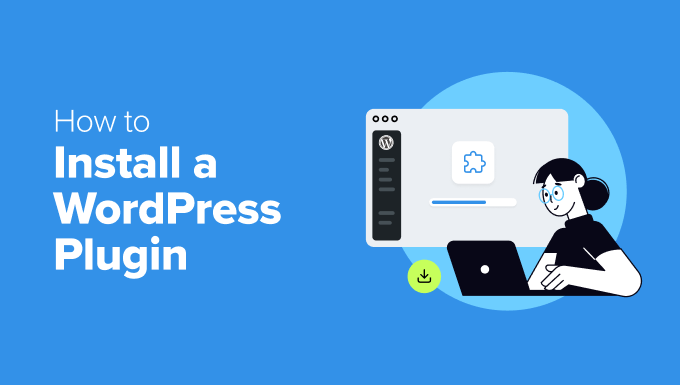
Prima di iniziare
Se si utilizza WordPress.com, non è possibile installare plugin a meno che non si effettui l’aggiornamento al piano Business o superiore.
Spesso riceviamo lamentele da utenti che dicono di non riuscire a vedere il menu dei plugin nella loro Bacheca di WordPress. Questo accade perché utilizzano WordPress.com, che ha delle limitazioni.
D’altra parte, è possibile installare qualsiasi plugin sul proprio sito web WordPress.org ospitato in esterno direttamente dalla scatola.
Se avete ancora qualche dubbio, potete consultare il nostro articolo che parla di WordPress.org ospitato all’esterno e WordPress.com.
E se volete passare da WordPress.com a WordPress.org, leggete il nostro tutorial su come passare correttamente da WordPress.com a WordPress.org.
Detto questo, ecco una rapida panoramica di tutti i metodi che metteremo in copertina per installare un plugin di WordPress sul vostro sito web:
Pronti? Iniziamo.
✋ Avete bisogno di aiuto per installare un plugin di WordPress? I Servizi Pro di WPBeginner possono farlo per voi! Con i nostri convenienti Servizi di assistenza WordPress di emergenza, potete assumere esperti per installare un plugin, correggere errori di plugin, installare un tema WordPress e molto altro ancora.
Smettete di stressare il vostro sito e prendetevene cura. Iscrivetevi oggi stesso ai servizi di assistenza WordPress a prezzi accessibili!
Metodo 1: Installare un plugin utilizzando la ricerca dei plugin di WordPress
Dopo aver installato WordPress, la prima cosa che ogni principiante deve imparare è come installare un plugin per WordPress. La padronanza di questa abilità è fondamentale per sbloccare il pieno potenziale del vostro sito web.
Il modo più semplice per installare un plugin di WordPress è utilizzare la ricerca dei plugin. L’unico inconveniente di questa opzione è che il plugin deve essere presente nella directory dei plugin di WordPress, che è limitata ai plugin gratuiti.
La prima cosa da fare è visitare la pagina Plugin ” Aggiungi un nuovo plugin nell’area di amministrazione di WordPress.

Ora, è possibile trovare il plugin che si desidera installare digitando il nome del plugin o la funzionalità di cui si ha bisogno.
Ad esempio, qui digiteremo“WPForms” nella barra di ricerca.
Al termine del caricamento, si vedrà un gruppo di elenchi come nell’esempio seguente:
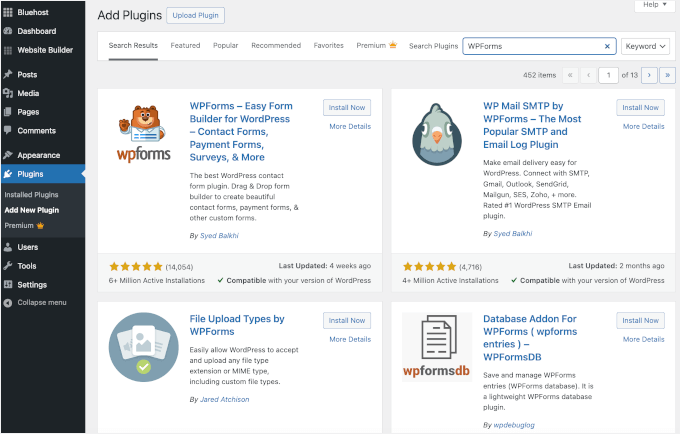
Poiché stavamo cercando WPForms, che è il miglior plugin per moduli di contatto per WordPress, faremo clic sul pulsante “Installa ora” accanto ad esso.
WordPress scaricherà e installerà il plugin per voi. Una volta terminata l’installazione, noterete che il pulsante “Installa ora” cambia in “Attiva”.
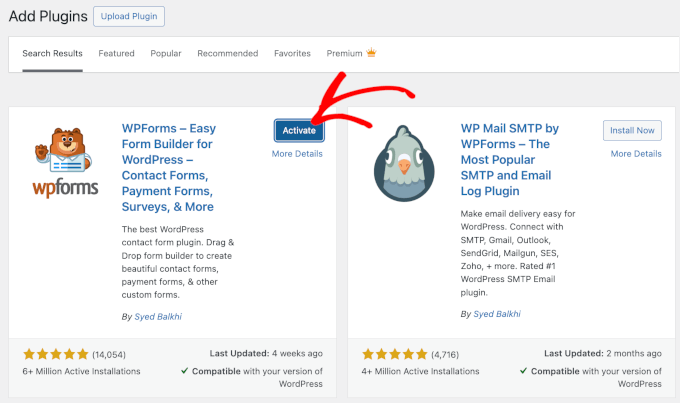
Si noti che un plugin di WordPress non funziona finché non lo si attiva. Quindi, fate clic sul pulsante “Attiva” per iniziare a utilizzare il plugin sul vostro sito web WordPress.
Tutto-in-uno! Avete installato con successo il vostro primo plugin per WordPress.
Il passo successivo consiste nel configurare le impostazioni del plugin. Poiché queste impostazioni variano per ogni plugin, non saranno oggetto della presente copertina.
Metodo 2: Installare un plugin utilizzando l’uploader dei plugin dell’amministrazione di WordPress
I plugin WordPress a pagamento non sono elencati nella directory dei plugin di WordPress e non possono essere installati con il primo metodo.
Per questo motivo, WordPress dispone del metodo uploader per installare questi plugin. In questa sezione vi mostreremo come installare i plugin di WordPress utilizzando l’opzione uploader nell’area di amministrazione.
Per prima cosa, è necessario scaricare il plugin dal luogo in cui è stato acquistato, che sarà un file zip. Una volta fatto, potete navigare su Plugin ” Aggiungi nuovo dall’area di amministrazione di WordPress.
Dopodiché, basta cliccare sul pulsante “Uploader Plugin” in alto nella pagina.

Questo mostrerà il modulo di uploader del plugin.
Qui si dovrà fare clic sul pulsante “Scegli file” e selezionare il file del plugin scaricato in precedenza sul computer.

Dopo aver selezionato il file, fate clic sul pulsante “Installa ora”.
WordPress caricherà il file del plugin dal computer e lo installerà per voi. Al termine dell’installazione, verrà visualizzato un messaggio di successo come questo.
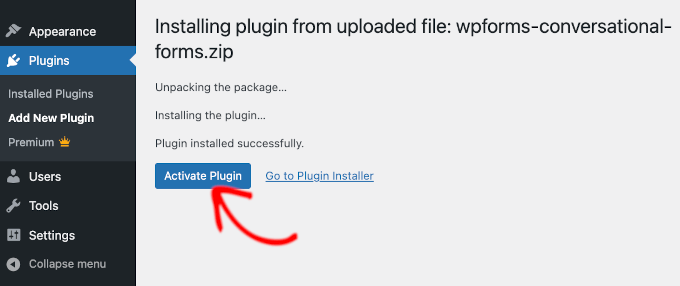
A questo punto, non resta che fare clic sul pulsante “Attiva plugin” per iniziare a usare il plugin.
Il passo successivo consiste nel configurare le impostazioni del plugin in base alle proprie esigenze. Anche in questo caso, poiché queste impostazioni variano per ogni plugin, non ne parleremo in questa pubblicazione.
Metodo 3: Installare manualmente un plugin di WordPress utilizzando l’FTP
In alcuni rari casi, il vostro fornitore di hosting WordPress potrebbe avere restrizioni sui file che limitano la possibilità di installare un plugin dall’area di amministrazione.
In questa situazione, la cosa migliore è installare il plugin manualmente tramite FTP. Tuttavia, il metodo del gestore FTP è l’opzione meno facile per i principianti.
Prima di iniziare, è necessario scaricare il file zip del plugin ed estrarlo sul computer.
L’estrazione del file zip del plugin crea una nuova cartella con lo stesso nome. È necessario installare manualmente il plugin di WordPress in questa cartella con un client FTP.
Ora, assicuratevi di avere accesso al vostro host attraverso il gestore FTP. Se non avete il nome utente e la password dell’FTP, contattate il vostro fornitore di hosting WordPress e chiedeteglieli.
Una volta preparata la cartella zip estratta e i dati di accesso FTP, è possibile aprire il client FTP sul computer.
La prima cosa da fare è collegarsi al proprio sito web utilizzando le credenziali di accesso FTP fornite dal proprio host. Una volta connessi, ci si può dirigere verso la cartella /wp-content/plugins/ del sito web.
È sufficiente caricare la cartella estratta dal file zip nella cartella /wp-content/plugins/ sul proprio server.
Per maggiori dettagli, consultate la nostra guida su come usare l’FTP per caricare i file su WordPress.
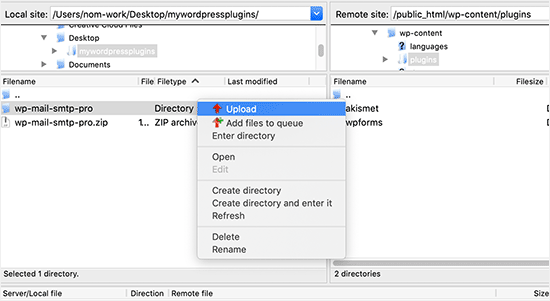
Dopo aver caricato i file, è necessario visitare l’area di amministrazione di WordPress e fare clic sulla voce di menu “Plugin”.
Si dovrebbe vedere che il plugin è stato installato con successo sulla pagina dei plugin. Per iniziare a utilizzare il plugin, fare clic sul link “Attiva” nella sua sezione.
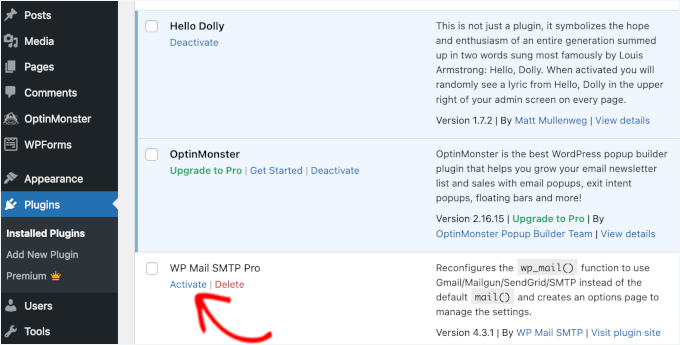
Dopo l’attivazione, potrebbe essere necessario configurare le impostazioni del plugin. I plugin di WordPress hanno impostazioni proprie, che cambiano da un plugin all’altro, quindi non le descriveremo qui.
FAQ sull’installazione dei plugin di WordPress
Come principianti, potreste avere alcune domande sull’installazione dei plugin di WordPress. Essendo il più grande sito di risorse per WordPress, ne abbiamo sentite molte.
In questa sezione risponderemo ad alcune delle domande frequenti sull’installazione dei plugin di WordPress.
1. Come posso trovare i migliori plugin di WordPress da installare sul mio sito web?
Solo nella directory dei plugin gratuiti di WordPress ci sono più di 59.000 plugin per WordPress e molti altri sono disponibili come plugin premium. Questo rende un po’ difficile trovare il plugin migliore per la caratteristica di cui si ha bisogno.
Abbiamo compilato un elenco di tutti i plugin WordPress essenziali di cui la maggior parte dei siti web WordPress ha bisogno.
Abbiamo anche un tutorial dettagliato su come scegliere il miglior plugin per WordPress che mostra cosa cercare quando si ricercano i plugin.
2. Qual è la differenza tra plugin attivati e installati?
WordPress consente di installare un plugin e di non utilizzarlo affatto. Per utilizzare un plugin sul proprio sito, è necessario attivarlo.
È possibile vedere i plugin attivati visitando la pagina “Plugin” nell’area di amministrazione di WordPress. I plugin sono in evidenza con uno sfondo blu.
Inoltre, si potrebbe vedere un’etichetta “Upgrade to Pro” o qualcosa di simile. Questo indica che c’è una versione premium del plugin che potreste voler controllare.
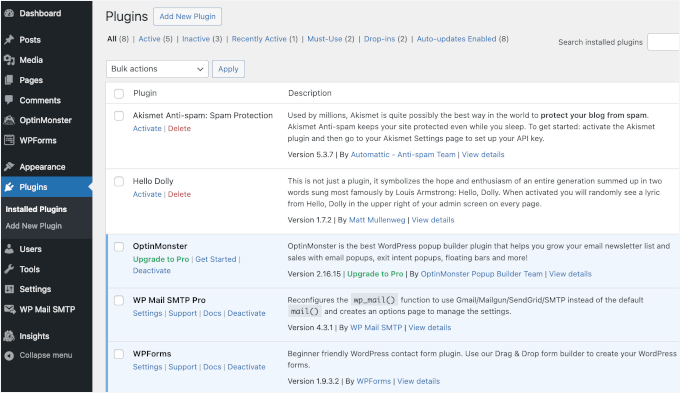
I plugin con sfondo bianco sono stati attivati sul sito web, ma non sono attivi.
3. Devo eliminare i plugin inattivi?
Se non utilizzate un plugin, vi consigliamo di eliminarlo dal vostro sito web. Per saperne di più su questo argomento, potete leggere il nostro articolo sul perché eliminare i plugin inattivi in WordPress.
4. Quanti plugin posso installare in WordPress?
Potete installare tutti i plugin di WordPress di cui avete bisogno. Non è il numero di plugin a influire sulla velocità del sito web, ma la loro qualità. Per ulteriori informazioni, consultate gratuitamente il nostro articolo su quanti plugin WordPress dovreste installare.
5. Come si disinstalla un plugin di WordPress?
È possibile disinstallare un plugin di WordPress visitando la pagina “Plugin” nell’area di amministrazione di WordPress.
Se il plugin che si desidera rimuovere è attualmente attivato, è necessario innanzitutto disattivarlo. Dopodiché, è sufficiente fare clic sul pulsante “Elimina” per rimuoverlo dal sito web.
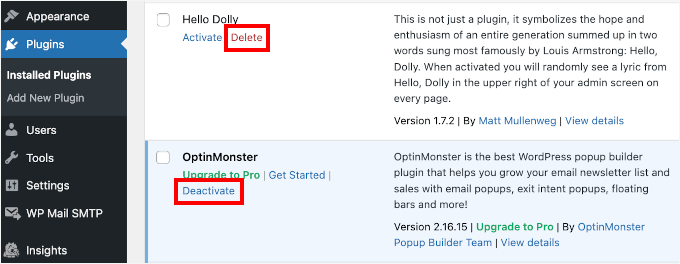
Per istruzioni più dettagliate, potete consultare la nostra guida su come disinstallare correttamente un plugin di WordPress.
6. È sicuro utilizzare un plugin obsoleto?
L’uso di plugin obsoleti può esporre il sito web a vulnerabilità di sicurezza, problemi di compatibilità e di prestazioni. È essenziale tenere aggiornati tutti i plugin per mantenere un sito sicuro ed efficiente.
Per maggiori dettagli, consultate la nostra guida sulla sicurezza dell’uso di plugin WordPress obsoleti.
Video tutorial – Come installare un plugin di WordPress
Per semplificare le cose, abbiamo creato un video tutorial su come installare un plugin di WordPress, che potete vedere qui sotto.
Speriamo che questo vi abbia aiutato a imparare a installare i plugin di WordPress. Potreste anche voler consultare la nostra guida su quali plugin WordPress rallentano il vostro sito e la nostra scelta di esperti dei migliori plugin WordPress divertenti che vi state perdendo.
Se questo articolo vi è piaciuto, iscrivetevi al nostro canale YouTube per le esercitazioni video su WordPress. Potete trovarci anche su Twitter e Facebook.





Jiří Vaněk
WordPress plugins are a great thing, but I would totally disagree with the statement in the FAQ article that you can install as many plugins as you need. You are minimally limited by the memory limit, which is set on the hosting and which will eventually run out. I think that a reasonable solution is up to 20 plugins. Then the amount will start to show on the speed of the website. A combination of plugin and snippet is good. If not everything can be solved immediately with a plugin, and there is a snippet for many problems.
WPBeginner Support
It heavily depends on the plugin for how much they would affect a site, we would recommend taking a look at our article below:
https://www.wpbeginner.com/opinion/how-many-wordpress-plugins-should-you-install-on-your-site/
Admin
Moinuddin Waheed
Most often I use the first method by going through the plugin options and searching in the WordPress repository.
it does make a lot of sense in terms of knowing that the repository is always safe to use.
I have used upload methods as well mostly for premium plugins as they come directly from plugins own websites.
Much appreciated the efforts of wpbeginner to make even the simple things more simple.
Ahmed Omar
A beginner-friendly, step-by-step guide on installing WordPress plugins.
Also, the video make it more easy and understandable.
Thanks for making the plugin installation journey smooth
WPBeginner Support
Glad you found our content helpful
Admin
Lara Carter
Thank you, this explained so well and clearly on how to install and start a plug in. Thank you for this resource.
WPBeginner Support
You’re welcome, glad our guide was helpful!
Admin
Carlo
I can’t see the Plugin section in the left column in the dashboard.
I’ve wordpress 4.8.14. Is this the problem?
WPBeginner Support
You would want to take a look at the recommendations for troubleshooting in our article below:
https://www.wpbeginner.com/plugins/why-cant-i-add-or-install-plugins-in-wordpress/
Admin
Barbara
Cant install any plugin. I receive the note instead: Installation failed: Download failed. Destination directory for file streaming does not exist or is not writable.
WPBeginner Support
For that issue, you would want to go through the recommendations in our article below:
https://www.wpbeginner.com/beginners-guide/how-to-fix-file-and-folder-permissions-error-in-wordpress/
Admin
Dadi
it seems you have to pay for Business subscription, to use your advice?
WPBeginner Support
Our tutorials are for WordPress.org sites, you would want to take a look at our comparison article here: https://www.wpbeginner.com/beginners-guide/self-hosted-wordpress-org-vs-free-wordpress-com-infograph/
Admin
Hanghua Jin
i just followed your tutorial step by step but wasn’t able to add a new plugin.
there is a max execution time exceed error.
i tried to increase that value from 30 to 180 but still couldn’t solve the problem.
Please help me out.
Thanks.
WPBeginner Support
It sounds like you are either installing a massive plugin or there may be an issue with your hosting, we would recommend reaching out to your hosting provider to ensure there is no error from their end.
Admin
Peggy
This is out of date.
WPBeginner Support
The methods in this article are still correct. If you are unable to install plugins you are likely on WordPress.com: https://www.wpbeginner.com/beginners-guide/self-hosted-wordpress-org-vs-free-wordpress-com-infograph/
Admin
Shravan
Hi,
For some reason any plugin I am trying to upload are not uploading fully. They get stuck at 58% or 74%. The same case with themes as well. How do I resolve this?
WPBeginner Support
You may want to check with your hosting provider to ensure there are no errors on their end, but you would want to start troubleshooting using our guide here: https://www.wpbeginner.com/beginners-guide/beginners-guide-to-troubleshooting-wordpress-errors-step-by-step/
Admin
Karen Diebolt
This article doesn’t help because I have to have a paid plan to get the plugin. Is there any help for those of us with a free blog site from WordPress?
WPBeginner Support
Our articles are for WordPress.org sites, you may want to take a look at our article here: https://www.wpbeginner.com/beginners-guide/self-hosted-wordpress-org-vs-free-wordpress-com-infograph/
Admin
Ann
Thank you for all your tutorials. I have learned a lot, & they’ve been instrumental to me getting my WordPress website up and going. I have a “credits” page on my site & have added you to it.
WPBeginner Support
Thank you, glad our tutorials have helped you set up your site
Admin
Jeff
Thank you for sharing this article for beginners, I remember how anxious I was when I first started my WordPress website years ago installing plugins. I also shared this on my Facebook page for others to take advantage of, I thank you again for providing this article for beginners.
Jeff
WPBeginner Support
Thanks for sharing our article, glad you found it helpful
Admin
Offiong
Please help me out. I have a new site but after installing and activating plugin i cant edit my header and footer. Please i need your help on how to edit the header and footer.
WPBeginner Support
You can use the plugin in our article here to add code to your header: https://www.wpbeginner.com/plugins/how-to-add-header-and-footer-code-in-wordpress/
Admin
Sharron Wilkie
I have the WooCommerce plugin on my online store. I have a plugins menu but it is YITH plugins and there is no other plugins menu. I want to install Partial.ly but cannot access a normal plugins menu
Ravi
can i add captcha to “visual form builder” plugin
Julie
I just purchased a personal site to build a portfolio and read your suggestions for the best builders (Elementor, Beaver, etc.) Unless I upgrade to business subscription for $299 I can’t use any of them, is that correct? No plugins for anything less than business plan?
WPBeginner Support
Hi Julie,
You are probably using WordPress.com. Please see our guide on the difference between self hosted WordPress.org vs free WordPress.com blog.
Admin
Iman
Is the All in One SEO Plugin free?
Erica
I am using WordPress.org (as confirmed by the WordPress logo in the upper left of my Dashboard), but the plugin menu is still not there. Could it be that my hosting company has a multi-tenant version that hides certain features from me?
WPBeginner Support
Hi Erica,
Please contact your WordPress hosting provider. It is likely that the user account you are using doesn’t have administrator privileges.
Admin
tom
Hello, I bought a woocommerce site for real estate.
I have properties for rental but also for sale, so I want to remove the button -book- not on my pages for sale. How can I do this? Thanks in advance
Tom Gunterman
No instructions on how to put it on a page or any particular place.
WPBeginner Support
Hi Tom,
WordPress has more than 50,000+ free plugins. Each one of them does different things. Depending on the plugin you are trying to install you will find instructions on how to use it on the plugins website.
Admin
rose
Hi. I’m uploading a plugin like in the second example…. but which file do I upload? The maps one I have purchased is a folder with all the files inside i.e. documentation – I don’t know which bit to upload! Please help
WPBeginner Support
Hi Rose,
When you purchase a WordPress theme you get it in a zip file. You don’t need to unzip that file and upload it.
You try again by downloading the plugin again.
Alternately, you can upload the plugin folder to your WordPress website manually using FTP. You will need to upload the folder to /wp-content/plugins/ folder.
Admin
Digember
Thanks for the guide, very helpful.
Upload via WordPress directory gives error to me, so I used the FTP method to upload a downloaded plugin and it worked.
Jake Sullivan
I am trying to upload a plugin onto my site. I have followed it up to the point where you click “Upload Plugin” on the Add New section of the plugin page. However, whenever I click the button nothing happens at all.
Niels Tang Graverholt
Thanks for a great page
BUT: When I have installed and activated, what do I do then to use the plugin??
WPBeginner Support
Hi Niels,
It actually depends on the plugin you are using. Some plugins add a new page where you can configure plugin settings. This page is typically located under Settings menu in your WordPress admin bar. Other plugins may place it under other menu items in admin area. Check the plugin’s details page for instructions.
Admin
Rizwan
You guys are the best! Your style of teaching is simply amazing! Please make more videos on WP.
WPBeginner Support
Hi Rizwan,
Thank you for kind words. You may also want to subscribe to our YouTube Channel for WordPress video tutorials.
Admin
Ruby Moseley
I installed and activated Email Subscribers. I filled in the contact/subscribers list. I posted a blog…but no mail was sent out? what am I leaving out?
Sidhant
I installed a plugin manually and activated it. I can not see plugin page, where it is?
Martyna
Hello,
I would love some assistance with a plugin please. I have uploadd a new theme to my site with all of the required plugins, all of which have successfuly installed, but one (Revolution Slider).
I am getting the following message:
Unpacking the package…
Installing the plugin…
Destination folder already exists…./public_html/wp-content/plugins/revslider/
Plugin install failed.
I have gone into my file manager and can see that there is already a folder with the required plugin installed, however when I try to access the plugin from the WP dashboard, it still says it’s not been installed (and I can’t find it in inactive either).
If anyone has any advice, I’d be super grateful! Thanks!
WPBeginner Support
Hi Martyna,
You’ll need to delete the plugin folder from your website using the File Manager. After that you’ll be able to upload and install the plugin again.
Admin
Deborah
Hi
How do I install a plugin in localhost?
I’ve tried adding it manually in : xampp/htdocs/mywebsite/wp-content/plugins
but when I got back to the site plugins area its still not there. I’ve cleared cache just in case there was a bit of a lag but still nothing.
I used this process to add a new theme and it worked fine.
Is there something else I should be doing?
Thanks
WPBeginner Support
Hey Deborah,
May be the plugin you are trying to add has incorrect plugin header which could stop WordPress from showing it as a plugin. Try adding some other plugin, to make sure this isn’t the case.
Admin
Lisa
I just want to say that I am 52 and pretty much computer illiterate and I was just able to install a plug in from this. So so easy!!!
Dicognito
HI, I am receiving following error when i try to test contact for i add: “site is currently unable to handle this request.
HTTP ERROR 500” . I checked e mail address and it is ok , so could you suggest how to solve
Thank you !
shakeel khan
hi,i how to use urdu in word press? please help me
WPBeginner Support
Hey Shakeel,
WordPress is available in many languages and can be used in almost any language. Please see our guide on how to install WordPress in other languages for more details.
Admin
Jake
Hello,
After successfully installing and configuring the header and footer plug in, I was wondering how I can go back and change what appeara in the header after i saved and exited the plug in? Can’t find a way to do this
Brock
Hello, thanks for the great info. I’ve purchased Yoast premium, downloaded it, but then when i try to upload to my site, its has broken the download into a bunch of individual folders. I’m certain i probably need all of them, but it will only let me choose one?
So how should i proceed?
WPBeginner Support
Hi Brock,
Premium plugins come as a zip file. After downloading it to your computer, you don’t need to unzip or open that file. If you do that, then you will see individual folders packed inside the plugin.
If for some reason you cannot locate the plugin’s zip file, then you can try uploading it using FTP.
Admin
Nia
I DID IT!!! I manually uploaded a plugin for the very first time and I DID IT. The video was excellent! Thank you!
WPBeginner Support
Hey Nia,
Glad you found it helpful Don’t forget to subscribe to our YouTube Channel for WordPress video tutorials.
Don’t forget to subscribe to our YouTube Channel for WordPress video tutorials.
Admin
Gelu Nastac
Hi,
I have installed your plugin “insert-headers-and-footers”, and this broken my website (don’t load).
This get back the error:
Fatal error: Can’t use function return value in write context in /home2/gnastac/public_html/topbusinessgrowth.com/wp-content/plugins/insert-headers-and-footers/ihaf.php on line 102
Could you help me to fix it?
WPBeginner Support
Hi Gelu Nastac,
First you will need to deactivate the plugin. If you are unable to access the WordPress admin area, then see our guide on how to deactivate plugins when not able to access admin area.
After that you will need to install the updated version of the plugin. Let us know if this worked.
Admin
Gelu Nastac
It works
Thank you
sarina
what could be the reason for the add new button for the new plugin istall area showing this message “unexpected error occurred. Something may be wrong with WordPress.org or this server’s configuration.
Keith Williams
Thanks! Your website has helped this newbie and I just wanted you to know that you are appreciated. This is a long way from how I learned to build a website back in the early 2k’s. You’ve made my life better knowing there is a place to find information that doesn’t talk down to me but shows me in plain, step-by-step, English.
WPBeginner Support
Hi Keith,
Thanks for the kind words We really appreciate your support and feedback.
We really appreciate your support and feedback.
Admin
Sneha
Thanking You Sir,
It’s very helpful for me…
Apata
Hello,
I want to create my site through my android tab, but please is there any mobile Ftp to use for uploading files. And is it possible to create site through android tab?
Thanks
WPBeginner Support
Hi Apata,
Yes, you can do it using a tab. However, it will be a little difficult and you may not be able to do certain things. Some plugins and themes may be difficult to setup.
Admin
ABHILASHA SHARMA
What if the plugin failed to install? I actually tried to install the contact form 7 plugin but it didn’t worked.
Rick rommers
Did you activate the plugin after you hit the install button
mourine
hello i have installed a questionnaire plugin in a word press website that was developed by someone else, and i don’t know how to view them from the front end? am not well conversant with word press… need help
Justin Lanouette
verry helpfull thank you
Keith
I would like to ask for help on plugins. I’m new to this area and I’m currently taking an online course. However, I haven’t gotten an answer from them yet.
I’m trying to activate/add my first plugin. I understand a plugin can be 1 file. In my case it’s a php file and its contents is just comments at this point.
When I go to plugins in my admin site I dont see the file. so I’ve tried using the ‘add new’ link and I proceed to upload the file both as a singe file and as a zip file and here are the errors I get:
Unpacking the package…
Installing the plugin…
The package could not be installed. No valid plugins were found.
Plugin install failed.
OR i get this error:
Unpacking the package…
The package could not be installed. PCLZIP_ERR_BAD_FORMAT (-10) : Unable to find End of Central Dir Record signature
I’ve installed XAMPP and WordPress on my local host
Why am i getting these errors and how do I correct it?
How do I add my plugins that I develop myself to my site? I’m using my localhost with XAMPP to do testing
Valerie
Can you still install plugins on a template/theme you have already downloaded?
Tess
Hiya,
I also cannot see the plug-in menu on my dashboard. I’ve recently moved from wordpress.com to .net (which, I’ve been told, is essentially the same as .org, right?) How do I fix this? My site has not been hacked or anything.
Thank you.
WPBeginner Support
If you cannot see the plugins menu, then most probably your site is still redirecting you to the WordPress.com dashboard. It is also possible that your site is still hosted with WordPress.com and you just added a domain name to your existing WordPress.com blog.
Admin
Rajat insa
Hi,
i downloaded few slider plugins and activated.
.where i place the shortcode ?.Thereby i can see the plugin in page div.
Please help
Randall
Hi – I followed your tutorial on how to dump wordpress.com for wordpress.org.
I hosted my site on bluehost.com and downloaded wordpress on bluest (per another one of your tutorials… Thanks!)
But now i am logging into wordpress as an admin through the bluehost cPanel and still no plugging tab showing on my dashboard… any ideas what I could have done wrong?
John
I do NOT have a “plugins” menu item between Appearance and Users! Why not?
?
John
PS So how can and WHERE do *I* install any WP plugins?
WPBeginner Support
You are probably using WordPress.com. Please see our guide on the difference between self hosted WordPress.org vs free WordPress.com blog.
Admin