Caricare file PDF sul proprio sito WordPress può essere molto utile. WordPress consente di caricare i PDF e di renderli facilmente scaricabili.
Abbiamo utilizzato i download in PDF in molti modi diversi, tra cui per far crescere la nostra mailing list e vendere download digitali in un’area riservata ai membri. I PDF offrono un modo versatile per condividere i contenuti e coinvolgere i visitatori.
Questo tutorial vi mostrerà come caricare file PDF sul vostro sito WordPress. Parleremo anche di come utilizzare i PDF per far crescere la vostra mailing list, accettare contenuti generati dagli utenti o creare un’area riservata ai membri.
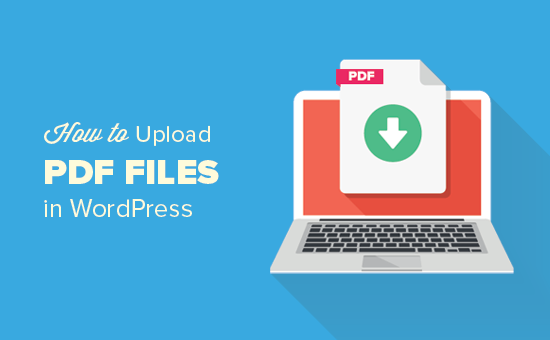
Perché caricare file PDF in WordPress?
I PDF sono uno dei formati di file più diffusi e il loro caricamento sul vostro sito web WordPress presenta molti vantaggi.
Abbiamo usato con successo i PDF come lead magnet per far crescere gli iscritti alle email sui nostri siti web, incluso WPBeginner (Caso di studio: Vedi i metodi provati e testati che usiamo su WPBeginner per far crescere la nostra mailing list).
L’uploader di file PDF può anche aumentare l’engagement degli utenti. Consentire ai visitatori di scaricare i PDF e completare le azioni può aiutare a ridurre un’elevata frequenza di rimbalzo.
Non è necessario creare nuovi contenuti. Potete riutilizzare i contenuti long-form esistenti o combinare diversi articoli in un unico modulo per ottenere un download estremamente utile. Questa strategia fa sì che gli utenti rimangano più a lungo sul vostro sito e incoraggia l’interazione con i vostri contenuti.
I file PDF sono ottimi anche per offrire contenuti premium esclusivi per i membri. Potete usarli come parte del vostro corso online o del vostro sito per fornire un valore aggiunto ai vostri abbonati paganti.
Vediamo ora come caricare file PDF in WordPress.
Come caricare file PDF in WordPress
Se si desidera caricare un file PDF e condividerlo con tutti gli utenti del sito, questo è il metodo più semplice perché funziona senza installare alcun plugin.
Il caricamento di file PDF in WordPress è simile al caricamento di immagini e altri file multimediali sul vostro sito web WordPress.
Per iniziare, è necessario accedere all’area di amministrazione di WordPress e poi andare su Media. Dopodiché, fare clic sul pulsante “Aggiungi nuovo”.
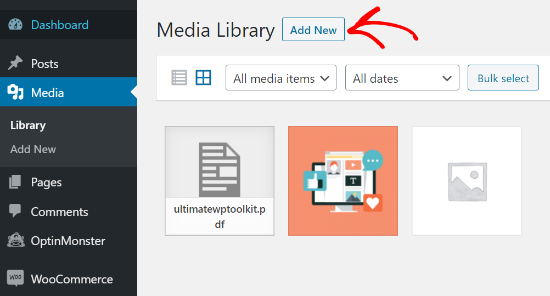
È sufficiente trascinare e rilasciare il file PDF in WordPress.
In alternativa, è possibile fare clic sul pulsante “Seleziona file” per caricare i file.
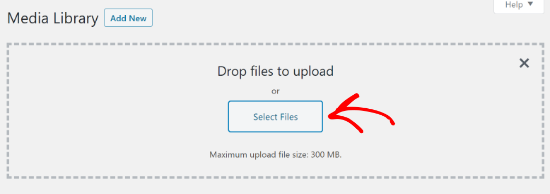
Successivamente, il file PDF verrà caricato sul vostro blog WordPress.
Come aggiungere un file PDF a un post o a una pagina in WordPress
Una volta caricato il file PDF, la cosa successiva da fare è aggiungerlo ai post o alle pagine.
WordPress consente di incorporare facilmente i file PDF o di mostrarli come link che gli utenti possono cliccare per scaricare i file.
Per iniziare, è necessario modificare il post o la pagina in cui si desidera aggiungere il file PDF.
Nella schermata di modifica del post, è necessario fare clic sul pulsante “+” per aggiungere un blocco e quindi aggiungere il blocco File all’area del contenuto.
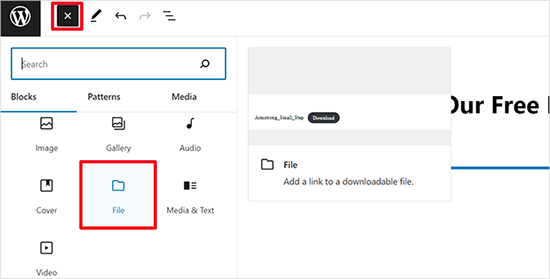
Quindi, fare clic sull’opzione “Libreria multimediale”.
Si aprirà una finestra a comparsa in cui è possibile selezionare il file PDF da aggiungere al post o alla pagina.
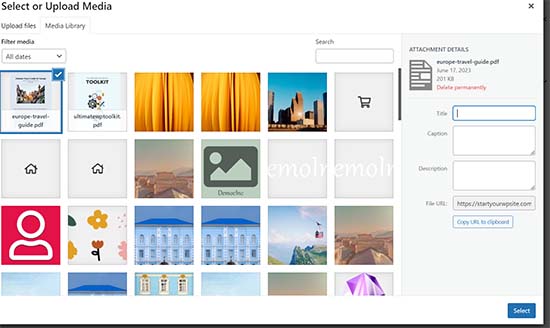
Fare clic su “Seleziona” per continuare.
WordPress ora incorporerà automaticamente il file PDF nel post o nella pagina. Nell’editor verrà visualizzata anche un’anteprima live del PDF incorporato.
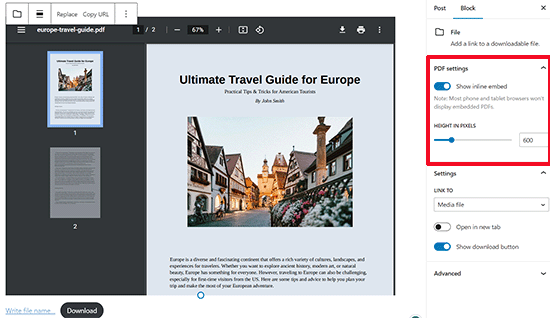
Se si desidera mostrare solo il download invece dell’intero PDF incorporato, è possibile disattivare la levetta accanto all’opzione “Mostra incorporazione in linea” nelle impostazioni del blocco.
Una volta soddisfatti delle modifiche, visualizzare l’anteprima del file PDF caricato e quindi pubblicarlo.
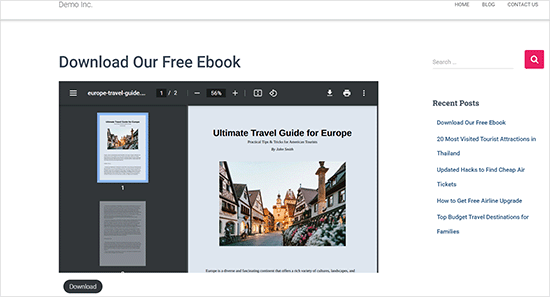
Questo è il modo più semplice e veloce per mostrare i file PDF caricati su un sito WordPress.
Tuttavia, se volete visualizzare i documenti PDF con più opzioni e migliori visualizzatori di PDF, allora avrete bisogno di un plugin WordPress PDF.
Si consiglia di utilizzare il plugin PDF Embedder, che consente di incorporare facilmente file PDF mobile-friendly in WordPress.
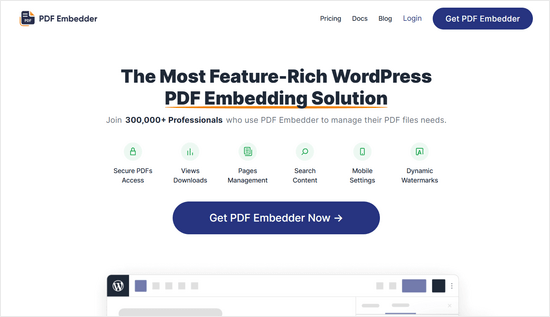
Il visualizzatore di PDF è dotato di una barra degli strumenti che consente agli utenti di ingrandire, navigare verso pagine specifiche, inserire la modalità a schermo intero, scaricare PDF e altro ancora.
Esiste anche una versione gratuita di PDF Embedder con cui è possibile iniziare.
Per maggiori informazioni, seguite la nostra guida dettagliata su come incorporare PDF, fogli di calcolo e altro nei post di WordPress.
Suggerimenti professionali per ottenere il massimo dai caricati in PDF
Dopo aver caricato un file PDF, si possono fare molte altre cose.
Ecco alcuni consigli professionali su come utilizzare i PDF caricati per far crescere la vostra lista di e-mail, misurare il numero di download, consentire agli utenti di caricare file PDF o addirittura vendere PDF scaricati come contenuti premium.
1. Offrire aggiornamenti di contenuto per costruire la vostra lista e-mail
Uno dei modi più rapidi per far crescere la vostra lista di e-mail è offrire aggiornamenti di contenuto ai visitatori del sito web.
Gli aggiornamenti dei contenuti sono contenuti bonus che gli utenti possono scaricare in cambio del loro indirizzo e-mail. Potete trasformare i post del vostro blog in file PDF e consentire agli utenti di scaricarli quando si iscrivono alla lista e-mail.
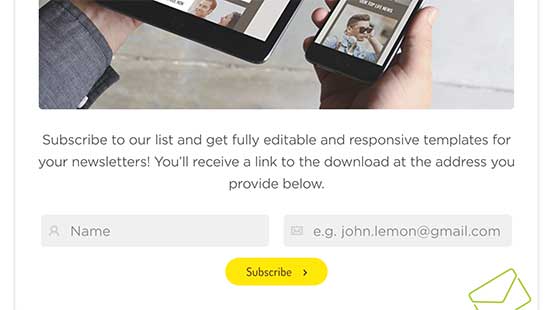
Il modo più semplice per aggiungere aggiornamenti ai contenuti in WordPress è con OptinMonster.
È il miglior plugin per la lead generation che consente di creare bellissimi moduli opt-in come popup, moduli di iscrizione nei contenuti, barre fluttuanti, caselle di scorrimento, ecc.
Utilizzando il loro costruttore drag-and-drop e diversi modelli precostituiti, è possibile creare e mostrare un’opzione di aggiornamento dei contenuti in pochi clic.
Ecco un esempio dei risultati dell’aggiornamento dei contenuti di uno dei nostri siti web:
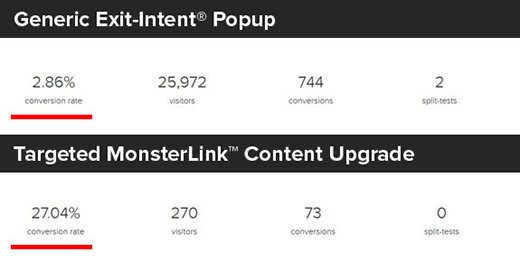
Il blog di OptinMonster contiene altre idee per l’aggiornamento dei contenuti che potete utilizzare per ottenere più iscritti alle e-mail.
2. Misurare le statistiche di download dei PDF in WordPress
Quando si iniziano a offrire diversi file PDF per il download, è importante scoprire quali file funzionano bene e quali no.
Per misurare i download di file PDF in WordPress, potete utilizzare MonsterInsights. È il miglior plugin di Google Analytics per WordPress, utilizzato da oltre 3 milioni di siti web.
Una volta abilitato, tiene automaticamente traccia dei download di file sul vostro sito.
Il rapporto MonsterInsights Top Download Links vi aiuta a vedere quali file PDF vengono scaricati maggiormente. È possibile utilizzare queste informazioni per creare altri documenti PDF su argomenti simili.

3. Consentire agli utenti di caricare file PDF
Potete caricare voi stessi i file PDF in WordPress o consentire agli utenti di inviare file PDF al vostro sito senza concedere loro l’accesso come amministratori.
A tal fine, è necessario creare un modulo per l’uploader dei file. Vi consigliamo di utilizzare WPForms, il miglior plugin per moduli di contatto di WordPress utilizzato da oltre 6 milioni di siti web.
Una volta attivato, è sufficiente creare un modulo per il caricamento dei file utilizzando WPForms e consentire agli utenti di inviare documenti PDF.
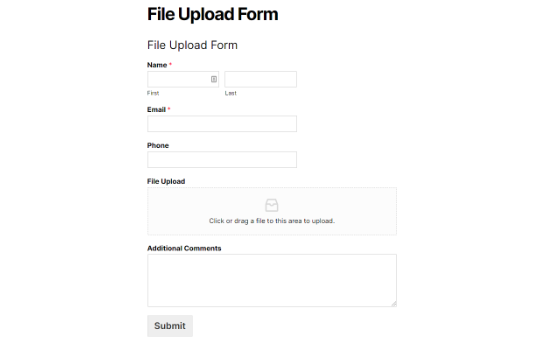
4. Creazione di documenti PDF riservati ai soci
Se volete vendere PDF come download digitali o caricare contenuti PDF premium in un’area riservata ai membri, potete farlo in WordPress utilizzando un plugin per i membri.
Vi consigliamo di utilizzare MemberPress, la principale piattaforma di iscrizione che vi permette di creare corsi, aggiungere contenuti riservati ai soci e molto altro.
Abbiamo creato una guida completa, passo dopo passo, su come creare un sito associativo in WordPress.
Video tutorial
Se non vi piace seguire le istruzioni scritte, potete guardare il nostro video tutorial su come caricare file PDF in WordPress:
Speriamo che questo articolo vi abbia aiutato a capire come caricare file PDF sul vostro sito WordPress. Potreste anche voler consultare la nostra guida su come creare una newsletter via email o su come guadagnare con WordPress.
Se questo articolo vi è piaciuto, iscrivetevi al nostro canale YouTube per le esercitazioni video su WordPress. Potete trovarci anche su Twitter e Facebook.





Jeanne
Hello!
When I upload an interactive pdf file to the Media Library, the area of the document that has the clickable links is totally blacked out. It looks fine and the links work when I open it from my computer. Any idea why this is happening?
Thank you,
Jeanne
WPBeginner Support
There are some possible reasons for this, for a starting point we would recommend trying the plugin from our article below:
https://www.wpbeginner.com/plugins/how-to-add-a-pdf-viewer-in-wordpress/
Admin
Neil Jones
Excellent work! It works. many others are out of date and ask you to add useless plug-ins. Thank you for saving an afternoon’s work!
WPBeginner Support
Glad our guide was able to help!
Admin
Harriet
Thanks for the article! Is there a limit on how many pdfs can be uploaded on certain plans? (i.e no more than 5000 pdfs, no more than 1000MB in total, etc.)
WPBeginner Support
While there is a limit, it would depend on your hosting and how quickly a file of that size would load for your visitors.
Admin
Harriet
Thank you for letting me know! Would it be possible to get more information on that limit so I can make an informed decision about adopting WordPress or not? Ideally I would like to know if it would be feasible to host 2000+ documents of approx 200KB-1MB each.
WPBeginner Support
As there are many different hosting providers and plans, you would need to reach out to the host you are looking to use and they can let you know their specifications.
Karen Tankersley
When I upload the pdf into the media library and then place it in the post, it puts not only the name and download button but the entire PDF is shown above the link. How can I not have the actual document show and only have the link show? I don’t see any way to eliminate the document from being shown. Am I missing something?
WPBeginner Support
It sounds like the PDF is being embedded. You should be able to add the URL as a link to text or use a button following our guide below for preventing the embed.
https://www.wpbeginner.com/plugins/how-to-add-buttons-in-wordpress-without-using-shortcodes/
Admin
Karen Tankersley
Yes, that is exactly what was happening. Thanks for the informative video. I was able to create a button for the download with the info on the video.
WPBeginner Support
Glad it was helpful!
Gin
Hi,
I’m trying to figure out why once I deleted a PDF file from my media library in WordPress, the URL link to the PDF is still working and showing the document. Once I delete the PDF shouldn’t that URL no longer be accessible?
WPBeginner Support
That would delete the file from your site, you would want to ensure you clear the caching on your site to ensure you’re not seeing the cached version of the file.
Admin
Sam Onuegbu
Thank you for this tutorial.
I’d like to know if hosting PDFs on my WordPress site will slow the site speed in anyway?
WPBeginner Support
Only if you start to run low on your hosting provider’s storage space for your site.
Admin
Anjana
Hi…I am trying to upload a pdf file size as small as just 3.5mb, but it’s unable to upload on my WordPress website. I also tried uploading it through internet explorer but it won’t work. Also, I tried by changing the file location on my pc. Please suggest how to upload the file.
WPBeginner Support
For changing the maximum upload size, you would want to follow our guide below:
https://www.wpbeginner.com/wp-tutorials/how-to-increase-the-maximum-file-upload-size-in-wordpress/
Admin
Sheila Goldberg
I am trying to upload a PDF to my Word Press site but it says it’s too large to preview. It’s about 750mb. Is there some way for me to get the PDF on my website?
WPBeginner Support
For a file that large, if you are unable to reduce the file size, we would recommend having the file on a third-party service like Google Drive or Dropbox and embedding a download link on your site.
Admin
Gabor Szendrei
Hello,
I am trying to find download count for a PDF I uploaded to a blog post.
I did not install any plugin to track downloads – I guess I just assumed that this would be easier to figure out.
Godaddy hosts the site and they want to charge me $50 to investigate.
Google searches keep taking me to plugins I could download, but none seem to be able to retroactively tabulate downloads.
Any help would be much appreciated!
Thank you,
Gabor
WPBeginner Support
We do not have a recommended method for retroactively counting downloads at the moment.
Admin
rahul sharma
hi,
the WordPress plugin “Google Doc Embedder” is retired (only the gview shortcode is still working ).
please suggest a few more plugins to make it more easy and secure in terms of upload or download.
thanks
Glenda
We use WordPress for our blog. The blog is maintained by one individual but the posts are written by numerous other people and emailed to the person in charge of maintaining the blog. Our posts are written with images placed in specific areas within the text, some have frames, and some have citations with the image. They are written using Word with images inserted into the appropriate place within the text.
The problem is that the person maintaining the blog says she has to Copy&Paste the text and go back and add the images manually since there are only blank spots where the images should be. This causes issues with the posted blog not being the same as the written blog, since there is an issue with sizing, the framing, and citation placement for the image.
It has been suggested that we convert the word doc to a .pdf file and post it, but I don’t see anything on the WordPress site that tells me the document will appear in the blog in the same layout as the original (images in exact location, same size, framing, and citations in place). Or if we would still need to load the images separately.
Also, if there is a way to upload the Word doc as written into WordPress without the image issues PLEASE let me know what that would be.
Please help,
WPBeginner Support
Hi Glenda,
Unfortunately, there is no reliable way to do that. You can add users to your WordPress blog and assign them Contributor user role. Contributors can add new post and edit their own posts but they cannot publish them. They will be able to write inside WordPress admin area and save their work.
The person responsible of maintaining the blog can review their articles and publish them.
Admin
Maureen
I started a blog recently and this site has proved to be very useful. But I have a question regarding file uploads. What if the file I want for download is not just pdf but like psds and other files. Can I do that too? Or will I need to register to another file hosting provider if I have too many to upload? Because that will eat a lot of space. What is your suggestion on that?
Leighann
Thank you so much–this tutorial was an answer to prayers, seriously!
Rosana
Hello!
I am trying to upload a pdf into a post using the fist method.
So far so good, everything works like it should but the pdf title has special characters and the link created by wordpress looks normal inside post editor. But when published it shows some errors like extra spaces between characters.
If I copy and past the link into a plain text editor I can see some erros and if I delete the special characters inside post editor and type again it works fine.
That would solve the problem but I will be inserting some files and I wish I could rely on something else than typing every special character by myself.
In the past wordpress had problems dealing with text pasted from word. Is it the case?
Can you help me, please?
Mariam
I would like to learn how to use wordpress and want to install it on my personal computer. Is this possible
…and. What is wamp…do i need this too?
I have windows 10 are they compatible?
WPBeginner Support
Hi Mariam,
Please see our guide on how to install WordPress on your Windows computer.
Admin