Imparare WordPress è un passo entusiasmante verso la costruzione del proprio sito web, ma all’inizio può sembrare opprimente. Con oltre 16 anni di esperienza nell’aiutare i principianti, sappiamo quanto sia facile rimanere bloccati di fronte a tante funzioni e strumenti, chiedendosi da dove cominciare.
La buona notizia è che imparare WordPress non deve costare una fortuna o richiedere mesi. Potete iniziare gratuitamente con le nozioni di base e costruire gradualmente le vostre competenze secondo i vostri ritmi.
Tuttavia, immergersi nel sito senza alcuna guida può portare alla confusione. Dalla comprensione della dashboard alla scelta dei temi e dei plugin, potreste perdere ore a capire come funziona da soli.
In questa guida vi spiegheremo tutto passo dopo passo. Alla fine, vi sentirete sicuri di navigare in WordPress e pronti a creare il vostro primo sito web.

Perché imparare WordPress?
WordPress è il sistema di gestione dei contenuti open-source più diffuso al mondo. In termini più semplici, un sistema di gestione dei contenuti o CMS è una piattaforma che consente di creare quasi ogni tipo di sito web, da un blog personale a un complesso negozio di e-commerce.
Ad oggi, WordPress alimenta più del 43% di tutti i siti su Internet, e questo numero continua a crescere. Milioni di persone usano WordPress per condividere idee, connettersi con gli altri e persino fare soldi online.
Ciò che rende grande WordPress è la sua flessibilità e facilità d’uso.
Lepiccole imprese possono creare siti web a prezzi accessibili, mentre i blogger possono iniziare a scrivere e pubblicare senza bisogno di competenze tecniche.
WordPress è apprezzato anche da grandi organizzazioni, come università e siti di notizie, perché è in grado di gestire siti web complessi e di grandi dimensioni.
Se volete vendere prodotti, WordPress vi copre con WooCommerce, lo strumento più diffuso per gestire un negozio online. Con questo strumento, potete iniziare a vendere articoli fisici o download digitali, il tutto senza dover imparare il codice.
Oltre alle opportunità economiche, WordPress consente alle persone di condividere le proprie storie e idee, di costruire comunità e di fare cose straordinarie.
Inoltre, sono disponibili migliaia di plugin e temi per aiutarvi a personalizzare lo stile e le esigenze del vostro sito. Sia che stiate costruendo un portfolio o lanciando un blog, WordPress rende facile dare vita alle vostre idee.
Di cosa ho bisogno per imparare WordPress?
Imparare WordPress è facile, purché siate disposti a dedicare qualche ora al giorno per una settimana. Inoltre, è sufficiente avere competenze di ricerca di base, come saper usare i motori di ricerca come Google e la capacità di seguire le istruzioni.
Non è necessario conoscere l’HTML o altri linguaggi di programmazione per creare un sito web. Anche se il loro apprendimento può essere utile in futuro, non sono necessari per creare il vostro primo sito con WordPress.
Infatti, la maggior parte degli utenti di WordPress non ha competenze di codifica o programmazione e costruisce siti web con successo da anni. Allo stesso modo, molti sviluppatori WordPress di successo hanno iniziato proprio come voi e hanno intrapreso una carriera a tempo pieno come sviluppatori web.
Ora che vi siete impegnati a imparare WordPress, vogliamo darvi il benvenuto nella fantastica comunità di WordPress e WPBeginner.
Nelle prossime sezioni, abbiamo organizzato un piano passo-passo per aiutarvi a imparare WordPress in soli cinque giorni, dal lunedì al venerdì. Ecco una rapida panoramica degli argomenti che tratteremo:
Pronti? Iniziamo.
Lunedì: Iniziare con WordPress
Esistono due tipi di siti web WordPress. In primo luogo, c’è WordPress.org, noto anche come WordPress ospitato autonomamente, e poi c’è WordPress.com.
Raccomandiamo di utilizzare WordPress.org ospitato in proprio, perché vi dà accesso a tutte le funzionalità di WordPress.

Per maggiori informazioni, potete consultare il nostro confronto tra WordPress.com e WordPress.org.
Dopo aver scelto la piattaforma giusta, il passo successivo è la scelta del dominio e dell’hosting web.
Il vostro dominio è l’indirizzo del sito web che gli utenti digiteranno per visitarvi; ad esempio, wpbeginner.com. Per maggiori dettagli, potete verificare la nostra guida sulla scelta del miglior nome di dominio per il vostro sito web.
Il passo successivo è la scelta dell’hosting web. È qui che verranno memorizzati tutti i file del vostro sito web, in modo che gli utenti possano visualizzarlo.
In genere, un dominio costa 14,99 dollari all’anno e l’hosting web parte da 7,99 dollari al mese. Si tratta di una cifra elevata se si è agli inizi.
Fortunatamente, Bluehost ha accettato di offrire agli utenti di WPBeginner un nome di dominio gratuito e un generoso sconto sull’hosting. In questo modo potrete iniziare a lavorare con soli 1,99 dollari al mese.

Se volete trovare un’alternativa a Bluehost, potete dare un’occhiata a SiteGround o consultare la nostra guida su come scegliere il miglior hosting WordPress.
Dopo aver sottoscritto un nome di dominio e un account di web hosting, è il momento di installare WordPress.
WordPress è famoso per la sua facilità di installazione e la maggior parte dei provider di hosting offre anche installatori di WordPress con un solo clic. Se avete bisogno di aiuto, potete seguire la nostra guida all’installazione di WordPress passo dopo passo.
Abbiamo anche una guida per principianti:
- Come avviare un blog WordPress
- Come creare un sito web WordPress
- Come avviare un negozio online
- Come creare un sito associativo WordPress
- Come avviare un podcast con WordPress
Per altri tutorial dedicati, potete consultare la nostra guida sui diversi tipi di siti web che si possono creare con WordPress.
Se volete solo imparare e creare un sito di prova, potete anche installare WordPress sul vostro computer Mac o Windows.
Ma ricordate che i siti web locali non sono visibili agli altri utenti su Internet. Per renderlo disponibile a tutti, dovrete spostare WordPress dal vostro computer (locale) a un sito live.
Una volta installato WordPress, si accede alla dashboard di WordPress o all’area di amministrazione. Ha un layout elegante con una barra degli strumenti in alto e un menu laterale di amministrazione a sinistra.
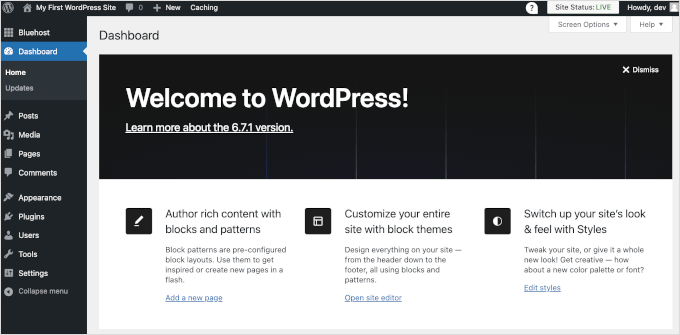
Congratulazioni, avete creato un sito WordPress!
Detto questo, il vostro sito web è attualmente vuoto e utilizza un design di base senza caratteristiche degne di nota.
Nei prossimi giorni, prenderete confidenza con le caratteristiche di WordPress e imparerete a configurarlo per voi.
Martedì: Imparare le basi di WordPress
Dopo aver installato WordPress, è il momento di familiarizzare con il sistema. Per farlo, è sufficiente scorrere le opzioni nella barra di sinistra.
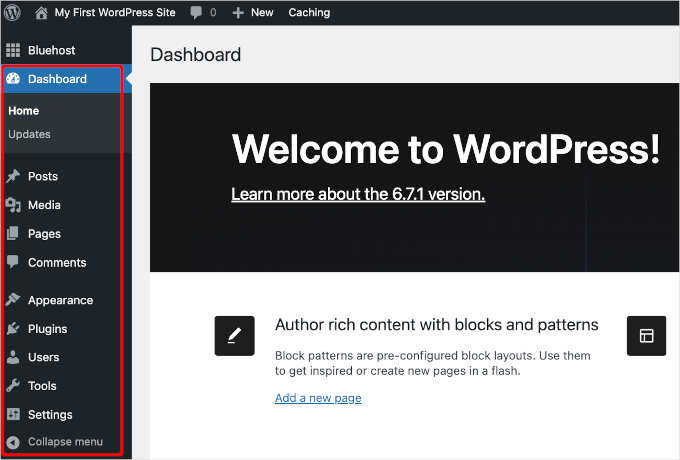
Tuttavia, potreste aver bisogno di una guida per l’utilizzo di ogni elemento che vedete nella dashboard di WordPress.
Il punto di partenza migliore è la nostra serie di video gratuiti su WordPress per principianti. Questi video vi guideranno attraverso la dashboard di WordPress e vi mostreranno come aggiungere immagini, video, audio, ecc.
Vi consigliamo di guardare questi video mentre lavorate al vostro sito web WordPress. Non preoccupatevi se non riuscite a guardarli tutti insieme. Potete sempre tornare indietro e riprendere da dove avevate interrotto.
Lavorando al vostro sito web, vi imbatterete in termini che potreste non capire. Abbiamo un pratico dizionario di WordPress con un elenco della terminologia di WordPress comunemente utilizzata e una spiegazione dettagliata di ciascun termine.
Successivamente, dovrete familiarizzare con l’editor di blocchi di WordPress. È qui che passerete la maggior parte del tempo a creare contenuti per il vostro sito web.
Nel frattempo, analizziamo alcuni concetti chiave di WordPress:
- Differenza tra Messaggi e Pagine in WordPress
- Differenza tra categorie e tag
- Come aggiungere immagini in WordPress
Se oggi avete ancora un po’ di tempo a disposizione, esplorate la nostra sezione della guida per i principianti, ricca di informazioni utili.
Ormai dovreste sentirvi a vostro agio nell’utilizzo dell’area di amministrazione di WordPress. Successivamente, esploreremo i plugin e vedremo come possono portare il vostro sito web a un livello superiore.
Mercoledì: Installare i plugin di WordPress
La vera potenza di WordPress è nei plugin.
Considerate i plugin come le applicazioni del vostro sito web WordPress. Permettono di aggiungere nuove funzionalità al vostro sito web, come ad esempio moduli di contatto, un forum della comunità, un negozio, corsi online e altro ancora.
Il solo repository ufficiale dei plugin di WordPress contiene più di 59.000 plugin gratuiti, il che può risultare opprimente.
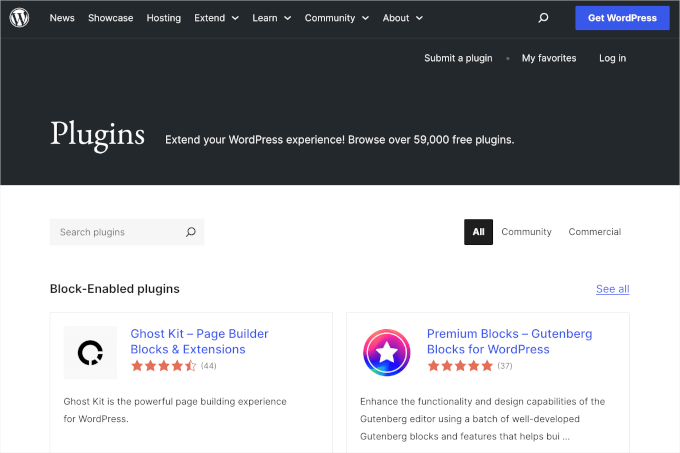
Per aiutarvi, abbiamo messo insieme una guida per principianti su come scegliere il miglior plugin per WordPress.
Ora, come principianti, vi starete chiedendo quali plugin di WordPress dovreste installare. Abbiamo preparato una selezione di plugin WordPress essenziali per tutti i tipi di siti web.
Si consiglia inoltre di installare un plugin di backup per WordPress, un plugin SEO per WordPress e WPForms per il modulo di contatto.

Inoltre, potreste voler dare un’occhiata alla nostra categoria Plugin WordPress, dove troverete i migliori plugin WordPress per fare tutto ciò che desiderate sul vostro sito web WordPress.
L’esplorazione dei plugin vi terrà impegnati per la maggior parte della giornata. Quindi, potete dedicare il vostro tempo a esplorare i plugin che possono aiutarvi a far crescere la vostra attività.
Quando tornerete, ci occuperemo dei temi di WordPress.
Giovedì: Scegliere i temi di WordPress
I temi di WordPress controllano l’aspetto del vostro sito web. I temi sono modelli preconfezionati che si possono installare e personalizzare per il proprio sito.
Sono disponibili migliaia di temi gratuiti e premium per WordPress. È possibile scaricare temi gratuiti dalla directory dei temi di WordPress.
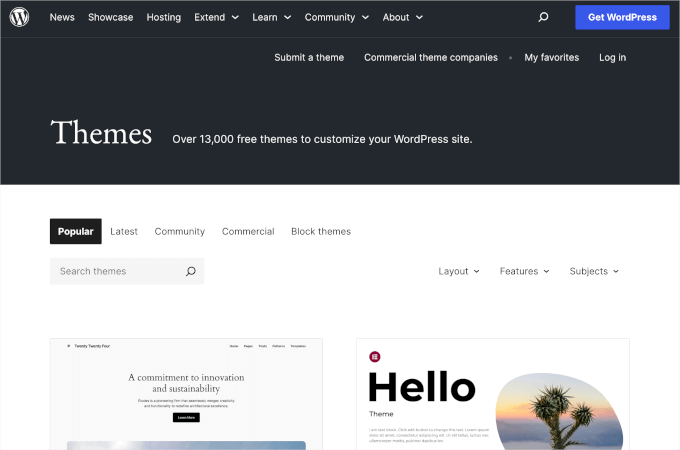
Per i temi premium, è possibile rivolgersi a negozi di temi commerciali come Elegant Themes e Themify.
Un tema perfetto dovrebbe essere un equilibrio tra un bel design e funzioni potenti. Troppe funzioni non sono sempre segno di un buon tema. Per ulteriori informazioni, potete verificare la nostra guida alla scelta del tema WordPress perfetto per il vostro sito web.
È anche possibile creare il proprio tema WordPress personalizzato senza alcuna codifica utilizzando un costruttore di temi come SeedProd, che offre un’interfaccia drag-and-drop per progettare il sito.
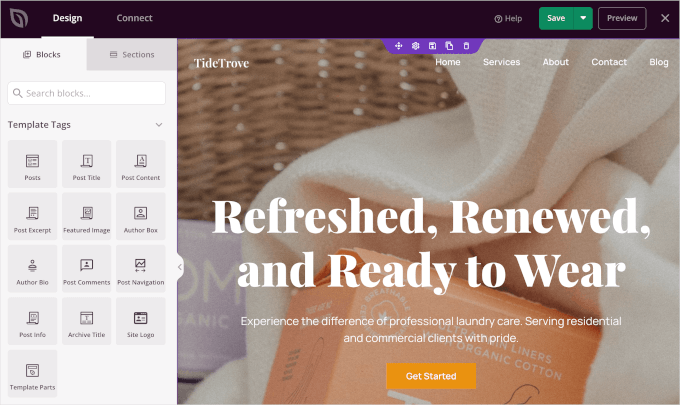
Se desiderate esaminare temi WordPress specifici, consultate le nostre vetrine di temi WordPress:
- I migliori e più popolari temi WordPress (di tutti i tempi)
- I migliori temi gratuiti per blog WordPress
- I migliori temi aziendali gratuiti per WordPress
- I migliori temi WordPress in stile rivista
- I migliori temi WordPress per fotografi
Una volta trovato un tema, potete seguire le istruzioni della nostra guida su come installare un tema WordPress per farlo correttamente.
Dopodiché, potrete consultare i nostri video su WordPress di martedì per imparare a cambiare lo sfondo, aggiungere immagini per l’header, aggiungere menu e altro ancora nel vostro tema WordPress.
Venerdì: Personalizzare il sito WordPress
Ogni sito web ha esigenze di personalizzazione diverse. A seconda di ciò che volete fare con il vostro sito web, vi troverete di fronte a nuove domande.
Ad esempio, come si fa ad aggiungere un modulo di contatto o a creare una pagina separata per i post del blog?
Vi consigliamo di consultare la nostra sezione Tutorial di WordPress, che contiene oltre 700 tutorial passo-passo per i principianti.
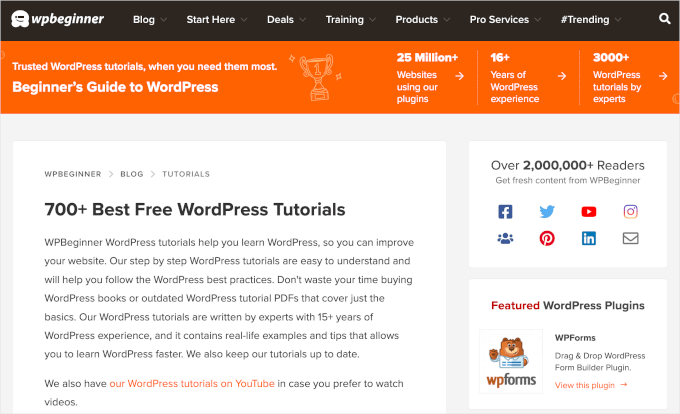
Potete anche iscrivervi al canale YouTube di WPBeginner per vedere i video tutorial gratuiti su WordPress. Abbiamo centinaia di video tutorial da guardare al vostro ritmo.
Suggerimento bonus: Non smettere di imparare WordPress
Entro la fine della settimana, dovreste avere il vostro sito web configurato e una solida conoscenza del funzionamento di WordPress.
Ma la parte eccitante è che WordPress è una piattaforma così potente e c’è sempre qualcosa di nuovo da imparare mentre si continua a costruire e migliorare il proprio sito.
Ogni volta che si incontra un problema, è possibile utilizzare la funzione “Ricerca” del nostro sito web per trovare rapidamente soluzioni ed esercitazioni.
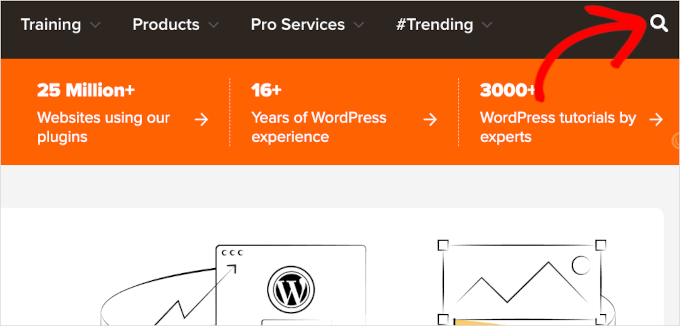
Potete anche digitare la vostra domanda su Google e aggiungere “WPBeginner” alla fine della ricerca. Essendo WPBeginner il più grande sito di risorse per WordPress, probabilmente troverete una guida passo-passo fatta per i principianti.
Non riuscite a trovare una risposta? Allora è il caso di unirsi al nostro gruppo Facebook WPBeginner Engage.
È una comunità online di oltre 98.000 utenti di WPBeginner. Il nostro team di esperti, veterani del settore e colleghi appassionati di WordPress è a disposizione per offrire aiuto e consigli gratuiti.
Come posso iniziare a imparare lo sviluppo di WordPress?
Molti dei nostri utenti alle prime armi passano poi a utenti intermedi e avanzati, in cerca di una guida per la codifica delle proprie soluzioni.
WordPress è costruito utilizzando il linguaggio di programmazione PHP insieme a HTML, CSS e JavaScript. Pertanto, vi consigliamo di iniziare con HTML e CSS, per poi passare a PHP e JavaScript.
Una volta acquisita una certa dimestichezza con questi linguaggi, si può iniziare a creare temi e plugin WordPress personalizzati partendo da zero.
È possibile apprendere queste competenze gratuitamente grazie a risorse ed esercitazioni online. Per un apprendimento più strutturato, sono disponibili anche corsi di formazione professionale.
Speriamo che questo articolo vi abbia aiutato a imparare WordPress in una settimana. A seguire, potete consultare la nostra guida su come aumentare il traffico del vostro sito web per far crescere il vostro pubblico e su come velocizzare il vostro sito WordPress per offrire un’esperienza utente eccellente.
Se questo articolo vi è piaciuto, iscrivetevi al nostro canale YouTube per le esercitazioni video su WordPress. Potete trovarci anche su Twitter e Facebook.





Peter Iriogbe
While the idea of mastering WordPress in a week sounds enticing, achieving it would require consistent effort from the learner. What about individuals who learn at a slower pace? Can they keep up with this timeframe to learn WordPress?
WPBeginner Support
It depends on your personal learning style and you do not have to master everything in a week if you prefer to go at a slower pace
Admin
Mrteesurez
WordPress being the most popular CMS is to me the best and easiest CMS that gives you flexibility to create any type of blog or website.
This guide is very useful if you are serious about learning WordPress within short period of time. It includes all the basics things you need to know especially if you a beginner.
If you are able to follow the guide form Monday till Friday, that means you will be able to setup a working WordPress site within a week.
And as you are engaging with WordPress, you will be learning more other things.
Moinuddin Waheed
wao, starting from Monday and till Friday. By Sunday we will be someone who is able to use wordpress and make websites.
provided that we repeat the cycle of Monday to Friday until we get enough of the WordPress.
And must continue with these knowledge base after acquiring through this routine.
you deserve much appreciation wpbeginner.
I really appreciate your efforts putting these much valuable content for absolutely free.
Sah Yee
This site is really awesome and a great help for us beginners. Just curious, is this site also built with wordpress ?
WPBeginner Support
Yes, our site is built with WordPress
Admin
Ishmal Majid
It is a treasure house, I would say. Even we can learn deeply whatever we want to learn through the links within the blog. And above all, the videos and courses are completely free. It’s a big heart of yours.
Thank you very much!
WPBeginner Support
You’re welcome we hope you find all of our content helpful
Admin
Kabsha Majid
It’s an amazing reality-based motivational and informational blog. I’ve made the decision to restart my learning journey with WordPress again after reading this article.
I had skipped it a long time ago because I got frustrated due to incomplete information, a lack of guidance, and the unavailability of sufficient resources. Finally, this post has fueled me up for work.
No doubt, hard work pays off. I’m now resolved to continuously learn and build a great WordPress website, as I have gotten a lot of inspiration here.
Thank you for such great and wonderful free, in-depth informational materials and resources.
WPBeginner Support
You’re welcome, we wish you luck in your journey learning and we hope our guides are a good staring point for you
Admin
Ellen
I’m working at a place where they already have a WordPress website set up. I need to learn more about making changes to it.
WPBeginner Support
Our guides should help you get started learning. You may want to look into creating a local site for a safe place to start learning
Admin
muneebah kanwal
where I can get your WordPress course videos? are those free?
WPBeginner Support
They are linked in the article but you can also follow the link below and our videos are free
https://videos.wpbeginner.com/
Admin
Abid Ahmed
Thanks you so much it’s very help full for us.. Thanks Thanks Thanks WP team..
WPBeginner Support
Glad you found our content helpful!
Admin
Taa Magwati
Thank you so much, but I want to create a website(not live one) just to test and learn,, how do I do that
Christopher Kefas
Please I want to start a WordPress site but I want to be sure that I don’t need to code.
WPBeginner Support
It would depend on what you were specifically looking to do with your site but for most if not all applications you should not need to code.
Admin
amin
Hello, what is the approximate cost of designing a site?
With WordPress…For example, a small store site or a personal site and not very professional
Can it be seen as a job?
WPBeginner Support
For the cost of creating a site, you would want to take a look at our guide below:
https://www.wpbeginner.com/beginners-guide/how-much-does-it-cost-to-build-a-wordpress-website/
Admin
Jones Tichaona Rundora
i am very excited and encouraged to have come across this platform. I hoping that i will be able to be a wordpress expert through your guidance and support.
WPBeginner Support
We hope our guides can help give you a solid starting point
Admin
Minhajul
I am new here.
With your support (Team wpbiginner.com) I will learn WordPress.
WPBeginner Support
We hope you find our content helpful
Admin
Rana Fakhar
I am new here.
With your support (Team wpbiginner.com) I will learn WordPress. I A.
I shall be very thankful to all of you for your kind attention and hassel free discussions.
WPBeginner Support
We hope our content continues to be helpful
Admin
Poppy
Hello! This has been extremely helpful. I was wondering… I want to create my own website on WordPress for my company, should I do it by myself by learning all of your videos? Or would you recommend that we get someone who is a pro at this? The company is not that huge to be honest. So I am torn in between but its not a small business either.
WPBeginner Support
That would be a personal preference question for what is best for you, you can always start from scratch and if you run into an issue, you can look for a developer then.
Admin
Sarmad Rasheed
Hey! I am much more thankful to you for helping me out in using wordpress. You have given almost every useful information about using word press. Now it will be my fist step to jump into it.
WPBeginner Support
Glad our guide was helpful
Admin
Tsd singh
Very helpful, from Monday iam starting this.
WPBeginner Support
We hope our guides are helpful
Admin
pasha
I wanna learn WordPress.
WPBeginner Support
We hope this guide helps you
Admin
Sri Sriniwass
This was very helpful. Thanks!
WPBeginner Support
You’re welcome
Admin
Rhonda
I’m so thankful for this! It will be very helpful!
WPBeginner Support
You’re welcome
Admin
Aimee
This looks to be exactly what I need!
I purchased a turn-key set up for my website, but am now having problems understanding how to make changes and customize it the way I want.
Having the information broken down in bite-sized pieces will allow me to do the work as I have the time/brain space.
WPBeginner Support
Glad our article could be helpful
Admin
Stacy Batista
Get post on how to get started with WordPress. I like the easy to follow steps and the extra posts that explain the sections in WordPress such as the Categories vs Tags. Very Helpful!!!
WPBeginner Support
Glad our article was helpful
Admin
Dada
Insightful, thanks
WPBeginner Support
You’re welcome
Admin
Vruti Shah
Thanks for sharing best tips and guidance. You are always a problem solver.
WPBeginner Support
Glad you found our content helpful
Admin
Annajean Shields
Looking forward to learning this new skill
WPBeginner Support
We hope our guide is able to assist you in this process
Admin
john
great info… with this guide, i will be able to set up my own blog. thanks
WPBeginner Support
You’re welcome, glad our guide could be helpful
Admin
Marcy Everest
OK–I filled out the form and added you to my email list. Now, how do I see the videos? I’m confused.
WPBeginner Support
If you signed up for the videos you should have received a message with an activation url, if not then you would want to check your spam and reach out to us using our contact form if you’re unable to find the email.
Admin
Pearl
I tried many times to create my accounts for watching the videos serie, but the system didn’t work.
That’s a pity.
WPBeginner Support
Please reach out to us using our contact form here: https://www.wpbeginner.com/contact/
and we can assist you with whatever error you’re having with our video section
Admin
devraj
how to add another address in contact us page.i have watch many tutorials on youtube but no bady showing how to add secondy address in contact us page in wordpress.pls resolved it waiting your reply.thanks in advance
WPBeginner Support
It would depend on what contact form plugin you’re using. If you reach out to the plugin’s support they should be able to let you know how to add a secondary email address to your contact form.
Admin
Sylvia
I’m new to WP too, been building my WP website with ecommerce for the past 2 weeks, needles to say, I’m struck with http errors, upload errors, json errors, website down errors, blank page errors, no preview, publish errors. Not giving up yet but I’m close. Been on long chats with blue host 5 times already, but no solution, asked to reset the WordPress, and start from scratch. Back to square one, and the same issues.! I’ll be looking very closely at all your videos before I do anything else, have 2 more weeks before I reach deadline for cancellation.
WPBeginner Support
We hope our articles can help make the process easier for you
Admin
sylvia
there was something wrong with the configuration of my website, hours on bluehost chat, got a senior technician and the issues were fixed but my website lost some feutures and pages. All was visible on line but not in the design view. Eventually i have asked to cancel the subscription – so i can have the website closed and i am going to purchase the subscription again next week. the good thing was the chat people were trying to help , quick to answer questions offer support , i actually am imperssed on how good the experience was, and i was on the chat at least 2x per day. It is possible that ive messed up something there with the wordpress myself, im trying to learn as much as i can before i start again. once i familiarised myself with the design and customisation I found the wordpress and woo commerce got progresively easy to navigate , and if it wasnt for the errors i would keep building it. So much to learn …
Dev Star
I started learning wordpress
WPBeginner Support
We hope our guide helps you get started
Admin
Abu Bakar Siddique
I would like to learn WordPress free of cost. Please let me know the details.
WPBeginner Support
You would follow the steps in this article, you can also install WordPress locally for free on your computer using: https://www.wpbeginner.com/how-to-install-wordpress/#installlocal
Admin
Eugene
I find your contents very helpful, but can you please allow pdf of your contents to readers
WPBeginner Support
We will certainly take a look into that as a possibility in the future
Admin
Hamed khan
Hi
I’m using elementor plug in ( both free version)
My design theme is black and gold
I need to switch it as white and gold or something else with a button, as most of website has option as (dark/ light mode) but more customisable.
Please help
Thanks!!
jim
I think the free version of wordpress limits a lot of options. But still, its free so I guess we can’t complain to much eh!
Rehana Sk. Sajjad
Can’t comment as yet to go through the guide and youtube tutorials. Well I’m sure will enjoy going through the Guide and am wishing myself GOOD LUCK.
kanishka sahu
how can i build an blogging interface for users/authors in wordpress just like blogger.I am struck where a user will write its post and have some features like to make some text bold or to add bullets to text,i’m missing knowledge to add that panel.please help me.looking forward for an answer thank you in advance.
Lahiru Supun
Many thanks for this. Clean and easy understanding. I’m a new to WordPress. Let me know how can I add freely live chat option for my WordPress web site ? Already I following these lessons. Thanks !
Rob
Thank you! I believe I’ve seen some of your videos on YouTube and they were very helpful!
Yatheesh
Sir, Suggest me best wordpress and blogger themes for affliate marketing like flipkart
WPBeginner Support
Hi Yateesh,
Please take a look at our list of best WordPress themes for affiliate marketers.
Admin
Mary N
This doesn’t tell me what I really need to know which is formatting. I am already on WordPress but can’t figure out how the heck to get the formatting to do what I want it to do. it always has these huge gaps in between the sentences and I hate that. It didn’t used to be this way as far as I remember. I stopped using it and came back and now it is a total pain.
Barry
Hi Mary
I’m just a beginner with WordPress but also believe as you do that the formatting could be improved but since I’m an early beginner I have had to put the thoughts aside until I am a bit more advanced. My thoughts are at this stage that maybe PDF pages may be the answer. Or formatting a page in a program such as Dreamweaver and loading it to WordPress. Will be trying these things when I get a bit further along. The current line spacing though readable is very limiting. Where there’s a will there’s a way. ♥♥♥ (alt+keypad 3)
Saad Rauf
Thanks for the guide guys.Now I know where to learn WordPress, I appreciate it.
Jabita Adedoyin
I want to create an entertainment website alongside with a blog. I want to use a welcome page to be different from the homepage so if they click on ENTER someone can now get to home. is it possible to do this on WordPress?
Emo LeBlanc
Can I add music to my wordpress web page ? So when people land on my website, my music starts playing.
Yolanda
I can hardly wait to get started. I will soon begin learning how to use WordPress. I want to create an online store. Thank you for sharing this invaluable information.
Best wishes!
Carleigh
Hello- Can I use wordpress to edit a website that a website company set up and is already on the web? I need to add photos and text.
Thanks!
Carleigh
WPBeginner Support
Hi Carleigh,
If the website was built using WordPress, then you can edit it by logging into the admin area of the website. If it was not built with WordPress, then you cannot edit it using WordPress.
Admin
Ian
Can you convert a HTML site to a WordPress site?
Bryan
Hello
My name is Bryan and I am working in the field of public relations. I have written press releases, articles and other stuff in the past that I would like to put up in a personal website to aid job seeking and hopefully get writing jobs on a freelance basis.
Could I seek your sagely guidance on whether it is possible to set up a personal website, showing a bio and past works, with a blog?
Thanks
Bryan
WPBeginner Support
Hi Bryan,
Yes, you can setup a personal website showing your bio and past works with your blog. See our list of beautiful WordPress resume themes for some ideas.
Admin
Mason Masterman
Hi,
I have taken over a word press site and wish to keep the same style in follow up content. When I try to update the new content I find that what I see in the editor is not the same when publisher.
MJM
D Sharp
Thank you for your great information
mutabazi
thanks for the information