L’installazione di un tema WordPress è uno dei primi passi per la creazione di un sito web o di un blog aziendale. È necessario che il tema sia corretto se si vuole che il sito abbia un aspetto professionale e funzioni correttamente.
Ma se siete principianti, potreste chiedervi come farlo correttamente. 🤔
Nei nostri tutorial sull’impostazione dei siti WordPress, abbiamo aiutato innumerevoli principianti a installare temi WordPress. Inoltre, abbiamo installato, testato, personalizzato e persino costruito temi personalizzati per i nostri siti WordPress.
In questa guida per principianti, condivideremo istruzioni dettagliate, passo dopo passo, su come installare un tema di WordPress. Verranno coperti tre diversi modi per installare un tema, in modo che possiate scegliere il metodo più adatto a voi.
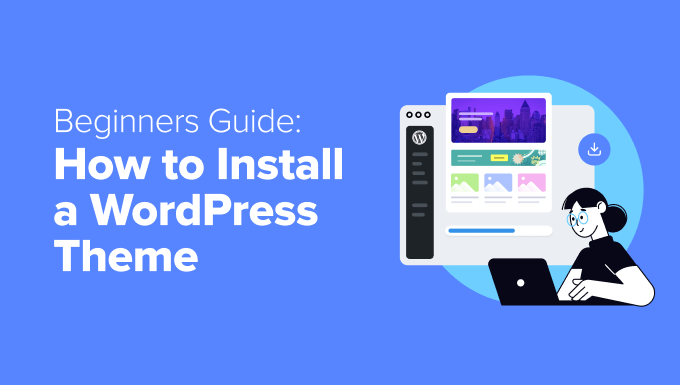
Prima di installare un tema WordPress
L’installazione di un tema WordPress è facile, ma tenete presente che se attivate un nuovo tema, questo cambierà l’aspetto e il funzionamento del vostro sito WordPress.
Se state passando da un tema esistente, potete consultare la nostra lista di controllo delle cose da fare prima di cambiare tema WordPress.
Se state installando un tema all’avvio di un nuovo sito web WordPress, siete pronti a partire.
Suggerimento bonus: Consultate il nostro elenco dei temi WordPress migliori e più popolari per avere qualche idea.
🔨 Avete appena installato un tema WordPress e avete bisogno di aiuto per l’impostazione?
Con i servizi di manutenzione di WPBeginner, il nostro team di professionisti si occuperà per voi di aggiornamenti, sicurezza e prestazioni. Lasciate che ci occupiamo dei dettagli tecnici, in modo che possiate ricevere il focus sulla costruzione del vostro sito!
Per iniziare, consultate la pagina dei servizi WPBeginner Pro.
Metodo 1: Installare un tema utilizzando la ricerca dei temi nell’amministrazione di WordPress
Se state cercando di installare un tema WordPress gratuito dalla directory dei temi di WordPress.org, potete esplorare questa directory dall’interno della vostra dashboard di WordPress.
Per farlo, accedi all’area di amministrazione di WordPress. Quindi, visitate la pagina Aspetto ” Temi:

Fate clic sul pulsante “Add-on” (Aggiungi nuovo tema) in alto a destra.
Nella schermata successiva, è possibile scegliere tra Popolare, Ultimo o Preferiti.

Se si conosce già il tema che si desidera utilizzare, è sufficiente digitarne il nome nel campo “Cerca temi…”.
Facendo clic su “Filtro caratteristiche” è possibile ordinare i temi in base a diverse caratteristiche. È possibile ordinare i temi per argomento, caratteristiche specifiche e layout.

In base alla vostra ricerca, vedrete un elenco di temi che soddisfano i vostri criteri. Nel nostro caso, abbiamo cercato il popolare tema OceanWP.
Quando si vede il tema che si desidera installare, è sufficiente passare il mouse sulla sua immagine. In questo modo appariranno i pulsanti “Installa”, “Anteprima” e “Dettagli e anteprima”.
Fate quindi clic sul pulsante “Installa”.
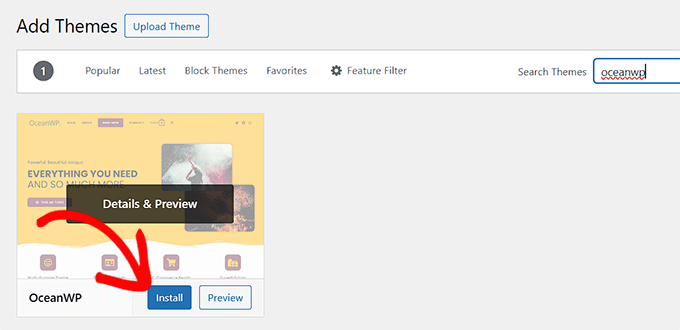
A questo punto WordPress installerà il tema.
Quando il tema è pronto, WordPress mostrerà un messaggio di successo.
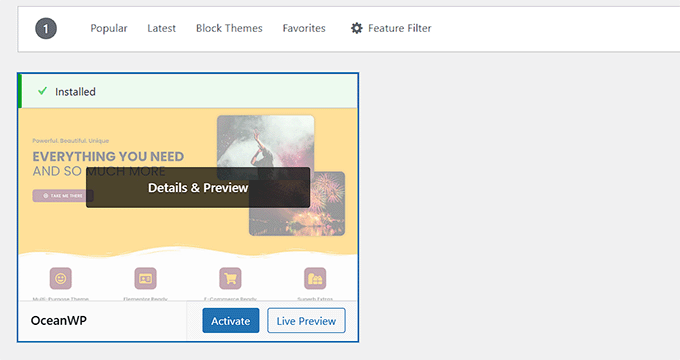
WordPress visualizzerà anche i pulsanti “Attiva” e “Anteprima dal vivo”.
Per iniziare a utilizzare questo tema sul vostro sito web WordPress, fate clic sul pulsante “Attiva”. Ora avete installato e attivato con successo il vostro tema WordPress.
Se visitate il vostro sito, ora utilizzerà questo nuovo tema.
Alcuni temi hanno impostazioni aggiuntive che possono essere configurate.
Ad esempio, il tema può richiedere l’installazione di alcuni plugin WordPress indispensabili, il download di dati demo o la revisione delle impostazioni.
È possibile seguire le istruzioni sullo schermo. Come si può vedere, il tema OceanWP aggiunge una sezione “OceanWP” nella Bacheca.
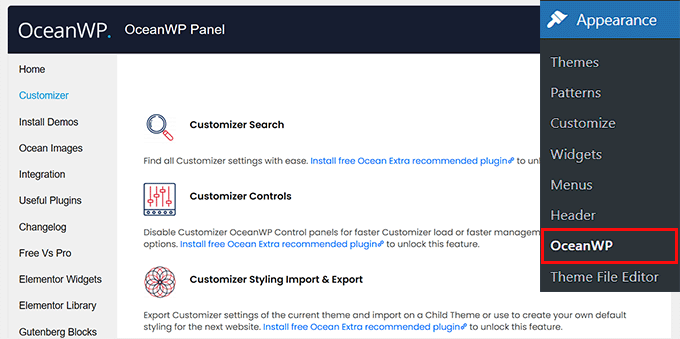
È inoltre possibile modificare il tema utilizzando il personalizzatore di temi di WordPress.
Per farlo, è necessario selezionare Aspetto ” Personalizza.
Per maggiori dettagli, consultate le nostre guide su come utilizzare il personalizzatore di temi di WordPress come un professionista.
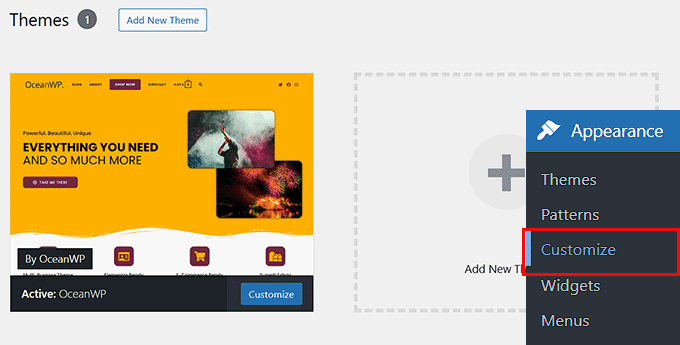
Se si utilizza un tema a blocchi di WordPress, è necessario andare su Aspetto ” Editor . In questo modo si aprirà l’editor completo del sito, che consente di modificare i modelli di pagina e le parti del tema.
Per maggiori dettagli, consultate la nostra guida su come utilizzare WordPress per la modifica completa del sito.
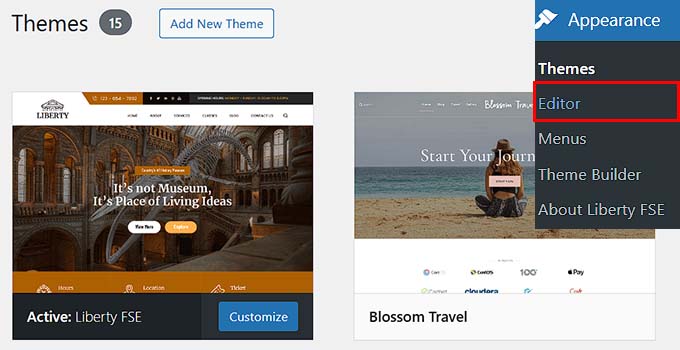
Metodo 2: Installare un tema utilizzando il metodo di caricamento dall’amministrazione di WordPress
Il primo metodo che abbiamo coperto permette di installare solo temi gratuiti disponibili nella directory dei temi di WordPress.org.
E se volete installare un tema WordPress premium di aziende come StudioPress, Elegant Themes o Themify?
E se si desidera installare un tema personalizzato? In questo caso, dovrete installare il tema caricandolo sul vostro account WordPress.
Iniziate scaricando il file .zip del tema che avete acquistato da un marketplace o da un negozio di temi commerciali.
Quindi, nella pagina Aspetto ” Temi dell’area di amministrazione di WordPress, si deve andare a cliccare sul pulsante “Add-on” (Aggiungi un nuovo tema). Per questo tutorial installeremo Hestia.

Si accede così alla pagina Aggiungi temi che mostra i temi gratuiti in evidenza.
Poiché si dispone già del tema che si desidera installare, è sufficiente fare clic sul pulsante “Uploader”.

A questo punto è possibile fare clic su “Scegli da” e selezionare il file .zip scaricato in precedenza dal computer.
Quindi, è sufficiente fare clic sul pulsante “Installa ora”.

Una volta installato il tema, verrà visualizzato il messaggio “Tema installato con successo”.
Sono presenti anche i link per l’anteprima o l’attivazione del tema. Per iniziare a utilizzare questo tema sul vostro sito web WordPress, basta cliccare su “Attiva”.

Se visitate il vostro sito web, dovreste vedere il nuovo tema in azione.
Alcuni temi aggiungono impostazioni aggiuntive che potrebbero essere necessarie per la configurazione. A seconda del tema, potrebbe essere necessario apportare queste modifiche nel customizer di WordPress o attraverso un pannello di opzioni del tema separato.
Nello screenshot seguente è possibile vedere il menu Opzioni di Hestia. Si tratta di uno speciale pannello di opzioni del tema che si può utilizzare per configurare il tema Hestia.

Nota: la funzione di caricamento dei temi è disponibile solo per gli utenti di WordPress.org con hosting autonomo. Se utilizzate WordPress.com, non vedrete questa opzione perché vi limita.
Per utilizzare la funzione di caricamento dei temi personalizzati, è necessario utilizzare WordPress.org in hosting. Per maggiori dettagli, consultate il nostro confronto tra WordPress.com e WordPress.org.
Se volete passare da WordPress.com a WordPress.org, leggete il nostro tutorial su come passare correttamente da WordPress.com a WordPress.org.
Metodo 3: Installazione di un tema WordPress tramite FTP
Se vi sentite avventurosi e volete passare al livello successivo, potete imparare a installare un nuovo tema di WordPress utilizzando l’FTP.
Ricordate che questo metodo non è adatto ai veri principianti perché è un po’ più avanzato.
Innanzitutto, scaricare il file .zip del tema sul computer. Quindi, decomprimere il file.
Questo creerà una nuova cartella con il nome del tema sul vostro computer. Abbiamo scaricato la versione gratuita del tema WordPress Hestia.

Ora che avete i file del tema, siete pronti a caricarli sul vostro sito web.
Per farlo, dovete collegarvi al vostro account di hosting WordPress utilizzando un client FTP. Se avete bisogno di aiuto, consultate la nostra guida su come usare l’FTP per caricare i file di WordPress.
Una volta collegati, dovete andare alla cartella /wp-content/themes/. Al suo interno, troverete le cartelle di tutti i temi attualmente installati sul vostro sito web.
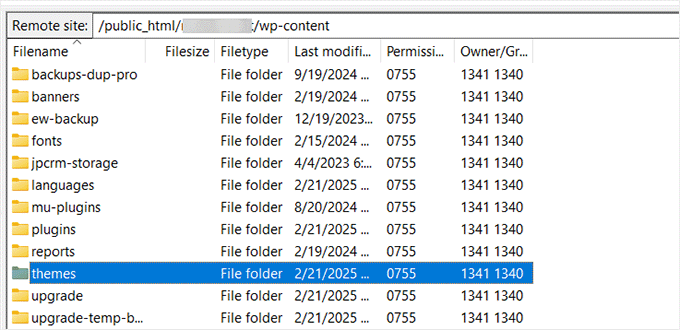
È possibile caricare il nuovo tema aggiungendolo alla cartella wp-content/themes.
Selezionare la cartella dei temi decompressa dal computer. È quindi possibile trascinare e rilasciare la cartella dei temi nella cartella themes del sito web.
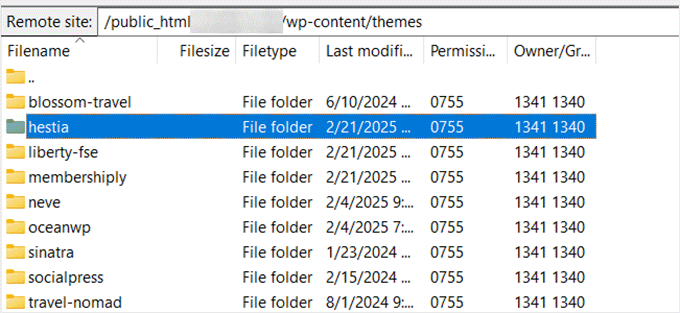
Una volta caricato il tema, tornare alla dashboard di WordPress. Andate quindi su Aspetto ” Temi.
Ora si dovrebbe vedere il tema appena caricato.
Per utilizzare questo tema sul vostro sito web, passateci sopra con il mouse e cliccate sul pulsante “Attiva”.
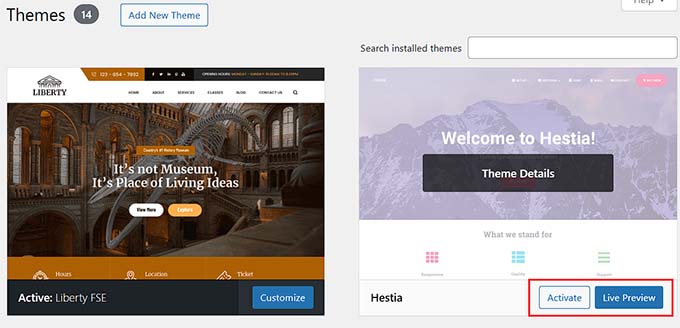
Video tutorial
Domande frequenti sull’installazione dei temi di WordPress
Di seguito sono riportate alcune delle domande più frequenti sull’installazione dei temi di WordPress.
1. Quanti temi posso utilizzare in WordPress?
È possibile utilizzare un solo tema alla volta. Tuttavia, è possibile installare tutti i temi che si desidera. Non tutti i temi installati sul vostro sito WordPress sono attivi.
Non appena si attiva un tema WordPress, si disattiva automaticamente il tema attivo precedente e si rende attivo il nuovo tema.
2. Che cos’è un tema figlio in WordPress?
Un tema figlio in WordPress è un sottotema che eredita tutte le funzionalità, le caratteristiche e lo stile del tema padre. Per utilizzare un tema figlio, è necessario installare sia il tema padre che il tema figlio sul proprio sito web e poi attivare il tema figlio.
Per maggiori dettagli, consultate le nostre guide su come creare un tema figlio in WordPress e come installare un tema figlio in WordPress.
3. Posso creare il mio tema WordPress?
È possibile creare un tema personalizzato per WordPress. Ancora meglio, è possibile progettare, costruire e pubblicare il tema senza scrivere alcun codice.
Per farlo, è sufficiente un plugin per WordPress.
SeedProd è il miglior builder di temi per WordPress presente sul mercato. È possibile creare facilmente pagine completamente personalizzate per il proprio sito web utilizzando il builder trascina e rilascia di SeedProd.

Potete anche utilizzare SeedProd per costruire i vostri temi WordPress. Molti dei nostri brand partner hanno fatto lo stesso.
Per maggiori dettagli, consultate la nostra guida su come creare facilmente un tema personalizzato per WordPress.
4. Che cos’è un framework per temi WordPress?
I framework di temi sono temi WordPress altamente ottimizzati, progettati per essere utilizzati come temi madre.
Destinati a utenti e sviluppatori avanzati, questi framework di temi contengono diverse ottimizzazioni del codice e della velocità che consentono ad altri sviluppatori di basarsi rapidamente su di essi per creare i propri temi.
Genesis di StudioPress è il miglior esempio di framework per temi WordPress. Per maggiori informazioni, potete consultare il nostro articolo sui framework per temi WordPress.
5. Temi premium e temi gratuiti: quale utilizzare?
Se siete agli inizi e avete un budget limitato, vi consigliamo di scegliere un tema flessibile e gratuito. Consultate la nostra selezione dei migliori temi WordPress gratuiti per blog e dei migliori temi gratuiti per siti web aziendali.
Se potete spendere un po’ di più, vi consigliamo di scegliere un tema premium. Questi temi sono dotati di un’assistenza prioritaria che si rivela utile soprattutto per i principianti.
Per saperne di più su questo argomento, consultate la nostra guida sui temi WordPress gratuiti e premium, oppure date un’occhiata a quanto costa davvero costruire un sito web WordPress.
6. Come faccio a scegliere il tema migliore per il mio sito web?
Ci sono tantissimi temi WordPress in circolazione e la maggior parte di essi sono progettati da professionisti, quindi hanno un aspetto davvero fantastico.
Questo rende un po’ confusa la scelta del tema perfetto per il proprio sito web da parte dei principianti.
Si consiglia di mantenere la semplicità. Scegliete un tema minimalista che si avvicini molto al design che avete in mente. Assicuratevi che il tema sia perfetto per i dispositivi mobili ed eseguite un test di velocità del sito web sul sito demo del tema.
Consultate la nostra guida per principianti su come scegliere il tema WordPress perfetto per il vostro sito web. Potreste anche dare un’occhiata alla nostra selezione di esperti del miglior software di web design.
7. Posso utilizzare lo stesso tema che ho visto su un altro sito WordPress?
Se non si tratta di un tema WordPress personalizzato, potete trovare e utilizzare lo stesso tema sul vostro sito web. Consultate la nostra guida su come scoprire il tema WordPress utilizzato da un sito.
Speriamo che questa guida passo-passo vi abbia aiutato a installare un tema WordPress sul vostro sito. Potreste anche consultare la nostra guida sulle cose da considerare quando si sceglie un tema per WordPress e le nostre scelte degli esperti sui migliori temi per WordPress per i graphic designer.
Se questo articolo vi è piaciuto, iscrivetevi al nostro canale YouTube per le esercitazioni video su WordPress. Potete trovarci anche su Twitter e Facebook.





Douglas Hamilton
Thankyou. Unfortunately (i wont mention the website), dosent actually show you how to install the themes properly. They give you a brief look over, but not actually how to do it step by step. Sometimes, its what you need, thanks again.
sweta
Hi, I uploaded a new theme and activated it. But i am unable to visit the particular site. One default theme is showing. Why? How can i visit the site which i uploaded?
Ken Hay
Pity you don’t make it very obvious at the start that you are ONLY working with WordPress.org
Morgan
So I just followed these instructions to add a theme and after the theme uploaded successfully and I clicked “Activate”, I received a Parse error. How do I now undo this issue? Thanks!
WPBeginner Support
Hey Morgan,
You can undo this by connecting to your website using FTP or File Manager in cPanel dashboard. Once connected, go to wp-content/themes/ folder and delete the theme you were trying to install.
Admin
Carla
I have dowloaded the Pro version of my basic free wordpress theme because the Pro version unlocks more features for colours and design. In my free theme it said : Go Pro. So that’s what I want to do.
However when I upload the pro version through WP theme installer, it says installation failed because there is already a folder with that name. Do you think the Pro zip file has the same name as the free basic version?
What should I do? Use an other theme for a few minutes and de-install the free basic theme first? And then install the pro zip file? I’m unsure what to do. And will deinstalling it from my wordpress theme collection also deinstall it from my host server?
Editorial Staff
You would want to first reach out to the theme’s support to ensure they do not have a recommended method to change to the pro version as it could have the same name.
Admin
Kennedy Mukaria
Hi
I found a new theme that I have downloaded and subsequently installed onto my WordPress site for under Add Themes> upload theme. I want to activate it and move no contents from the existing site. I intend to have it the way it is. Any advice?
Thanks in advance
Lola
I bought a premium theme which I tried to upload to WordPress localhost. It keeps giving me this message;
Warning: post content length of 26678057 bytes exceeds the limit of 8388608 bytes in unknown on line 0
Are you sure you want to do this?
Please try again.
What could be wrong? And how can I rectify it?
Thanks
WPBeginner Support
Hi Lola,
Please follow the instructions in our guide on how to fix WordPress memory exhaustion error.
Admin
Kristy Em
Hi, I am having issues here.. I have followed all this site’s steps to get my website on wordpress.org. I have a domain I bought a while ago, transferred it and have it successfully hosted now on BlueHost. I just purchased a WordPress premium theme for $125 (which is p expensive..) and I can’t get the .zip file anywhere.. Also, it auto installed onto the example.WORDPRESS sites instead of my wordpress.org Bluehosted nerdvegan.com and I have no idea how to switch it since there is nowhere to download the .zip file. Also, having multiple sites listed in and of itself is messing me up, how do I get rid of everything but just the example.com that is on wordpress.org? please help!~ thank you in advance!!
WPBeginner Support
Hi Kristy,
Please contact the theme shop you purchased the theme from to help you find the ZIP file you need to install. Once you are certain that you have the theme’s zip file on your computer. Go a head and login to your WordPress website where you want to install the theme. Go to the Appearance » Themes page and then click on the Add New button. Next, you need to click on the upload button to upload the theme file from your computer.
Please see the screenshots in the article above.
Admin
Kelly
I am on WordPress right now and there is no button to add a theme as the screenshots show. Did their pricing models change? Does it require a premium version now to be able to do this?
Eghenure Peace
This’ really helpful
Thanks a lot
Greg
Do you guys have a tutorial for homemarket themes? Can you guys help me find one? Thanks
Manikandan
I will installed wp in my Linux fedora 24 64-bit laptop wp theme add button is hide never to see my localhost site
kristiana
Thank you so much, this was so simple and clear, I hope you live a truly blessed life
robert edward
hi i tried using all the options but still installation of new theme fails, what might the problem be???
fuad
I am using a free plan wordpress theme. And i have download a new theme I liked. When I tried to install the new, there was no upload button. How can I install the new one?
Thank you
WPBeginner Support
Hi Fuad,
It looks like you are using WordPress.com. Please see our guide on the difference between WordPress.come and WordPress.org.
Admin
Alexis G
I just purchase my premium plan with my domain name and storage space (that whole package). When going to appearance>themes, there is no add new button? Recommendations?
WPBeginner Support
Hey Alexis,
Are you sure you are using self hosted WordPress.org? Please see our guide on the difference between self hosted WordPress.org vs free WordPress.com blog.
Admin
idan
Hi I don’t find the add new button what you suggest to do?
I have your help!!?
Thanks!
vamshi
how to install .rar files in wp
Selin
Thanks for the article. I have a few questions as I’m a bit confused. I already have a live website hosted by Inmotion hosting. I wanted to change the design so I found a theme on Envato by Themeforest, the provider was Themezaa – and I bought the theme I liked. It was a wordpress theme. After I bought, I realised I don’t know the difference between a normal theme and a wordpress theme. I found out that I can only use this wordpress theme I bought from a wordpress editor – which is fine by me as I’m not a coder (I only received a 3 month online course on html and css circuits) so I know a bit about editing html and css. Now that I bought the wordpress theme, I’m thinking, can I simply download the wordpress editor, keep my existing host (inmotion hosting), install this new theme, edit the contents and colors and then when I’m done simply connect my domain to my new website?
Is this how I’m suppose to do it?
or do I need to cancel my existing host, and start paying wordpress.com to host my website as I’m using their editor? Can you please let me know how this works?
Selin
WPBeginner Support
Hi Selin,
First, please see our guide on the difference between self hosted WordPress.org vs free WordPress.com blog.
Your theme would only work with self-hosted WordPress.org site.
Having said that, follow the instructions in our step by step WordPress installation tutorial to get started with WordPress.
Admin
Lorna
Hi
I also I found a theme on Envato by Themeforest that I have downloaded and subsequently tried to upload onto my WordPress site for under Add Themes> upload theme and it does not want to install. It just says: “Error: fail to upload.” Any advice?
I then went to load it through the C-Panel- I loaded the Zip file, unzipped it and went to my dashboard. The theme box comes up empty, I pressed activate and the theme shows up only as HTML.
Suggestions?
Thank you
Lorna
WPBeginner Support
Hi Lorna,
Please see your theme’s installation instructions. Some theme developers on themeforest actually send you package which has documentation, PSD files, and theme itself is a separate zip file inside the main folder.
Khet Kumar
If you don’t have the domain name or hosting still can you make the website on WordPress? After finishing the design can we buy the hosting and domain? Is it possible?
Somnathdas
Do not charge my font
vaibhav arora
it’s quite easy to follow
thanks
Kevin
It doesn’t matter what one believes they know. Or .. How much of whatever it may be they THINK they know.
With an open mind to receive an understanding. One may even amaze themselves of how easy life can be.
I Didn’t realize just how easy it was to install a theme I purchased. I’ve been at this marketing THING 8+ years. And I still don’t know everything there is to be successful online/
Thanks!
WP Beginners for simplest advice for installing my “purchased” theme.
Sourav
I have clicked in appearance>theme. But i didn’t found add new button. Please help me sir. Make new and updated article.
Pankaj Patidar
Go to theme and then upload a theme then you will see add new theme.
sandeep
when iam trying to click on appearance->theme-> they were not showing add new option
RAASHID DIN DAR
are you premium user or free user
Dejan
Every time I install a new theme the old one get derange (menu, sliders…)
Any idea why? tnx
Floramae Hallazgo
Thank you a bunch! All articles thatI have read and video tutorials I have watched here really helped me a lot. Congratulations to all the people behind this. It’s really amazingly helpful.
Nancy Upchurch
How long does it usually take to down load your theme? I’m importing demo data & it’s been 4 hours. I’m thinking something is wrong.
Thanks
WPBeginner Support
Please contact your WordPress theme developer.
Admin
Yogi
Hello Nancy,
There is something wrong. I bought some themes from themeforest and they are all 60 to 90 mb in size. It took me about 20 minutes to download them. So i think that the 4 hours download (which still did not completes), there is something wrong.
You should contact the website admin from where you are downloading the theme.
Kind regards,
Yogi
Axel (Quibblehead)
Do I need to be a Premium User to upload a theme?
WPBeginner Support
No. Not if you are using the self hosted WordPress.org. Please see our guide on the difference between self hosted WordPress.org vs free WordPress.com blog.
Admin
Joe
Great piece keep up the good work
Connor Moulton
There is no button for me to press to upload a theme, what should I do?
neeshu
after applying theme into exiting once no slider supported with image please solve problem
Harsh
Hi…
i have theme in my local machine which i am trying to upload on my wordpress (also on local machine) but everytime i try to upload theme.. it shows me error saying ” are you sure want to do this?” and link saying please try again which will jump me back to previous page…
anyone know how can i tackle it???
Cene
Hey, I get the same message, were you able to fix this already? Help will be appreciated.
mohammed asif
how can i download theme from my website .
thank you
WPBeginner Support
Connect to your website using an FTP Client. Go to wp-content > themes folder. Select your theme and then download it to your computer.
Admin
Michael
Can anyone tell me why, when I navigate to Appearance > Themes, I don’t have an ‘Add New’ button? It’s very frustrating!
Eirini
Hi,
I have bought a theme and i am trying to upload it, but i keep getting the message
“Are you sure you want to do that?
Try again?”
Am i doing something wrong here?
Jen
this is the problem i am having. please please please i need help
Madhulika
Please do change in ur php.ini file
upload_max_filesize = 64M
post_max_size = 64M
memory_limit = 400M
file_uploads = On
max_execution_time = 180
search these and change in php.ini file
Afif
Hi. maybe you doesn’t upgrade for WP 4.3
theres no ADD NEW button. different with the WP before.
or it’s cause of I use the WPMU?
FYI: it’s wordpress.org not wordpress.com
Rotimi Fafure
Pls, I dont get to see the add new tab on my own dashboard pls. What am I doing wrong? Not even the plugins tabs too.
WPBeginner Support
You may be using WordPress.com. Please see our guide on the difference between self hosted WordPress.org vs free WordPress.com blog.
Admin
Victoria Martin
I have just purchased a theme through Mojo marketplace (Coastal) but it won’t let me upload it and it’s saying – ‘The parent theme is missing. Please install the “genesis” parent theme’ – do I need to spend MORE money buying this too? Please help
WPBeginner Support
Seems like you have bought a child theme for Genesis framework. You will need to install Genesis too.
Admin
Derek Alba
Thanks bro really helpfull
Alex
The infographic and guide article doesn’t tell me anything. Where is the stupid “Add New” button?
Muriithi Alafia
Thanks for the help installing the premium theme, I needed that!
Unhappy Visitor
Same exact problem as above visitors Allison Taylor and Felix…. There is NO “Add New” button on the WP Dashboard Screen at all!
Can we get some help on that, please??
Happier visitor now!
All my apologies for that!
So newbie on WP installing platforms that I did not realize I had a .COM Dashboard instead of a .ORG Dashboard… Anyway, it seems that I had first to install the new WP 4.2 version, and after downloading the pack in my computer, there was no zip file to open and install anything… So, my problem remains… I cannot even believe when reading from WP: “the famous and easy 5 min installation”. It is more like 5 hours to me.
Felix
Same problem as Allison Taylor……I don’t have the “Add New” button. Is that something wordpress now omits? Could someone give me the answers i need……really would appreciate
WPBeginner Staff
Please see our guide on the difference between WordPress.com vs WordPress.org.
Val Rocha
Hi, I do have installed wordpress.org to my domain… still I don’t have the “Add new” button… what am I doing wrong?
WPBeginner Support
It is possible that your domain may still be pointing to WordPress.com. You need to point it to your new web host.
Jacqui Smith
Can anyone tell me why I keep getting download failed messages every time I attempt to install a theme from the themes directory? I also get error message when I try to update the plugins.
Thank you in advance.
Sallie
I like the way you instruct, makes it so much easier, clear and not too quick for comprehension
…….. though I would like to set up a website not a blog, a place for information & room to keep adding information in the future, with possibility to ask questions if someone desires to do so, I don’t think a blog would do for that. Can you help me.
Andy
Should the new uploaded theme look exactly like the screenshots in the advert?
WPBeginner Staff
No not necessarily. In order to show you all the features of a theme, the demo would have additional content or images. When you download and install the theme on your site that content does not come with the theme. So your theme may not look exactly the same.
Allison Taylor
I do not have the “Add New” button on my Theme dashboard, what now?
Flore
Hello I have the same problem of Alison, I don’t have any “add new” button in the theme page. Is it just for the premium ? if not how could I fix that ?
WPBeginner Support
Are you sure you are using self hosted WordPress and not WordPress.com. Please see our guide on the difference between WordPress.com and WordPress.org.
Admin
7eye Technologies
I am really impressed with your post. You shared good post about wordpress theme. Your post is really nice and helpful to all newbie wordpress developers. Thanks to share useful post with us.
wpthaiuser
What program you use for making a screen capture in this post?
Travis Pflanz
For new WordPress users – also note that if you purchase/download a premium theme, the theme .zip file itself is likely inside a larger “package” which also includes documentation, source files, etc. You will need to unzip the package, then get the actual theme .zip file.