Volete installare un tema figlio sul vostro sito WordPress? I temi figlio sono ottimi per effettuare personalizzazioni, perché consentono di sfruttare le potenti funzionalità di un tema o di un framework padre. In questo articolo vi mostreremo come installare facilmente un tema figlio in WordPress.
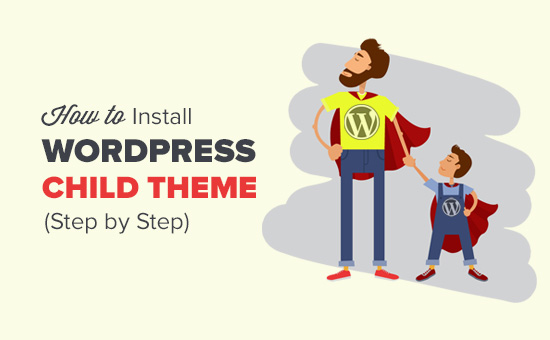
Che cos’è un tema figlio di WordPress?
I temi figlio di WordPress dipendono da un tema padre o da un framework di temi. I temi figlio prendono in prestito tutte le caratteristiche e l’aspetto del tema genitore e possono modificarle senza toccare il codice del tema genitore.
La maggior parte dei temi WordPress gratuiti e premium sono dotati di molte opzioni di personalizzazione. Tuttavia, a volte è necessario aggiungere manualmente del codice al tema.
Se aggiungete il codice direttamente ai file del vostro tema, le vostre modifiche verranno sovrascritte quando aggiornerete il tema. I temi figlio risolvono questo problema consentendo di aggiungere le personalizzazioni nel tema figlio. In questo modo, quando si aggiorna il tema principale, tutte le modifiche rimangono intatte.
I temi figlio sono più comunemente utilizzati con i framework di temi WordPress. Questi framework sono temi padre robusti che offrono una base solida su cui gli sviluppatori di temi possono costruire.
Genesis è uno di questi popolari framework di temi. Ci sono tonnellate di temi figlio disponibili per Genesis che si possono ottenere da StudioPress.
Per saperne di più sui temi figlio di WordPress, vi consigliamo di leggere il nostro articolo su Cos’è un tema figlio di WordPress? Pro, contro e altro ancora.
Volete personalizzare il vostro tema WordPress con un vostro tema figlio? Seguite le istruzioni della nostra guida passo passo su come creare un tema figlio di WordPress.
Detto questo, vediamo come installare facilmente un tema figlio di WordPress.
Passo 1. Installazione del tema figlio di WordPress
L’installazione del tema figlio di WordPress non è diversa dall’installazione di qualsiasi altro tema di WordPress.
Nell’area di amministrazione di WordPress, visitate la pagina Aspetto ” Temi e fate clic sul pulsante Aggiungi nuovo.
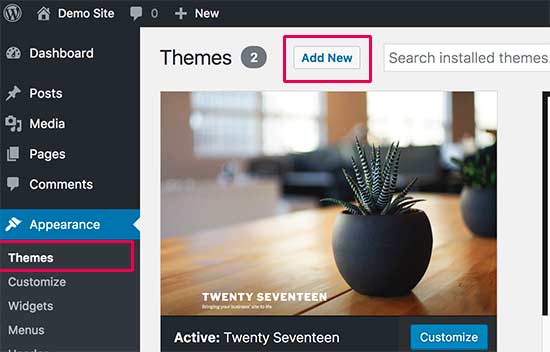
Esistono due metodi per installare il tema di WordPress.
Metodo 1: se il tema figlio è disponibile come tema gratuito nella directory dei temi di WordPress.org, potete cercarlo digitando il suo nome nella casella di ricerca.
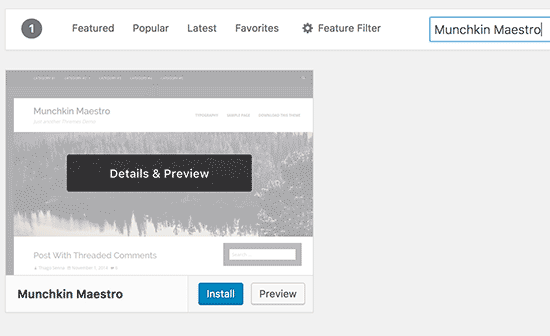
Tra i risultati della ricerca, posizionate il mouse sul tema che stavate cercando e fate clic sul pulsante Installa.
WordPress scaricherà e installerà il tema figlio.
Cercherà anche il tema genitore richiesto. Se il tema padre è disponibile anche nella directory dei temi di WordPress.org, lo installerà automaticamente per voi.
Metodo 2: Se il tema figlio è stato fornito come file zip, è necessario fare clic sul pulsante “Carica tema”. Verrà visualizzata l’opzione di caricamento del tema.
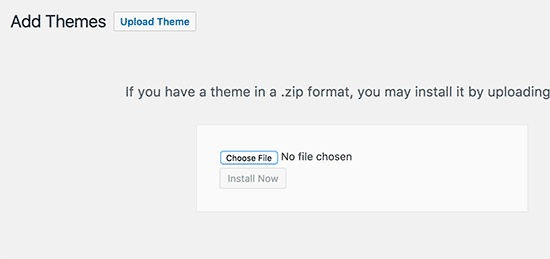
Fare clic su Scegli file per selezionare il file zip del tema dal computer e quindi fare clic sul pulsante ‘Installa ora’.
WordPress caricherà il file zip del tema dal computer e lo installerà. Verrà inoltre verificato se il tema principale è installato. Se il tema principale è disponibile nella directory dei temi di WordPress.org, cercherà di installarlo. In caso contrario, verrà comunicato che è necessario installare manualmente il tema principale.
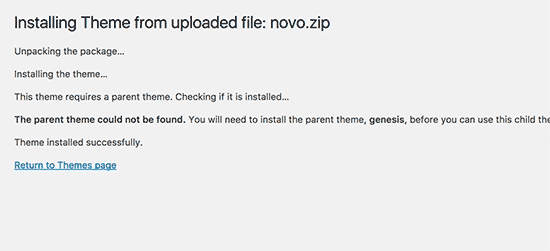
Passo 2. Installazione del tema genitore di WordPress
WordPress cercherà automaticamente di installare il tema padre se è disponibile nella directory dei temi di WordPress.org. Se non riesce a installare il tema genitore, non sarà possibile attivare il tema figlio. Il tema figlio verrà visualizzato come non funzionante nella pagina dei temi.
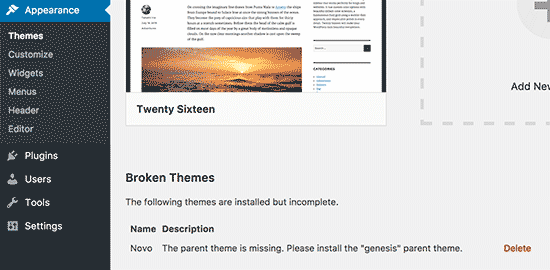
Ecco come installare il tema genitore. Per prima cosa visitate il sito web del tema principale e scaricate il file zip del tema.
Andare quindi alla pagina Aspetto ” Temi e fare clic sul pulsante Aggiungi nuovo.
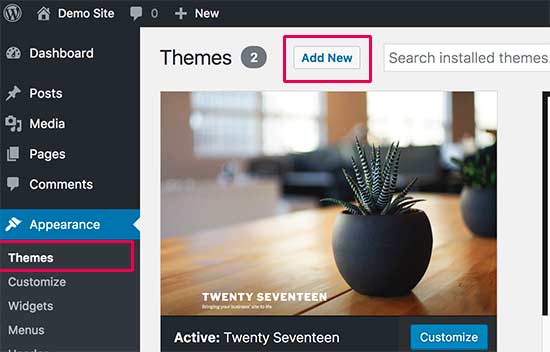
Fare clic sul pulsante ‘Carica tema’. Verrà visualizzata l’opzione di caricamento del tema.
Fare clic sul pulsante Scegli file per selezionare il file zip del tema dal computer e quindi fare clic sul pulsante ‘Installa ora’.
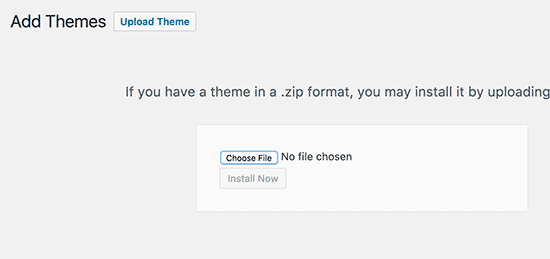
Dopo aver installato entrambi i temi, si può procedere all’attivazione del tema figlio.
Nota: tenere presente che non è necessario attivare il tema genitore per poter utilizzare il tema figlio.
Speriamo che questo articolo vi abbia aiutato a capire come installare un tema figlio di WordPress. Potreste anche voler consultare la nostra guida su come trovare i file da modificare nel tema di WordPress.
Se vi è piaciuto questo articolo, iscrivetevi al nostro canale YouTube per i video tutorial di WordPress. Potete trovarci anche su Twitter e Facebook.





Lisa | Sassy Boss
Thanks this was super helpful and concise
WPBeginner Support
Glad our guide was helpful
Admin
Tamie
Thank you for this!
I have a few questions:
Can you install a child theme after you have already installed and configured a parent theme or will this undo all of your work?
Do you really need a child theme if you are only adding css under the customizer or will that remain in place over when you update your theme?
Also, if do need the child theme and you have placed css under the customizer on the parent, should you move it over to the child?
WPBeginner Support
You can install a child theme but you may need to set some of the settings in the original theme for your design.
If you are only adding changes in the customizer then a child theme is not required.
For safety, we would recommend moving CSS in the customizer on the parent to the child theme.
Admin
Tamie
Thank you for your help!
Rohit Patel
Great article. What happen if I am just using parent theme and not activate the child theme after install it.
WPBeginner Support
Then you would not be using anything from your child theme.
Admin
Hannah Joy
Thank you so much!!! Every other online tutorial was so confusing and added a lot of irrelevant detail or confusing and inapplicable info. I am creating a website for the first time and not trying to do anything fancy, I just want to get it right from the start. So grateful for pages like yours that break it down into easy to chew bits for us newbies!!
WPBeginner Support
Glad our guide could help
Admin
Belinda Ciurleo
Thank you for sharing this, it is very helpful.
I have one question..
I have already installed the parent theme and created pages, menus, etc.
I’ve come to installing the child theme because I need to create an endpoint in WooCommerce. I’ve done most of my site, just doing the finishing touches.
When I deactivate the parent theme, and activate the child theme, will it keep all the work I’ve done? Or will I lose it all?
WPBeginner Support
You would keep all of your pages and content. Other customizations to styling may not transfer depending on the specific theme.
Admin
Annapurna Agrawal
Hey, I have this serious question. Which one should I opt for? Creating a child theme? or building a theme from scratch?
If I create the theme from scratch, how do I manage the updates to functions in WP?
If I create a child theme, I will basically have to update the entire style for my website.
Help me get out of this!
WPBeginner Support
If you create a child theme it will use whatever customizations you’ve added and if you do not specify a style it will take that from the parent theme. Creating a new theme would require you to have a style rule for everything you want styled.
You would update the functions as you would with any theme.
Admin
Allisa
Hi, I have installed both Genesis and child theme Essence. While I love the framework, I don’t care for my theme. Do you have any articles or suggestions on how to install & switch child theme’s? Thanks in advance!
WPBeginner Support
Hi Allisa,
Please see our article on how to install a WordPress child theme
Admin
Susana
If I have already activated the parent theme should I deactivate it before installing and activating the child theme?
WPBeginner Support
Hi Susana,
You can only activate one theme at a time in WordPress. When you install and activate the child theme it automatically deactivates the parent theme. You can also manually deactivate it if you want. However, you will need to keep the parent theme installed to use the child theme.
Admin
Mayur Lokhande
I have installed Parent theme, I don’t know how to check weather I had installed child-theme or not. Why is there need to upload child theme. If one would not install child theme then what would happen?
WPBeginner Support
Hi Mayur,
You only need to install child theme if you want to modify functionality of parent theme or if you are using a theme framework like Genesis.
Paul Mohan
The child theme makes it a lot easier to edit wordpress sites later without expert knowledge.
Jude
I have the parent theme (Hueman theme) installed. How do I find its child theme?
WPBeginner Support
Hey Jude,
You can search WordPress.org theme directory or Google.
Admin
Juan
How do I create a child theme if wordpress was not installed locally on my pc. During the installation I left the “Directory” section blank and I think that is why I do not have a local install. What are my options?
Allan Seabrook
Hi Syed,
Thanks for sharing this article. Recently, I have started experimenting with the “One-Click Child Theme” plugin by tychay. It hasn’t been updated in two years by the developer. but appears to work as documented.
Have you had any experience with this plugin or anything similar?
Thanks!
Allan
Anton
Hello,
What should I do if I already use main parent theme? How can I add child one? Do you guys have guide for that too?))
Markus Martin
Hi Syed. I don’t know if it is only me, but my customizations in style.css for child theme don’t work anymore and am forced to use the custom css in wordpress customise dashboard. Is there a difference and is that really ok?