Poiché WordPress è una piattaforma di pubblicazione, ci sono opzioni per la visibilità dei contenuti che la maggior parte dei principianti trascura. Hai mai pensato di creare un post sul blog che non vuoi che tutti leggano? Magari solo per i familiari o gli amici intimi? O forse solo un gruppo molto speciale di tuoi utenti? Bene, in questo post ti mostreremo come puoi proteggere i tuoi post richiedendo una password, o anche la registrazione dell'utente.
Quando scrivi il tuo post, c'è un'opzione chiamata Visibilità che è impostata su Pubblico per impostazione predefinita. Se fai clic su Modifica, vedrai opzioni come "Protetto da password" e "Privato".
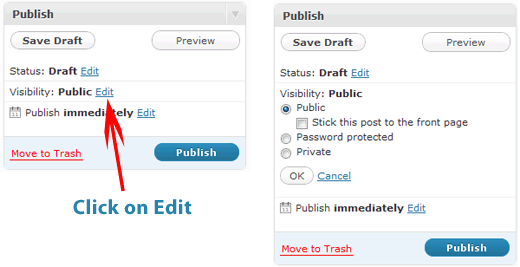
Il modo più semplice per proteggere il tuo post è aggiungergli una password. Selezionerai semplicemente il pulsante "Protetto da password" e aggiungerai la password che desideri. Quindi solo le persone (familiari/amici) che conoscono la password potranno vedere il tuo post. Questo metodo funziona benissimo per i blog personali, ma cosa succede se vuoi condividere un post solo con i tuoi editor?
C'è poi un'opzione chiamata "privato" che mostrerà il post solo agli utenti con livello utente "Amministratore" ed "Editor". Questo metodo viene spesso utilizzato per testare tutti gli errori all'interno del post a livello aziendale. Ma questo potrebbe ancora non funzionare per quello che vuoi.
Ci sono altri modi per proteggere i tuoi contenuti che utilizzano meccanismi avanzati come i siti di appartenenza che tratteremo presto.





Zimbrul
Tra l'altro mi sono imbattuto in molti articoli su WordPress membership di recente e mi stavo chiedendo se potessi mettere insieme una serie riguardante la membership e il modo di gestire la visualizzazione dei contenuti e la paternità su un sito WordPress multi-utente.
So che ci sono plugin che nascondono anche una parte dell'articolo e rivelano il resto solo se ti iscrivi alla newsletter o metti mi piace o condividi il post...
Geertje
Molto curioso riguardo alla promessa che hai fatto nell'ultima frase: quando tratterai le funzionalità/plugin per le membership?
Eileen
Ho protetto con password un post del blog, ma poi non consente i commenti su quel post. L'impostazione per consentire i commenti sulla pagina è selezionata, qualche consiglio su come posso proteggere con password e consentire entrambi i commenti su un post sarebbe molto apprezzato!
Staff editoriale
Non sono sicuro di quale possa essere il problema.
Amministratore
Allan Douglas
Ho trovato l'impostazione Privato quando ho dovuto rimuovere una pagina ma non eliminarla. Mi è sfuggita la protezione con password; potrebbe essere molto utile in futuro se avessi un'area per abbonati a pagamento. Grazie!
Anita York
Ho configurato un sito WordPress per la mia classe delle superiori con protezione password su alcune pagine con informazioni personali. Ho ricevuto molte lamentele sul fatto che la password non funzionasse in IE.