Vedere la stessa immagine in evidenza comparire due volte in una pubblicazione di WordPress può essere fastidioso. Offre un layout sbagliato e fa sembrare la pubblicazione poco curata.
Questo problema ci viene spesso segnalato dai nostri utenti WordPress principianti. Per i nuovi utenti può essere davvero confuso capire perché l’immagine in evidenza viene visualizzata due volte.
La buona notizia è che si tratta di un problema comune con una correzione semplice. Una volta identificata la causa, è possibile impedire a WordPress di visualizzare immagini in evidenza duplicate.
Vi illustreremo i passaggi per correggere rapidamente questo problema. Alla fine, le vostre pubblicazioni saranno visualizzate come volevate.
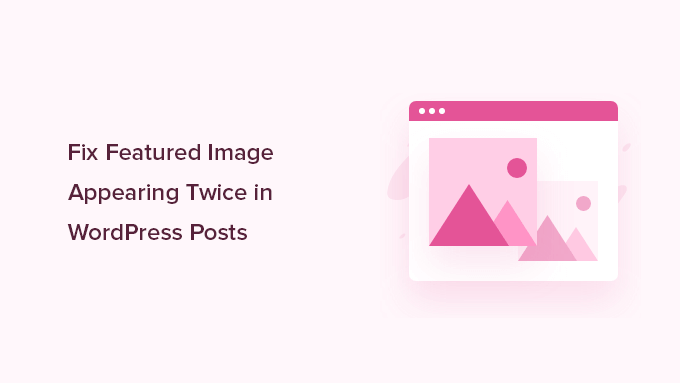
Perché l’immagine in evidenza appare due volte in WordPress?
Le immagini in evidenza hanno un ruolo importante nell’aspetto dei post, ma a volte appaiono due volte per errore. Ciò accade quando la stessa immagine viene aggiunta in due punti: una volta nella scheda “Immagine in evidenza” e un’altra nell’editor della pubblicazione.
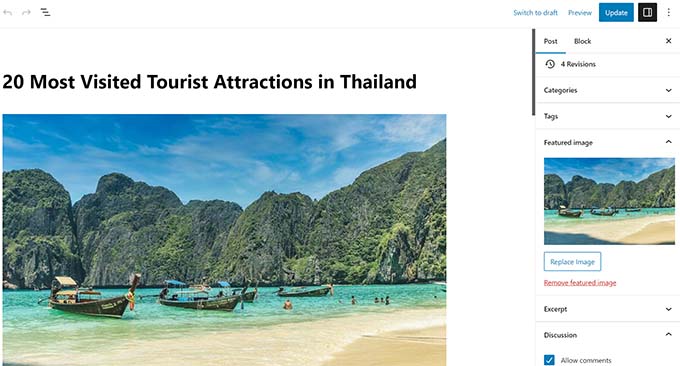
Lo abbiamo visto accadere spesso, anche ad utenti esperti di WordPress. È un errore facile, soprattutto quando ci si sta abituando a come WordPress gestisce le immagini.
All’inizio sembra logico caricare di nuovo l’immagine. Quando si imposta un’immagine in evidenza, questa non viene visualizzata nell’editor della pubblicazione, quindi aggiungerla manualmente sembra la cosa giusta da fare. Ma questo fa sì che WordPress la visualizzi due volte.
Le immagini in evidenza sono gestite dal tema di WordPress. Il tema decide dove e come apparire sul sito.
La maggior parte dei temi inserisce le immagini in evidenza accanto ai titoli dei post sulla pagina del blog o in alto nei singoli post. Alcuni li usano come miniature in anteprima sulle pagine degli archivi.
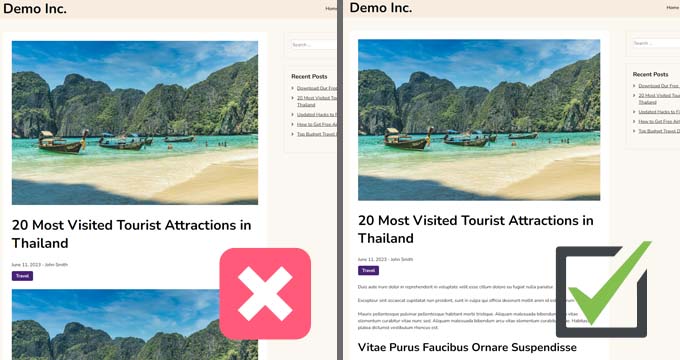
Pensate a un’immagine in evidenza come alla copertina di un libro. Non incollereste la copertina all’interno di ogni capitolo: è già lì a disposizione dei lettori.
Nota: le immagini in evidenza sono diverse dalle immagini di copertina. L’immagine in evidenza rappresenta il post e appare sulle pagine di archivio, sui singoli post e sui siti di tipo news o magazine.
L’immagine di copertina, invece, è un ampio banner all’interno della pubblicazione. Aiuta a suddividere le sezioni e a rendere il contenuto visivamente più coinvolgente.
Per un confronto più approfondito, date un’occhiata alla nostra guida per principianti su immagine di copertina e immagine in evidenza nell’editor a blocchi di WordPress.
Ora che sapete perché questo accade, vediamo come correggerlo.
Metodo 1. Correggi l’immagine in evidenza che appare due volte negli articoli di WordPress
Correggere l’immagine in evidenza duplicata negli articoli dei blog WordPress è abbastanza facile. Basta aprire l’articolo in cui l’immagine appare due volte ed eliminare l’immagine nell’editore del post.
Per eliminare l’immagine, è sufficiente fare clic su di essa, quindi fare clic sui tre punti per visualizzare il menu a discesa e selezionare “Rimuovi immagine”.
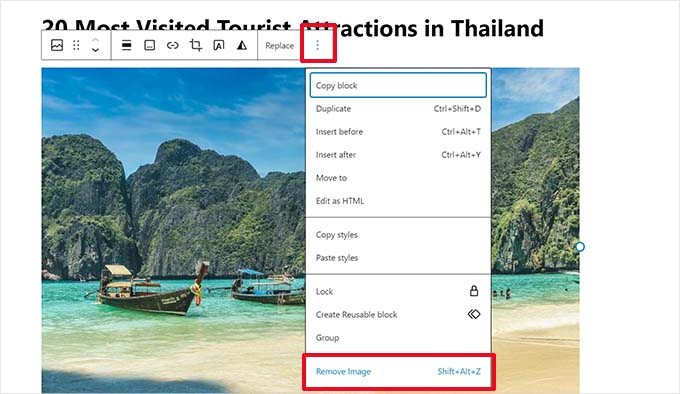
Dopodiché, non dimenticate di fare clic sul pulsante “Aggiorna” per salvare le modifiche.
Ora, quando si visualizza l’articolo, l’immagine in evidenza verrà visualizzata solo una volta. Se non è così e continuate a vedere l’immagine in evidenza due volte, continuate a leggere.
Metodo 2. Correggi l’immagine in evidenza che appare due volte nell’editor completo del sito
Se si utilizza un tema moderno a blocchi con la funzione di modifica completa del sito, si può provare questo metodo per correggere l’immagine in evidenza che appare due volte.
L’editor del sito completo consente di modificare il tema di WordPress utilizzando l’editor a blocchi. È possibile modificare i template e utilizzare i blocchi per creare/modificare il layout del sito.
Se si è aggiunto per sbaglio un blocco di immagini in evidenza in un template, l’editor del sito mostrerà l’immagine in evidenza due volte.
Per correggere questo problema, avviare l’editor del sito visitando la pagina Aspetto ” Editor.

Da qui, è possibile sfogliare “Pages” (Pagine) o “Templates” (Modelli) per navigare fino alla schermata in cui le immagini in evidenza appaiono due volte.
Successivamente, fate clic sull’area in cui è visualizzata l’immagine in evidenza.
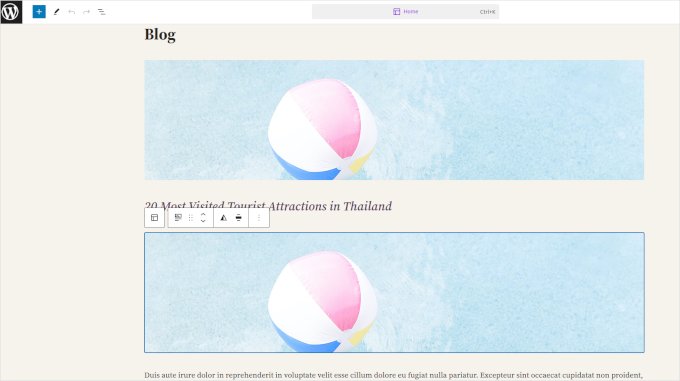
Fare clic per selezionare il blocco immagine in evidenza e poi fare clic sul menu a tre punti della barra degli strumenti del blocco.
Selezionare “Elimina” dal menu per eliminare il blocco.
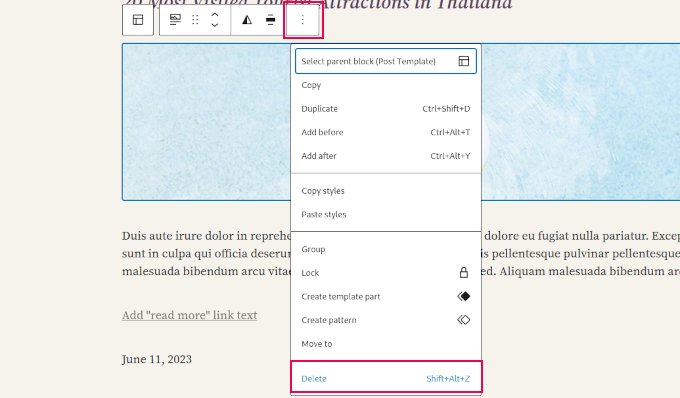
Dopo aver rimosso il blocco aggiuntivo, non dimenticare di salvare le modifiche.
Video tutorial
💡 Suggerimento bonus: Ottenere una manutenzione professionale di WordPress
Piccoli problemi di WordPress, normali aggiornamenti e attività di manutenzione di routine possono richiedere molto tempo. Allora perché non lasciate che siamo noi a occuparci di questi compiti per voi?
Con il servizio di manutenzione professionale di WPBeginner, avrete accesso a uno dei team più esperti di WordPress che si prenderà cura del vostro sito web. Questo piano include:
- Assistenza WordPress on-demand
- Monitoraggio del sito web 24/7
- Backup e aggiornamenti automatici
Con un costo contenuto, potrete dimenticarvi della manutenzione del sito e concentrarvi sulla crescita della vostra attività. Approfondisci il servizio di manutenzione di WordPress.
Guide degli esperti sulle immagini in evidenza in WordPress
Se si verificano ancora ulteriori problemi con le immagini di WordPress, si consiglia di consultare le altre guide sulle immagini in evidenza in WordPress:
- Come correggere i più comuni problemi di immagine in WordPress
- Come correggere l’immagine in evidenza che non viene visualizzata in WordPress
- Come richiedere immagini in evidenza per gli articoli in WordPress
- Come impostare un’immagine in evidenza di riserva in base alla categoria dell’articolo in WordPress
- Come modificare di massa le immagini in evidenza in WordPress
- Come aggiungere più immagini in evidenza / miniature dell’articolo in WordPress
Speriamo che questo articolo vi abbia aiutato a capire come correggere le immagini in evidenza che appaiono due volte nei post di WordPress. Potreste anche consultare le nostre guide su come trovare immagini gratuite per i vostri blog WordPress e come generare immagini AI in WordPress.
Se questo articolo vi è piaciuto, iscrivetevi al nostro canale YouTube per le esercitazioni video su WordPress. Potete trovarci anche su Twitter e Facebook.





jamy jorden
DO having both images affect speed? actually have two images but my theme has a feature to hide feature image in a a post
WPBeginner Support
If the images are large then it may affect speed but if the images are optimized then it would have a minimal effect on your site’s speed.
Admin
Nitesh Kumar
DO having both images affect speed? actually have two images but my theme has a feature to hide feature image in a a post
WPBeginner Support
It would depend on the image but as long as you have optimized your images for the web then it would not be a noticeable change in your site’s speed.
Admin
Aviansh sahu
I have a dought about featured image.
Should i use same image or it’s wrong for seo like duplicacy.
WPBeginner Support
While you can use the same image, that would likely confuse your users over time which is why sites attempt to have something different in each image.
Admin
Brianna
Hi,
When going to my post I don’t have the option of “set featured image” on the side. Actually, my posts tab looks nothing like yours.
WPBeginner Support
You may want to ensure your site is not on WordPress.com, we explain the differences in our article below:
https://www.wpbeginner.com/beginners-guide/self-hosted-wordpress-org-vs-free-wordpress-com-infograph/
Admin
Shaye
I tried removing the top image in my post so that it wouldn’t duplicate. Now it shows up at the top when I go to my main blog address. I was pretty happy about that, except that when I went directly to the post where I set the featured image, the image isn’t visible there because I deleted it from the actual post. I’m part of communities where we link to direct posts and so now my fellow community members cannot see the feature photo unless they exit back out to my “home” page.
WPBeginner Support
That design is determined by your specific theme, you would first want to reach out to your theme’s support for displaying the featured image on the post’s page.
Admin
Robin
I actually want the featured image to appear later in the post but with Featured Image function, it shows at the top.
I like to use this feature as otherwise Facebook shares will just show whatever is the first picture in the post, which I do not want.
How do I get this control?
WPBeginner Support
Sadly, for that type of customization, you would either need to reach out to your theme’s support about customization or use a page builder plugin
Admin
viji
thank you
WPBeginner Support
You’re welcome
Admin
Faizan
I have just migrated from blogger so there are several posts. Removing post images and adding to featured images would be time-consuming. Can I do it all at once?
Haider
if both images are different means the media and feature image so what to do?
Sandy
Thank you!! Double pics were driving me nutty! You’re the best!
Indika
Hey thanks man! This post really helped me out as I was getting duplicate images after changing my theme!
Toni
This worked for my site, which runs on the Divi Elegant template. I wish there was a way to do this for all my posts though, instead of having to go manually and delete the images from the posts.
Jessica A.
I deleted the image in the article and left it as the Featured Image (more than once) and now it does not show in the article at all?
calvin
i accidentally deleted some codes from homepage..now my sliders appear twice on the homepage ..what should i do to avoid this
RAVI kUMAR GUPTA
how do i give credit to copyright images while using it in feature image
of the post
WPBeginner Support
You can give credit in your post.
Admin
giselle
woo hoo thanks!!!!
Tom
I’ve just taken over a blog & WP is driving me insane. I have an issue similar to this but not quite the same. If I delete the second image (so I now only see the featured image once and it’s not repeated) how do I get the 1st paragraph of copy to appear above the image, not below it?
Thanks
WPBeginner Support
Your theme displays featured image before the content or next to it. If you want to display an image after the first paragraph then you need to add it as a normal image instead of featured image.
Admin
Sandra Evans
I had the same problem, but when I do what you said, I don’t have a thumbnail show for prior posts.
Katina
Thank you SO much for this info!!! I have been searching forever!!!
It works for me however when I open the post the image is left aligned and all the other images are centered. How do I set the featured image to centered once I open the post?
THANKS AGAIN
K
WPBeginner Support
Your WordPress theme handles how featured images are displayed on your website. You can use CSS in your child theme to adjust image alignment.
Admin
Paravada
Did you find the solution for image alignment?
annie
I have a self-hosted WordPress blog running the Sela theme. I have set in my pages a featured image. Yesterday I changed the page to full width page in page attributes. When I check my featured image in page preview it appears. When I visit my site the featured images do not appear at all.
How can I solve this?
Many thanks!
annie
WPBeginner Support
Please contact your theme developer for support.
Admin
zana
Hi,
My issue is different. I normally get a text code from the licensor of the photo and I insert the text onto the body of the post and the photo will show normally. Now, I want to know how can I use the same photo as featured image? Because the photo won’t show unless you open the article and see it.
And If I select the featured image option, then two photos will show. The one that I put in the body with the text code and the one as a featured image.
Thanks
Ankit
Thanks for the wonderful info. I want to know that if the thumnail photo and blog photo is different, then what we have to do in that case
Alice Baker
This works but what if I don’t want a thumbnail image in my post? What If in the post I want a full sized image? The other issue I have is that sometime I con’t want the lead image in my post to be the same image as the thumbnail used other places.
Cali Swahili
I have been looking everywhere for a solution to this and this simple step have solved my problem. Thanks so much!
WPBeginner Staff
Yes this article does not help you with that.
Featured images are a theme feature, usually when it is added to a theme it becomes available to all posts by default. Disabling support for featured images in the theme will disable them on all future post as well.
To disable featured image support for your theme you need to find this line in your theme’s files (the location of this line varies but most of the time it is found in functions.php file)
add_theme_support( ‘post-thumbnails’ );
On the other hand you can avoid altering your theme and keep using featured images. For your past posts you can display a generic default fallback image, or you can display a fallback image based on post category.
Alex Smith
Some themes have the option to display a featured image in your posts; some don’t. So for someone like me, who switched from a theme that didn’t support them, to one that by default automatically does, I’m looking for a way to disable them in all past posts in this new theme. This article does not help with that.
Frances
Just found this post and it really was an eye opener. I have changed my post accordingly and understand now why I was getting the double images. The other issue I’m having is that I just changed my theme and now my featured images are not showing when publicized to FB. Trying to figure out what happened. Do you have any advice for fixing this issue?
Thanks so much.
Frances
Deepak
I am fresh beginner in wordpress.
Johnny
But when i have a big blog and now i will change to show feature images directly in theme? Any function to automaticly delete the first picture in all posts?
shrikant
May i resize this feature image at the time of setting is as a featured image plz help me
Nanette
In WP, it used to be you could designate a picture within a post as the featured image. This did not produce a duplication of the image (usually now top right thumbnail) on the blog post. With one of the upgrades (not too long ago), I started having problems with any imagine showing up when posting to FB, Google+ et. al. without a second step declaring a feature image. Often I only have one image in a post. Is there any way to designate a feature image for sharing without having it show up as a thumbnail on the blog post (but instead, later as a larger imagine within the blog text)? I’m using the Headway theme, by the way, but don’t imagine that matters. Thanks for any help you can provide!
WPBeginner Support
You can use the first attachment in your post as the post thumbnail or featured image. Check out our guide on how to set a default featured image, particularly the second section ‘Adding the First Post Image as the Default Fallback’ might be helpful.
Admin
Gary Neal Hansen
Thank you! You answered my question before I had to go searching for it. Very helpful.