Abbiamo modificato il file 'wp-config.php' innumerevoli volte durante la configurazione di funzionalità avanzate, la risoluzione di problemi di connessione al database o la semplificazione dello sviluppo locale.
È uno di quei file con cui finisci per lavorare ogni volta che hai bisogno di approfondire il funzionamento di WordPress. E una volta che sai dove cercare, è abbastanza semplice lavorarci.
Questo file controlla alcune delle impostazioni più importanti del tuo sito, come l'accesso al database, la modalità di debug e le chiavi di sicurezza. È come il pannello di controllo nascosto che fa funzionare il tuo sito senza intoppi.
In questa guida, ti mostreremo come trovare e modificare in sicurezza il file `wp-config.php` utilizzando diversi strumenti. Sarai in grado di apportare le modifiche necessarie senza preoccuparti di rompere nulla.
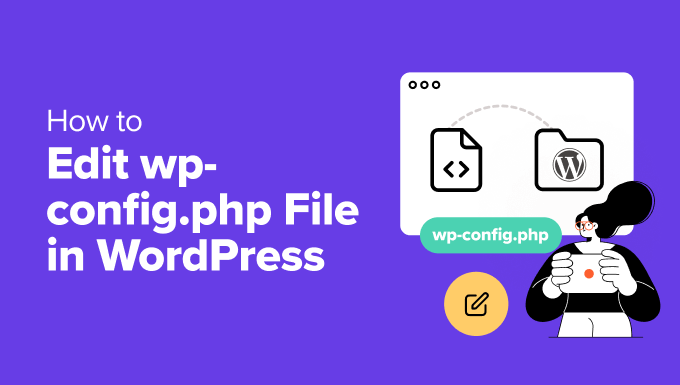
Ecco un elenco di argomenti che tratteremo in questa guida:
- Cos'è il file wp-config.php?
- Crea un backup prima di modificare wp-config.php 💾
- Come accedere e modificare il file wp-config.php in sicurezza
- Comprensione del file wp-config.php
- Impostazioni MySQL nel file wp-config.php
- Chiavi univoche di autenticazione e salt
- Prefisso delle tabelle del database di WordPress
- Modalità di debug di WordPress
- Impostazioni del percorso assoluto
- Hack e impostazioni utili di wp-config.php
- Modifica della porta e dei socket MySQL in WordPress
- Modifica degli URL di WordPress tramite il file wp-config.php
- Modifica della directory di caricamento tramite il file wp-config.php
- Disabilita gli aggiornamenti automatici in WordPress
- Limita le revisioni dei post in WordPress
- Tutorial video
- Prossimi passi per potenziare le tue competenze WordPress
Cos'è il file wp-config.php?
Il file `wp-config.php` è una parte importante di ogni sito WordPress self-hosted. Contiene impostazioni importanti che aiutano WordPress a connettersi al tuo database e a funzionare senza intoppi.
Questo file non è incluso nel download predefinito di WordPress. Viene creato automaticamente durante il processo di installazione quando inserisci i dettagli del tuo database.
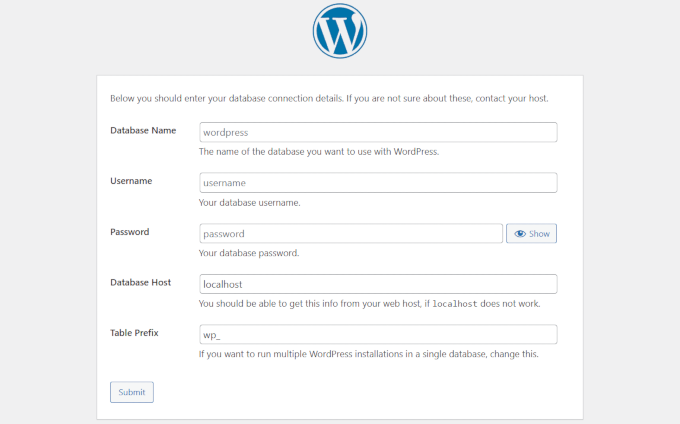
Senza le informazioni corrette in questo file, il tuo sito non sarà in grado di connettersi al database. È allora che potresti vedere il temuto messaggio “errore di connessione al database”.
Oltre ai dettagli del database, questo file può includere anche impostazioni per il debug, chiavi di sicurezza, limiti di memoria e altro ancora. Tratteremo questi aspetti più avanti nell'articolo.
La maggior parte delle persone non ha bisogno di toccare il file `wp-config.php` molto spesso. Ma sapere come funziona - e come modificarlo in sicurezza - ti dà un maggiore controllo sul tuo sito WordPress.
Se sei qui, probabilmente sei pronto a fare una modifica. Ti guideremo nel modo più sicuro per modificare questo file senza causare problemi.
Crea un backup prima di modificare wp-config.php 💾
Il file `wp-config.php` controlla parti fondamentali del tuo sito WordPress e anche un piccolo errore al suo interno può mettere offline il tuo sito.
Ecco perché raccomandiamo sempre di creare un backup completo di WordPress prima di apportare qualsiasi modifica.
Un backup mantiene al sicuro i tuoi contenuti, le impostazioni e i file, e ti permette di ripristinare tutto se qualcosa va storto.
Il modo migliore per eseguire il backup di WordPress è utilizzare Duplicator. È la nostra soluzione preferita e il miglior plugin per backup WordPress per la maggior parte degli utenti. Puoi eseguire il backup del tuo sito in pochi clic.

Nota: Esiste anche una versione gratuita di Duplicator. Per funzionalità come backup pianificati e archiviazione cloud, consigliamo il piano a pagamento.
Perché raccomandiamo Duplicator?
Raccomandiamo Duplicator perché lo utilizziamo sui nostri siti web, incluso WPBeginner, per i backup. Ha rappresentato un punto di svolta per la sicurezza e la stabilità dei nostri siti web. Per maggiori dettagli, dai un'occhiata alla nostra recensione completa di Duplicator.
Come accedere e modificare il file wp-config.php in sicurezza
Il file `wp-config.php` si trova sul tuo server di hosting WordPress, proprio nella cartella principale del tuo sito.
Puoi accedervi collegandoti al tuo sito utilizzando un client FTP o il File Manager nel pannello di controllo del tuo hosting.
Di solito preferiamo l'FTP per un maggiore controllo. Su Windows, strumenti come FileZilla, WinSCP o SmartFTP funzionano bene. Gli utenti Mac possono provare FileZilla, Transmit o CyberDuck.
Inizia collegandoti al tuo sito utilizzando il tuo client FTP. Avrai bisogno dei dettagli di accesso FTP, forniti dalla tua società di hosting. Se non li conosci, chiedi al team di supporto del tuo host.
Una volta connesso, apri la cartella principale. Vedrai altre cartelle come wp-content, wp-includes e wp-admin: è lì che si trova `wp-config.php`.
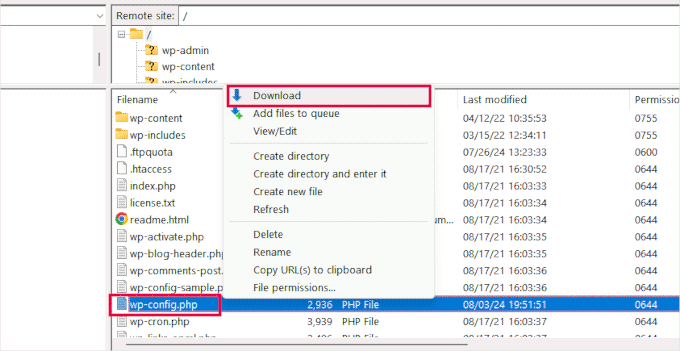
Fai clic destro sul file e scegli 'Scarica' per salvarlo sul tuo computer.
Successivamente, apri il file utilizzando un editor di testo semplice come Blocco note o TextEdit. Li abbiamo usati entrambi: funzionano benissimo per modifiche semplici.
Dopo aver apportato le modifiche, torna al tuo client FTP e carica il file nella stessa cartella sul tuo server.
Il tuo client FTP ti chiederà se vuoi sovrascrivere il file esistente. Scegli 'Sovrascrivi' e fai clic su OK per completare il caricamento.
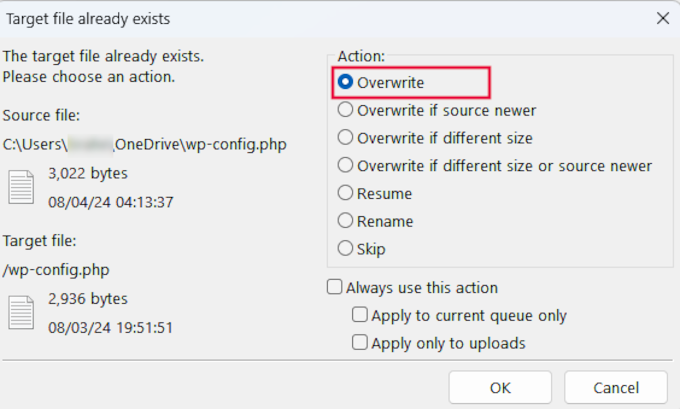
Comprensione del file wp-config.php
Prima di iniziare, esaminiamo il codice completo del file wp-config.php predefinito. Puoi anche vedere un esempio di questo file qui.
<?php
/**
* The base configuration for WordPress
*
* The wp-config.php creation script uses this file during the installation.
* You don't have to use the website, you can copy this file to "wp-config.php"
* and fill in the values.
*
* This file contains the following configurations:
*
* * Database settings
* * Secret keys
* * Database table prefix
* * ABSPATH
*
* @link https://developer.wordpress.org/advanced-administration/wordpress/wp-config/
*
* @package WordPress
*/
// ** Database settings - You can get this info from your web host ** //
/** The name of the database for WordPress */
define( 'DB_NAME', 'database_name_here' );
/** Database username */
define( 'DB_USER', 'username_here' );
/** Database password */
define( 'DB_PASSWORD', 'password_here' );
/** Database hostname */
define( 'DB_HOST', 'localhost' );
/** Database charset to use in creating database tables. */
define( 'DB_CHARSET', 'utf8' );
/** The database collate type. Don't change this if in doubt. */
define( 'DB_COLLATE', '' );
/**#@+
* Authentication unique keys and salts.
*
* Change these to different unique phrases! You can generate these using
* the {@link https://api.wordpress.org/secret-key/1.1/salt/ WordPress.org secret-key service}.
*
* You can change these at any point in time to invalidate all existing cookies.
* This will force all users to have to log in again.
*
* @since 2.6.0
*/
define( 'AUTH_KEY', 'put your unique phrase here' );
define( 'SECURE_AUTH_KEY', 'put your unique phrase here' );
define( 'LOGGED_IN_KEY', 'put your unique phrase here' );
define( 'NONCE_KEY', 'put your unique phrase here' );
define( 'AUTH_SALT', 'put your unique phrase here' );
define( 'SECURE_AUTH_SALT', 'put your unique phrase here' );
define( 'LOGGED_IN_SALT', 'put your unique phrase here' );
define( 'NONCE_SALT', 'put your unique phrase here' );
/**#@-*/
/**
* WordPress database table prefix.
*
* You can have multiple installations in one database if you give each
* a unique prefix. Only numbers, letters, and underscores please!
*/
$table_prefix = 'wp_';
/**
* For developers: WordPress debugging mode.
*
* Change this to true to enable the display of notices during development.
* It is strongly recommended that plugin and theme developers use WP_DEBUG
* in their development environments.
*
* For information on other constants that can be used for debugging,
* visit the documentation.
*
* @link https://developer.wordpress.org/advanced-administration/debug/debug-wordpress/
*/
define( 'WP_DEBUG', false );
/* Add any custom values between this line and the "stop editing" line. */
/* That's all, stop editing! Happy publishing. */
/** Absolute path to the WordPress directory. */
if ( ! defined( 'ABSPATH' ) ) {
define( 'ABSPATH', __DIR__ . '/' );
}
/** Sets up WordPress vars and included files. */
require_once ABSPATH . 'wp-settings.php';
Ogni sezione del file wp-config.php è ben documentata nel file stesso. Quasi tutte le impostazioni qui sono definite utilizzando costanti PHP.
define( 'constant_name' , 'value');
Diamo un'occhiata più da vicino a ogni sezione del file wp-config.php.
Impostazioni MySQL nel file wp-config.php
Le impostazioni di connessione al database di WordPress appaiono nella sezione 'Database Settings' del file wp-config.php.
Avrai bisogno del tuo host MySQL, nome del database, nome utente del database e password per completare questa sezione.
// ** Database settings - You can get this info from your web host ** //
/** The name of the database for WordPress */
define( 'DB_NAME', 'database_name_here' );
/** Database username */
define( 'DB_USER', 'username_here' );
/** Database password */
define( 'DB_PASSWORD', 'password_here' );
/** Database hostname */
define( 'DB_HOST', 'localhost' );
/** Database charset to use in creating database tables. */
define( 'DB_CHARSET', 'utf8' );
/** The database collate type. Don't change this if in doubt. */
define( 'DB_COLLATE', '' );
Ecco un elenco delle costanti in questa sezione e cosa fanno.
| Nome costante | Descrizione |
|---|---|
| DB_NAME | Il nome del database per WordPress. |
| DB_USER | Il nome utente utilizzato per accedere al database di WordPress. |
| DB_PASSWORD | La password per il nome utente del database. |
| DB_HOST | L'hostname del server del database (solitamente ‘localhost’). |
| DB_CHARSET | L'hostname del server del database (solitamente ‘localhost’). |
| DB_COLLATE | Il tipo di collation per il database (solitamente lasciato vuoto). |
Per compilare questi valori, avrai bisogno delle informazioni del database, che puoi trovare nel pannello di controllo del tuo account di web hosting.
A seconda del tuo provider di hosting, il tuo pannello di controllo potrebbe apparire leggermente diverso dagli screenshot qui sotto. In tal caso, devi cercare la sezione ‘Database’ nel tuo account di hosting.
Ad esempio, se stai usando Bluehost, accedi prima al tuo account di hosting. Quindi, fai clic su ‘Impostazioni’ sotto il tuo sito web.

Questo ti mostrerà diverse impostazioni per il tuo sito web.
Passa alla scheda Avanzate e quindi fai clic su ‘Gestisci’ accanto alla sezione ‘cPanel’.

Si aprirà l'interfaccia cPanel in una nuova scheda del browser.
Da qui, devi scorrere fino alla sezione Database e fare clic su ‘Database MySQL’.
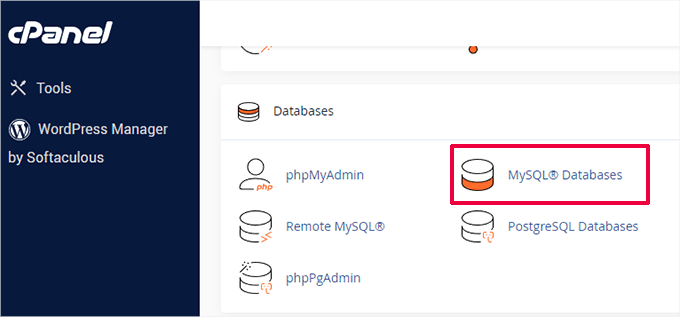
Nella pagina Database MySQL, troverai l'elenco del tuo database corrente, nome utente e password.
Se non riesci a trovare il tuo database WordPress o il nome utente e la password MySQL, devi contattare il tuo web host.
Cosa sono DB_CHARSET e DB_COLLATE nel file wp-config.php?
L'impostazione ‘DB_CHARSET’ specifica il set di caratteri per le tabelle del tuo database WordPress. Il valore predefinito è utf8, che supporta la maggior parte delle lingue e garantisce un'ampia compatibilità.
L'impostazione ‘DB_COLLATE’ definisce come il database ordina e confronta i caratteri.
Si consiglia di lasciarlo vuoto e lasciare che MySQL utilizzi la collation predefinita per il set di caratteri specificato (utf8_general_ci per utf8).
Chiavi univoche di autenticazione e salt
Le chiavi e i sali di autenticazione sono funzionalità di sicurezza nel file wp-config.php. Aggiungono protezione extra alla tua installazione di WordPress garantendo una crittografia robusta delle informazioni memorizzate nei cookie degli utenti.
/**#@+
* Authentication unique keys and salts.
*
* Change these to different unique phrases! You can generate these using
* the {@link https://api.wordpress.org/secret-key/1.1/salt/ WordPress.org secret-key service}.
*
* You can change these at any point in time to invalidate all existing cookies.
* This will force all users to have to log in again.
*
* @since 2.6.0
*/
define( 'AUTH_KEY', 'put your unique phrase here' );
define( 'SECURE_AUTH_KEY', 'put your unique phrase here' );
define( 'LOGGED_IN_KEY', 'put your unique phrase here' );
define( 'NONCE_KEY', 'put your unique phrase here' );
define( 'AUTH_SALT', 'put your unique phrase here' );
define( 'SECURE_AUTH_SALT', 'put your unique phrase here' );
define( 'LOGGED_IN_SALT', 'put your unique phrase here' );
define( 'NONCE_SALT', 'put your unique phrase here' );
/**#@-*/
Ci sono otto diverse chiavi e sali in totale. Ogni coppia di chiavi e sali è una stringa casuale e lunga di testo, numeri e caratteri speciali.
Ecco cosa fa ogni chiave:
| Nome costante | Descrizione |
|---|---|
| AUTH_KEY | Autentica i cookie e garantisce l'integrità dei dati. |
| SECURE_AUTH_KEY | Protegge il cookie di autenticazione quando si utilizza SSL. |
| LOGGED_IN_KEY | Valida i cookie di accesso. |
| NONCE_KEY | Protegge i nonce (numeri usati una sola volta) dall'essere indovinati. |
| AUTH_SALT | Aggiunge sicurezza extra al processo di autenticazione. |
| SECURE_AUTH_SALT | Aggiunge sicurezza extra al processo di autenticazione. |
| LOGGED_IN_SALT | Aggiunge sicurezza extra al processo di accesso effettuato. |
| NONCE_SALT | Aggiunge sicurezza extra al processo di creazione e verifica del nonce. |
Puoi generare nuove chiavi visitando il generatore di chiavi segrete di WordPress.org. Puoi anche cambiarle in seguito se sospetti che qualcuno stia tentando di accedere alla tua area di amministrazione di WordPress.
Per maggiori informazioni, dai un'occhiata alla nostra guida su chiavi di sicurezza di WordPress.
Prefisso delle tabelle del database di WordPress
Per impostazione predefinita, WordPress aggiunge il prefisso 'wp_' a tutte le tabelle che crea nel database.
Si raccomanda di cambiare il prefisso delle tabelle del database di WordPress con qualcosa di casuale durante l'installazione.
Questo renderà difficile per gli hacker indovinare le tue tabelle di WordPress e ti salverà da alcuni comuni attacchi di SQL injection.
/**
* WordPress database table prefix.
*
* You can have multiple installations in one database if you give each
* a unique prefix. Only numbers, letters, and underscores please!
*/
$table_prefix = 'wp_';
Importante ⚠️: Si prega di notare che non è possibile modificare questo valore per un sito WordPress esistente. Per modificare queste impostazioni su un sito WordPress esistente, seguire le istruzioni nel nostro articolo su come cambiare il prefisso del database di WordPress.
Modalità di debug di WordPress
Questa impostazione è particolarmente utile per gli utenti che imparano lo sviluppo di WordPress o che risolvono errori.
Per impostazione predefinita, WordPress nasconde gli avvisi generati da PHP durante l'esecuzione del codice. Impostando semplicemente la modalità di debug su 'true' verranno visualizzati questi avvisi.
Questo fornisce informazioni cruciali agli sviluppatori per trovare bug. Aiuterà anche se stai cercando di risolvere problemi su un sito WordPress.
/**
* For developers: WordPress debugging mode.
*
* Change this to true to enable the display of notices during development.
* It is strongly recommended that plugin and theme developers use WP_DEBUG
* in their development environments.
*
* For information on other constants that can be used for debugging,
* visit the documentation.
*
* @link https://developer.wordpress.org/advanced-administration/debug/debug-wordpress/
*/
define( 'WP_DEBUG', false );
In alternativa, puoi anche scegliere di tenere un registro di errori e avvisi.
Per istruzioni più dettagliate, consulta il nostro tutorial su come abilitare facilmente la modalità di debug in WordPress.
Impostazioni del percorso assoluto
L'ultima parte del file wp-config definisce il percorso assoluto. Questa istruzione dice a WordPress dove trovare i file principali di WordPress.
Dopo questa istruzione, ABSPATH viene utilizzato per caricare il file wp-settings.php.
/** Absolute path to the WordPress directory. */
if ( ! defined( 'ABSPATH' ) ) {
define( 'ABSPATH', __DIR__ . '/' );
}
/** Sets up WordPress vars and included files. */
require_once ABSPATH . 'wp-settings.php';
Entrambe queste impostazioni non devono essere modificate.
Per capire come WordPress carica i file, dai un'occhiata alla nostra spiegazione su come funziona WordPress dietro le quinte. Ti fornirà una ripartizione passo passo di come funziona il software principale di WordPress.
Hack e impostazioni utili di wp-config.php
Finora abbiamo trattato le impostazioni predefinite di wp-config.php. Ora, esaminiamo alcune impostazioni aggiuntive.
Queste impostazioni sono facoltative e possono essere utilizzate quando necessario. Possono aiutarti a risolvere errori e a risolvere molti errori comuni di WordPress.
Modifica della porta e dei socket MySQL in WordPress
Se il tuo provider di hosting WordPress utilizza porte alternative per l'host MySQL, dovrai modificare il tuo valore DB_HOST per includere il numero di porta.
Nota: Questa non è una nuova riga, ma devi modificare il valore DB_HOST esistente.
define( 'DB_HOST', 'localhost:5067' );
Non dimenticare di cambiare il numero di porta 5067 con qualsiasi numero di porta fornito dal tuo web host.
Se il tuo host utilizza socket e pipe per MySQL, dovrai aggiungerli in questo modo:
define( 'DB_HOST', 'localhost:/var/run/mysqld/mysqld.sock' );
Modifica degli URL di WordPress tramite il file wp-config.php
Potrebbe essere necessario modificare gli URL di WordPress quando si sposta un sito WordPress su un nuovo nome di dominio.
È possibile modificare questi URL visitando la pagina Impostazioni » Generali.
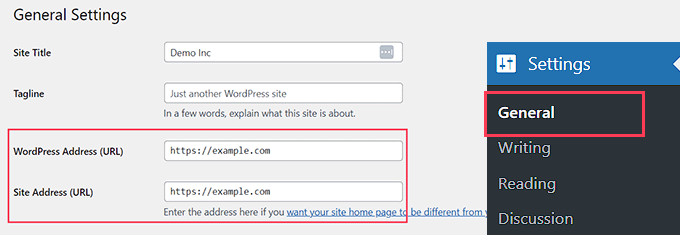
Puoi anche modificare questi URL utilizzando il file wp-config.php. Questo è utile se non riesci ad accedere all'area di amministrazione di WordPress a causa del problema di troppi reindirizzamenti.
Aggiungi semplicemente queste due righe al tuo file wp-config.php:
define('WP_HOME','http://example.com');
define('WP_SITEURL','http://example.com');
Non dimenticare di sostituire example.com con il nome del tuo dominio.
Devi anche tenere presente che i motori di ricerca trattano www.example.com e example.com come due posizioni diverse (Vedi www vs non-www – Qual è meglio per il SEO?).
Se il tuo sito è indicizzato con un prefisso www, allora devi aggiungere il nome del tuo dominio di conseguenza.
Modifica della directory di caricamento tramite il file wp-config.php
Per impostazione predefinita, WordPress memorizza tutti i tuoi caricamenti multimediali nella directory /wp-content/uploads/.
Se desideri archiviare i tuoi file multimediali in una posizione diversa, puoi aggiungere questa riga di codice nel tuo file wp-config.php:
define( 'UPLOADS', 'wp-content/media' );
Nota che il percorso della directory di caricamento è relativo ad ABSPATH impostato automaticamente in WordPress. L'aggiunta di un percorso assoluto qui non funzionerà.
Consulta la nostra guida dettagliata su come cambiare la posizione predefinita di caricamento dei media in WordPress per maggiori informazioni.
Disabilita gli aggiornamenti automatici in WordPress
WordPress ha gli aggiornamenti automatici abilitati per impostazione predefinita. Ciò consente ai siti WordPress di aggiornarsi automaticamente quando è disponibile un aggiornamento minore.
Ad esempio, se il tuo sito sta eseguendo WordPress 6.6 e viene rilasciato un aggiornamento di sicurezza 6.6.1, WordPress installerà automaticamente l'aggiornamento.
Tuttavia, quando verrà rilasciato WordPress 6.7, ti verrà chiesto di avviare l'aggiornamento.
Sebbene gli aggiornamenti automatici siano fondamentali per la sicurezza, molti utenti temono che possano anche compromettere il loro sito web, rendendolo inaccessibile.
L'aggiunta di questa singola riga di codice al tuo file wp-config.php disabiliterà tutti gli aggiornamenti automatici sul tuo sito WordPress:
define( 'WP_AUTO_UPDATE_CORE', false );
Consulta il nostro tutorial su come disabilitare gli aggiornamenti automatici in WordPress per maggiori informazioni.
Limita le revisioni dei post in WordPress
WordPress è dotato di autosave e revisioni integrate. Consulta il nostro tutorial su come annullare le modifiche in WordPress con le revisioni dei post.
Le revisioni occupano poco spazio sulla maggior parte dei siti web. Tuttavia, abbiamo notato un aumento significativo delle dimensioni dei backup del database per alcuni dei nostri siti web più grandi.
Se gestisci un sito web di grandi dimensioni, puoi limitare il numero di revisioni che desideri conservare nel database.
Aggiungi semplicemente questa riga di codice al tuo file wp-config.php per limitare il numero di revisioni memorizzate per un post:
define( 'WP_POST_REVISIONS', 3 );
Sostituisci 3 con il numero di revisioni che desideri memorizzare.
WordPress scarterà ora automaticamente le revisioni più vecchie. Tuttavia, le tue revisioni di post più vecchie sono ancora memorizzate nel tuo database. Consulta il nostro tutorial su come eliminare le vecchie revisioni dei post in WordPress.
Tutorial video
Se desideri anche una guida più visiva, guarda il nostro tutorial su YouTube qui sotto:
Prossimi passi per potenziare le tue competenze WordPress
Ora che sai come modificare il file `wp-config.php`, potresti essere curioso di sapere cos'altro puoi modificare per rendere il tuo sito ancora migliore. Abbiamo raccolto alcuni dei nostri tutorial preferiti per aiutarti a continuare a esplorare e affinare le tue abilità.
Ognuno copre suggerimenti pratici che abbiamo utilizzato noi stessi nella gestione di siti WordPress:
- Come configurare i log degli errori di WordPress in WP-Config
- Suggerimenti, Trucchi e Hack di WordPress più richiesti
- Trucchi .htaccess più utili per WordPress
- Scorciatoie da tastiera di WordPress più utili per risparmiare tempo
Speriamo che questo articolo ti abbia aiutato a imparare come modificare il file wp-config.php in WordPress e tutte le cose interessanti che puoi fare con esso. Potresti anche voler consultare il nostro articolo su come proteggere con password la directory di amministrazione di WordPress o i nostri suggerimenti per l'utilizzo della barra di amministrazione di WordPress.
Se ti è piaciuto questo articolo, iscriviti al nostro canale YouTube per tutorial video su WordPress. Puoi anche trovarci su Twitter e Facebook.





TAOUFIK
Ho sempre un problema di aggiornamento fallito quando voglio scrivere un articolo, puoi aiutarmi?
Supporto WPBeginner
Per questo errore specifico, ti consigliamo di seguire i passaggi per la risoluzione dei problemi nella nostra guida qui sotto!
https://www.wpbeginner.com/wp-tutorials/how-to-fix-wordpress-updating-failed-publishing-failed-error/
Amministratore
Sean Hodge
Credo che non dovresti mettere regole personalizzate sotto la sezione ABSPATH / vars in fondo, ma puoi mettere le cose in qualsiasi ordine sopra quelle righe?
Ho un po' di tempo libero, quindi ho fatto proprio questo, spostando le cose nel file wp-config e rimuovendo tutto il superfluo tra i commenti. Ora so a cosa serve tutto e ho lasciato solo un semplice titolo sopra ogni gruppo di regole, come ad esempio
/**
* Chiavi univoche e sali per l'autenticazione.
*/
Tutto il resto delle informazioni su Sali, debug, ecc. è ora sparito, le cose che di solito appaiono in verde.
Quello che ho fatto anche è stato spostare $table_prefix sopra i Sali, subito sotto il resto delle informazioni sul database.
Ho fatto tutto questo perché quando vado lì per modificare le regole effettive, devo farmi strada attraverso quelle che ora sono informazioni inutili, per me.
Finora, nulla è esploso, ma ho pensato di chiedere comunque.
Supporto WPBeginner
Puoi cambiare l'ordine degli altri contenuti in quel file se vuoi, ti avvisiamo di fare attenzione quando sposti, per non rimuovere parte del codice e normalmente non dovresti aver bisogno di modificare il tuo file wp-config.
Amministratore
Priyanshu Nandi
Quali righe di codice devo digitare per aumentare
il valore di Max_input_vars in questo file
Supporto WPBeginner
Ciò richiederebbe modifiche al tuo htaccess o a un file diverso, ti consigliamo di contattare il tuo host per assistenza con ciò che desideri fare.
Amministratore
Supporto WPBeginner
Thank you, glad you liked our article
Amministratore
S.s. Brar
Ottimo articolo. Informazioni indispensabili per gli amministratori WP.
Grazie a Syed e al suo Team.
Supporto WPBeginner
Glad our article could be helpful
Amministratore
Mister No
Ciao, ottimo articolo. Ho un problema con la versione mobile del mio sito web. Quando provo ad aprirlo sul telefono cellulare, dice "Questo sito sta riscontrando difficoltà tecniche".
Cosa dovrei fare per far funzionare di nuovo correttamente il mio sito?
Grazie in anticipo
Supporto WPBeginner
Ci sono alcune possibili ragioni per cui potresti ricevere questo errore; come punto di partenza, ti consigliamo di consultare la nostra guida qui: https://www.wpbeginner.com/beginners-guide/beginners-guide-to-troubleshooting-wordpress-errors-step-by-step/
Amministratore
Paul
Syed, all'improvviso, non riesco a caricare immagini (messaggio: manca una cartella temporanea). Ho provato ad accedere a WordPress per controllare i blog di supporto e il mio nome utente non viene riconosciuto.
Supporto WPBeginner
Per quell'errore, dovresti consultare la nostra guida qui: https://www.wpbeginner.com/wp-tutorials/how-to-fix-missing-a-temporary-folder-error-in-wordpress/
Amministratore
Gale
Sono un principiante di WordPress. Ho caricato i file tramite Filezilla e ho configurato tutto. Ora, come faccio esattamente ad accedere al mio nuovo sito wp-blog?
Wp è nella root (public_html) del mio sito web. C'erano diverse altre cartelle di file che sono arrivate con Wp. Devo caricarle anche nella cartella public_html?
Supporto WPBeginner
Se stai installando WordPress tramite FTP, allora vorrai dare un'occhiata alla nostra guida qui:
https://www.wpbeginner.com/how-to-install-wordpress/#installftp
Una volta che il sito è configurato, vorrai andare alla tua pagina di accesso ed effettuare il login con l'utente che hai creato durante il processo di installazione:
https://www.wpbeginner.com/beginners-guide/how-to-find-your-wordpress-login-url/
Amministratore
Esther
Ciao, ho scoperto che durante l'installazione di WordPress, è stato installato nella sottodirectory Wp e di conseguenza il mio sito web non può andare online. Il mio web host ha detto che devo disinstallare e reinstallare, e che dovrei lasciare vuoto il campo Wp nel pannello di installazione. Il mio problema è che ho già progettato il sito solo per metterlo online e una volta disinstallato tutto verrà cancellato. Cosa devo fare? C'è un modo per evitarlo?
Supporto WPBeginner
Se il tuo host richiede che il sito sia nella directory principale, dovresti seguire i passaggi in WordPress codificato per spostare le directory sul tuo server esistente
Amministratore
Mina
Ciao,
Grazie per l'utile articolo.
Sono nuovo a questo file e ho una domanda di base. Ho cambiato il plugin di cache del mio sito e devo cambiare la riga relativa all'inizio del file per sovrascrivere i dettagli del plugin precedente.
Una volta che il mio file è aggiornato, posso caricarlo mentre il plugin di cache è attivato, e disattivarlo/riattivarlo subito dopo, o devo disattivare il plugin prima di caricare il nuovo file wp-config?
Grazie per il tuo aiuto.
Supporto WPBeginner
Se il tuo plugin richiede la modifica del file wp-config, normalmente vorresti modificare il file wp-config prima di attivare il tuo nuovo plugin.
Amministratore
Tiar
ciao, ho un sito wordpress, voglio modificare il mio sito wordpress in locale, ma quando ho già fatto il backup e eseguo il mio wordpress in locale. la pagina è tutta bianca. puoi aiutarmi? sono un principiante di wordpress
Supporto WPBeginner
Per spostare il tuo sito live su un'installazione locale, dovresti usare la guida qui: https://www.wpbeginner.com/wp-tutorials/how-to-move-live-wordpress-site-to-local-server/
Amministratore
Arthur
Ho aggiornato il mio sito web (lostkatanning.com) a WP 5.1 (l'aggiornamento di Gutenberg) ma ora, quando lavoro su pagine o post, è diventato lentissimo e impiega un'eternità a rispondere anche a un singolo tocco di tasto. Ho provato numerose cose da vari siti web ma niente sembra funzionare. Mi sta facendo impazzire! Qualche idea su come recuperare la velocità?
Supporto WPBeginner
Ciao Arthur,
Puoi disabilitare Gutenberg installando il plugin classic editor per risolvere temporaneamente il problema.
Amministratore
mostafa
Ciao
Ho un sito WordPress. Oggi ho scoperto che il mio file wp-config.php è stato rimosso senza motivo (il motivo non è importante per me in questo momento).
Voglio sapere cosa succede se creo un altro file wp-config.php nella directory principale del mio sito web rinominando nuovamente il file wp-config-sample.php e imposto il nome del database blah blah blah
influisce sulle mie pagine e sui miei post? E per quanto riguarda gli utenti che si sono registrati al mio sito web? Li rimuove? Se la risposta è sì, non sarebbe meglio ripristinare un backup? L'unico problema con il ripristino del backup è che risale a due giorni fa e ieri ho pubblicato un nuovo contenuto e lo perderei.
Grazie mille in anticipo
Supporto WPBeginner
Le informazioni sul tuo utente e sui tuoi post sono nel database, quindi queste informazioni non dovrebbero essere interessate, purché tu lo colleghi al tuo database corretto, non dovrebbero esserci modifiche.
Amministratore
Deepak
Ciao,
Come modifico wp-config per impostare un altro smtp usando il plugin WP smtp?
Il plugin dice: "La password è memorizzata in testo semplice. Ti consigliamo vivamente di impostare la tua password nel file di configurazione di WordPress per una maggiore sicurezza; per farlo, aggiungi le righe seguenti al tuo file wp-config.php.
define( ‘WPMS_ON’, true ); define( ‘WPMS_SMTP_PASS’, ‘la_tua_password’ ); "
Dove aggiungo esattamente il codice? Non viene mostrato nel video tutorial o nell'articolo di Wpbeginner.
Supporto WPBeginner
Ciao Deepak,
Puoi aggiungere questo codice poco prima della riga che dice 'Questo è tutto, smetti di modificare! Buon blogging' nel tuo file wp-config.php.
Amministratore
Riyaz
Grazie per aver condiviso questo articolo, è stato semplice e facile da capire.
Gaurav Bhatnagar
Ciao, ho appena aggiornato il mio WordPress alla nuova versione manualmente usando FileZilla. Il mio sito web funzionava. Ma poi, ho apportato alcune modifiche all'interno del file wp-config.php. Ora la dimensione di quel file sul server è diventata '0'. Anche se lo aggiorno dal PC locale, rimane comunque '0'. Cosa dovrei fare? Ora il sito web non funziona. Ricevo - Errore HTTP 500
Supporto WPBeginner
Ciao Gaurav,
Puoi scaricare una copia fresca di WordPress ed estrarla sul tuo computer. Al suo interno troverai un file wp-config-sample.php. Puoi caricare questo file sul tuo server e rinominarlo in wp-config.php. Ora dovrai modificare il file wp-config.php e inserire le informazioni del tuo database WordPress.
Amministratore
Gaurav Bhatnagar
Ha funzionato. Grazie.
Greg Bryant
Sto configurando un sito WordPress basato su intranet. Ho problemi con la configurazione del proxy in wp-config.php. Ho provato quasi tutto quello che so e continuo a ricevere errori di "Proxy Authentication Required".
define(‘WP_PROXY_HOST’, ‘https://proxy.domain.com’);
define(‘WP_PROXY_PORT’, ‘3128’);
define(‘WP_PROXY_USERNAME’, ‘domain\\username’);
define(‘WP_PROXY_PASSWORD’, ‘xxxxxx’);
define(‘WP_PROXY_BYPASS_HOSTS’, ‘localhost’);
Il nostro sito WordPress interno riesce a rilevare che ci sono nuove versioni dei plugin, ma quando provo ad aggiornare ricevo l'errore di autenticazione del proxy. Ho provato le variabili sopra con https, http, solo proxy.domain.com, il nome utente con l'escape del \, senza l'escape della barra rovesciata, ecc. Ho guardato il codice in class-wp-http-proxy.php e sembra che l'autenticazione colleghi il nome utente con un : e poi la password come la variabile d'ambiente http(s)_proxy. Ho provato localhost per il bypass e una stringa vuota. Il nostro dominio Windows utilizza un file; c'è un posto dove specificarlo?
Ricevo gli stessi errori di autenticazione del proxy tentando di scaricare qualsiasi cosa dal sito WordPress interno.
Si è verificato un errore. Potrebbe esserci un problema con WordPress.org o con la configurazione di questo server. Se continui ad avere problemi, prova i forum di supporto. (WordPress non è riuscito a stabilire una connessione sicura con WordPress.org. Contatta l'amministratore del tuo server.) in /var/www/epkb.mw-process-ctrl.com/public_html/wp-admin/includes/plugin-install.php alla riga 168
Ho anche un problema con file_get_contents di php, se è qualcosa che wordpress usa. cURL funziona bene.
Qualche idea?
Grazie
Supporto WPBeginner
Ciao Greg,
Assicurati che il tuo ambiente localhost abbia l'estensione curl installata e abilitata per PHP. Consulta la nostra guida su come risolvere l'errore di connessione sicura in WordPress per maggiori dettagli.
Amministratore
Greg Bryant
Ho curl installato.
Elenca ipV6 come sì, ma ho disabilitato ipV6 poiché la nostra rete non lo supporta.
Penso che il problema sia l'autenticazione con il nostro proxy. Sul server uso:
(il \ viene escapato quando si impostano le variabili d'ambiente). Sopra sono le mie impostazioni proxy di wp-content.
Sto usando ufw per il mio firewall e ho provato con esso abilitato e disabilitato con gli stessi risultati.
Altre idee?
Grazie
Supporto WPBeginner
Ciao Greg,
Non siamo sicuri. Puoi pubblicare sui forum di WordPress.org, magari qualcuno che ha affrontato una situazione simile può aiutarti.
Jon M
Le modifiche hanno effetto immediato dopo aver salvato il nuovo file wp-config?
Supporto WPBeginner
Ehi Jon,
Sì, sono effettivamente immediati. Tuttavia, se stai modificando il file wp-config in un editor di testo sul tuo computer, il semplice salvataggio delle modifiche potrebbe non cambiare il file wp-config.php sul tuo server. Dovrai caricare nuovamente il file wp-config.php modificato sul tuo server affinché le modifiche abbiano effetto.
Amministratore
Andy
Qual è il modo migliore per caricare nuovamente il file wp-config.php modificato sul server?
Il tutorial può essere aggiornato con come caricare il file di configurazione modificato? Il tutorial sembra incompleto per il (relativo) principiante
Supporto WPBeginner
Ciao Andy,
Abbiamo collegato il nostro articolo su come usare FTP per caricare file WordPress. Si applica anche alla modifica del file wp-config.php. Puoi semplicemente scaricare il tuo file wp-config.php sul tuo computer usando FTP. Modificalo per apportare le modifiche desiderate e quindi ricaricalo usando lo stesso client FTP.
Spero che questo aiuti.
ayush
Ho fatto una sciocchezza, ho rimosso la parte www dall'URL del sito wp sotto Impostazioni-Generali. Ora il pannello di amministrazione viene reindirizzato a quello di WordPress. Ho usato i tuoi passaggi per copiare entrambe le righe con modifiche e le ho caricate tramite FTP. Nessun risultato. Aiuto per favore.
Boris
Ottimo post. Sono un principiante e ho imparato molto.
Ho un problema con il mio sito. Sembra che sia stato hackerato. Ho eseguito una scansione con WordFence e ha rilevato una riga di codice nel mio file wp-config.php che ha segnalato come non appartenente lì. Di seguito il codice:
La mia domanda è questa. Posso rimuovere "@include…" dal file senza rovinare il file .php.
Qualsiasi consiglio sarà apprezzato.
Supporto WPBeginner
Ciao Boris,
Il file fa parte del software principale di WordPress, di un plugin o di un tema? Se sì, scarica una copia fresca del core di WordPress, dei plugin o del tema a cui appartiene il file e quindi carica il nuovo file.
Puoi anche scaricare il file sul tuo computer prima di modificare il codice come backup. Se qualcosa va storto, puoi ricaricarlo.
Amministratore
Saud Razzak
Ottimo post, sono contento di averlo letto.
Steph
Sto avendo problemi ad accedere al sito. Ho eseguito il debug e sto ottenendo un elenco di problemi, ma la maggior parte sembra ricondurre a questo:
“Avviso: get_settings è deprecato dalla versione 2.1.0!
Utilizzare get_option() invece. in /usr/local/pem/vhosts/xxxxxx/webspace/siteapps/WordPress-xxxxx/htdocs/wp-includes/functions.php alla riga 3752″
Ma la riga 3752 dice:
” trigger_error( sprintf( __(‘%1$s è deprecato dalla versione %2$s! Utilizzare %3$s invece.’), $function, $version, $replacement ) ); ”
Quindi non ho idea di cosa sostituire. Sono sicuro che queste sono cose basilari per te, ma sono davvero confuso!! Apprezzerei molto il tuo consiglio, grazie.
Steph
Ho trovato la tua sezione sulla disattivazione dei plugin – che è stata di grande aiuto poiché il sito è ora visibile mentre cerco di risolvere. Questo è il messaggio che vedo ora quando sono loggato in WP Admin
” Errore fatale rilevabile: l'argomento 1 passato a Genesis_Admin_CPT_Archive_Settings::__construct() deve essere un'istanza di stdClass, istanza di WP_Post_Type data, chiamato in /usr/local/pem/vhosts/xxxxxx/webspace/siteapps/WordPress-xxxxxx/htdocs/wp-content/themes/genesis/lib/admin/menu.php alla riga 122 e definito in /usr/local/pem/vhosts/xxxxxx/webspace/siteapps/WordPress-xxxxxx/htdocs/wp-content/themes/genesis/lib/admin/cpt-archive-settings.php alla riga 38 ”
Sono nei guai e avrei davvero bisogno del tuo aiuto – grazie!
Supporto WPBeginner
Ciao Steph,
Prova ad aggiornare il tuo tema child di Genesis. Connettiti al tuo sito web tramite FTP e scarica il tuo tema child come backup. Dopodiché, elimina la cartella del tema child dal tuo sito web.
Successivamente, scarica una copia fresca del tema e installala. Se questo non funziona, prova ad aggiornare il core di Genesis stesso.
Amministratore
Hell Men
Se elimino la chiave salt posso decrittografare la password di WordPress?
Sean
Ciao,
Ho fatto una sciocchezza e ora il mio sito non funziona più. In pratica ho mantenuto il mio sito attivo all'URL specificato example.com e ho creato una cartella dove ho costruito il sito WordPress example.com/Wordpress. Tuttavia, quando ho spostato il sito WordPress nella cartella principale dopo aver eseguito il backup di tutto, ho dimenticato di cambiare l'URL del sito nella dashboard. In pratica ho rimosso l'intero sito e ho copiato tutto dal sito WordPress nell'URL principale. Non ha funzionato, quindi ho pensato di rimuovere tutto e ripristinare il mio sito com'era, con il sito WordPress e quello normale funzionanti.
Tuttavia, una volta ripristinati tutti i file, il sito WordPress ora restituisce un errore 404 Pagina non trovata e non riesco nemmeno ad accedere alla dashboard.
Hai qualche idea su come posso ripristinarlo? Penso che stia cercando nella directory principale e nella cartella di Wordpress per il sito o qualcosa di simile e questo sta causando l'errore – ma come posso risolverlo?
Grazie
Sean
Supporto WPBeginner
Ciao Sean,
Puoi aggiornare gli URL di WordPress aggiungendo questo codice al tuo file wp-config.php:
define('WP_HOME','http://example.com');define('WP_SITEURL','http://example.com');
Amministratore
Dan
Ciao, vorrei che quando carico un'immagine, questa venga caricata sul mio cloud da WordPress.
Ho un URL e una chiave API.
Qualsiasi suggerimento sarebbe fantastico. Grazie.
Eeswar Reddy
Il miglior sito per principianti di WordPress. Ha risolto il mio problema con il blog in modo semplice. Grazie mille signore...
Supporto WPBeginner
You are welcome Don’t forget to join us on Twitter for more WordPress tips and tutorials.
Don’t forget to join us on Twitter for more WordPress tips and tutorials.
Amministratore
Karl
Belle istruzioni, per quanto arrivano. Tuttavia, so che è ANCHE possibile modificare wp-config.php direttamente tramite l'area di amministrazione di Wordpress, ma sembra un segreto ben custodito su COME farlo effettivamente. Non ho accesso FTP al mio sito, quindi devo usare un altro metodo e preferirei non inseguire il coniglio bianco cercando vari plugin inaffidabili finché non ne trovo uno che funzioni davvero. La tua assistenza su quale menu esplorare in Amministrazione Wordpress sarebbe molto apprezzata.
Supporto WPBeginner
Non è una buona idea modificare il file wp-config.php dall'area di amministrazione di WordPress. Un piccolo errore e sarai bloccato fuori dal tuo sito WordPress. Se non hai accesso FTP, puoi provare a modificarlo tramite il file manager di cPanel.
Amministratore
Angela
Non voglio sembrare stupido, ma per favore aiutami a capire... le modifiche a wp-config.php devono essere apportate sul mio Mac o sull'host del mio sito web. Sono due macchine diverse.
Per favore aiutami! Continuo a fare modifiche al mio sito web e all'improvviso non vengono più 'applicate'.
Cordiali saluti,
Angela
Supporto WPBeginner
Puoi apportare modifiche al file wp-config.php utilizzando un client FTP. Ti permette di modificare i file sul tuo web server. Dopo esserti connesso al tuo sito web utilizzando un client FTP, devi individuare il file wp-config.php e scaricarlo sul tuo computer. Apporta le modifiche utilizzando un editor di testo come TextEdit. Salva le tue modifiche e poi carica nuovamente il file sul tuo web server utilizzando il client FTP.
Amministratore
Sharron
Ok, ho aggiunto define(‘WP_ALLOW_REPAIR’, true); al mio file di configurazione wp scaricato con il Blocco note. E adesso?
Ray
Una volta fatto ciò, puoi vedere le impostazioni visitando questo URL sul tuo blog:
tuosito.com/wp-admin/maint/repair.php
Hai 2 pulsanti
1° – Ripara Database
2° – Ripara e Ottimizza Database
Ti suggerisco di cliccare sul primo e attendere il completamento del processo.
John Johnson
CODA è anche un client FTP. Corretto?
PiNo
Ciao,
Per sicurezza aggiungo al mio .htaccess
<files wp-config.php>
order allow,deny
deny from all
</files>
Cordiali saluti