Ecco qualcosa che forse non avete notato: il vostro sito web WordPress ha un proprio indirizzo email. 📧
Si chiama email di amministrazione ed è quella che WordPress utilizza per inviare notifiche importanti su chi siamo.
Avverte chi siamo delle registrazioni di nuovi utenti, degli aggiornamenti di sicurezza e aiuta persino a reimpostare le password. Tutti questi aspetti rendono l’indirizzo email dell’amministratore fondamentale per il vostro sito web.
Ma se questa email non è aggiornata o non è corretta, potreste perdere informazioni critiche quando ne avete più bisogno.
È una delle prime cose che impostiamo su tutti i nostri siti web. Che si tratti di passare a un’email aziendale, di rilevare un sito web o semplicemente di ripulire le vecchie impostazioni, aggiornare l’email di amministrazione è un passo semplice ma essenziale.
In questa guida vi mostreremo i modi più semplici per aggiornare la vostra email di amministrazione di WordPress, assicurandovi di non perdere mai più un avviso importante.
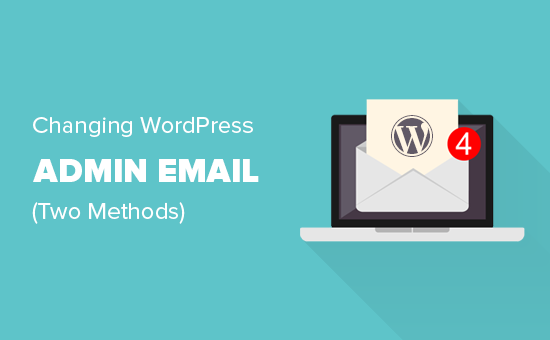
Perché e quando modificare l’email dell’amministratore di WordPress?
Durante l’impostazione di WordPress, molti principianti inseriscono la loro email personale senza pensarci due volte. Alcuni host lo fanno anche automaticamente, inserendo l’email collegata all’account di hosting.
Questa email diventa il punto di contatto principale per il vostro sito web. WordPress la utilizza per inviare avvisi all’amministratore, aggiornamenti sulla sicurezza e notifiche sull’attività del sito.
Col tempo, però, potreste rendervi conto che non è la scelta migliore. Forse siete sommersi da avvisi nella vostra casella di posta personale. O forse gestite un’azienda e avete bisogno di un’email professionale invece di una generica.
Passare a un indirizzo email migliore rende più facile la gestione del sito. Inoltre, vi garantisce di non perdere mai gli aggiornamenti più importanti.
Ecco una breve lista di notifiche importanti che WordPress invia utilizzando questo indirizzo email.
Notifiche dell’account utente dell’amministratore
- Recupero della password persa
- Notifiche dell’account per l’utente amministratore
Notifiche del sito web
- Registrazioni di nuovi utenti
- Avvisi di aggiornamento automatico
- Notifiche sulla moderazione dei commenti
- Notifiche di ordini nuovi (per i negozi di e-commerce)
L’uso di un’email personale per la gestione del sito può essere disordinato. Se gestite un’azienda, può anche sembrare poco professionale.
La maggior parte dei proprietari di siti web passa a un’email aziendale per mantenere l’organizzazione. Alcuni preferiscono addirittura email separate, una per l’amministrazione del sito e un’altra per l’account personale di amministratore.
Ora vediamo come aggiornare facilmente l’email di amministrazione di WordPress.
Cosa fare prima di modificare l’email dell’amministratore di WordPress
Prima di cambiare l’email di amministrazione di WordPress, è bene scegliere l’indirizzo email giusto.
Sebbene sia possibile utilizzare un servizio gratuito come Gmail o Yahoo, non sempre hanno un aspetto professionale, soprattutto se si gestisce un’azienda.
Per un look più curato, prendete in considerazione l’utilizzo di un’email brandizzata in corrispondenza del vostro dominio, come info@yourbusinessname.com. Aiuta a creare fiducia e a mantenere tutto organizzato.
💡 Suggerimento: Avete bisogno di aiuto per l’impostazione di un’email aziendale? Verificate la nostra guida su come ottenere un indirizzo email aziendale gratuito.
Successivamente, vorrete davvero assicurarvi che il vostro sito WordPress sia in grado di inviare correttamente le email.
Dopo aver aggiornato l’email dell’amministratore, WordPress invierà un’email di conferma per verificare il nuovo indirizzo. Se il vostro sito ha problemi nell’invio di email, potreste non ricevere la conferma e rimanere con la vecchia email.
Per evitare questo problema, si consiglia di installare il plugin WP Mail SMTP. Migliora la deliverability delle email, assicurandovi di ricevere tutte le notifiche di WordPress senza problemi.
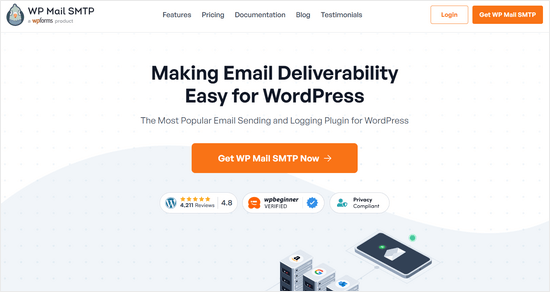
Utilizziamo WP Mail SMTP su tutti i nostri siti web per garantire la consegna delle email. Date un’occhiata alla nostra recensione completa di WP Mail SMTP per maggiori dettagli.
ℹ️ Nota: è disponibile anche una versione gratuita di WP Mail SMTP. Tuttavia, l’aggiornamento alla versione pro sblocca ulteriori caratteristiche per un migliore controllo delle email.
Per una guida passo passo, selezionate il nostro tutorial sull’impostazione di WP Mail SMTP.
Ora che è tutto-in-uno, procediamo ad aggiornare l’email di amministrazione di WordPress. Utilizzate i link rapidi qui sotto per passare al metodo che preferite:
Metodo 1: Cambiare l’indirizzo e-mail dell’amministratore di WordPress tramite l’area amministrativa
Questo metodo è più semplice e consigliato ai principianti. Nella maggior parte dei casi, lo userete per modificare gli indirizzi email del vostro sito WordPress e dell’account utente dell’amministratore di WordPress.
Per modificare l’indirizzo e-mail del sito WordPress, basta andare su Impostazioni ” Generali e modificare l’opzione ‘Indirizzo e-mail’.
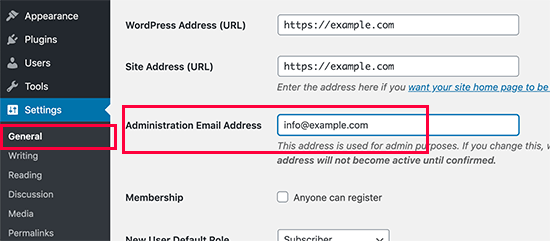
Non dimenticate di salvare le modifiche.
WordPress salverà ora il nuovo indirizzo e-mail di amministrazione. Tuttavia, non modificherà l’indirizzo e-mail dell’amministratore finché non lo verificherete.
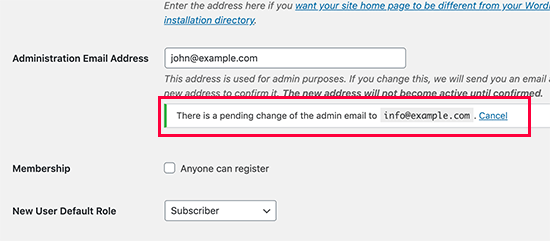
Una volta verificato l’indirizzo e-mail, WordPress inizierà a inviare al nuovo indirizzo e-mail importanti per l’amministrazione.
Successivamente, se si desidera modificare l’indirizzo email dell’account dell’amministratore, è necessario visitare la pagina Utenti ” Tutti gli utenti e cliccare sul link ‘Modifica’ sotto l’utente che si desidera modificare.
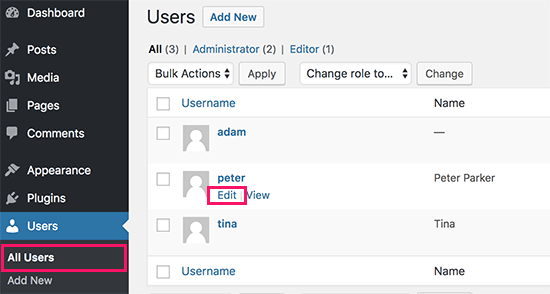
Si aprirà la pagina di modifica del profilo di quel particolare account utente.
È sufficiente scorrere fino all’opzione Email e modificare l’indirizzo email.
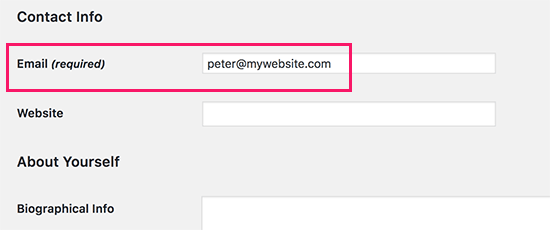
Non dimenticate di cliccare sul pulsante “Aggiorna profilo” per salvare le modifiche.
Se si è attualmente connessi all’account utente che si sta modificando, WordPress invierà una notifica via e-mail al nuovo indirizzo di posta elettronica.
È necessario cliccare sul link contenuto nell’e-mail per confermare la modifica dell’indirizzo e-mail.
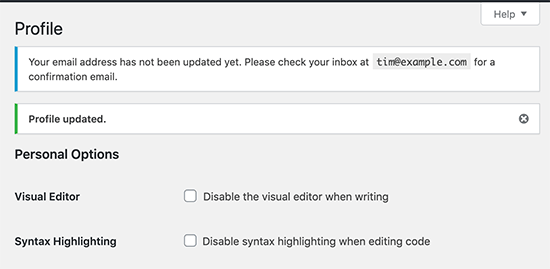
Metodo 2: Cambiare l’e-mail dell’amministratore di WordPress senza verifica (usando un plugin)
Se non si riesce a ottenere l’email di verifica per modificare l’indirizzo email dell’amministratore, è possibile utilizzare questo metodo.
In pratica, consente di bypassare la verifica di WordPress e di modificare direttamente l’indirizzo e-mail dell’amministratore.
Innanzitutto, è necessario installare e attivare il plugin Change Admin Email. Per maggiori dettagli, consultate la nostra guida passo passo su come installare un plugin di WordPress.
Dopo l’attivazione, è necessario visitare la pagina Impostazioni ” Generale. Andare all’opzione “Indirizzo e-mail di amministrazione” e inserire il nuovo indirizzo e-mail che si desidera utilizzare.
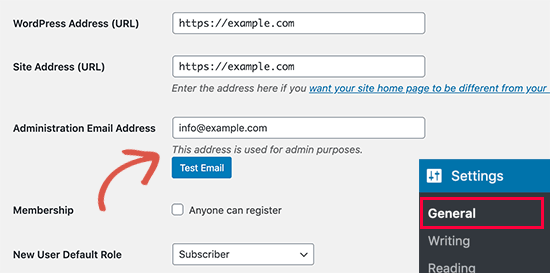
Infine, fare clic sul pulsante “Salva modifiche” per memorizzare le modifiche.
Il plugin cambierà immediatamente l’indirizzo dell’amministratore senza verifica. Inoltre, invierà un’e-mail di prova al nuovo indirizzo e-mail dell’amministratore.
Metodo 3: Cambiare l’e-mail di amministrazione di WordPress tramite phpMyAdmin
In questo metodo, vi mostreremo come cambiare entrambi gli indirizzi e-mail tramite phpMyAdmin. Questo metodo deve essere utilizzato solo quando non si riesce ad accedere all’area di amministrazione di WordPress.
Per prima cosa, è necessario visitare il cruscotto del proprio account di hosting e fare clic su “Impostazioni” sotto il proprio sito web.

Nota: a seconda dell’azienda di hosting, il cruscotto di cPanel potrebbe avere un aspetto leggermente diverso da quello dell’immagine qui sopra. Noi utilizziamo Bluehost, quindi questa è la schermata del nostro pannello di controllo.
Quindi, nella scheda Panoramica, fare clic su “phpMyAdmin” nella sezione Collegamenti rapidi.
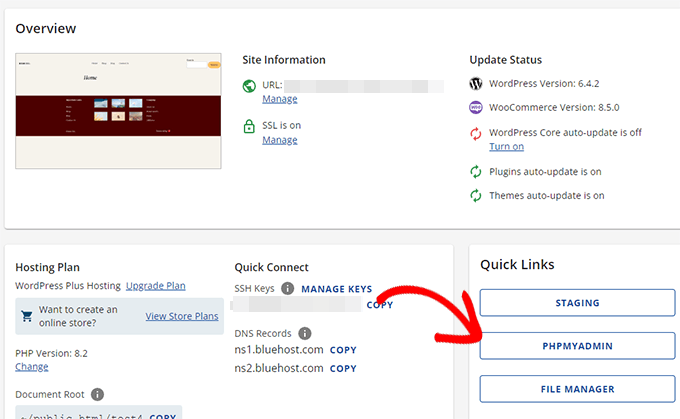
In questo modo si avvierà l’applicazione phpMyAdmin. Si tratta di uno strumento di gestione del database, che useremo per modificare l’indirizzo email dell’amministratore direttamente nel database di WordPress.
Nella finestra di phpMyAdmin, si vedrà il database elencato nella colonna di sinistra. Facendo clic su di esso, verranno mostrate tutte le tabelle al suo interno. È necessario individuare la tabella _options e fare clic per aprirla.
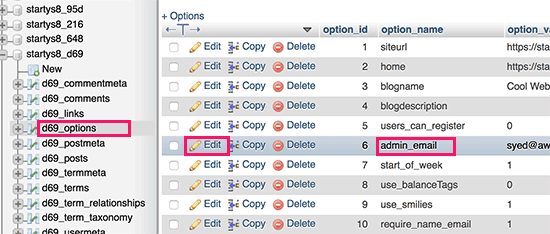
Ora verranno mostrate le righe di dati all’interno della tabella delle opzioni. È necessario fare clic sul pulsante “Modifica” accanto alla riga in cui il nome dell'opzione è admin_email.
phpMyAdmin aprirà ora la riga in un modulo in cui si può procedere a modificare l’e-mail di amministrazione del sito.
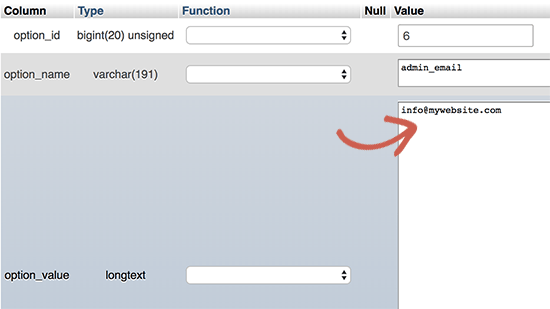
Non dimenticate di fare clic sul pulsante “Vai” per salvare le modifiche.
Avete aggiornato con successo l’indirizzo e-mail per le notifiche e-mail del sito WordPress.
Procediamo a modificare l’indirizzo e-mail dell’account utente amministratore.
Fare clic per aprire la tabella _users nella finestra di phpMyAdmin. Quindi, fare clic sul pulsante ‘Modifica’ accanto alla riga in cui il login dell’utente corrisponde all’utente che si desidera modificare.
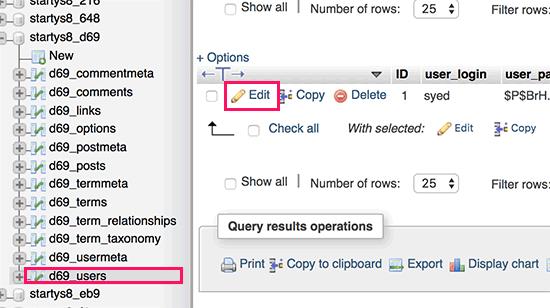
phpMyAdmin aprirà ora la riga dell’utente in un modulo. È possibile inserire il nuovo indirizzo e-mail nel campo user_email.
Non dimenticate di fare clic sul pulsante “Vai” per salvare le modifiche.
Risoluzione dei problemi
A volte le notifiche delle email di WordPress non raggiungono mai la vostra casella di posta. Si tratta di un problema comune, a causa del quale potreste non ricevere le email di reimposta della password o di conferma dell’utente.
Se non riuscite a ricevere le notifiche via e-mail di WordPress, consultate la nostra guida su come risolvere il problema del mancato invio di e-mail da parte di WordPress.
🍎 Risorse bonus: Guide per l’amministrazione di WordPress
Di seguito sono riportate alcune risorse aggiuntive che potrebbero esservi utili per le attività quotidiane di amministrazione di WordPress.
- Come disabilitare l’avviso di verifica dell’email dell’amministratore di WordPress – WordPress ha un promemoria automatico che vi chiede se volete aggiornare l’indirizzo email dell’amministratore. È una caratteristica molto utile, ma può essere fastidiosa se avete già un indirizzo aggiornato. Questo tutorial mostra come disabilitare questa caratteristica.
- [Come capire se un’email di sicurezza di WordPress è vera o falsa – Una tecnica comune utilizzata dagli hacker è quella di inviare email di sicurezza false. Questo articolo mostra come identificare e bloccare facilmente queste email.
- Consigli utili per proteggere l’area amministrativa di WordPress (aggiornato) – Abbiamo compilato un elenco di consigli utili che utilizziamo sui nostri siti web per proteggere l’area amministrativa di WordPress.
- Come aggiungere un centro notifiche nell’amministrazione di WordPress – Siamo onesti, le notifiche nell’area di amministrazione di WordPress possono diventare disordinate nel tempo. In questo articolo imparerete come aggiungere un centro notifiche che tenga le notifiche ordinatamente nascoste.
Speriamo che questo articolo vi abbia aiutato a capire come cambiare l’email dell’amministratore di WordPress. Potreste anche voler consultare la nostra guida definitiva sulle autorizzazioni dei ruoli degli utenti di WordPress e le nostre scelte degli esperti sui plugin WordPress indispensabili per tutti i siti web.
Se questo articolo vi è piaciuto, iscrivetevi al nostro canale YouTube per le esercitazioni video su WordPress. Potete trovarci anche su Twitter e Facebook.





Hernan
I tried with every method, but still sending from wordpress@domain…
WPBeginner Support
This is for changing the admin email for things like update emails. If you wanted to change the email that your site sends emails to users from then we would recommend taking a look at WP Mail SMTP which has options to change that email for you.
Admin
Brockney
Brilliant, the plugin worked a treat!
For some reason Google deleted the email account I used for admin and I have been trying to sort the WordPress request for ages
Many thanks!
WPBeginner Support
You’re welcome, glad our guide could help!
Admin
Gretchen Heber
Thank you so much! This has been dogging my client forEVER (leftover problem from pvs developer). Method 2 did the trick and I’m the hero!
WPBeginner Support
You’re welcome! Glad our guide was helpful
Admin
DG
PhpAdmin option was quick & easy! Thank you
WPBeginner Support
You’re welcome! Glad our guide was helpful
Admin
Julie
Hello,
I would like to thank you for all the great, current, useful info on this site. Thanks to this site, I used the aforementioned plug-in and was able to change the admin email address with ease. This site has taught me so many wonderful things!
Thank you so much for your time and sharing your knowledge!
Julie
WPBeginner Support
Glad you found our content helpful!
Admin
Jaff
Well done, thanks!
WPBeginner Support
Glad our guide was helpful!
Admin
Molly Gregg
So helpful, thank you!!
WPBeginner Support
You’re welcome!
Admin
Rifat A.
PhpMyAdmin method worked. Thanks guys…
WPBeginner Support
Glad our recommendation could help!
Admin
Cathy
I did step by step and it did not change my email address in wordpress admin
WPBeginner Support
If one method did not work for you, we would recommend trying one of the other methods from our guide which should work for you!
Admin
Alena
THANK YOU!!!!!!!!!!!!!!! OMG, exactly what I was looking for!
WPBeginner Support
Glad to hear our guide was helpful!
Admin
Prathmesh Gawai
The second method worked for me. Thanks for sharing this.
Is it ok to delete the plugin now from my site?
WPBeginner Support
Unless we hear otherwise, after it has updated your email you should be able to remove it
Admin
Afee
Thank you so much, it worked perfectly.
WPBeginner Support
Glad our guide could help!
Admin
Jamie
With any of these 3 options, do the notification or confirmation emails go to the original site admin email address? Either when we input a new email or when the new email is confirmed?
Either using the dashboard, a plugin, or PHPMyAdmin?
WPBeginner Support
If you wanted to avoid the confirmation email you would want to use either the second or third method from this article.
Admin
Abhishek Rana
I have not received email verification mail from WordPress. what to do?
Semih
Thank you very much. I fixed problem.
WPBeginner Support
Glad our guide was helpful
Admin
Brett Bumeter
If you are using the plugin above, make sure you cancel your pending request first.
The plugin method only works after the pending change is cancelled. Then you can make a fresh attempt and the plugin worked for me (wp 5.6.2 Mar of 2021)
Good luck!
WPBeginner Support
Thanks for sharing what worked for you
Admin
mudasir abbas turi
This is 3rd time my problem solved very easily with your article thanks.
WPBeginner Support
Glad our guides could help
Admin
Grey
The first worked. Thanks
WPBeginner Support
Glad our guide was helpful
Admin
Anita
I have been trying to change my admin. email to try business name from personal and I saved my changes but from days ago it still says “There is a pending change to your email”. It says an email will be sent to the new email for verification, I have yet to received this email. Thanks for your help.
WPBeginner Support
If you are not receiving an email then you would want to set up SMTP to help ensure you receive emails from your site:
https://www.wpbeginner.com/plugins/how-to-send-email-in-wordpress-using-the-gmail-smtp-server/
Admin
Faris Rashid
Thank you so much! I was able to login back to my admin area just now after changing the email in the database. That was so helpful. Thanks again!
WPBeginner Support
You’re welcome, glad our guide was helpful
Admin
Linda
I need to have a clickable link on my website redirect to a new email address- how do I make this change?
WPBeginner Support
For email address links you would want to take a look at our article below:
https://www.wpbeginner.com/beginners-guide/how-to-link-to-an-email-address-in-wordpress/
Admin
Mayuree
The email notification of inventory not sent to our admin email. How to solve this problem.
WPBeginner Support
You would want to check in the settings of the plugin or tool you are using for your inventory in case there is a specific setting for what you’re using.
Admin
Mark Livermroe
If you change the admin email address using either of these methods – what happens to the admin password? is the admin password still the same (as set by the original admin)? Thanks
WPBeginner Support
Your password would stay the same
Admin
Rene Boast
I use google cloud to host my website and changed the email address on administration but received this –
The new address will not become active until confirmed.
There is a pending change of the admin email to ” but not getting any email to the new address.
WPBeginner Support
You may want to try setting up SMTP to help ensure the email gets sent to you, for how to set up SMTP we would recommend taking a look at our article below:
https://www.wpbeginner.com/plugins/how-to-send-email-in-wordpress-using-the-gmail-smtp-server/
Admin
Zahid Hussain Arain
hi
i got the mistake of changing the email of admin user, but i not received any email on my new account. now i am unable to login to my website by new or old email. please solve this. how i can now get to login to my site. still new email is on users menu
WPBeginner Support
For that issue, you would want to follow our guide below:
https://www.wpbeginner.com/beginners-guide/how-to-change-your-password-in-wordpress/
Admin
Nihmath Hussain
As per the article i edited the admin email table in db, changed admin email and clicked ‘Go’ but it automatically revert to old mail address. Any idea how to fix. It doesn’t work from wp-admin either
WPBeginner Support
You may want to check with your hosting provider to ensure you are not being prevented from editing the address for some reason.
Admin
Andrew Griffith
Thank you!. Is it possible to turn off the email notification for whenever you receive a comment on your blog?
WPBeginner Support
For that, you would want to take a look at our article below:
https://www.wpbeginner.com/beginners-guide/how-to-turn-off-comments-notification-in-wordpress/
Admin
Aki Stepinska
Thank you so much. I have two websites in BlueHost – one for me and one for my husband and I could not change the admin email in WordPress. It kept saying that an email was sent to my husband’s email address to verify change request but it never came. I followed your method 2 by updating it in phpMyAdmin. Now, the only reason why I was able to do that were your very detailed steps. Thank you!
WPBeginner Support
Glad our guide was helpful
Admin
Kanak Sehgal
Hey I have tried to change my email address by following method 1 but they didn’t send me the verification email. I repeated this few times , there is no response.
WPBeginner Support
When not receiving the emails you would want to follow the recommendations in our guide below:
https://www.wpbeginner.com/plugins/how-to-send-email-in-wordpress-using-the-gmail-smtp-server/
Admin
Lee
Thank you so much! Your site has been helping me for years!
WPBeginner Support
You’re welcome, glad we can continue to be helpful
Admin
GARETH SHAW
thanks so much, very helpful . Love your site. Brilliant
WPBeginner Support
Glad you found our guides helpful
Admin
Mehedi hasan
Thank you so much dear,,finally i solve this problem,,,
WPBeginner Support
You’re welcome, glad our article was able to help
Admin
Mary-Lynn
Thanks – had to help a client get things changed as the old web person used their personal gmail account as the admin email. The issue we were having was that the confirmation email wasn’t sending. Using your instructions via PhpMyAdmin worked great!
WPBeginner Support
You’re welcome, glad our guide could be helpful
Admin
Roland
Hi,
I change the email using my WordPress dashboard but after they sent me the mail i click on the confirm link but is does not change the email. And is still showing me email confirmation pending.
WPBeginner Support
If the email is not in your spam folder, you would want to update your site to use SMTP to send your emails, we have a guide on how to do that here: https://www.wpbeginner.com/plugins/how-to-send-email-in-wordpress-using-the-gmail-smtp-server/
Admin
Sagar Bhalerao
thanks a lot for the post
WPBeginner Support
You’re welcome, glad you liked our post
Admin
Christopher Wills
Naive question here. I am trying to set up a Mailerlite account. As part of the sign up process they require me to verify an email address associated with my website. Unfortunately the only email address their site will accept is one with @myname.com which is the end of my website address.
Can you tell me how to find my created email address ending in @myname.com so I can see if any emails have gone there?
WPBeginner Support
If you have not set up an email at that address then you did not send the message to a working email address. You can set it up using the method from our article here: https://www.wpbeginner.com/beginners-guide/how-to-create-a-free-business-email-address-in-5-minutes-step-by-step/
Admin
Michelle
Hi,
I managed to change the admin’s email address using the phpMyAdmin window, but my WP Form still isn’t sending the emails to the new email address. I reverted to the original admin email and it works! The original admin email is Gmail, and the new one is on Outlook Office.
Any ideas? Help, please. I’ve already spent over an hour trying to figure this out.
Thanks
Michelle
WPBeginner Support
You may want to check the spam folder for Outlook, if it is not there you could ensure your emails are being sent using SMTP using the method in our article here: https://www.wpbeginner.com/plugins/how-to-send-email-in-wordpress-using-the-gmail-smtp-server/
Admin
Judd Dunagan
Is there a way to remove an email from a site which you no longer have access to other than notifying the site owner?
WPBeginner Support
Unless the site has a tool or method specific to it, you would need to reach out to the site owner
Admin
Kenny
Nice and helpful write up. However, how do I change the default wordress@mywebsite email address from email notifications. Thanks
WPBeginner Support
For that, you would normally want to use WP Mail SMTP to modify that email: https://www.wpbeginner.com/plugins/how-to-set-up-wp-mail-smtp-with-any-host-ultimate-guide/
Admin
Tracey
Hey, thanks a lot. The instructions awas detailed and accurate.
WPBeginner Support
Glad our tutorial could be helpful
Admin
Sumit Bahl
We get this message “The new address will not become active until confirmed.
There is a pending change of the admin email to ” but not getting any email to the new address plz help.
WPBeginner Support
More than likely the message is being blocked due to how WordPress sends emails by default. You can get around this using SMTP which we explain how to set up in our article here:
https://www.wpbeginner.com/plugins/how-to-send-email-in-wordpress-using-the-gmail-smtp-server/
Admin
John Dee
I am the author of the change admin email plugin. If you install the plugin after you create a failed pending change, you’ll get stuck with this message. Just click “Cancel”. This will cancel the previous pending change. Then you’ll be able to do a new change from scratch.
Diana Alt
Hello! I don’t see the email address setting on the General > Settings page for my site. Do I need to upgrade to a business account? I am hosting directly at wordpress.com.
Thanks!
WPBeginner Support
Our tutorials are for WordPress.org site would be part of the issue, WordPress.com would require you to change your account settings.
Admin
Sarang Hole
Thanks man. I really need this article, and i Solve my email updaton problem, thanks
WPBeginner Support
You’re welcome, glad our article could help
Admin
Com
Hi, We currently have 2 admins on our WP site. The first original admin guy’s email address appears as the site admin while I am in logged in. If I were to change it to my email address while I am logged in as admin, would that change mean there are now 2 admin emails? Is this even possible, or can a WP site only have 1 admin email? It would be good to have more than one person getting admin info, so how can I do this change to make 2 admin emails? Thanks.
WPBeginner Support
By default, you can only have one admin email, there are plugins to allow multiple admin emails but unless I hear otherwise we do not have a specific one we would recommend at this time.
Admin
Pradip Nalwaya
Thank you !! I had installed WordPress in AWS. but don’t know to how to change default Email Address. After Read This Awesome Article and easy step i have done it.
WPBeginner Support
Glad our article could help
Admin
Eleni
Congratulations on your website. It is full of excellent articles that have really helped a beginner like me!
I have tried to change my admin email using method 1, but I have not recieved any emails from wordpress in order to confirm my new email address.
What could be the problem?
Should I use method 2?
If you have any advise to give me, I would greatly appreciate it!
Thank you!