Una mailing list è il modo migliore per rimanere in contatto con il pubblico anche dopo che hanno lasciato il sito.
Pensateci: anche se qualcuno non pensa al vostro brand da mesi, la vostra mailing list è ancora un filo diretto con lui. Vi permette di coltivare i contatti, promuovere i vostri ultimi prodotti, riportare le persone sul vostro sito e costruire una Community fedele.
Tuttavia, il primo passo è costruire una mailing list e in questa guida vi mostreremo come fare! Abbiamo aumentato i nostri abbonati alle email del 600% condividendo i consigli di questo articolo, quindi siamo entusiasti di condividere con voi tutte le nostre tecniche collaudate e i nostri segreti più intimi.
Siete pronti a imparare gli elementi essenziali del marketing via email per costruire una lista di abbonati entusiasti ed engaged? Andiamo!
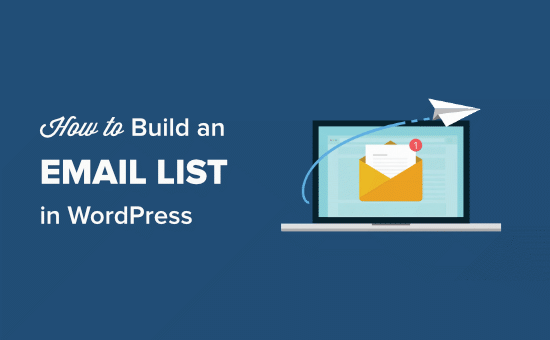
Poiché si tratta di un articolo più lungo, abbiamo messo insieme un indice dei contenuti per aiutarvi nella navigazione di ogni sezione:
- Why Is Email Marketing Important?
- How to Get Started Building Your Email List
- Which Email Marketing Service Should You Use?
- Build Your Email List With Email Marketing Software
- Create Your Email List in Constant Contact
- Add Subscribers to Your Email List With WPForms
- Grow Your Email List Faster with OptinMonster
- Interacting With Your Subscribers
- FAQs: How to Build an Email List in WordPress
Perché l’email marketing è importante?
Vi siete mai sentiti come se steste gridando nel vuoto? Passate ore a scrivere contenuti incredibili o a presentare versioni di prodotti interessanti, ma ricevete pochissimi visitatori. Lavorate molto sul SEO di WordPress e siete attivi sui media, ma non riuscite ad attirare abbastanza traffico.
È qui che entra in gioco l’email marketing.
È un modo economico per raggiungere i vostri clienti e riportarli sul vostro sito web per ottenere più conversioni, vendite e visualizzazioni di pagine. In effetti, sui nostri siti web, l’email marketing ci fa fare 10 volte più clic di tutti i media messi insieme.
Non siete impressionati dalla promessa di 10 volte più clic? Ecco altri motivi per cui consigliamo a tutti i nostri lettori e clienti di iniziare a creare una mailing list:
- Raggiungimento garantito – Chi ci pensa: quante volte scorrete mediocremente i social media, registrando a malapena ciò che vedete? Questo è il problema di affidarsi esclusivamente a piattaforme come X/Twitter, Facebook o Instagram. Ma le persone tendono a selezionare con molta più attenzione le loro caselle di posta elettronica.
- Accesso e proprietà – I contenuti che pubblicate sui media non sono di vostra proprietà. Il vostro account può essere sospeso, potreste perdere tutti i vostri follower o la piattaforma stessa potrebbe scomparire (ricordate MySpace o Google?). D’altra parte, la vostra mailing list è vostra.
- Miglioramento del targeting – Volete raggiungere persone in una città o in un paese specifico? L’email lo rende facile. È il modo perfetto per entrare in contatto con il vostro pubblico in base alla posizione, agli interessi o a qualsiasi altro criterio scelto. Questo è particolarmente utile se state lanciando un prodotto in una regione specifica.
- Aumento delle entrate – In ultima analisi, tutto-in-uno si riduce ai risultati. Quando avete una portata garantita, messaggi mirati e l’attenzione totale dei vostri abbonati, vedrete un impatto reale sulle vostre entrate.
Come iniziare a costruire la vostra lista e-mail
La prima cosa di cui avete bisogno è un provider di servizi e-mail affidabile.
Queste aziende sono specializzate nella consegna delle email, quindi potete essere certi che i vostri messaggi arriveranno senza problemi nella casella di posta del destinatario (e non nella cartella dello spam!).
Anche se tecnicamente è possibile utilizzare WordPress per inviare messaggi, secondo la nostra esperienza non si dovrebbe mai utilizzare WordPress per inviare newsletter.
I fornitori di servizi email professionali spendono molti soldi e risorse sulla loro infrastruttura di consegna delle email, in modo da garantire alti tassi di deliverability. Ecco perché aziende importanti come Facebook, Apple, eBay e Amazon utilizzano tutti un servizio di email marketing di terze parti.
Oltre alla deliverability, queste aziende forniscono anche strumenti di marketing in grado di rendere più efficaci le campagne, compresi gli strumenti di automazione.
Quale servizio di email marketing utilizzare?
Esistono molti ottimi fornitori di email marketing.
Si tratta di un settore molto competitivo, il che significa che le aziende cercano sempre di mantenere bassi i costi pur offrendo molte funzionalità.
Di seguito sono riportati alcuni dei fornitori con cui abbiamo lavorato e che raccomandiamo vivamente.
Costruite la vostra lista di e-mail con il software di e-mail marketing
Constant Contact è il miglior fornitore di servizi di email marketing per aziende e siti web di tutte le dimensioni.
Permette di inviare e-mail, gestire gli iscritti, tracciare le e-mail, visualizzare le analisi, impostare gli autoresponder, creare bellissimi modelli di e-mail, indirizzare gli iscritti e fare split-test delle campagne.
Questo software consente di acquisire indirizzi email, funziona in modo efficiente con WordPress e si integra con tutti i plugin e gli strumenti WordPress in alto.
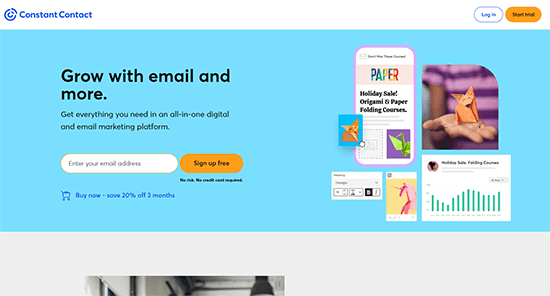
La cosa migliore è che Constant Contact viene fornito con una prova gratuita di due mesi. Questo vi dà il tempo sufficiente per impostare la vostra lista e-mail e iniziare a raccogliere gli indirizzi e-mail.
Alla fine del periodo di prova, la vostra lista si ripagherà da sola. Iscrivetevi subito gratuitamente o consultate la nostra recensione dettagliata di Constant Contact per saperne di più.
Altre alternative che consigliamo sono Brevo, Drip e ConvertKit. Tutte funzionano bene con WordPress e sono adatte ai principianti.
In questa guida vi mostreremo come impostare una mailing list utilizzando Constant Contact. Non preoccupatevi se state utilizzando un altro servizio: i passaggi sono generalmente gli stessi, quindi potrete comunque trarre vantaggio da questo tutorial.
Creare un elenco di e-mail in Constant Contact
Impostate la vostra mailing list. Qui verranno memorizzati i dati di contatto di tutti coloro che si iscrivono alla vostra email newsletter.
Andate sul sito web di Constant Contact, fate clic su “iscriviti gratis” e poi compilate i vostri dati.
Dopo l’iscrizione, è necessario fare clic sul pulsante “Contatti” nella parte superiore della dashboard di Constant Contact.
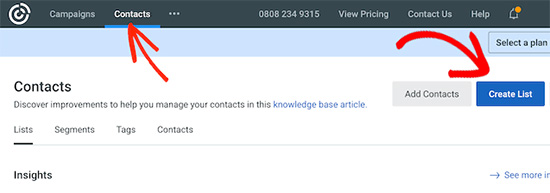
A questo punto verrà visualizzata la pagina dei contatti. In questa schermata, fare clic sul pulsante blu “Crea elenco”.
Fatto questo, è il momento di dare un nome alla vostra mailing list. Potete usare quello che volete, ma noi useremo “La mia mailing list”.
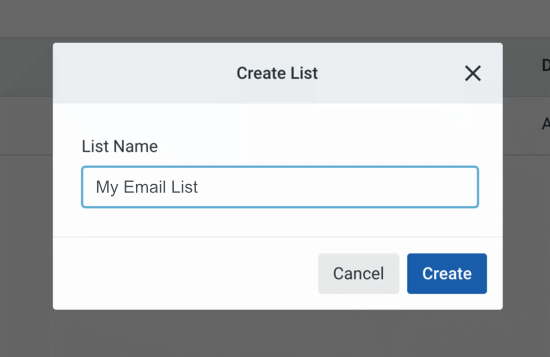
Quindi, cliccate sul pulsante “Crea” e Constant Contact creerà un elenco di contatti vuoto.
Fatto questo, dovrete aggiungere un modulo di abbonamento email al vostro sito web WordPress, in modo che i vostri lettori possano iscriversi.
Per maggiori dettagli sull’impostazione della vostra lista e-mail, consultate la nostra guida su come aggiungere iscrizioni e-mail al vostro blog WordPress.
Aggiungete abbonati alla vostra lista e-mail con WPForms
Sebbene Constant Contact sia dotato di un builder per i moduli di iscrizione alle email, vi consigliamo di utilizzare WPForms.
Utilizziamo WPForms per raccogliere contatti e far crescere la nostra mailing list su WPBeginner e su tutti i nostri siti partner. Inoltre, si integra perfettamente con Constant Contact, in modo da poter impostare facilmente un modulo di optin.
Per saperne di più, consultate la nostra recensione dettagliata di WPForms.
Per prima cosa, è necessario installare e attivare il plugin WPForms. Se avete bisogno di aiuto, consultate la nostra guida su come installare un plugin di WordPress.
Nota: esiste anche una versione gratuita chiamata WPForms Lite, che include il supporto di Constant Contact ma ha caratteristiche limitate. È un ottimo punto di partenza se volete provare WPForms prima di acquistarlo, ma vi consigliamo comunque di passare al plugin premium il prima possibile.
Dopo l’attivazione, andare alla pagina WPForms ” Aggiungi nuovo e selezionare il modello “Modulo di iscrizione alla newsletter”.
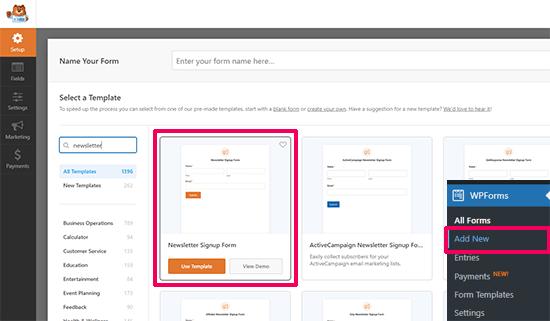
All’interno dell’interfaccia del costruttore di moduli è presente un esempio di modulo di iscrizione alla newsletter.
Nella pagina successiva, potrete collegare il vostro servizio di email marketing nella scheda marketing – di cui parleremo tra poco.
Assicuratevi di modificare il nome del modulo facendo clic sul titolo. In questo esempio, lo abbiamo chiamato “Iscriviti ai normali aggiornamenti”, ma potete dargli il nome che volete.
Quindi, fare clic sul pulsante arancione “Salva”. Una volta terminato, è necessario impostare il messaggio di conferma. Facendo clic su “Conferme” a sinistra, sotto “Generale”, lo aggiorneremo.
Vedrete questo:
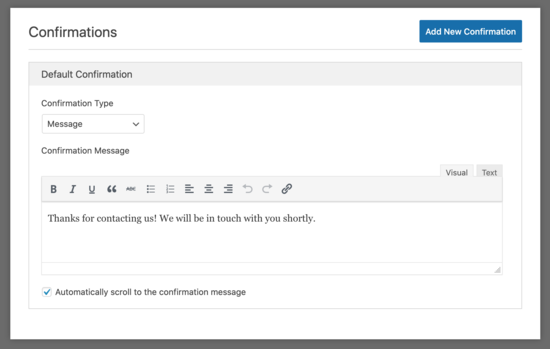
Il messaggio di conferma predefinito recita: “Grazie per averci contattato! Ci metteremo in contatto con te a breve”. Questo è il messaggio che i lettori vedranno dopo essersi iscritti alla newsletter, quindi è possibile modificare il messaggio predefinito e aggiungere la propria formattazione.
Una volta ricevuto il messaggio di conferma, fate clic sulla scheda “Marketing” a sinistra.
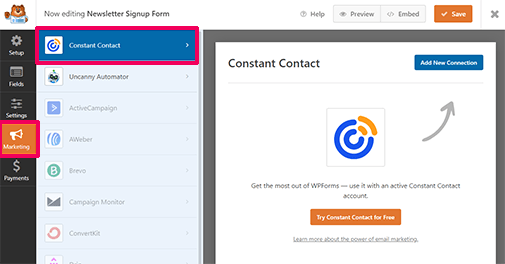
Ora vedrete il pulsante “Constant Contact”.
Facendo clic su questo punto, si collega la nuova mailing list al modulo appena creato.
Per il passo successivo, fate clic sul pulsante “Add-on” e vedrete un popup che vi chiederà di dare un nome alla vostra connessione. Noi l’abbiamo chiamata “Il mio modulo di newsletter”, ma potete usare qualsiasi nome.
Dopo di che, si vedrà questo:
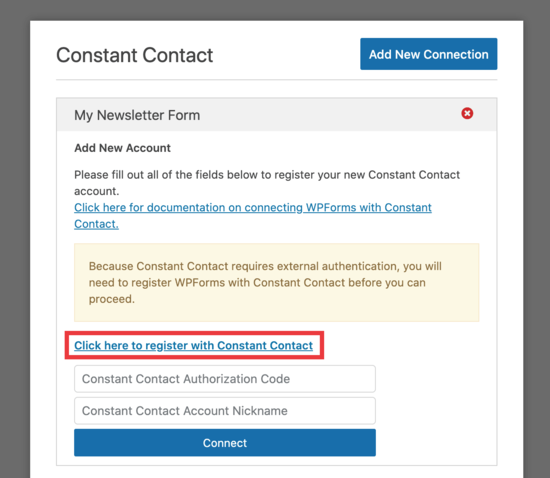
Selezionate il link “Clicca qui per registrarti con Constant Contact” e inserite i vostri dati di Constant Contact.
A questo punto, verrà visualizzato un messaggio che chiede di consentire a WPForms di accedere al proprio account. Fate clic sul pulsante “Consenti” per continuare.
Verrà fornito un lungo codice di autorizzazione per registrare il modulo.

Inserite il vostro codice e il nickname dell’account, quindi fate clic su “Connetti” e il gioco è fatto!
Nella schermata successiva, potete selezionare i campi che volete passare dal vostro WPForms alla vostra lista Constant Contact. Noi abbiamo scelto “email” e “nome completo”, ma potete selezionare tutti i campi che volete.
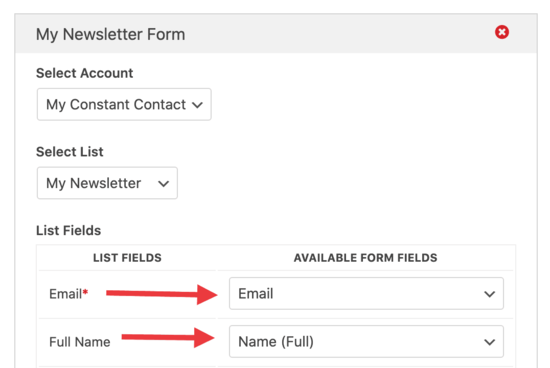
Dopo aver effettuato la selezione, fare clic sul pulsante arancione “Salva”.
Ora che il modulo è stato impostato, è il momento di posizionarlo sul nostro sito web WordPress. In questo esempio, lo collocheremo nella barra laterale.
Se si utilizza un tema a blocchi, si può andare alla pagina Aspetto ” Editor del sito per avviare l’editor del sito.
Selezionare il template in cui si desidera aggiungere il modulo di iscrizione. Successivamente, aggiungere il blocco WPForms nell’area in cui si desidera visualizzare il modulo.
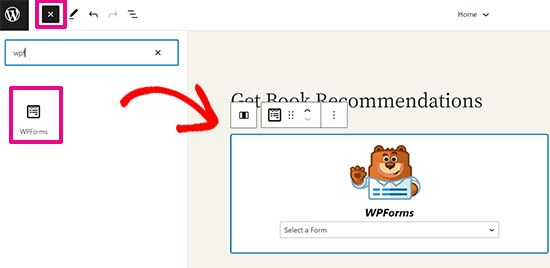
Dal menu a discesa dei blocchi, selezionare il modulo di iscrizione alla newsletter creato in precedenza.
WPForms caricherà quindi il modulo e mostrerà un’anteprima dal vivo di come apparirà sul vostro sito.
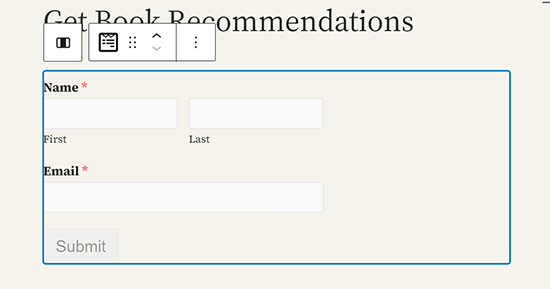
Non dimenticate di fare clic sul pulsante “Salva” per salvare le modifiche.
Se invece utilizzate un tema classico, andate alla pagina Aspetto ” Widget e aggiungete il blocco WPForms alla barra laterale.
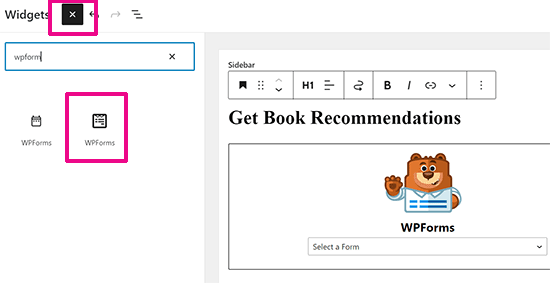
Dopo aver aggiunto il blocco, selezionare il modulo dal menu a discesa. Non dimenticare di cliccare sul pulsante “Aggiorna” per salvare le impostazioni.
Volete aggiungere il modulo per la newsletter ai vostri post e pagine di WordPress? È sufficiente modificare il post o la pagina e aggiungere il blocco WPForms nel punto in cui si desidera visualizzare il modulo.
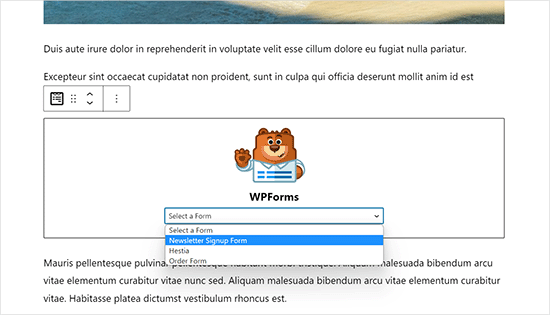
Il modulo di iscrizione alla newsletter è ora pronto. Ogni volta che qualcuno inserisce il proprio nome e indirizzo email, WPForms lo aggiungerà alla vostra mailing list.
Fate crescere la vostra lista e-mail più velocemente con OptinMonster
Sapevate che oltre il 70% delle persone che visitano il vostro sito web non vi ritornano più? Internet è troppo grande, con tonnellate di siti web, e la concorrenza è feroce nella maggior parte dei settori.
Avete solo pochi secondi per convincere i visitatori a iscriversi alla vostra mailing list.
È qui che entra in gioco il software di ottimizzazione della conversione OptinMonster. Utilizziamo OptinMonster su WPBeginner e su tutti i nostri brand partner e abbiamo creato innumerevoli popup, scorrimenti, popup in linea e banner per l’header per offerte speciali e affari.
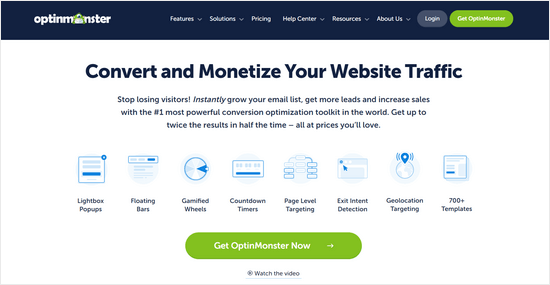
Questo software di optin consente di impostare tappetini di benvenuto, popup di uscita, moduli a scorrimento, barre fluttuanti e altri stili di optin per catturare il maggior numero possibile di iscritti alle e-mail.
Da qui, è possibile personalizzare il modulo in base allo stile e utilizzare regole di targeting intelligenti per visualizzarlo all’ora e nel luogo precisi.
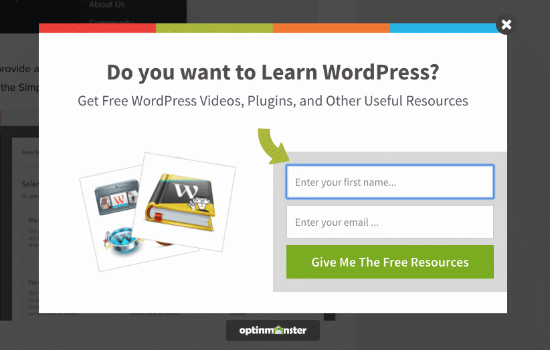
Potete sfruttare diverse opportunità per spingere i visitatori a iscriversi alla vostra lista e-mail.
Ecco un esempio di modulo slide-in sottile ed educato utilizzato sul blog di OptinMonster:
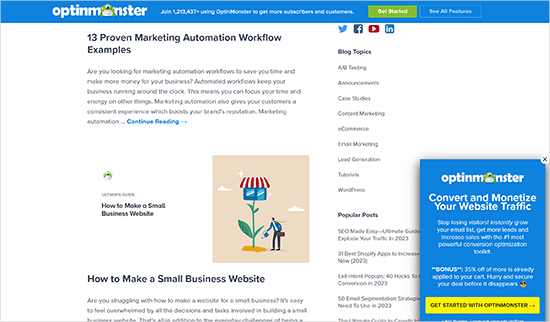
Una cosa è fondamentale: l’esperienza dell’utente. Noi di WPBeginner abbiamo utilizzato con successo questo popup lightbox e abbiamo notato un aumento del 600% dei nostri abbonati senza influire sull’esperienza dell’utente e senza registrare una diminuzione delle pagine viste.
OptinMonster viene fornito con una garanzia di rimborso di 14 giorni, quindi se lo utilizzate e non vedete un aumento dei vostri abbonati, potete ottenere un rimborso completo.
Volete saperne di più? Allora selezionate la nostra recensione approfondita di OptinMonster per un’analisi completa di questo popolare plugin per l’ottimizzazione delle conversioni.
Interagire con gli abbonati
Una volta che avete iniziato a costruire la vostra mailing list, è molto importante che vi impegniate con i vostri iscritti.
L’ideale sarebbe inviare loro email normali, settimanali o mensili.
Non tutte le e-mail devono essere necessariamente promozionali. Potete inviare e-mail per chiedere un feedback, fornire consigli utili o far conoscere i nuovi contenuti che avete creato.
Si consiglia di consultare anche la nostra guida su come fare un email blast nel modo giusto.
FAQ: Come creare una mailing list con WordPress
Nel corso degli anni, molti dei nostri lettori ci hanno chiesto come costruire e far crescere le mailing list. Ecco le risposte ad alcune delle domande più frequenti.
Che cos’è una mailing list?
Una lista e-mail è un gruppo di persone che hanno richiesto di ricevere regolarmente aggiornamenti via e-mail da parte vostra. In genere, le persone entrano a far parte della vostra lista e-mail aggiungendo le loro informazioni in un modulo opt-in sul vostro sito.
La creazione di una mailing list vi permette di rimanere in contatto con i vostri lettori e clienti utilizzando un software di email marketing.
Inoltre, poiché l’e-mail è una forma di comunicazione affidabile, potete facilmente informare i vostri lettori di qualsiasi novità, come nuovi prodotti, vendite o annunci speciali.
L’email è morta?
A questo punto, vi starete chiedendo: L’email non è morta? Non avete sentito dire che i media sono al centro dell’attenzione?
C’è un malinteso comune su chi siamo nell’email marketing. Se l’uso dell’email fosse davvero morto, allora perché ogni piattaforma di social media richiede l’iscrizione con un indirizzo email?
L’email è stato il modulo più affidabile di comunicazione elettronica negli ultimi 30 anni e non è andato giù. Costruire una mailing list è molto più facile che costruire un follower sulle piattaforme dei media.
Sia Facebook che Instagram limitano la portata dei profili a una piccola percentuale di follower, a meno che non si voglia pagare per gli annunci. Allo stesso modo, i vostri tweet appaiono solo per un tempo limitato sul feed di un utente.
D’altra parte, quando inviate un’e-mail, questa raggiunge tutti i vostri abbonati e rimane nella loro casella di posta finché non compiono un’azione.
Non stiamo dicendo che dovete abbandonare i social media. Questi siti sono ottimi per creare un coinvolgimento degli utenti, ma l’e-mail vi porterà più visitatori, conversioni e vendite.
Infine, un sito di social media può scomparire o diventare meno popolare (ricordate Myspace?). Quando scompaiono, portano con sé i vostri follower.
D’altra parte, l’email esiste fin dagli albori di Internet. Ed è ancora il modo più diffuso di comunicare online.
Posso creare una mailing list con WordPress?
Sì, WordPress è una piattaforma fantastica per la creazione di mailing list perché si integra perfettamente con molti servizi di email marketing e strumenti di cattura delle email.
Speriamo che questo articolo vi abbia aiutato a capire come costruire una mailing list in WordPress. Potreste anche apprezzare la nostra lista di modi testati e facili per far crescere la vostra mailing list più velocemente e le migliori idee di lead magnet per far crescere la vostra email.
Se questo articolo vi è piaciuto, iscrivetevi al nostro canale YouTube per le esercitazioni video su WordPress. Potete trovarci anche su Twitter e Facebook.





Jiří Vaněk
I’m thinking about a newsletter. I currently have the full version of mailform. What is the best combination? It would initially be a newsletter of up to 100 people and very sporadically. I don’t want any additional costs. Is it a good idea to combine WPForms for collecting addresses and mailchimp for sending?
WPBeginner Support
You can certainly combine WPForms and MailChimp for sending emails to a set of users.
Admin
Moinuddin Waheed
Great article for email list building.
what I have understood is that use a contact form or some other way to collect emails and then build a list using some plugins like constant contact for utilising them in the future.
This is achieved by both wp forms and option monster .
I have a query though,
does wpforms or option monster makes the list when we collect or do we need to integrate it with other plugins like constant contact to have a list of all those emails collected?
WPBeginner Support
You would want a newsletter service to connect to the plugins as the plugins collect the emails but are not designed to send a newsletter for you
Admin
Prabin
Very informative !
What’s the theme you are using in your blog ?
WPBeginner Support
We are using a custom theme that we have created for our site
Admin
Jordan
Good read! Exactly the info I was looking for.
WPBeginner Support
Glad our guide could be helpful
Admin
Karin Mainwaring
Thank you so much for this. It must be a good sign I am reaching this part of the process.
Thank you
WPBeginner Support
You’re welcome, glad our guide was helpful
Admin
Rachel Watson-Steward
Hi there, thank you for this article! I just want to clarify a few points. Am I right in thinking you can use WP Forms for creating your contact form on your ‘Contact’ page, but will have to upgrade to the Pro version in order to store the emails submitted here? Then you can ALSO install say Optimonster for added opt-in pop-ups etc across your website which also collect email address. Then in addition you will need something like Constant Contact to send emails and manage your subscriber lists?
WPBeginner Support
The pro version of WPForms would also store your submissions on your site instead of only emailing them to you. OptinMonster offers the popups to bring attention to your email list, for collecting and sending emails you would want to use Constant contact.
Admin
Rachel Watson-Steward
Thank you! If I got constant contact or mail chimp, would I need to pay to upgrade to WPForms Pro or would these plugins collate my email addresses into a list for me?
WPBeginner Support
Those plugins would be able to collect your email list for you. If you wanted to connect your email list to your contact form it would require the paid version for that feature.
Alex Coopre
This topic is interesting to read and it is very useful.
WPBeginner Support
Glad you found our guide helpful
Admin
Sea
I love WordPress. I love email marketing ting. They’re my favorite. Thank you so much
WPBeginner Support
You’re welcome, glad you found our article helpful
Admin
Reb
I am just now building an email list and letting people subscribe to my website. My biggest concern is that I tend to go back and update posts, sometimes 5 times in 5 minutes. Obviously, I don’t want that to cause everyone on my list to get that same article five times just because I changed a semicolon to a comma. Do any of these services allow you to send only newly published posts and not posts that have been updated?
WPBeginner Support
Most of the auto-email options for those are based on RSS so you shouldn’t need to worry as if you edit a post it shouldn’t republish it in your RSS.
Admin
Da-AL
Is an email list the same as a follower, ie when folks sign up to follow my blog? Is there a way to download/save this list of links to followers in the event that something were happen with wordpress?
WPBeginner Support
It would depend on what you are using for creating the option to follow. More than likely you are using Jetpack then it is slightly different as they are using WordPress.com to follow your site rather than signing up for your email list.
Admin
Jack
Yeah nice article. Loved it
WPBeginner Support
Thank you
Admin
JONNY
I am so easy understand .This airticle is Informative and entertaining at the same time. I have learned a lot from this post.
WPBeginner Support
Glad you liked our article
Admin
specious
This is what I needed a very easy and helpful content
WPBeginner Support
Glad our content could be helpful
Admin
Donnie Murillo
A wonderful step by step process explained very well for novices on how and why to build an email list. It was very helpful. Thank you.
Edwin Sim
You have the most comprehensive site for WP newbies like me.
Thank you!
AnudeepSyamPrasad
Thanks, sayid Balki sir, you created a great space for beginners. WP Beginner is my all time favorite website to clarify my WordPress concerns.
sojibhossain
I am so grateful for your post.Thanks Again. Great post !!
Bonnie
Hi,
I had my blog for 3 years now and decided to start an email list to send to my subscribers a newsletter. But I’m using the wordpress blog the free version (WordPress.com), how can I get my subscribers who decided to follow me to get their e-mail addresses to send them the newsletter? Or do I have to create an e-mail list and how do I put it on WordPress? Sorry I’m still new to this.
Great article though I have a better understanding than before.
Thanks,
Bonnie
Mairaj
Hello Wp team members,
You guys did a fantastic job and share quality knowledge consistently. In this post, you have nicely explained that how to build an email list in WordPress, along with the spectacular recourses which help out individuals for successful email marketing campaigns
As we all know that collecting emails is the most significant part of this process OptinMonster make it easy for us to do so nicely and effectively.
Warm Regard’s
Mairaj
Ash
Hi , is it possible to use wordpress for email auto responders?
Fred
I’m intrested in Integrating an email sign up Box on my checkout screen for my word press site. I actually had not thought of that before but it has come to the forefront with me right now because I’m having a problem with the site. The Box that they can check already exists which I was not aware of. What the problem is just the other day my website started having an internal server error as people tried to get to the payment screen. After playing around with-it for a little bit I found that if they check the Box it would move to the payment screen but if you don’t check the Box it gives the error message and I cannot figure out how to find and correct this issue . Please help.
Emily
Thanks for the information! I am wondering which version of WordPress is necessary in order to build an email list. I haven’t been able to find that information anywhere online. Right now I have the free version, and am wondering if my only option is upgrading to the 300$ business plan.
WPBeginner Support
Hi Emily,
You will need a self hosted WordPress.org site to build your email list properly. Please see our guide on the difference between self hosted WordPress.org vs free WordPress.com blog.
Admin
Romil
Hi,
Thanks for all this info.
I’ve been trying to set up a new blog on wordpress.org.
I’m using optins (optin monster) in the sidebar and after the posts, for people to subscribe to my blog.
I have then connected those optins to mailchimp in the ‘Integrations’ while editing the optins.
But I am unable to set up mailchimp to send out welcome emails or confirmation emails to new subscribers through those optins.
Any help will be highly appreciated.
WPBeginner Support
Hi Romil,
You need to enable double optin for your mailing list or setup an automation workflow in MailChimp. Please check this article on OptinMonster support website for detailed instructions.
Admin
stive jhonathon
am i can trust them, to build my email list
WPBeginner Support
Hi,
Please see this article on why you should never buy an email list.
Admin
Khan Babar
Once you have created your list, think of ways to stand out from the crowd. These days, inboxes are overflowing with emails and you do not want yours to be the ones sent to the trash folder. Use a unique template, offer discounts and always include calls to action so your list can keep growing and improving through time. By measuring the success rate of your campaign, you will know how big of a driving sales force it is and make the next one even better.
Naomi
This is great EXCEPT that MailChimp and others REQUIRE posting your physical address! Yikes!!!! for a lifestyle blogger, I don’t want my address out there! Isn’t there any way to subscribe readers for free? All these other services cost $10-$20/month… I’m just writing! not making a dime!
Ana
Are you talking about the address seen at the bottom of the footer in your email? I deleted mine when I was designing my campaign newsletter. Just select the footer box, find your address in the side column and delete it.
Shelly
Right now I have a free wordpress blog and am preparing to go self-hosted within the next few months. I’m trying to figure out if my wordpress followers count as email subscribers, as I’m trying to figure out which email provider to go through.
WPBeginner Support
Shelly, no they do not count as email subscribers. Please see our guide on the difference between self hosted WordPress.org vs free WordPress.com blog.
Admin
Axel
H!
I am completely new to wordpress and am trying to set up a mailing list for my page. I have seen lots of discussions online on how to set up different tools, but my main question wasn’t even touched:
Where is all the data stored?
Do I need a mail provider to collect and store all the subscribers, or can I start with a free service and collect these adresses within my own system (i.e. wordpress) to have a free alternative for the start?
It seems the tools itself are not that expensive, the email providers are…
Thanks for any reply
WPBeginner Support
You will need an email marketing service to manage your email list.
Admin
Michelle
I was thinking the same thing! Thanks for asking!
Manju Th
Hello Wp Team!
Usually, people think twice before signing up for a blog with daily post updates as they find daily updates in their inbox a bit frustrating. It is logical to give them different options like “Get Updates Daily” or “Get Updates Weekly” etc.
I really like the subscription form that you are using on the sidebar. Which plugin or service are you using for that? I suspect it is WPForms.
Ambar
How you send your subscribers news?
WPBeginner Support
Depends on which email marketing software you are using. If you are using Constant Contact, then you just need to click on the create button to write your email and then send it right away or schedule it.
Admin
Wilbert Mutoko
Thank you so much for the advice – simple and straight forward
Faheem
Can you suggest any wordpress subscription plugin for my Event Management bog in flat design …
Martie
Can I include my current subscribers to my email newsletter list? Just regular blog subscribers? Or is it only for new subscribers? Thanks!
Corpo de 21
OptinMonster is one of my email builder tested and its less irritating the visitor is the one quality that a blogger jewelry as Balkhi can develop.
Thank you for sharing this wonderful post that I also share social media to help my friends.
Sam
Very clear to understand, very efficient, I really liked it!
Thank you!
Tommy
You know what? I still prefer GetResponse- it’s my number one!
naresh
its easy to understand.
Anna
I really don’t have a clue about anything technological and I’ve found this very helpful, thank you!
schwooba
What about hosting your own email marketing service with plugins like “Email Newsletter” or “Newsletter”. Anyone have experience with it? Is it too complicated? I would think if you’re just starting out, it would be pretty easy to manage a small list on your own site. Just a thought.
-Thomas
Adite Banerjie
I pay an annual fee for my wordpress.com site. Can I use the optinmonster on it?
WPBeginner Staff
No you cannot. Please see our guide on the difference between WordPress.com and Self Hosted WordPress.org sites.
Emily
If your site draws the general population, it matters less than if your site is scholarly or intense. People who will read for more than, say, ten minutes of information, are more likely to be turned off by pop-ups. I don’t use them because people are using my site as reference material. I don’t even have email capture because I don’t understand it, but that may explain part of how, with no promotion whatsoever, no SEO, my site draws a, to me, impressive number of repeat visitors.
Norm Euker
I don’t like the popup type email signups. I think the slide-in types are okay, but it gets tedious when they reappear after I’ve minimized them.
Thanks for the good ideas!
I’ve used campaignmonitor for newsletters, highly recommend it.
Norm
Muba Mi
Hi
It is one of the most comprehensive post on email marketing I ever read.
I think instead of trying the limited options of free MailChimp service one needs to get premium from the day one if he is really damn serious to build an email list and earn money easily.
OptinMonster is one of my tested email builder and its least irritating the visitor is the unique quality which a gem of blogger like Balkhi can develop.
Thanks a lot for sharing this wonderful post which I also share at social media to help my friends.
harubel
Good to read and like to get the monstaroptin and gravity forms free !