Per anni, chi ci ha chiesto quale fosse il segreto per costruire una Community online impegnata con WordPress.
La risposta parte sempre dalla stessa base: la corretta registrazione dell’utente. È qualcosa che abbiamo imparato presto mentre facevamo crescere WPBeginner fino a farlo diventare il più grande sito di risorse per WordPress di oggi.
Abbiamo visto siti web trasformarsi da semplici blog in vivaci Community, grazie all’impostazione del giusto sistema di registrazione degli utenti.
Quindi, che vogliate accettare pubbliche relazioni, creare un sito associativo o far crescere una Community, tutto comincia qui.
In questa guida vi mostreremo esattamente come consentire la registrazione degli utenti sul vostro sito WordPress: nessun codice complicato, solo semplici passaggi che funzionano davvero. 🚀

Perché consentire la registrazione degli utenti in WordPress?
L‘aggiunta di un modulo di registrazione utenti al vostro sito web WordPress può consentire agli utenti di interagire tra loro e persino di costruire una Community intorno al vostro brand.
Inoltre, potete accettare e pubblicare contenuti generati dagli utenti sul vostro blog WordPress, come post, commenti, immagini, video e altro ancora.
Se avete un negozio online, potete aumentare l’engagement offrendo contenuti esclusivi o offerte di sconto ai clienti registrati sul vostro sito.
Ciò può contribuire a migliorare il coinvolgimento degli utenti, ad aumentare la fedeltà e persino a costruire una lista di e-mail, consentendo di raccogliere gli indirizzi e-mail durante il processo di registrazione.
Detto questo, vediamo come consentire facilmente la registrazione degli utenti in WordPress.
Ecco l’elenco degli argomenti trattati in questa esercitazione. È possibile utilizzare i collegamenti rapidi sottostanti per passare alle diverse sezioni:
- Enabling User Registration in WordPress
- Adding Login and Register Links in WordPress
- Method 1: Adding the Meta Widget to the WordPress Sidebar
- Method 2: Creating Custom Login Pages Using WPForms
- Method 3: Create a Custom Login Page Using SeedProd
- Bonus Tip 1: Manage Users in WordPress
- Bonus Tip 2: Show Recently Registered Users on Your Site
📝 Nota: questa guida si concentra sull’aggiunta di utenti al vostro sito WordPress con ruoli e capacità predefinite.
Se state cercando di fare soldi online permettendo agli utenti di pagare per contenuti premium e per l’accesso a una Community, allora dovreste consultare la nostra guida definitiva alla creazione di un sito di membership su WordPress.
Abilitare la registrazione degli utenti in WordPress
WordPress è dotato di una funzionalità integrata per gestire le registrazioni degli utenti. È disattivata per impostazione predefinita, ma è possibile attivarla facilmente.
Per farlo, basta andare alla pagina Impostazioni ” Generali nell’area di amministrazione di WordPress.
Da qui, scorrere fino alla sezione “Iscrizione” e selezionare la casella accanto all’opzione “Chiunque può iscriversi“.
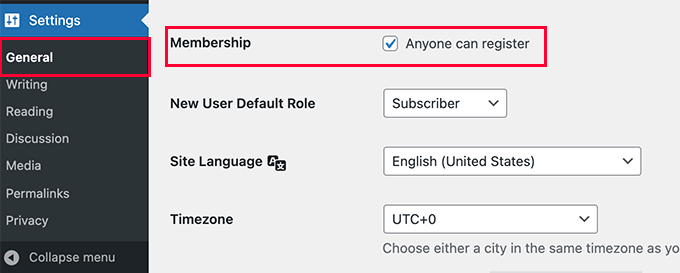
Successivamente, è necessario selezionare il ruolo utente predefinito. Si tratta del ruolo assegnato a ogni nuovo utente che si registra sul vostro sito web WordPress.
Ogni ruolo utente in WordPress ha le proprie autorizzazioni e capacità. Consultate la nostra guida sui ruoli e i permessi degli utenti di WordPress per saperne di più sui ruoli degli utenti in WordPress.
Il ruolo utente predefinito è “Abbonato”, che può essere modificato in qualsiasi altro ruolo utente disponibile.
Ad esempio, se si vuole che gli utenti scrivano i post sul proprio sito web, si può cambiare il ruolo predefinito dell’utente in Collaboratore o Autore.
📌 Importante: non utilizzare mai “Amministratore” come ruolo predefinito per la registrazione degli utenti, altrimenti un nuovo utente potrebbe prendere il controllo del sito web e bloccare l’utente.
Non dimenticate di fare clic sul pulsante “Salva modifiche” per memorizzare le impostazioni.
Ora il vostro sito WordPress è aperto alle registrazioni degli utenti. Potete visitare la vostra pagina di accesso a WordPress e vedrete un’opzione per registrarvi come nuovo utente.

Aggiunta di link di accesso e registrazione in WordPress
Dopo aver aperto il vostro sito web per la registrazione degli utenti, dovrete informarli che possono registrarsi e accedere ai loro account.
Ci sono diversi modi per farlo.
È possibile aggiungere semplicemente dei link nella barra laterale di WordPress alla pagina di accesso e registrazione, oppure creare pagine di accesso e registrazione personalizzate per il proprio sito web.
Vi mostreremo 3 metodi diversi, in modo che possiate scegliere quello più adatto alle vostre esigenze.
Metodo 1: Aggiungere il widget Meta alla barra laterale di WordPress
Il modo più semplice per aggiungere un link di accesso è aggiungere il meta widget alla barra laterale.
Basta andare alla pagina Aspetto ” Widget e aggiungere il widget ‘Meta’ a una barra laterale. Per istruzioni dettagliate, potete consultare la nostra guida su come aggiungere e utilizzare i widget in WordPress.
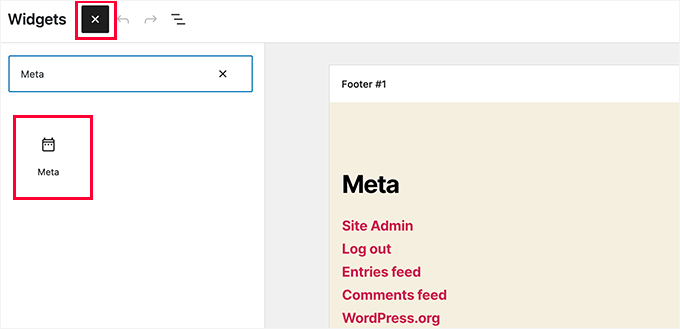
Il widget meta include link per la registrazione, l’accesso/il disconnessione, il feed RSS, il feed dei commenti e il sito web WordPress.org.
Ecco come appare sul nostro sito web di esempio:
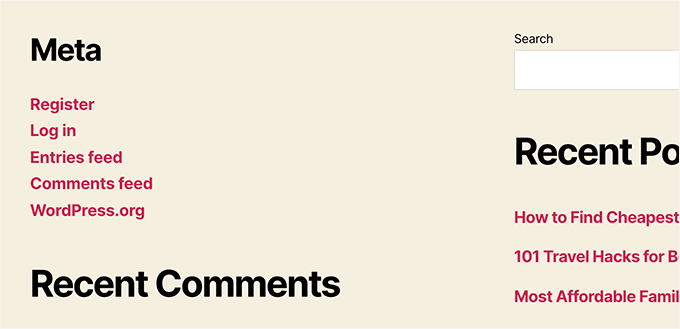
Tenete presente che se utilizzate un tema a blocchi, l’opzione Aspetto ” Widget non sarà disponibile. In questo caso, potete utilizzare i metodi 2 o 3.
Metodo 2: Creare pagine di login personalizzate con WPForms
Il problema del primo metodo è che non c’è modo di personalizzare i moduli di registrazione o di accesso. Non è possibile aggiungere campi modulo o modificare il design dei moduli, che non corrisponderanno al design del vostro sito web WordPress.
Utilizzando le vostre pagine di login personalizzate, potete offrire un’esperienza utente molto migliore. Potete incorporare i vostri moduli in qualsiasi pagina del vostro sito web e aggiungere campi modulo per raccogliere tutte le informazioni che desiderate.
Vi mostreremo diversi modi per creare le vostre pagine di login personalizzate. Il più semplice è quello di utilizzare il plugin WPForms.
È il miglior plugin per moduli di contatto per WordPress sul mercato, dotato di un add-on per la registrazione degli utenti. Permette di aggiungere e personalizzare facilmente moduli di accesso e registrazione in qualsiasi punto del sito web.
👉 Lo sapevi? Utilizziamo WPForms per tutte le nostre esigenze di moduli, che si tratti del modulo di contatto o del sondaggio annuale tra i lettori. Ci piace la sua facilità d’uso e, con l’introduzione degli strumenti di intelligenza artificiale, la creazione di moduli WordPress non è mai stata così semplice.
Selezionate la nostra recensione completa di WPForms per esplorare le sue caratteristiche!

Per prima cosa, è necessario installare e attivare il plugin WPForms. Per maggiori dettagli, consultate la nostra guida passo passo su come installare un plugin di WordPress.
📝 Nota: WPForms ha anche una versione gratuita. Tuttavia, per accedere all’add-on per la registrazione degli utenti è necessaria almeno la licenza Pro del plugin.
Dopo l’attivazione, visitare la pagina WPForms ” Impostazioni per inserire la chiave di licenza.
Potete trovare queste informazioni nel vostro account sul sito web di WPForms.

Dopo la verifica, andate alla pagina WPForms ” Addons dalla dashboard di WordPress.
Qui, scorrere fino a “User Registration Addon” e fare clic sul pulsante “Install Addon” accanto ad esso.

WPForms installerà l’addon e sarà necessario fare clic sul pulsante “Attiva” per iniziare a usarlo.
Ora siete pronti a creare moduli di registrazione e login personalizzati utilizzando WPForms.
Creazione di un modulo di registrazione personalizzato
Basta visitare la pagina WPForms ” Aggiungi nuovo per lanciare il costruttore di moduli WPForms.
Qui è necessario inserire il nome del modulo e poi scegliere come creare il modulo: utilizzando l’IA, partendo da zero o scegliendo un template.
🧑💻 Suggerimento professionale: Con WPForms AI, tutto ciò che serve è una semplice richiesta: lo strumento genererà automaticamente il modulo per voi.
Include anche esempi di prompt già pronti da cliccare per iniziare più rapidamente.

In questa guida utilizzeremo un template già pronto.
È sufficiente utilizzare la barra di ricerca nella sezione “Seleziona un template” per trovare rapidamente il template di registrazione dell’utente.
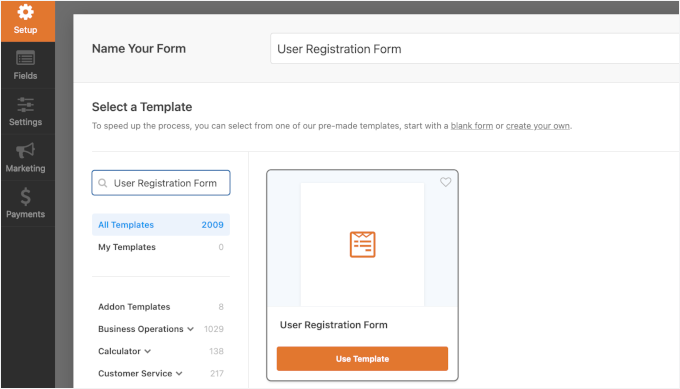
Una volta fatto ciò, fate clic sul pulsante “Usa modello” per continuare e WPForms creerà per voi un semplice modulo di registrazione per gli utenti di WordPress.
È ora possibile aggiungere nuovi campi dal pannello di sinistra e personalizzare l’ordine dei campi esistenti utilizzando una semplice interfaccia di trascinamento.
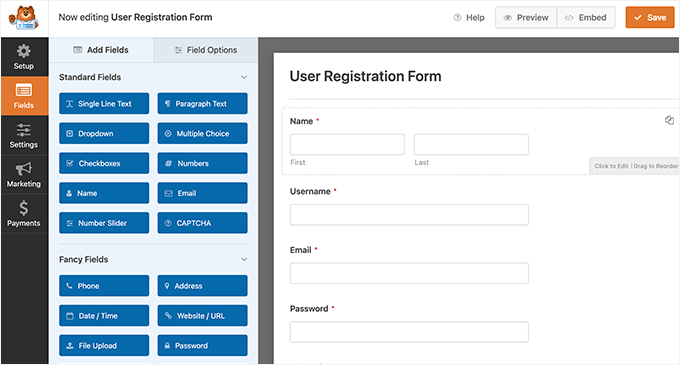
Una volta terminata l’aggiunta dei campi, fare clic sul menu “Impostazioni” a sinistra.
Selezionare quindi la scheda “Registrazione utente”.
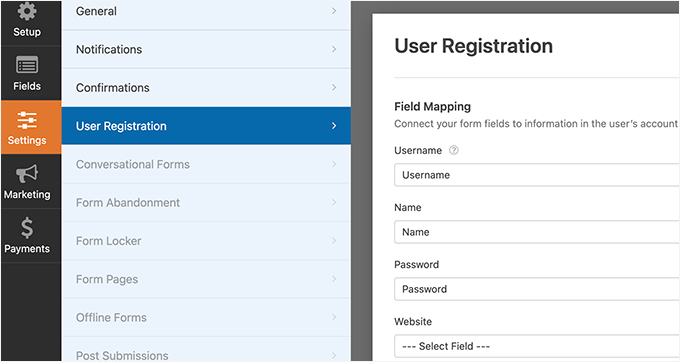
Qui è possibile mappare ogni campo del modulo alle informazioni del profilo dell’utente, selezionare il ruolo dell’utente, abilitare le notifiche, selezionare la pagina di conferma e abilitare l’attivazione dell’utente.
La funzione di attivazione dell’utente aiuta a ridurre la registrazione di utenti spam in WordPress.
Se si seleziona il metodo manuale, tutti gli utenti devono essere approvati da un amministratore prima di poter accedere al sito.
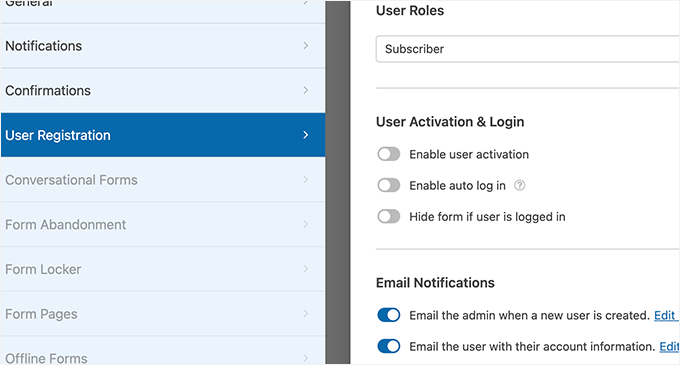
Se si seleziona il metodo dell’e-mail, l’utente deve fare clic su un link di attivazione prima di poter accedere al sito web.
Oltre ad aggiungere i campi del modulo, è possibile collegare il modulo con altri componenti aggiuntivi di WPForms.
Per esempio, potete collegarvi al vostro fornitore di servizi di email marketing e aggiungere automaticamente nuovi utenti alla vostra lista di email. Allo stesso modo, potete collegare WPForms a servizi di pagamento come PayPal e Stripe per ricevere pagamenti online.
Al termine, non dimenticate di fare clic sul pulsante “Salva” nell’angolo in alto a destra dello schermo per salvare le impostazioni del modulo. A questo punto è possibile uscire dal costruttore di moduli facendo clic sul pulsante “Chiudi”.
Il vostro modulo di registrazione utente è pronto per essere aggiunto al vostro sito WordPress.
È sufficiente creare una nuova pagina di WordPress o modificare una pagina esistente che si desidera utilizzare come pagina di registrazione.
Nella schermata di modifica della pagina, è necessario aggiungere blocchi WPForms all’area dei contenuti.
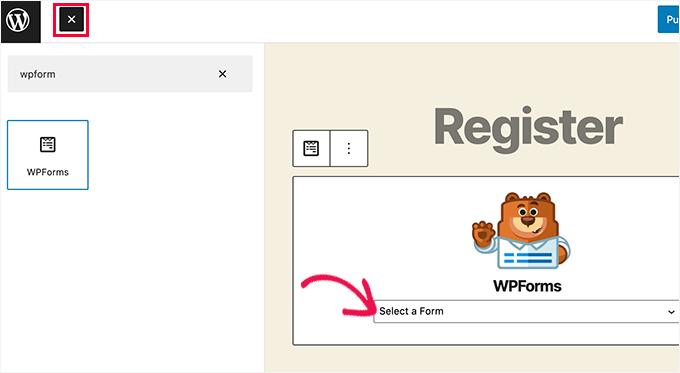
Dal blocco WPForms, è sufficiente fare clic sul menu a discesa e selezionare il “modulo di registrazione utente” creato in precedenza.
Ora è possibile salvare o pubblicare la pagina e visitarla per vedere la pagina di registrazione utente personalizzata in azione.
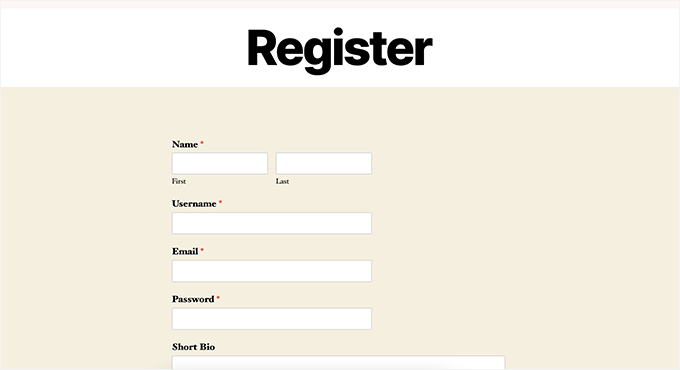
Creazione di un modulo di accesso personalizzato
Ora che la vostra pagina di registrazione utente personalizzata è attiva, potete anche creare un modulo di login personalizzato per il vostro sito con WPForms, che è il miglior plugin per la registrazione utenti di WordPress sul mercato.
Per iniziare, visitare la schermata WPForms ” Aggiungi nuovo. Si aprirà l’interfaccia del costruttore di moduli di WPForms.
È necessario fornire un nome per il modulo di accesso personalizzato e selezionare “Modulo di accesso utente” come modello.
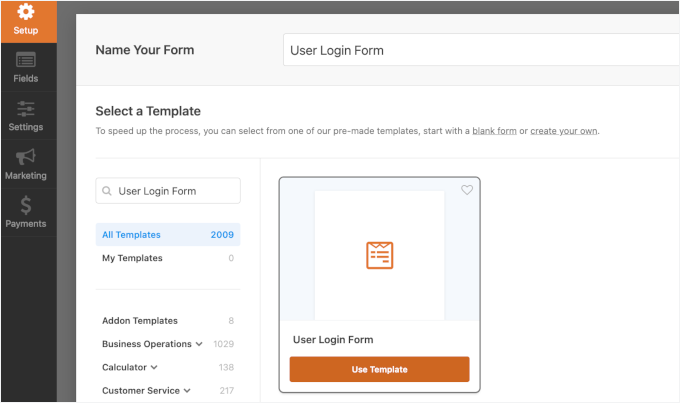
WPForms creerà ora un nuovo modulo di accesso.
Per impostazione predefinita, presenta solo i campi del nome utente e della password.
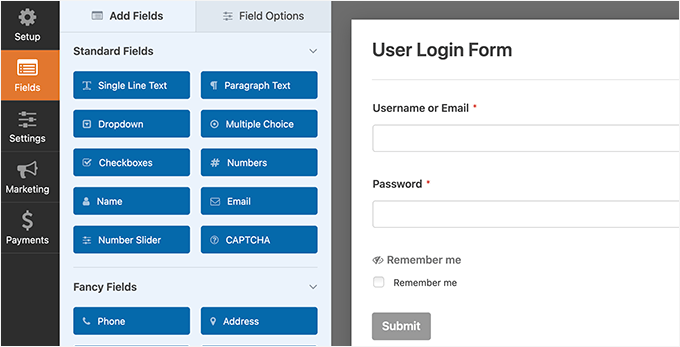
Tuttavia, è possibile aggiungere ulteriori campi al modulo trascinandoli dal pannello di sinistra.
Quindi, fare clic sulla scheda “Impostazioni” e poi sulla scheda “Conferma”. Qui è possibile definire cosa fare dopo un accesso riuscito.
È possibile mostrare agli utenti un messaggio, reindirizzarli alla pagina di provenienza o a qualsiasi altra pagina del sito.
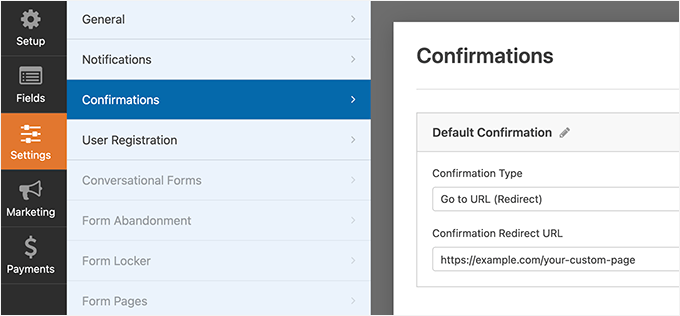
Fare clic sul pulsante “Salva” nell’angolo in alto a destra dello schermo per memorizzare le impostazioni del modulo. È ora possibile uscire dall’interfaccia del costruttore di moduli facendo clic sul pulsante “Chiudi”.
Il vostro modulo di accesso personalizzato è pronto per essere aggiunto al vostro sito WordPress.
È possibile aggiungere il modulo di accesso personalizzato a una pagina creando una nuova pagina e aggiungendo il blocco WPForms all’area dei contenuti.
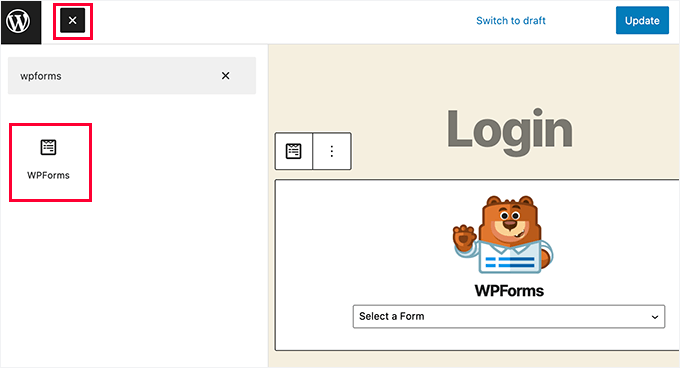
È anche possibile aggiungere il modulo di accesso personalizzato a una barra laterale.
Basta andare alla pagina Aspetto ” Widget e aggiungere il blocco WPForms o il widget legacy a una barra laterale.
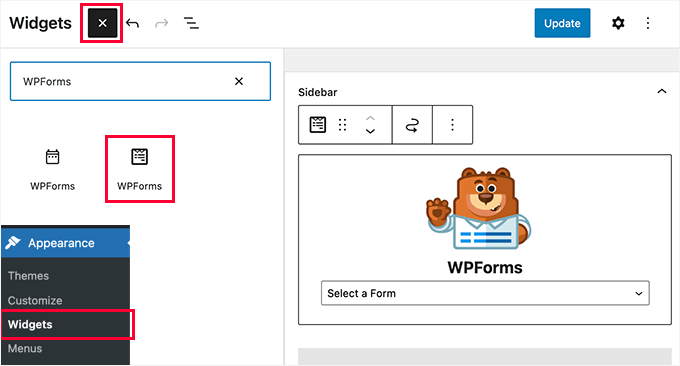
Selezionare il modulo di accesso personalizzato appena creato dal menu a discesa, quindi fare clic sul pulsante ‘Aggiorna’ per memorizzare le impostazioni del widget.
Ora è possibile visitare il proprio sito web per vedere il modulo di accesso personalizzato in azione.
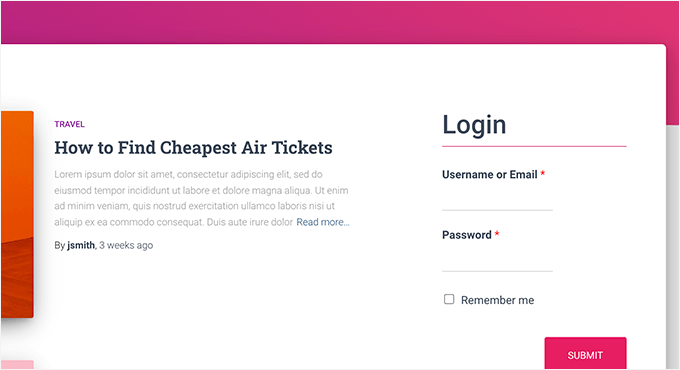
Per saperne di più su questo argomento, consultate la nostra guida su come creare una pagina di login personalizzata per WordPress.
Metodo 3: Creare una pagina di accesso personalizzata con SeedProd
Se si utilizza solo WPForms per creare una pagina di login personalizzata, il design della pagina di login dipenderà comunque dal tema di WordPress.
E se si volesse progettare una pagina di login personalizzata che abbia un aspetto più professionale ed elegante?
SeedProd vi permette di creare facilmente una bella pagina di login personalizzata per il vostro sito web.
È il più potente page builder per WordPress presente sul mercato. È possibile utilizzarlo per creare qualsiasi tipo di pagina senza dover scrivere alcun codice o apprendere particolari abilità di progettazione.
👉 Alcuni dei nostri partner commerciali utilizzano SeedProd per costruire i loro siti web. L’editor trascina e rilascia li aiuta a creare pagine ad alta conversione in modo facile e veloce. Consultate la nostra recensione completa di SeedProd per vedere cosa è in grado di fare!
Per prima cosa, è necessario installare e attivare il plugin SeedProd. Per maggiori dettagli, consultate la nostra guida passo passo su come installare un plugin di WordPress.
Al momento dell’attivazione, vi verrà chiesto di inserire la vostra chiave di licenza. Queste informazioni si trovano nel proprio account sul sito web di SeedProd.

Quindi, visitare la schermata SeedProd ” Pagine di destinazione dalla barra laterale dell’amministrazione di WordPress.
Una volta arrivati a questo punto, fare clic sul pulsante “Imposta una pagina di accesso”.
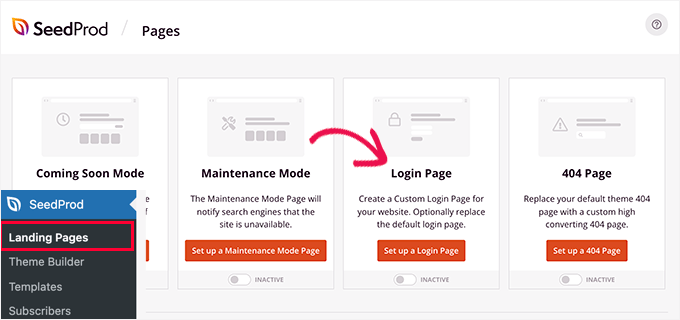
Successivamente, vi verrà chiesto di scegliere un modello per la vostra pagina di accesso.
SeedProd è dotato di diversi modelli professionali tra cui scegliere, oppure è possibile iniziare con una tela vuota.
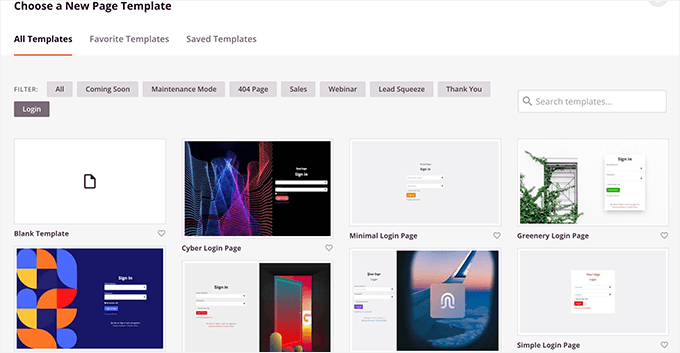
Successivamente, si dovrà fornire un nome e un URL per la pagina di accesso personalizzata.
Quindi fare clic sul pulsante “Salva e inizia a modificare” per continuare.
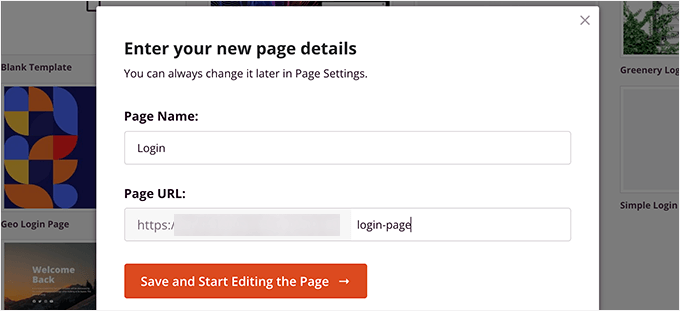
In questo modo si avvia l’interfaccia del costruttore di pagine di SeedProd sullo schermo.
Qui viene visualizzata un’anteprima dal vivo della pagina di accesso, dove è possibile puntare e fare clic per modificare qualsiasi elemento.

È inoltre possibile aggiungere nuovi blocchi alla pagina di accesso dalla colonna di sinistra.
Una volta soddisfatti del design, passare alla scheda “Impostazioni della pagina”.
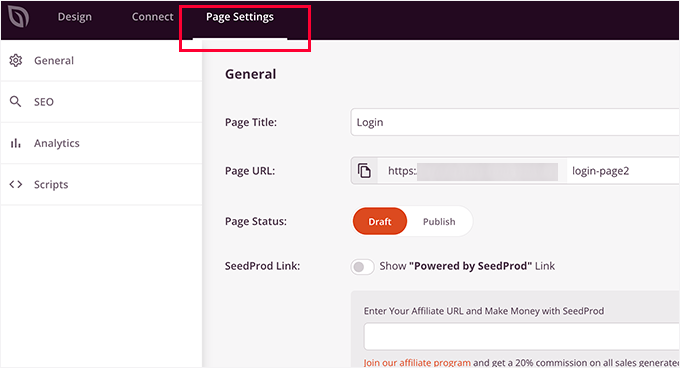
Da qui è possibile reindirizzare gli utenti dalla pagina di accesso predefinita di WordPress alla pagina di accesso personalizzata. È anche possibile eseguire la pagina di login in modalità di isolamento, che disabilita il caricamento degli script dell’intestazione e del piè di pagina di WordPress.
Una volta soddisfatti delle modifiche, è sufficiente fare clic sul pulsante “Salva” e “Pubblicare” la pagina di accesso.
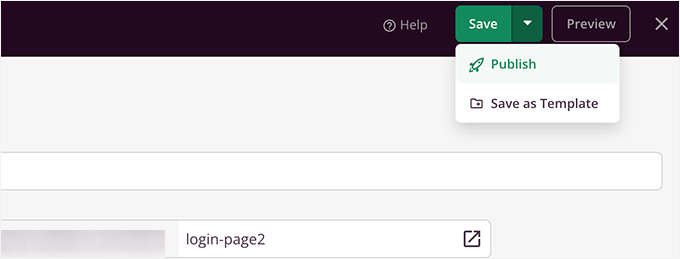
Ora è possibile aprire una nuova scheda del browser in modalità Incognito e visitare la pagina di accesso per vederla in azione.
Per maggiori dettagli, consultate la nostra guida definitiva su come creare una pagina di login personalizzata in WordPress.

Suggerimento 1: Gestire gli utenti in WordPress
Una volta abilitata la registrazione degli utenti, si vorrà un modo semplice per visualizzare e gestire gli utenti registrati sul sito.
Per farlo, è sufficiente recarsi nella propria Bacheca di WordPress e fare clic sulla scheda del menu “Utenti”.
WordPress mostrerà un elenco di utenti con i loro nomi utente, nomi, ruoli e indirizzi e-mail.
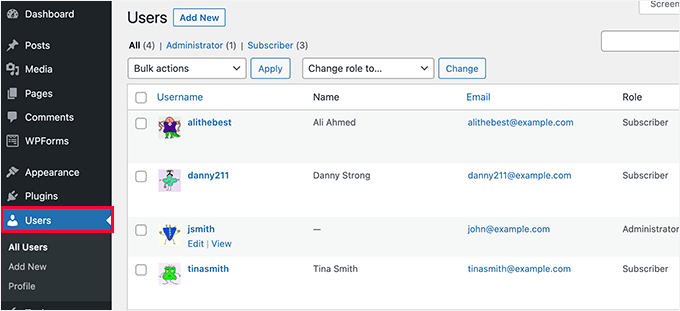
In qualità di amministratore, è possibile eliminare qualsiasi utente in qualsiasi momento.
Potete anche modificare i profili degli utenti, cambiare i loro ruoli e persino le loro password. In questo modo avete il pieno controllo su ciò che gli utenti possono o non possono fare sul vostro sito WordPress.
Per ulteriori informazioni, potete consultare la nostra guida per principianti su come aggiungere o rimuovere funzionalità ai ruoli utente in WordPress.
Suggerimento 2: Mostrare gli utenti registrati di recente sul proprio sito
Volete passare al livello successivo? Un ottimo modo per aumentare l’engagement degli utenti è quello di visualizzare sul sito web i membri più recenti.
Questo crea un senso di Community e dimostra che il sito è attivo e in crescita, il che può incoraggiare ancora di più i visitatori a iscriversi. È un modo semplice ma efficace per creare fiducia e mettere in evidenza l’attività reale degli utenti.
È possibile utilizzare un plugin, come Formidable Forms e Dynamic User Directory, o aggiungere uno snippet di codice personalizzato utilizzando WPCode per mostrare gli utenti recenti in una barra laterale, nel footer o nella member directory.
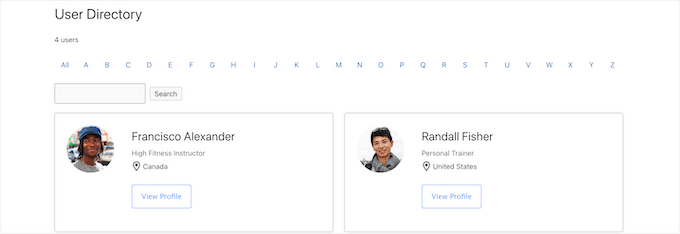
Per maggiori dettagli, potete fare riferimento alla nostra guida su come visualizzare gli utenti registrati di recente sul vostro sito web WordPress.
Speriamo che questo articolo vi abbia aiutato a capire come consentire la registrazione degli utenti sul vostro sito WordPress. Potreste anche voler imparare a visualizzare le voci dei moduli WordPress sul vostro sito o vedere le nostre scelte degli esperti per i migliori builder di moduli online.
Se questo articolo vi è piaciuto, iscrivetevi al nostro canale YouTube per le esercitazioni video su WordPress. Potete trovarci anche su Twitter e Facebook.





Mrteesurez
Weldone,
If I use Seedprod for the login page, I think I will still need WPForms as the Seedprod plugin is just to design the interface while the real functionalities if the form will be controlled by WPForms.
Am I right ?
WPBeginner Support
No, you would only need one of those two plugins to have a working custom registration page.
Admin
Mrteesurez
Wow, do you mean Seedprod as page builder can do it alone ?. I thought it’s only for design purpose and just for layout.
Ok thanks for the reply.
Anna
This is awesome – thank you!
Newbie here and I would like to create one registration form for users and that would allow them to be registered in several plugins, so they don’t have to register multiple times for each plugin. What is the best way as Admin to accomplish this?
WPBeginner Support
If you mean several websites then we do have a guide you could follow below:
https://www.wpbeginner.com/plugins/how-to-share-users-and-logins-between-multiple-wordpress-sites/
If you are selling plugins on your site then it would depend on your payment system.
Admin
Robert Whyte
I want to email readers when I post new on my personal blog.
How do I trigger an automatic email when a post is new or modified (assuming I don’t check the ‘don’t change the modified date’), preferably with a link to the post?
Also, can I send an email on general subject without posting?
WPBeginner Support
For what you’re wanting, we would recommend taking a look at our guide below about how to create a newsletter!
https://www.wpbeginner.com/beginners-guide/how-to-create-an-email-newsletter/
Admin
Peter Van Kleeck
There is no “anyone can register” in my Admin panel under General > Settings. In fact there is no “Membership” section at all. What am I missing?
WPBeginner Support
You may be on WordPress.com instead of WordPress.org in which case we would recommend taking a look at our article below that describes the differences between the two.
https://www.wpbeginner.com/beginners-guide/self-hosted-wordpress-org-vs-free-wordpress-com-infograph/
Admin
Bamidele Omonayin
How can i develop a site that users needs to pay before they sign up
WPBeginner Support
You are thinking of a membership site, we cover how to create that in our guide below:
https://www.wpbeginner.com/wp-tutorials/ultimate-guide-to-creating-a-wordpress-membership-site/
Admin
John
Is there a way to have login access required to access a specific page or set of pages and not the entire site?
WPBeginner Support
For that, you would want to use a membership plugin such as one from our list below:
https://www.wpbeginner.com/plugins/5-best-wordpress-membership-plugins-compared/
Admin
Brandon
Hi, I’ just started using WordPress 3 days ago to start developing my e-commerce website but my general setting doesn’t include the membership option to enable users to register on my website nor the option to choose the new user default role. I’m wondering if it’s because I’m using the multi-site network. Please help me out I’m lost.
WPBeginner Support
If you are using multisite then you would need to go to your network admin site and allow registrations in the settings for that site to allow your subsites to accept registrations.
Admin
Esme
Hi there,
There is no ‘Membership’ section in my WP Settings. Have these settings been moved since this article was written?
WPBeginner Support
If you are on WordPress.com instead of WordPress.org it would be the most common reason, you can see our guide on WordPress.com vs WordPress.org below:
https://www.wpbeginner.com/beginners-guide/self-hosted-wordpress-org-vs-free-wordpress-com-infograph/
Admin
Norma
Hello. What if you don’t want people to register on your website, but rather you assign a username and password and then they just go on to log in? Can that be done?
WPBeginner Support
You can do that and manually create users for each person in which case you do not need to enable user registration.
Admin
Norma
Is there an addon to upload a csv list with 5000 usernames and passwords?
WPBeginner Support
You would want to take a look at the plugin in our article below for importing users:
https://www.wpbeginner.com/plugins/how-to-easily-import-and-export-wordpress-users
Karen
My son runs the school newspaper and wants to set up an online version. The IT staff at his school want to set up a WordPress site and his head teacher wants to limit the people who can view the paper to pupils only. Is the best way to do this by setting up usernames and passwords as per this article (and only allowing subscribers with a school email address) or is there a better way?
WPBeginner Support
It would be personal preference question on what would be the best method but you can certainly do it that way for one option to limit access.
Admin
Mohammad Ashraf Patel
Hi, I want to force ‘number only’ in username field in new user registration. This is to force the user to enter his mobile number as his username.
Does WPFORMS new user registration have this facility/function?
WPBeginner Support
You would need to use an input mask for what you’re wanting and WPForms would be able to do what you’re wanting.
Admin
David Barker
This tutorial was extremely clear and helpful!
I followed the tutorial for creating a Login WPForms widget. One problem I had was that after the user logged in, they could still see the widget. After a user registers on the User Registration page, then logs in, they can still see the User Registration page. Is there a way to hide pages from users that are logged in?
WPBeginner Support
We do not have a specific recommendation at the moment, we will be sure to keep an eye out for a plugin we would recommend.
Admin
Louise Harris
I work on a WooCommerce site and about 5 or 6 of us in the office use the same admin user account.
We quite often get server errors, 503 I think.
Is this because we’re all using the same user account at the same time?
Thanks!
WPBeginner Support
You would want to try having a user for each person if possible to see if that is the issue.
Admin
Keren Shavit
I use Woocommerce website. If I uncheck “anyone can register”, will people still be able to create an account and buy? people who have purchased show up as “customers” and people who register show up as “subscribers”.
WPBeginner Support
Rather than that, you may want to go under Settings>General and set the default user role to customer. That way any user who signs up to your site by default is a customer
Admin
Dee
Hi,
Is there any way by which the user automatically gets added to subscription list when he posts a comment on any post with their email id?
WPBeginner Support
You are required to make that an option rather than automatic to comply with laws like GDPR
Admin
Lucho
Hi, just something I am doing some research and didnt find any solution yet. Many plugins offers the ADMIN APPROVAL feature for new users registration. Is there a way to allow EDITORs to approve? The reason why is to keep the admin profile to the developers, no one else.
Thanks in advande!
Best,
Lucho.-
WPBeginner Support
You could change user permissions for your editors using the method from our guide here:
https://www.wpbeginner.com/beginners-guide/wordpress-user-roles-and-permissions/
Admin
Rick
Hello,
Can you have the details page, edit details, edit password, logout on a post page?
WPBeginner Support
We do not have a recommended method for placing that on the front end of your site at the moment.
Admin
Minerva
The tutorial is a great help. Very imprtessive! HOWEVER, the way the steps are decribed goes extremely fast. I have to keep replaying five times, at least, to be able to get one instruction then move on… then replay again… then move in 3 seconds, then replay again… Extremely fast. I wish you could speak even just 20 percent slower. Thank you
WPBeginner Support
Thank you for your feedback on our video, you should have the option using the cog in the bottom right of the video to change the playback speed
Admin
Vince Weeks
I want to allow users to register on my site. When I follow the tutorial, it tells me to go to wp admin – settings – general – membership and select allow anyone. I don’t see this option. What now?
WPBeginner Support
You may want to ensure you are an admin of your site and that you are actually in the wp-admin area of your site.
Admin
Dennis
Before I go crashing around and mess something up … Is there a way to *require* registration?
WPBeginner Support
For that, you would want to create a membership site using one of the plugins in our list here: https://www.wpbeginner.com/plugins/5-best-wordpress-membership-plugins-compared/
Admin
Badr
what is the role for online store
should be subscriber or customer ?
Thanks,
WPBeginner Support
Normally the ecommerce plugin should set them as customers and not subscribers
Admin
John Pendleton
Hello Team, I wish to follow the here numbered steps to create a user registration mechanism but “Settings” tab within WPForms is missing “User Registration” option and controls.
Why would this be and how do I enable it to follow steps in article please?
WPBeginner Support
For the WPForms method, the user registration is under the addons section to install and enable the addon.
Admin
Dharmesh
Hello,
I am new to PHP and WordPress hence i need some help. There is website, where they use wp-members plugin for user registration and it is working fine. I need to call one rest service after user registration is successful.
Can you provide me some hint?
WPBeginner Support
WordPress should send you an email when a new user is registered to the email you have under Settings>General so you can know about new users being registered.
Admin
Ravikiran
Can I give my subscribers the role to edit any of my pages – just like Wikipedia where anybody can edit anything? or Do I need some extra Plugins to do so?
WPBeginner Support
Hi Ravikiran,
Subscribers do not have permission to edit posts in WordPress. For editing privileges they will need to be assigned the editor user role.
Admin
Frank
Having a new subscribers, does it contributes to the website traffic!
WPBeginner Support
Hi Frank,
It depends on why you are allowing users to register and what they can do on your website.
Admin
Kunal Sarin
How can I change preference of a particular page to be seen only by logged in user and not by copy/pasting the URL?
Best Regards,
KS
Shubhangi Srivastava
one of my site i have not given registration link but people are registering without my permission what should i do
WPBeginner Support
Hi Shubhangi,
Go to Settings » General page in your WordPress admin area. Scroll down to the ‘Membership’ section and make sure that the option ‘Anyone can register’ is unchecked.
Admin
Mujtaba
Hello admin, that was nice article, but my problem is bit defferent, i want many roles… Im working on a website where i want to allow the users to signup as author, as publisher, as advertiser, as creator and as simple user, every type of rule has defferent work to do, like creator can upload and create their stories…publishers can publish articles and can make their own audiance like the publisher, the advertiser can advertise his own content to audience of my website…?? How can i do that.
Thanks in advance…
Mohammed Ashour
Hello,
If I use WpForms, do I need to check the “Any one can register” in the wordpress dashboard?
thanks
WPBeginner Support
Hello Mohammed Ashour,
No, you don’t need to.
Admin
thanakan anukool
i have basic plan but i can not download registeration addon for wordpress
WPBeginner Support
Hello Thanakan Anukool,
You are probably using WordPress.com. Please see our guide on the difference between self hosted WordPress.org vs free WordPress.com blog.
Admin
danupondrake
Please help me. I can’t find the “allow user registration box”. I went to the general settings and I couldn’t find it (Note: I’m using the free plan).
WPBeginner Support
Hi,
Please see our guide on the difference between self hosted WordPress.org vs free WordPress.com blog.
Admin
Oliver
Is there a way I can have a set list of people, and only allow the people on this list to leave comments? Also, I do not want the people on this list to require a password, instead, to login using just their email address – Is this possible?
Mike
I couldn’t find how to implement and customize registered user’s private dashboard or portfolio.
For example, I’ll allow user registration on website, but I’m not sure how to manage their dashboard and functions (like shopping cart review, personal information, history of paid products from my site…).
Can you help me with that?
Todd
This. I need help with this.
Mark Abahi
Thank I love the tutorial nice.
vikash
hi i want to allow users to register only with gmail, outlook yahoo ect. i dont want to allow ant business or blog domain email. there is any trick for it? please help me. tank you
Asher Jocos
My website doesn’t have the “allow anyone to register” option on the admin menu;Menu > settings > general.
What do I do pls?.
erwinkeliat
This stuff is very confusing
Syed Sabah Ur Rehman
Hi there,
I have transferred my wordpress.com blog to the self hosted wordpress.org blog with the same address.
I have added a “wordpress.com follow button” on my new self hosted site at blue host .i.e
What is happening is people visits my self hosted blog & click on the follow button placed as widget on my self hosted blog,but the followers are added to my old wordpress.com blog & every time I have to mIgrate the followers to my new self hosted site.
so please tell me what to be done so that followers may added directly to my self hosted wordpress.org site
my new site & the older site at wordpress.com are interconnected with each other with JETPACK plug
Also I have setted the primary domain in my old site as ,so that all clicks on my old site at wordpress.com my redirected to my newer site
my wordpress.com site address has now become as example.wordpress.com
PLEASE help.
I just want new followers to be added in my self hosted wordpress.org site
WPBeginner Support
Hi Syed,
Please contact JetPack support, they will be able to help you better.
Admin
Kash+Mike
I know this sounds silly…but why do people want to register in my site. Is it so they can get new content? Post? I can’t figure it out. Thank you
WPBeginner Support
Hi,
It depends on how you want to use user registration feature on your site. For example, you can offer some content only to logged in users or you can invite users to join as authors and write posts on your website. You can also limit comment functionality so that only registered users can comment on your website.
Mohsin
I have made a custom sign up form for user registration, when any user register himself for my website, I need this user to verify and check his / her entered values for custom fields manually before activating him. Is there any wordpress plugin or any other way for verification of user’s customs values manually?
Somdeep Acharyya
Is this feature of registrations of multiple users available only for paid hosted websites on WordPress? Or does the free websites have this feature too?
WPBeginner Support
Hi Somdeep,
Please see our guide on the difference between self hosted WordPress.org vs free WordPress.com blog.
Admin
Sarah
Thanks for the article. Is it possible to require registration/subscription for specific content within a public post? I offer free, downloadable content on my blog, but I would like to require users to subscribe in order to download the material. I want the post to be viewable to all – not just restricted to members or subscribers – but in order to actually download the files they need to be a subscriber. Is there any way to do this? Any help much appreciated!
lee birchenough
if you add woocommerce you can add downloadable content. you could then restrict this page to members only.
Charles Dermer
How does one output a list of email addresses for use to send emailings?
Rob
I have no membership heading under Settings-General. I wish to make ‘Anyone can Register’ . Thank you
lee birchenough
it is under the “users” header in the menu on dashboard
Seema Sharma
how to delete a user ?
WPBeginner Support
Hi Seema,
Login to your WordPress dashboard and then click on Users in the admin bar. Take your mouse to the user that you want to delete. and then click on the Delete link.
Admin
IJIEH PRINCE
1 does wordpress store my wesite registration data in mysql
2 can i use a plugin like adminer to manage the registration data
3 how many registration accounts can wordpress allow cause i wanted to make it a public login ( about 25,000 accounts)
Thank You
Daniel Taylor
1. Yes WordPress stores all user data within the database. Within the tables wp_users and wp_usermeta
2. Yes you can.
3. You can have as many as you want. But keep in mind it uses more resources, so you’ll need to get a better server I’d recommend.
IJIEH PRINCE
1 does wordpress store my wesite registration data in mysql
2 can i use a pluin like adminer to manage the registration data
3 how many registration accounts can wordpress allow
Thank You
Carol
I’ve been trying to add the option of letting users register and login to my blog so it can be multiauthored, but for some reason, my admin settings/general page doesn’t have the ‘Membership (Anyone Can Register)’ with checkbox, or the ‘New Member/default role’ dropdown on it. It can’t be a WordPress.com issue, since a buddy of mine has the register/login option on his page. Was the option deleted from recent versions of WordPress, or has it been moved? If you could please, please help me out, I’d really appreciate it.
Thanks so much for your time!
Seneja Daniel
I have tutorials on my website and i need only registered users to have access to those tutorials, i created a register and login form with Visual composer but i don’t know how to redirect registered users to the tutorial page after login.
sasi
New user registration verification mails not getting, what can I do?
please guide me
WPBeginner Support
Please see our guide on how to fix WordPress not sending email issue.
Admin
Mike
I’ve been searching the web for while, and can’t seem to pinpoint what I need. I’m creating a business site where most of the site is customer info, but I’d like to have a section where employees can log in to access proprietary info and online business tools. It would only be about 25-30 members and not public accessible. Is there a way to create a restricted collection of pages so that only employees can access? Is there a way to do this directly through WordPress, or do I need a plug-in? Thanks for your time-much appreciated!