È facile dimenticare la password di WordPress, soprattutto se si gestiscono più account o se li si aggiorna spesso.
La perdita dell’accesso può essere frustrante e può persino far preoccupare chi siamo per la perdita di dati o per il ritardo delle attività.
Fortunatamente, WordPress offre un modo rapido e sicuro per reimpostare la password, in modo da poter rientrare nel sito senza troppi problemi. Anche se il processo è generalmente agevole, ci sono alcuni passaggi da seguire per assicurarsi che il vostro account rimanga sicuro.
In questa guida vi spiegheremo come recuperare in modo sicuro la password persa in WordPress per tornare operativi in un batter d’occhio.
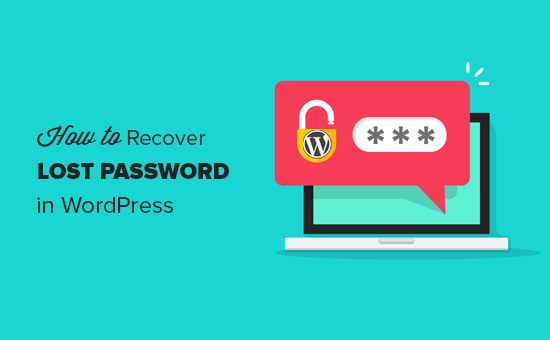
Ecco una rapida panoramica di tutto-in-uno di questi articoli:
Pronti? Iniziamo!
Recuperare una password persa in WordPress, passo dopo passo
La prima cosa da fare è accedere alla schermata di accesso del vostro blog WordPress. La pagina di accesso del vostro blog WordPress si trova all’indirizzo:
http://www.example.com/login/
Non dimenticate di sostituire www.example.com con l'indirizzo del vostro sito web.
La schermata di accesso di WordPress dovrebbe avere un link “Hai perso la password?” sotto il modulo di accesso, proprio come nella schermata qui sotto:
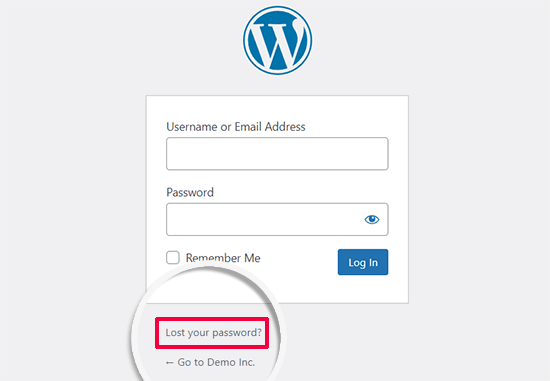
Quindi, dovrete fare clic sul link “Hai perso la password?”.
Nella schermata successiva, inserite il nome utente che utilizzate per accedere al vostro blog WordPress.
È anche possibile fornire l’indirizzo email utilizzato durante l’installazione o la registrazione.
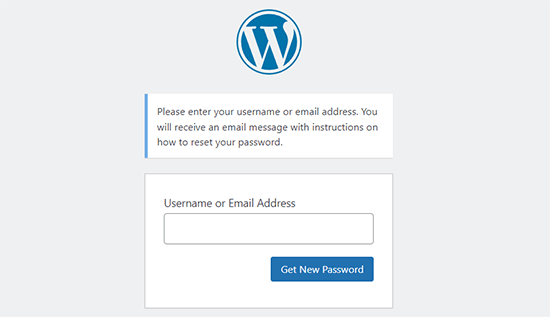
Dopo aver inserito il nome utente o l’indirizzo email, è sufficiente cliccare sul pulsante “Ottieni una nuova password”.
Successivamente, dopo aver verificato che avete inserito un nome utente o un indirizzo email valido, WordPress invierà un’email di recupero all’indirizzo email linkato al vostro account.
Verrà inoltre visualizzata la notifica “Controlla la tua email per trovare il collega di conferma, quindi visita la pagina di accesso”.
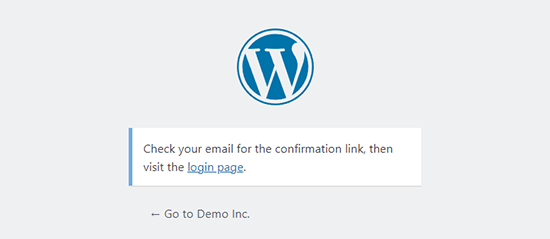
Quindi, controllate la vostra casella di posta elettronica e dovreste trovare un’email con l’argomento [Titolo del vostro blog] reimposta password.
Se non vedete subito l’email nella vostra casella di posta, aspettate qualche minuto. Se invece l’email non viene ancora visualizzata, è necessario selezionare la cartella “Spam” o “Posta indesiderata”.
Quando si riceve l’email, il messaggio è simile al seguente:
È stata richiesta la reimposta della password per il seguente account:
Nome del sito: Titolo del sito
Nome utente: YourUserName
Se si tratta di un errore, ignorate questa email e non succederà nulla.
Per reimpostare la password, visitare il seguente indirizzo:
https://www.example.com/wp-login.php?action=rp&key=tKU2jF3cf2U1XaJgrnhc&login=yourusername&wp_lang=en_US
Questa richiesta di reimposta della password proviene dall’indirizzo IP 192.168.1.132.
Facciamo clic sul link per reimpostare la password. Questo link vi riporterà al vostro sito web e vi permetterà di inserire una nuova password per il vostro account WordPress.
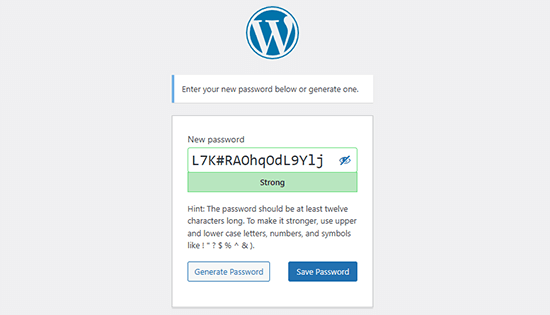
WordPress genera automaticamente una password forte per voi. È possibile modificarla per utilizzare la propria password forte.
La barra dell’indicatore di forza consente di conoscere la forza della password. WordPress consente di impostare una password debole, ma si raccomanda di sceglierne una forte.
Una password forte è lunga più di 8 caratteri e contiene lettere maiuscole e minuscole, numeri e caratteri speciali, come ! “? $ % ^ &.
Una volta inserita la password, premere il pulsante “reimposta password”. Verrà visualizzata una notifica che dice: “La password è stata reimposta. Accedi”.
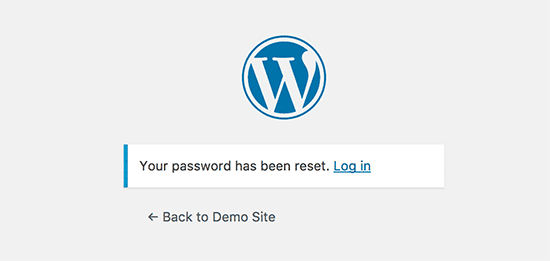
Congratulazioni, la password di WordPress è stata reimposta con successo!
Cliccate sul link “Accedi” per accedere al vostro blog WordPress utilizzando la nuova password.
Suggerimento degli esperti: Gli utenti di WordPress di livello avanzato possono anche reimpostare la password di WordPress da phpMyAdmin.
Bonus #1: Assicurare la deliverability delle email di reimpostazione della password
A volte, WordPress potrebbe non inviare un’email anche se si richiede la reimposta della password. Ciò accade quando il server host di WordPress non è configurato correttamente per utilizzare la funzione PHP mail().
Anche se il vostro fornitore di hosting è configurato per utilizzarlo, molti fornitori di servizi di posta elettronica, come Gmail e altri, impediscono alle email inviate attraverso i siti WordPress di raggiungere la vostra casella di posta.
Il modo più semplice per garantire che le email di WordPress siano inviate correttamente è utilizzare un plugin SMTP per WordPress come WP Mail SMTP.
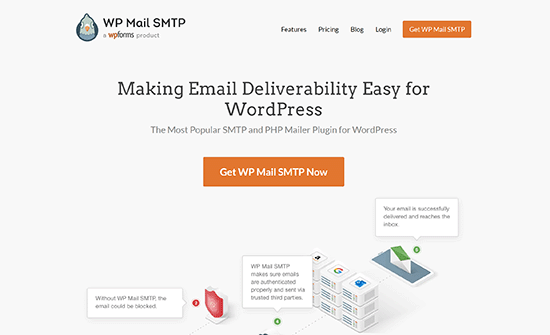
Nota: a questo scopo è possibile utilizzare anche una versione gratuita di WP Mail SMTP.
A differenza della funzione PHP mail(), WP Mail SMTP utilizza un’autenticazione corretta, che porta a un’elevata deliverability delle email.
Per maggiori dettagli, selezionate la nostra guida su come correggere il problema di WordPress che non invia email.
Bonus n. 2: Creare una password per WordPress forte e memorizzabile
Quando si reimposta la password, WordPress genera automaticamente una password forte e non facile da indovinare. Questa password forte deve essere memorizzata con un gestore di password.
Altrimenti, alla fine la dimenticherete e dovrete reimpostare la password la prossima volta che vi accederete al sito. Potrebbe anche essere necessario utilizzare una password più debole ma memorizzabile, il che non è raccomandabile per la sicurezza del vostro sito web WordPress.
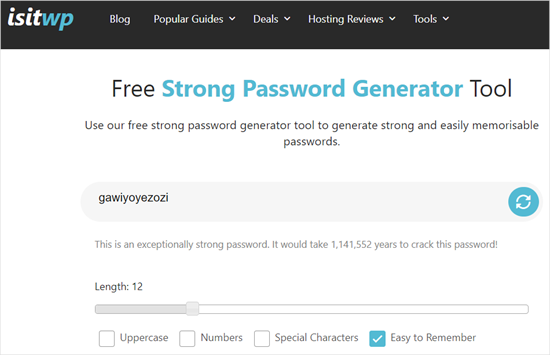
Per questo motivo si consiglia di utilizzare lo strumento gratuito IsItWP Strong Password Generator. Vi aiuta a generare password forti e memorizzabili. È uno strumento online gratuito; non è necessario alcun accesso o download.
Bonus n. 3: Evitare che WordPress dimentichi il “Ricordami”.
Inserire la password ogni volta che si accede al proprio blog WordPress può essere fastidioso.
Tuttavia, se vi accedete sempre al vostro blog WordPress dai vostri dispositivi utilizzando la connessione Internet di casa, potete impedire a WordPress di dimenticarvi con il plugin Always Remember Me.
Questo plugin seleziona la casella “Ricordami” sotto la schermata di accesso. Quindi, una volta effettuato l’accesso a WordPress, si rimarrà connessi per molto tempo, a meno che non si cancellino i cookie del browser.
Video tutorial
Se preferite imparare guardando, non esitate a vedere il nostro video tutorial su come recuperare una password persa in WordPress.
Speriamo che questo tutorial vi abbia aiutato ad approfondire la reimposta della password di WordPress. Potreste anche consultare la nostra guida su come forzare le password forti in WordPress e la nostra scelta dei migliori plugin per le pagine di accesso di WordPress.
Se questo articolo vi è piaciuto, iscrivetevi al nostro canale YouTube per le esercitazioni video su WordPress. Potete trovarci anche su Twitter e Facebook.





Bilal
I am experiencing an issue on my WordPress website. The problem occurs when a regular user forgets their password and tries to reset it by clicking on the “Forgot Password” link.
After entering their email address, the email they receive contains only a confirmation that the password was changed, without providing any link through which they can actually reset their password.
WPBeginner Support
If you have not done so already, please check your active plugins to see if any of your plugins modify how the forgot password link works.
Admin
brian
hello I have a problem, in the link that is sent to the email the https: // is repeated 2 times, I would like to know how can I solve this, please
WPBeginner Support
For that, you would want to ensure your domain is set properly in your WordPress settings and you don’t have a plugin that modified that email for the most common reasons.
Admin
Magda
Hi,
I have a different problem – I click on the ‘Lost your password?’ link, but instead of displaying the WordPress page where I can enter my email address, I get redirected to my actual website instead (where the users of my website can retrieve the passwords to their accounts). After entering my email address there I get a message ‘Invalid username or email.’
Is there a different way to get to the screen which you show on the second image?
Many thanks!
WPBeginner Support
It sounds like you may have a strange redirect happening, you would first want to try clearing your cookies and cache, otherwise, you can force your password change using the method from our article here: https://www.wpbeginner.com/beginners-guide/how-to-reset-a-wordpress-password-from-phpmyadmin/
Admin
Ivory Austin
Good morning,
wordpress is not sending me the password reset link
WPBeginner Support
Your site may be having trouble sending emails, you can force a reset using the method in: https://www.wpbeginner.com/beginners-guide/how-to-reset-a-wordpress-password-from-phpmyadmin/
Admin
Bryan
I go through the process, get the email, select the link, go to the WP page with the suggested new password, however when I select the reset button, I get an error message that the passwords don’t match. There is only one place to provide the new password, so I don’t see how it can’t match anything.
John Felageller
Hi,
I had received an invite link for wordpress which was sent by my blog admin. The link had expired, and so I went through the whole process you described above, however when I got the email with the link to reset, I can’t click on it. I can cut and paste it but that essentially takes me back to the same page. Any ideas on how I can access that page/function, or should I just notify my admin and let them handle it?
Thanks!
WPBeginner Support
Hi John,
Please notify your blog admin and they can send you a new invitation link by deleting your old account and creating a new one.
Admin
Anita
hi
I’ve done this – and my email is accepted – however no email with a confirmation link ever arrives. I’ve hit enter a few times over the last few weeks – and still no email
Thanks for your advice
WPBeginner Support
Hi Anita,
Seems like your WordPress site is unable to send emails. If this is the case, then you can recover your WordPress password using phpmyadmin.
Admin
Felix Ongoma
Thanks. Really helped. I had spent two days annoyed at WordPress for locking me out but it took few seconds after reading through your site.
Sheraz Bukhari
I have no Cpanel and no Email address to reset my password. anyone give me a solution.
but i ihave /wp-includes/ folder
Amar
hi
I am facing with below error when trying to recover my password.
The email could not be sent.
Possible reason: your host may have disabled the mail() function.
yessss
also not received to my mail inbox
Amar
Hi ,
I am trying to reset my password but it is saying your mail() is
The email could not be sent.
Possible reason: your host may have disabled the mail() function.
jai
I have get a email confirmation link. buy when I click on the password reset link it always takes me again to the username/email enter link. My password is not resetting and even I am not getting the problem solved by the wordpress confirmation links… Now what should I do??
Fábio Tojal
I am having a problem in the “lost password” link! When I click on the lost password link nothing happen, I just stay in same page of login!
The lost password link is working which is
but, I don’t know what to do to put it working on the wp-login.php page!
Thanks for your time!
Govind Kumar
i want my wordpress site to reset user’s password using mobile number is there any way to do this ?
waiting for you reply
thanks
John
I clicked on the link lost password, but haven’t received any emails from . And it’s not in my junk folder.
WPBeginner Support
Seems like your WordPress installation is unable to send email notifications. You can recover your password using phpMyAdmin. Once you recover your password you need to follow the steps in our guide on how to fix WordPress not sending email issue.
Admin
Hellena
Hi, I forgot the password and the email that was used to register the website (the owner is unable to access it) How can I reset the password now that I cant use the email option? Its a company website and I really need to update it.
WPBeginner Support
If you have access to the site’s database then you can change the WordPress password using phpMyAdmin.
Admin
Virginia
I’m very sad

I just did change the facebook sharing in wordpress. Somehow my blog did close and worpress asked for the pasword but i didn’t remember it because it always remember me.
I used the option to get an e mail and get a new password. But it did not send the e mail, it said that they send me a SMS, but I never put my celphone numbre in it.
I don’t understand the “PhpMyAdmin mode”. My blog is a free wordpress. Like “.wordpress.com”
Please help me I’m devastated
WPBeginner Support
This guide is for self hosted WordPress.org sites (the difference between WordPress.org vs WordPress.com). Please check out WordPress.com support to recover your lost password.
Admin
Raghu
Hi Hello,
I am recieving a mail for resetting the password when we clicked the forgot password, but that does not contain a link for resetting the password.
Any one can help me in this please?
WPBeginner Support
One possible cause could be that a plugin messing with your email content type. Try deactivating all WordPress plugins.
Admin
Ravi Janardhan
Somehow it’s not accepting my username & pAssword. On top of that I am not getting mall for ‘forgot password’. No clue, what to do, now?
Noumaan
Ravi check your junk mail folder. The email will be sent to the email account associated with your WordPress username. As a last resort, you can reset your password using phpMyAdmin.
Ravi Janardhan
Thanks so much Noumaan for timely help!
We are able to reset password with phpMyAdmin.
piyush goyal
today I just lost my password then your this article help me alot
thanx a lot for this
Gautam Doddamani
pretty standard procedure but no doubt a helpful guide for many…thanks for sharing!
Rod Salm
I’ve done this method several times, but then get an error message “You don’t have permissions to perform this function.” which forced me to try the complicated myphp admin route. Anyone know why an install of WordPress would offer up this error?
Rod Salm
Editorial Staff
If you are not the site admin, then it is possible that the site admin has disabled that functionality. We shared a tutorial on how to do that a while ago:
https://www.wpbeginner.com/wp-tutorials/how-to-remove-the-password-reset-change-option-from-wordpress/
It is also possible that somehow your permissions got messed up for that username. It might be best to create a new user of that level, and copy and paste the permission code in your database for that user.
Admin
zimbrul
Once done few times the PhpMyAdmin mode is quite easy to perform